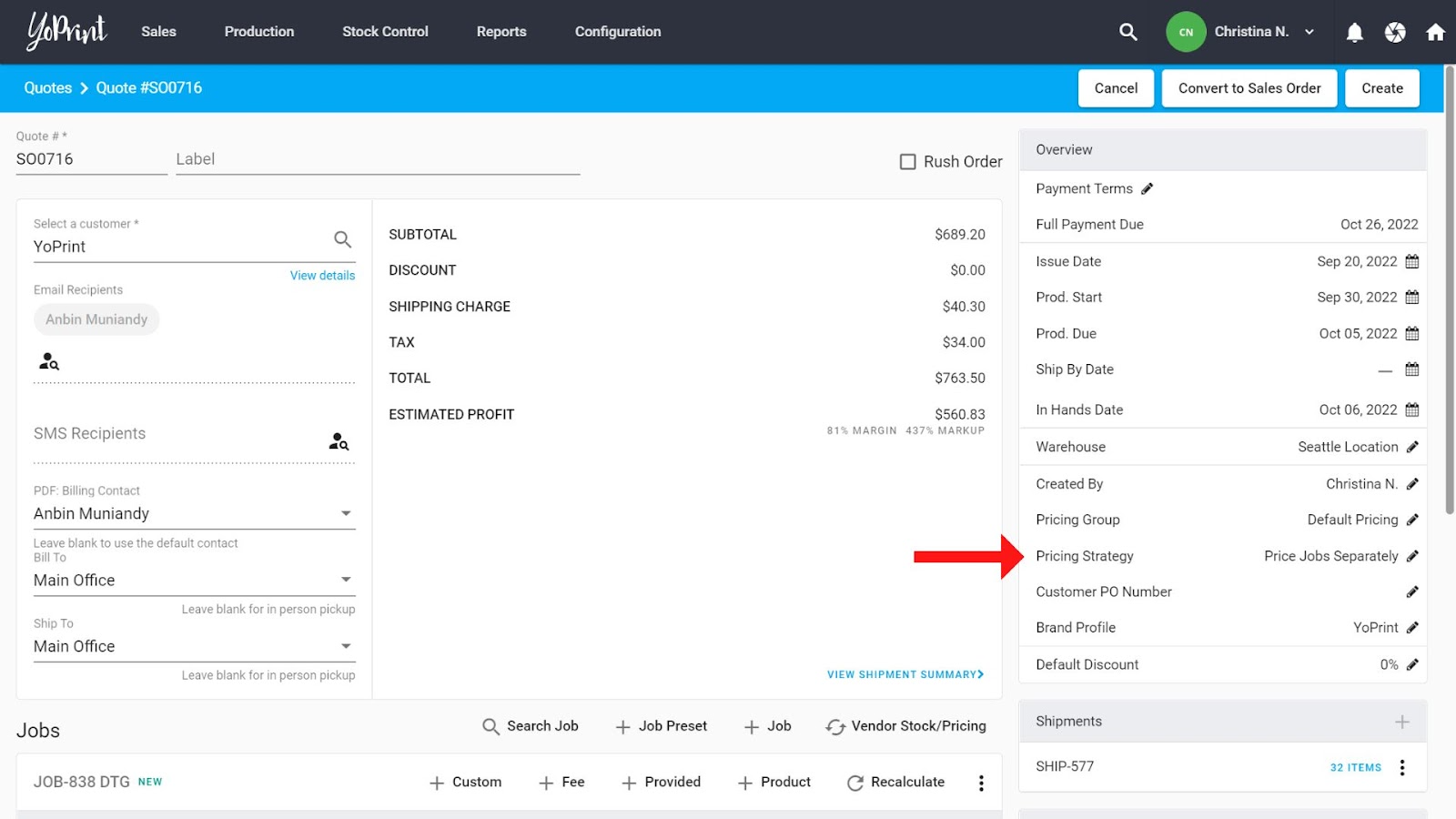Understanding Pricing Strategies in YoPrint
In this article
YoPrint has 3 different Pricing Strategies to choose from:
- Price Jobs Separately
- Price Jobs Together
- Price by Service Location
Let’s look at their differences
Price Jobs Separately vs. Price Jobs Together
These strategies are best illustrated with the following example:
Say there are 2 jobs in an order.
Job A has 100 products
Job B has 101 products
Let’s say you have the following pricing matrix set up:
100 products and below: $15 per product
101 products and above: $10 per product
If you use Price Jobs Separately, the 100 products in Job A are priced at $15 per product, and the 101 products in Job B are priced at $10 per product. The total for the entire order ends up being $2510
If you use Price Jobs Together, the products in both jobs are priced at $10 per product. This is because the number of products adds up to 201, which exceeds the 101 products needed for the pricing matrix to price items at $10. Therefore, the pricing ends up being $10 per product, and the total for the order is $2010.
Price by Service Location
Price by Service Location is based on the number of prints in one location. It’s useful when there are different designs that will be printed in the same location.
Let’s use this pricing matrix as an example:
Quantity is 1: $10 per product
Quantity is 2: $5 per product
And let’s say that an order has three jobs.
Job A: 1 Print on Front (Design A), 100 products
Job B: 1 Print on Front (Design B), 100 products
Job C: 1 Print on Back (Design C), 100 products
In this order, line items in Job A and Job B will have a $5 service fee per product because there are 2 prints in the same location (i.e., Quantity is 2). The total for Job A and Job B would be $500 each - or $1000 total for both jobs.
On the other hand, Job C will have a $10 service fee per product because there is only 1 print/service location (i.e., Quantity is 1). The total for Job C would be $1000
If you’re using Price by Service Location, please don’t use any services with an Additional/Secondary Matrix configured. Price by Service Location is incompatible with Additional Matrices and will result in inaccurate calculations.
How to Change the Pricing Strategy
In a Sales Order or Quote draft, you can find the Pricing Strategy used in the panel on the right, and change it by clicking on the pencil icon and selecting a strategy from the drop-down.