How to See Accurate Vendor Pricing in YoPrint
In this article
To see the cost of a product, you’d hover over the pricing and see it listed under ‘Product Cost.’ If, however, this pricing doesn’t reflect your actual pricing you see on the vendor’s site, here are a couple of things you can watch out for.
Case, Piece, or Dozen Pricing
If there’s a discrepancy between the price you see on the vendor’s site and the ‘Product Cost,’ click on Vendor Stock/Pricing to see which price - case, piece, or dozen - accurately reflects your pricing.
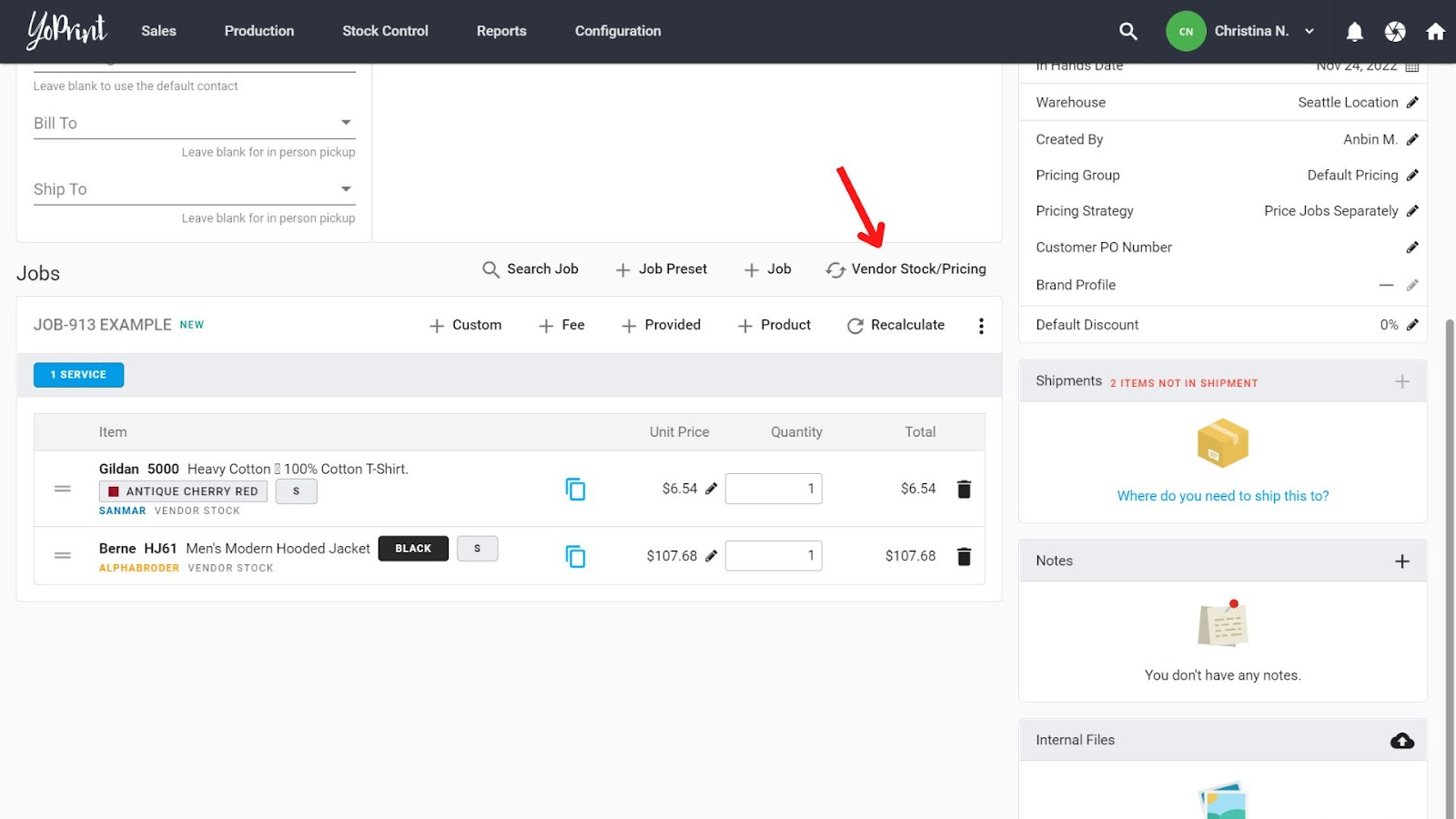
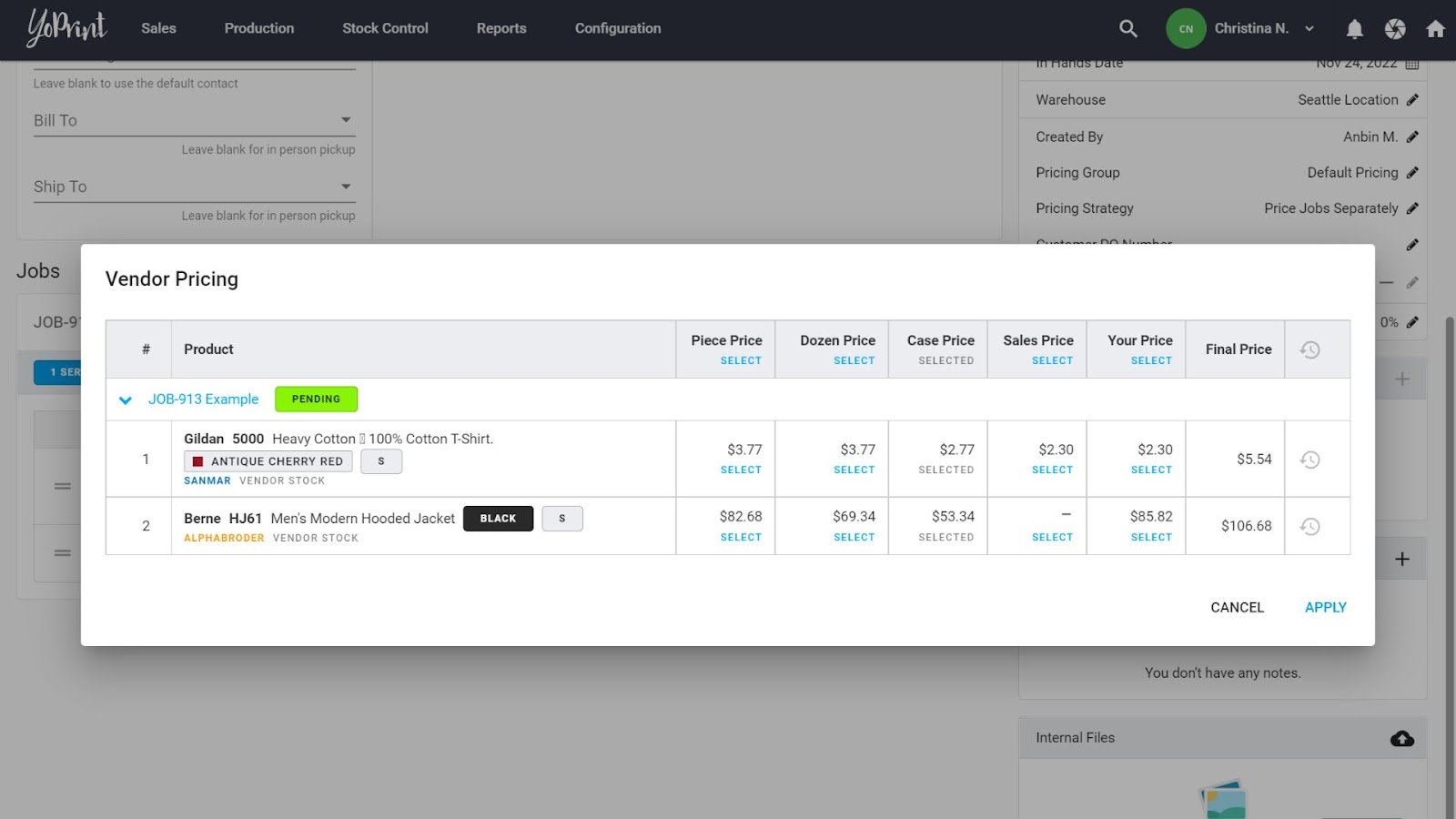
Then, head to Configuration > Setting > Pricing Group. Edit your existing pricing group or create a new one.
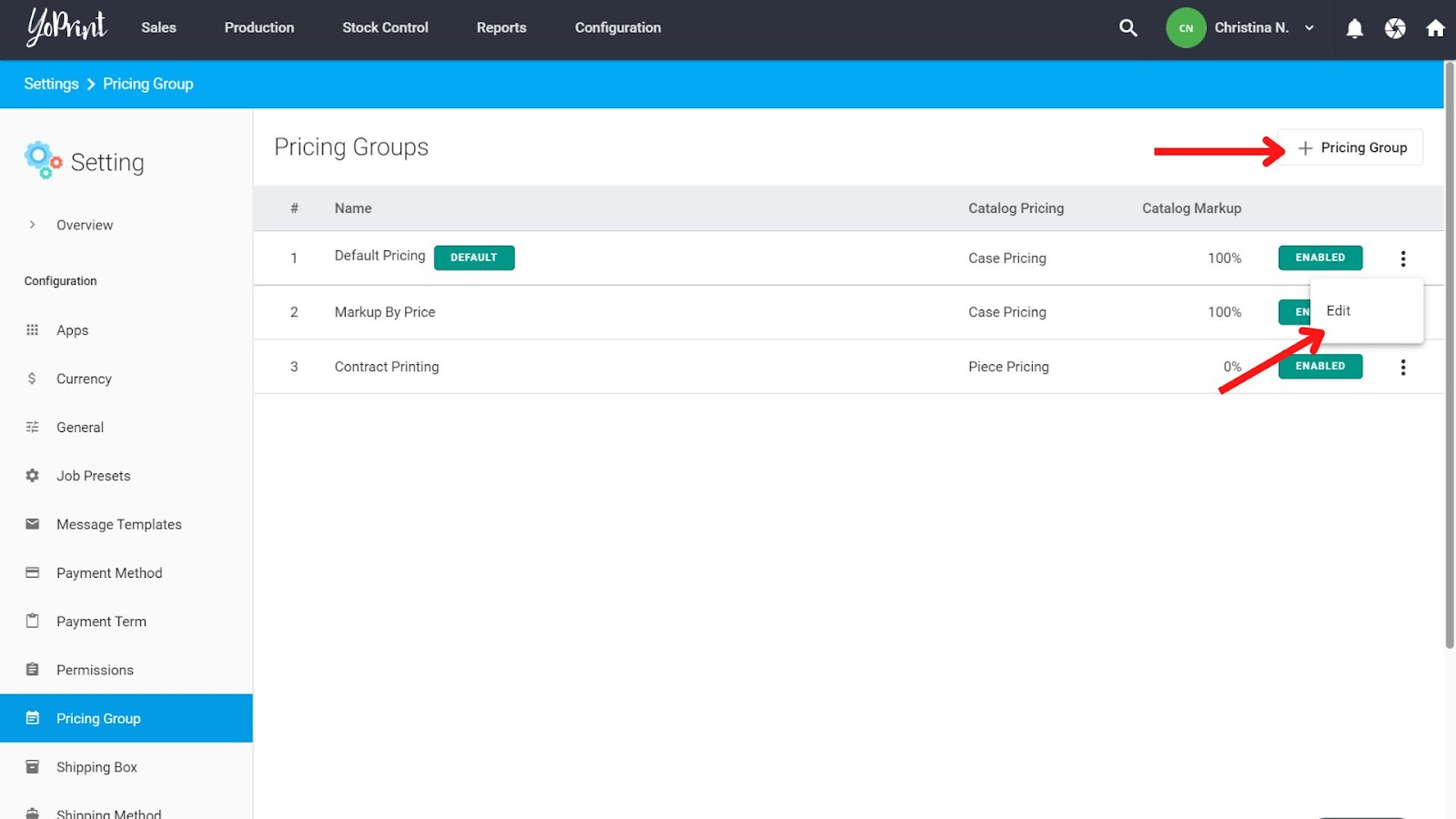
Under Default Catalog Price, select the pricing type that is most accurate for you - Case, Piece, or Dozen.
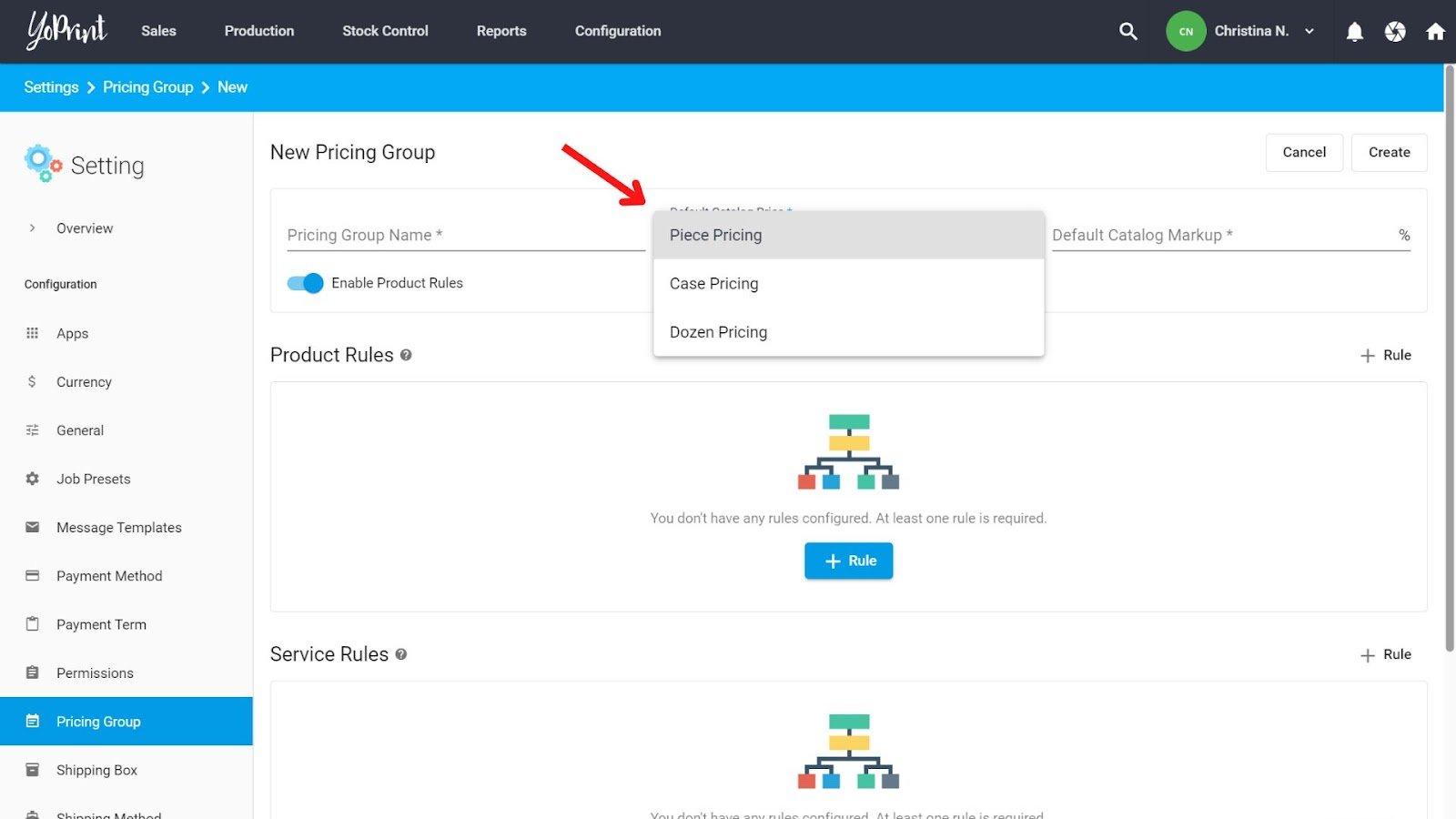
If you’re creating a new product rule and not using the Default Price, make sure to select the appropriate Catalog Price again.
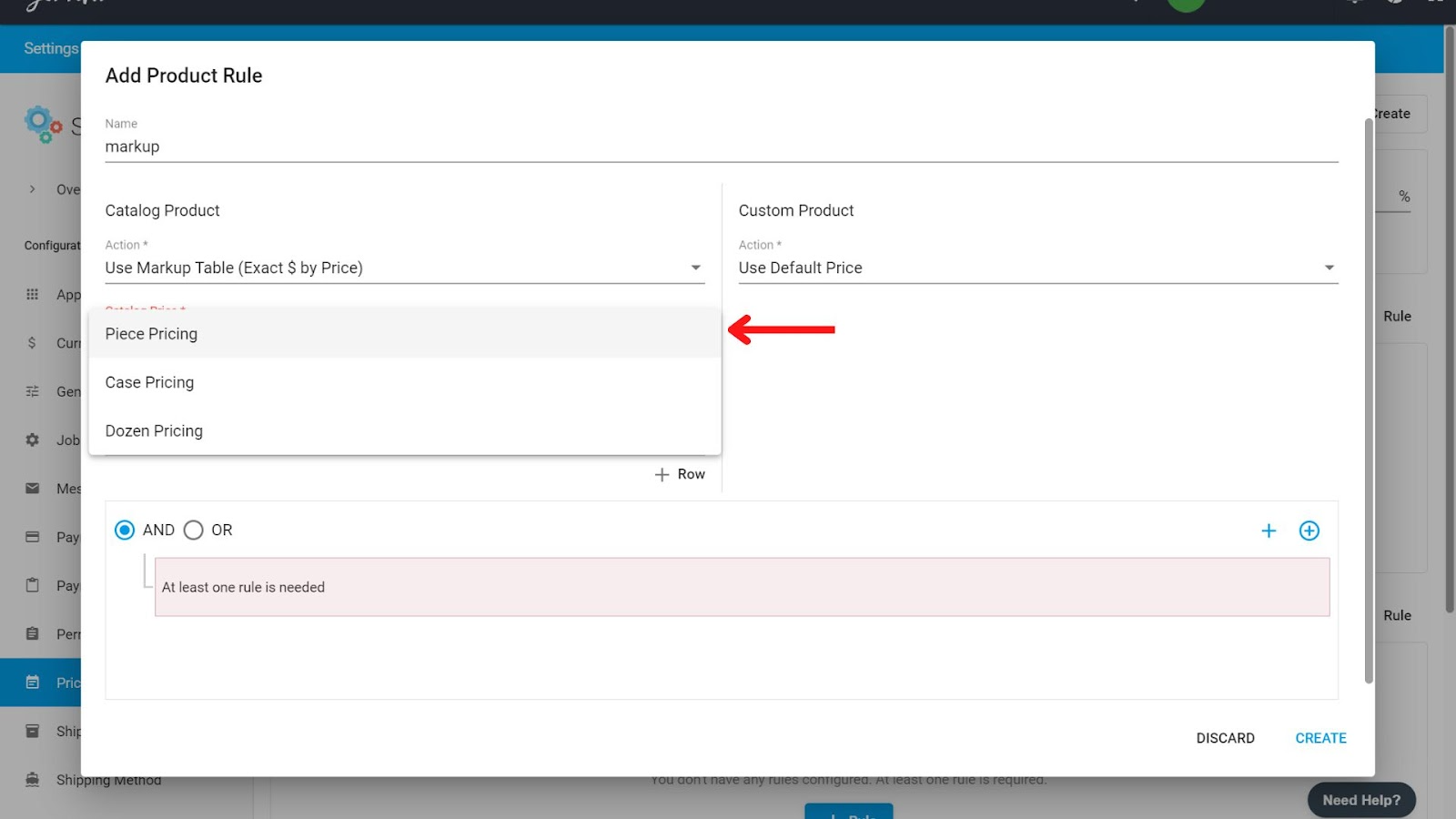
Sales Price
If a vendor is running sales, you’ll see it under Sales Price when you check Vendor Stock/Pricing.
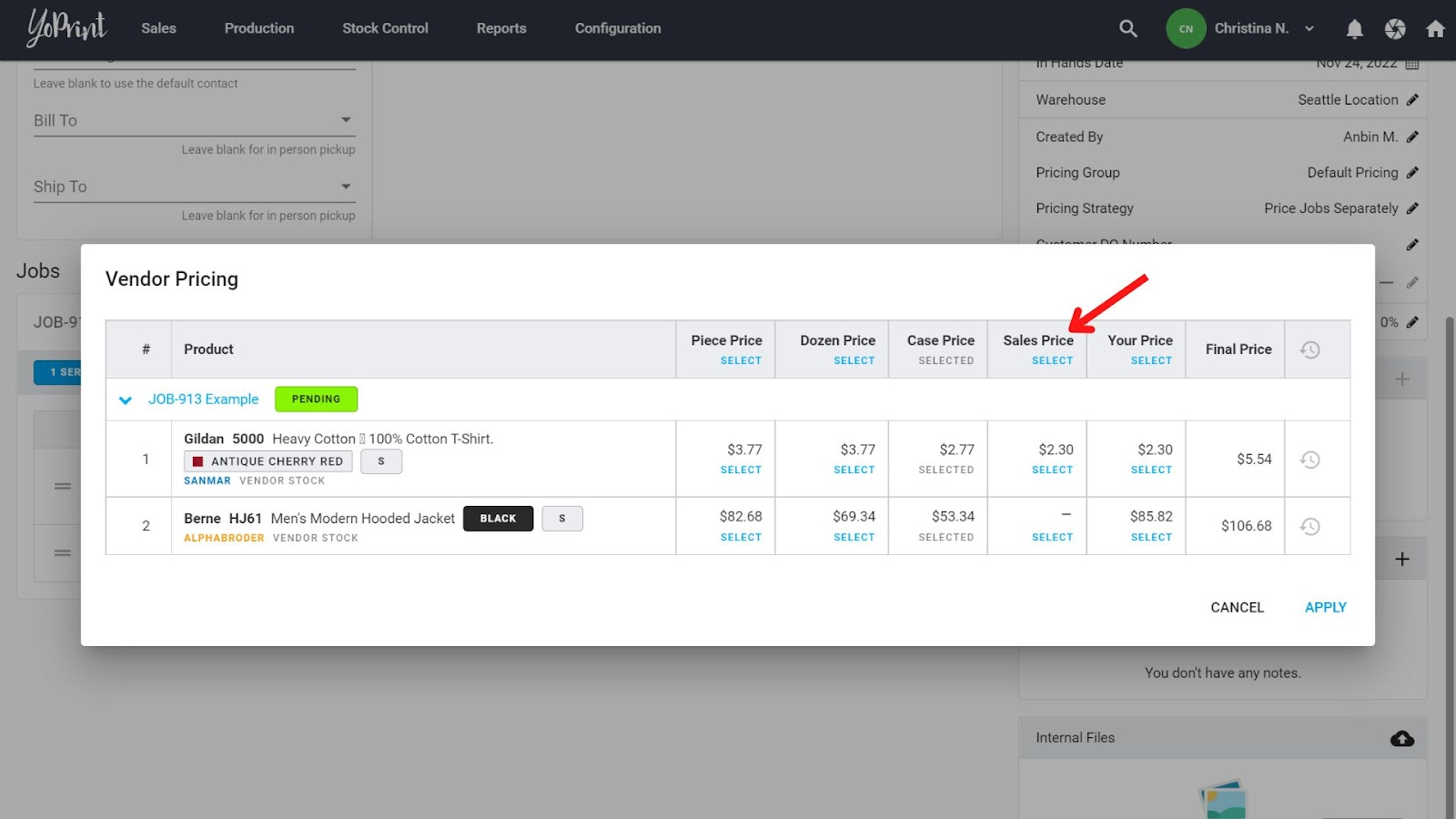
Unfortunately, this is not something we can automatically select for you due to system limitations. You’ll have to go into Vendor Stock/Pricing and manually select it. Furthermore, in some cases, you might not want to use the sales price as the cost basis as the sale may end by the time you get around to ordering it.
Credit Card Fees are Excluded
Alphabroder typically adds credit card fees to your pricing on their website if you have a credit card payment method with them. This can result in the pricing on YoPrint being slightly lower. Check out this article to find out how to include card fees in YoPrint.