Customizing The Customer Portal Theme Colors
In this article
The customer portal can be customized with your own Primary Brand Colors and Secondary Accent Colors.
Select Your Brand Color
- Go to Configuration>Settings. Select Edit Theme.
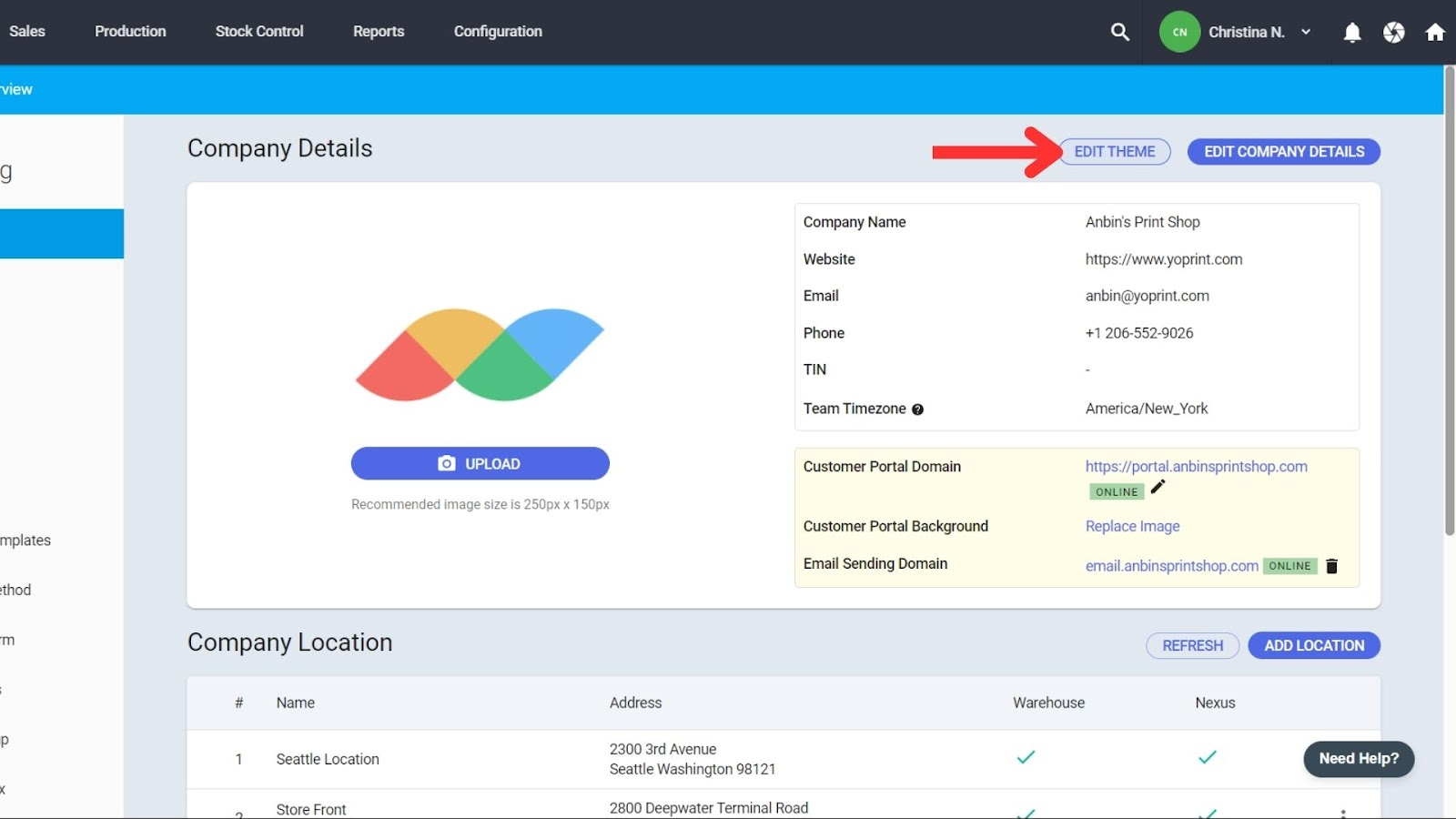
- Select Your Brand Colors and/or Your Accent Colors. You can type in your brand color’s hex code, or click on the swatch to use the color picker.
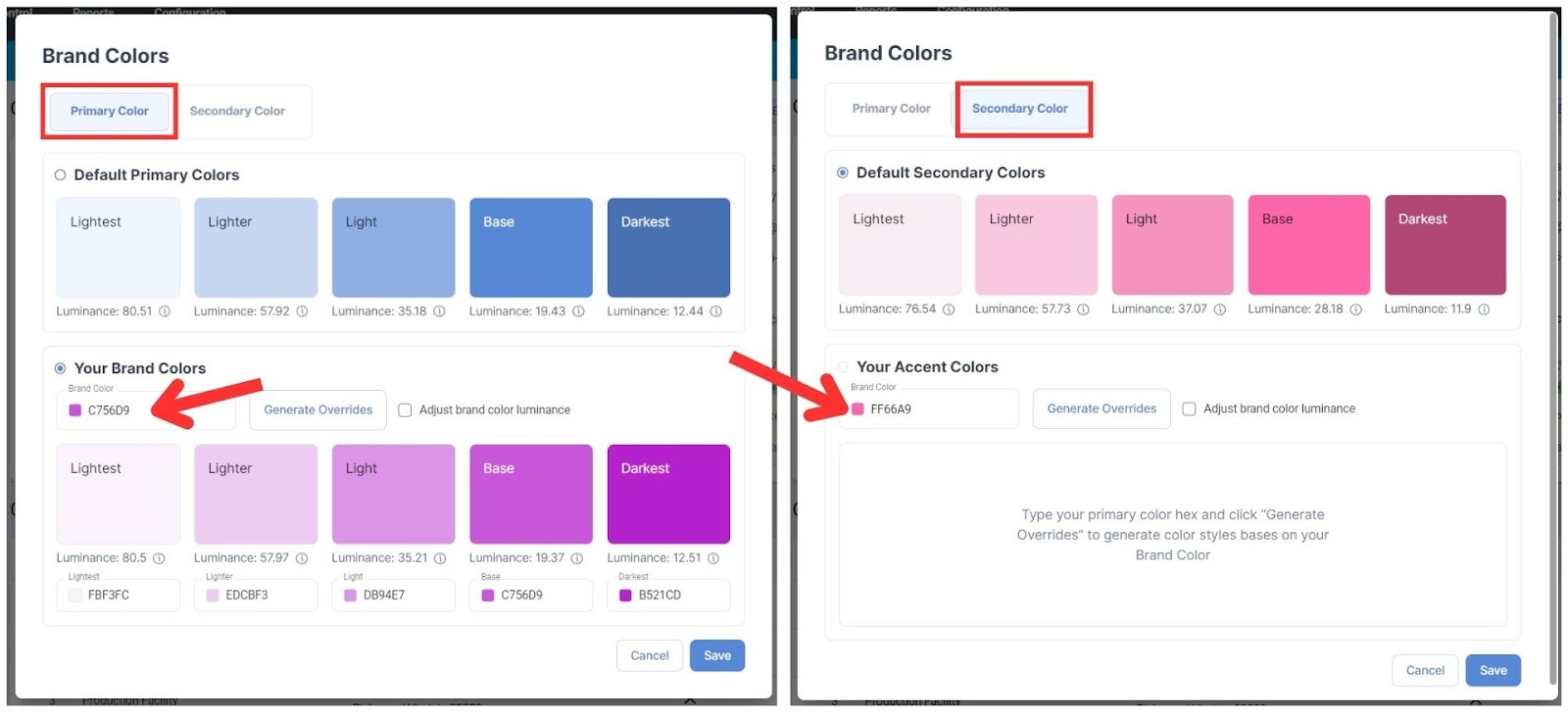
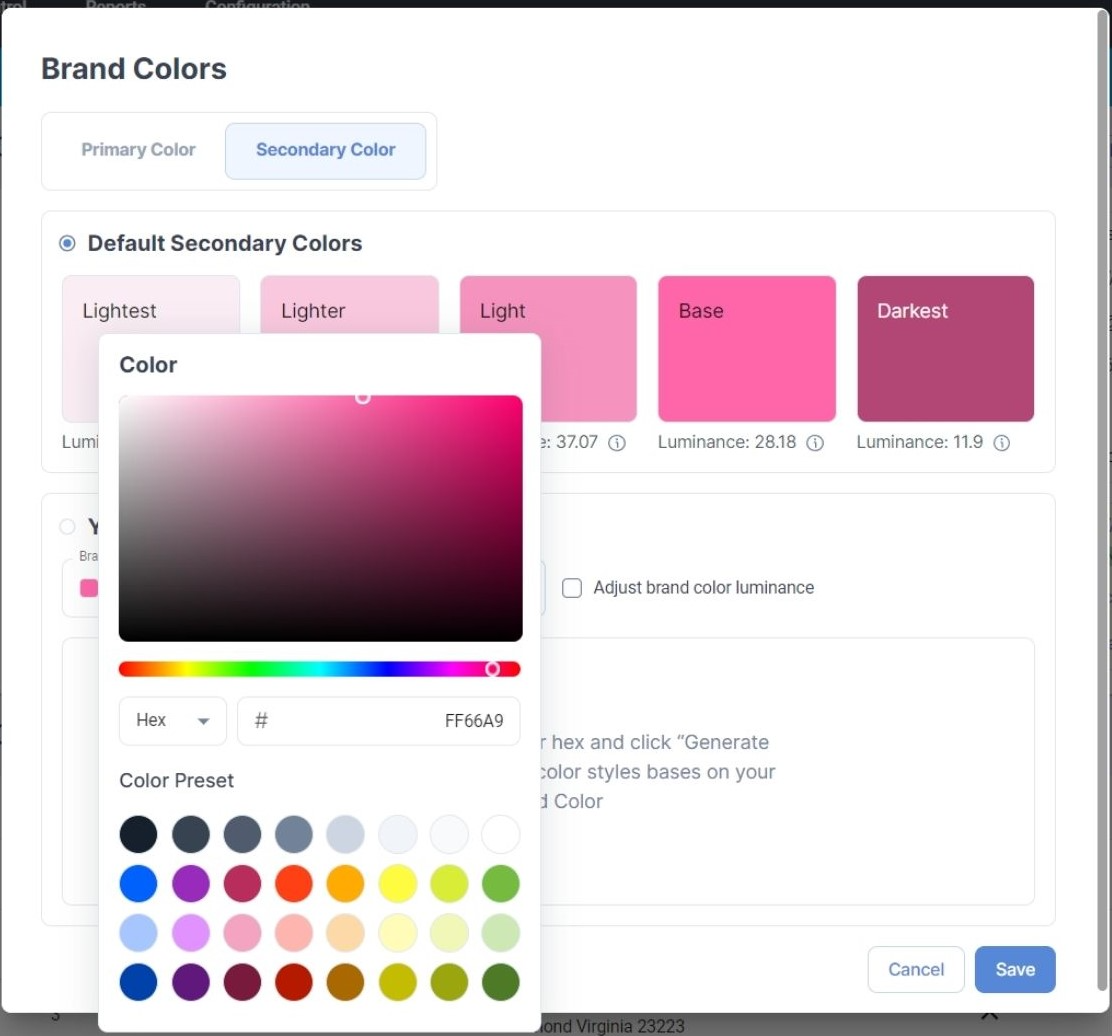
- Now click on Generate Overrides, and YoPrint will generate the color palette for you. You can change these colors as you wish using hex codes or the color picker.
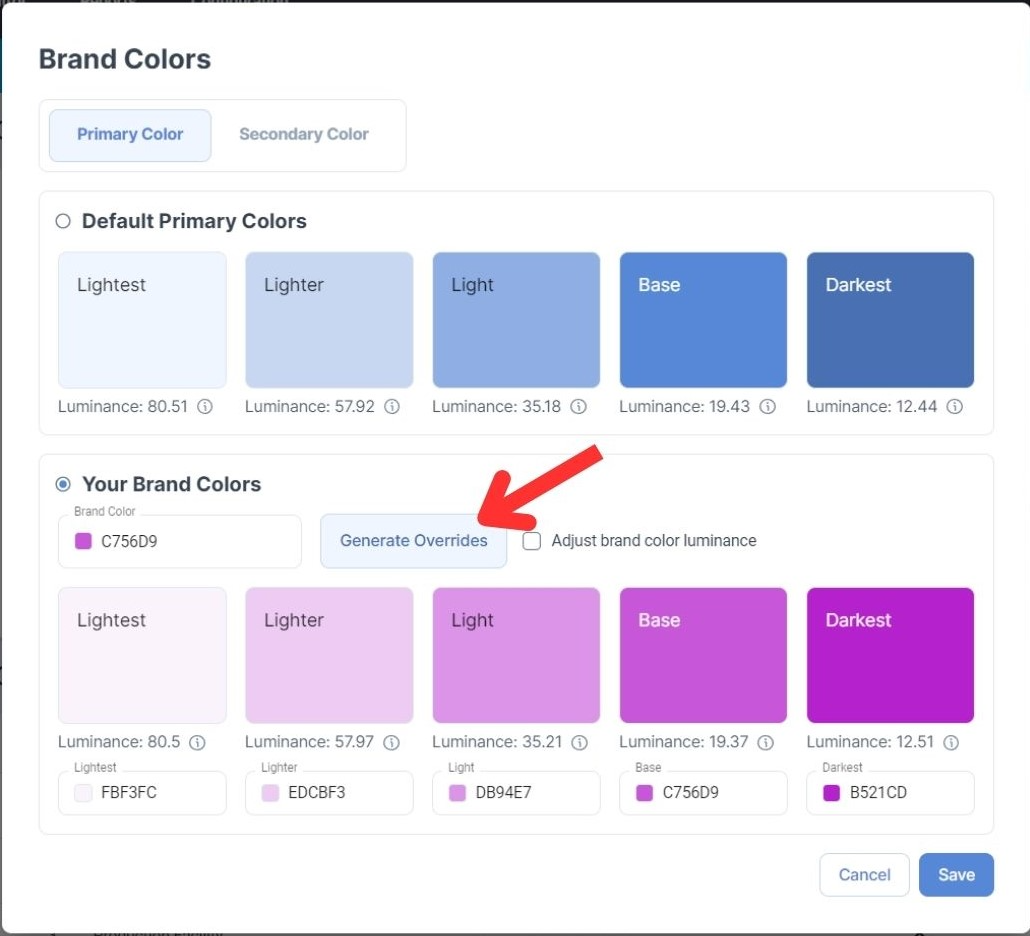
- Once you’re satisfied with the colors, make sure the color palette you’ve chosen is selected (not the default colors), and click on Save.
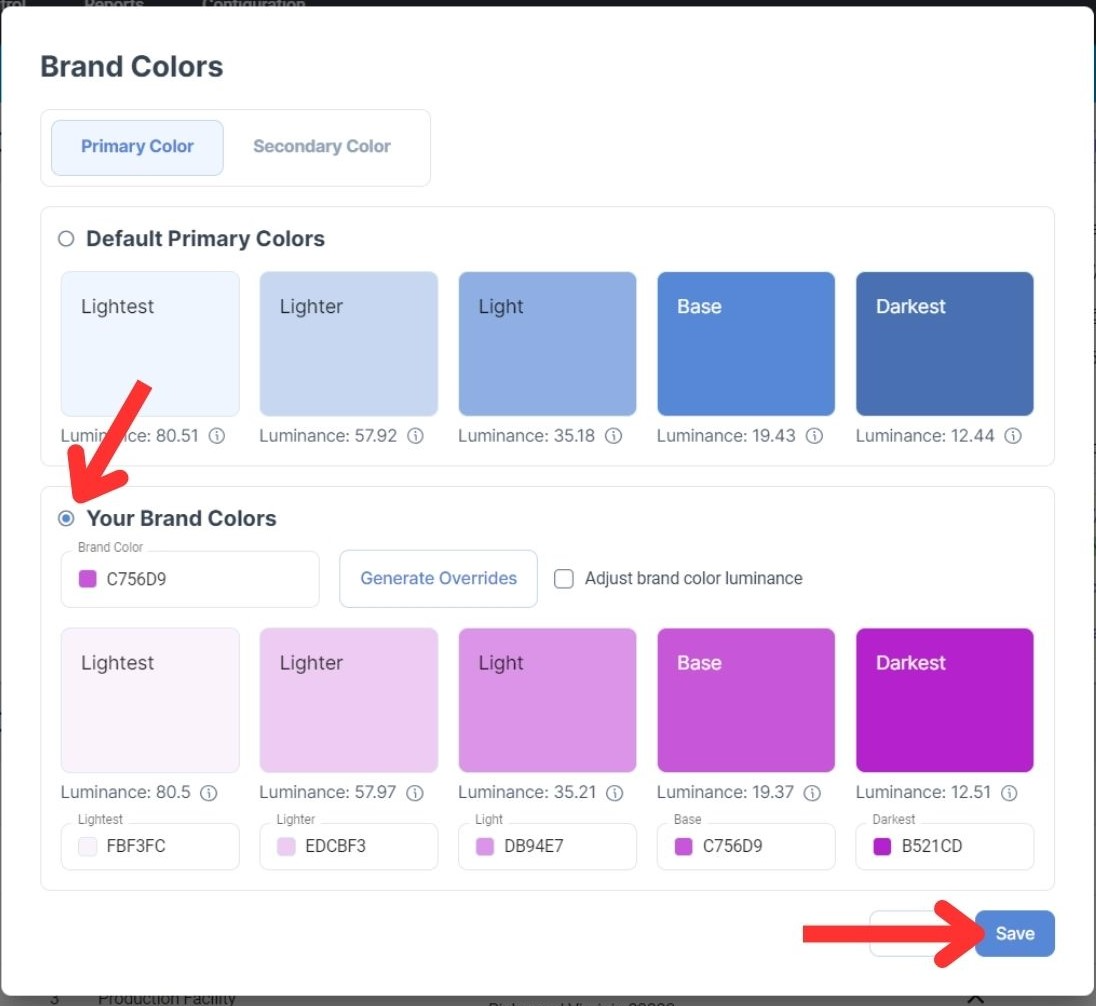
- You can always revert the customer portal back to the Default colors if you wish.
Is Luminance Important?
The luminance of the colors affects the contrast and legibility of the text against the colors. It’s best to pick colors that have a luminance close to the default color’s luminance. Selecting the ‘Adjust brand color luminance’ checkbox before generating the color palette will help you achieve that.
