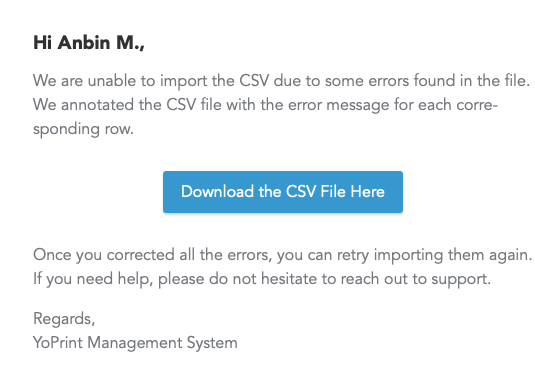Import Products via CSV
In this article
YoPrint comes pre-loaded with products from a variety of catalogs including, SanMar, S&S Activewear, and AlphaBroder. We also provide you with the option to add your products to our system. In this article, we will walk you through how to import all your products via CSV. Let's get started.
Adding Simple Products
Simple Products refer to any product that's doesn't have a color or a size.
Downloading the CSV Template
- Navigate to https://app.yoprint.com/product-service/product
- Click on Download Product CSV Template and select Simple Product CSV Template
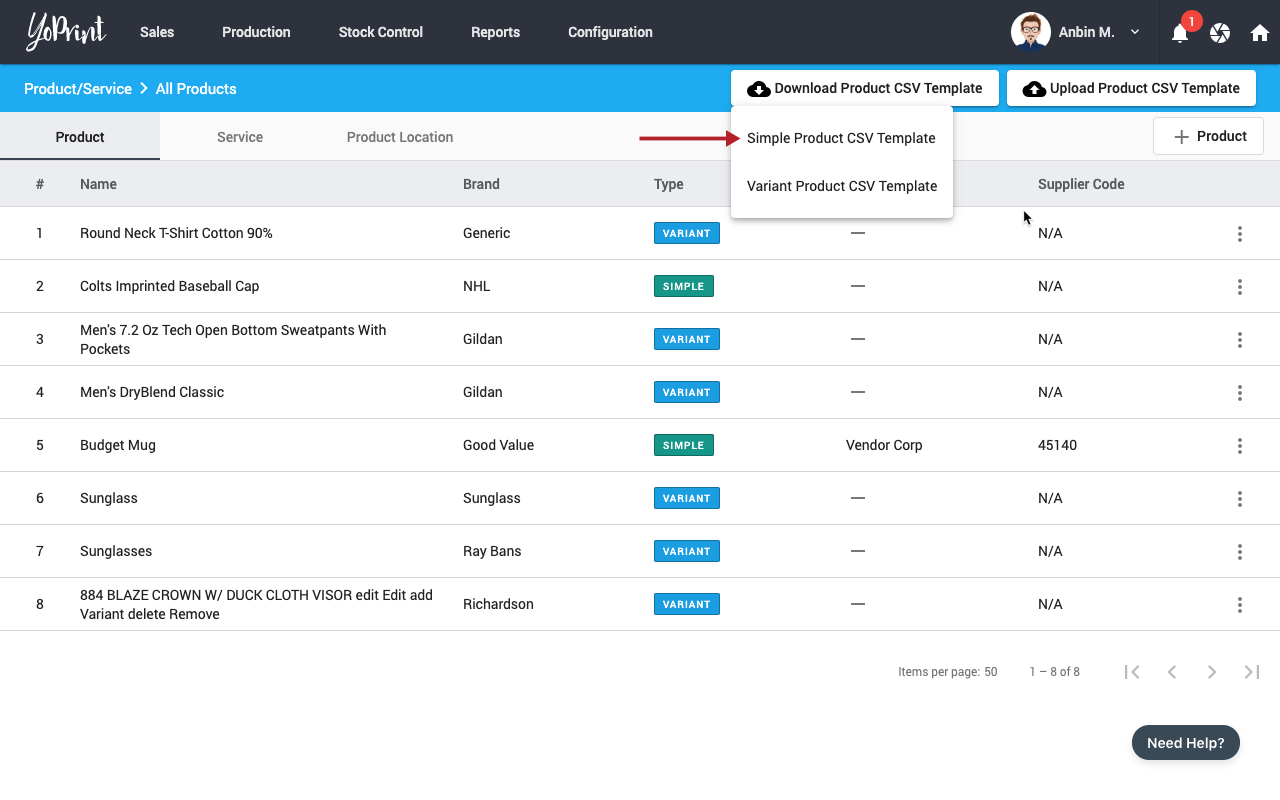
CSV Format
| Header / Field | Restrictions |
|---|---|
| brand | - |
| title | - |
| description | - |
| supplier_code | - |
| weight | No weight suffix such as lbs. Value must be number only |
| price | No currency prefix such as "$". Value must be number only |
Uploading the CSV
- Navigate to https://app.yoprint.com/product-service/product
- Click on Upload Product CSV Template and select Simple Product CSV
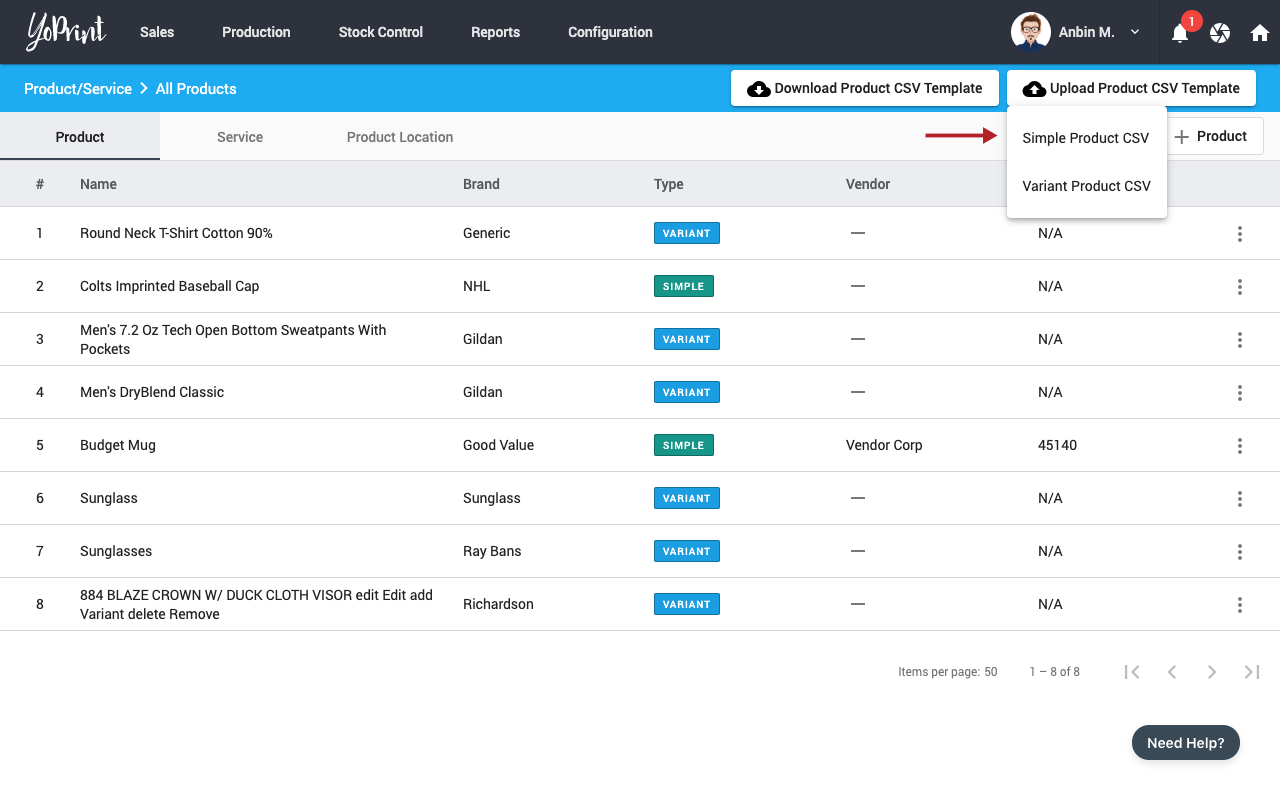
- Select the file to upload
At this point, we will start the import process. The time it takes for us to process will vary based on the number of rows you have.
How do we handle duplicates?
We use the combination of brand and title to identify duplicate entries and overwrite those values with the value provided in the CSV
Adding Variant Products
Variant Products refer to any product that comes in different colors and sizes.
Downloading the CSV Template
- Navigate to https://app.yoprint.com/product-service/product
- Click on Download Product CSV Template and select Variant Product CSV Template
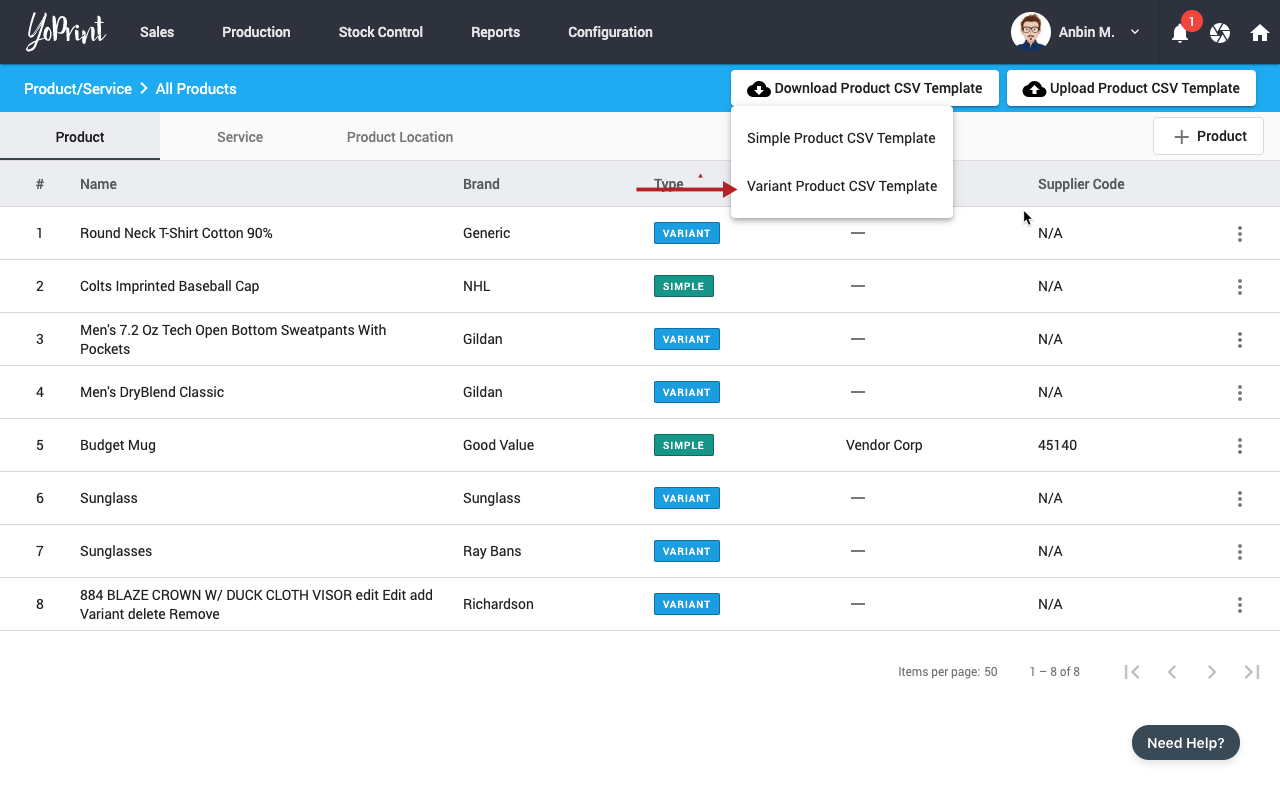
CSV Format
| Header / Field | Restrictions |
|---|---|
| style_id | Used to group variant products together |
| brand | - |
| title | - |
| description | - |
| supplier_code | - |
| weight | No weight suffix such as lbs. Value must be number only |
| size_id | - |
| size_label | - |
| color_id | - |
| color_label | - |
| color_hex | Should use hexadecimal color format with the # prefix. Eg. $ffff00 (yellow) |
| price | No currency prefix such as "$". Value must be number only |
Uploading the CSV
- Navigate to https://app.yoprint.com/product-service/product
- Click on Upload Product CSV Template and select Variant Product CSV
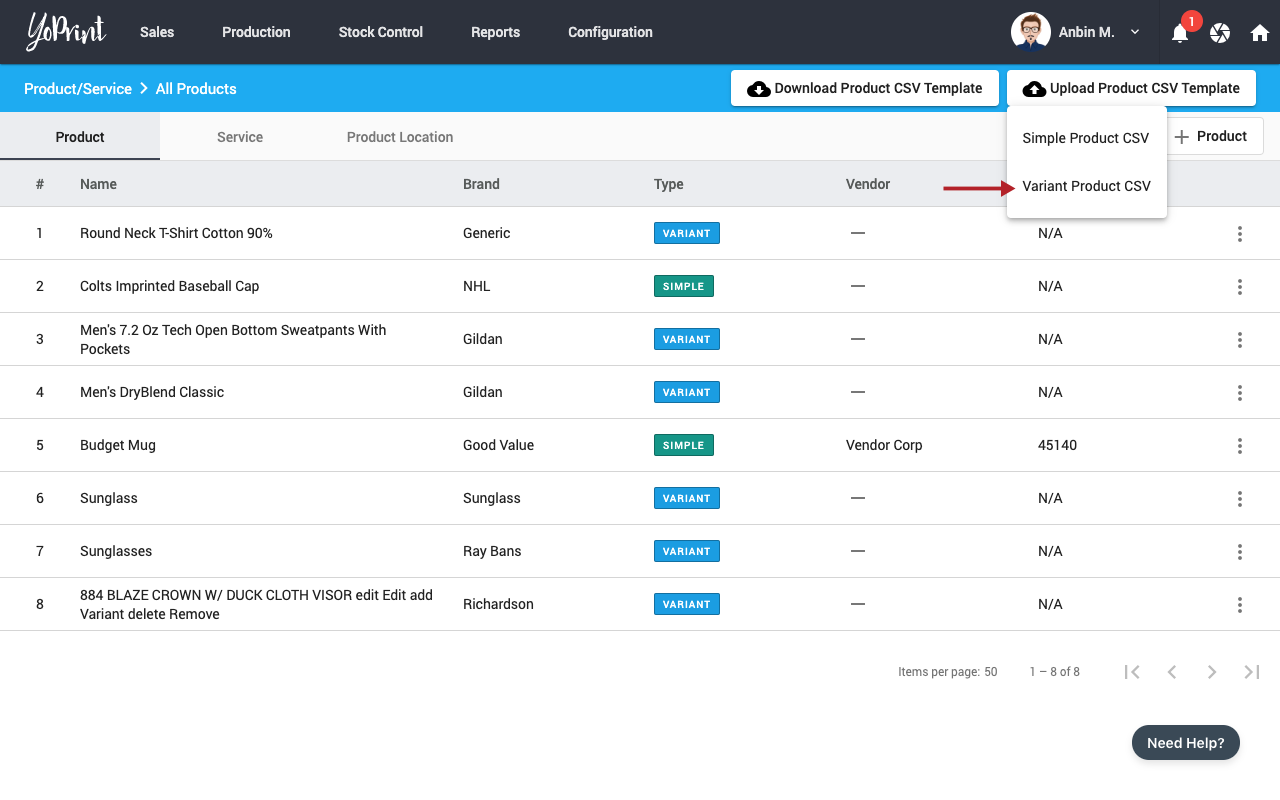
- Select the file to upload
At this point, we will start the import process. The time it takes for us to process will vary based on the number of rows you have.
How do we handle duplicates?
We determine duplicate products by using a combination of style_id and title. Only the weight and price can be updated for duplicate products.
How do I know when my import is completed?
We will notify you via email to let you know that the import process is complete.
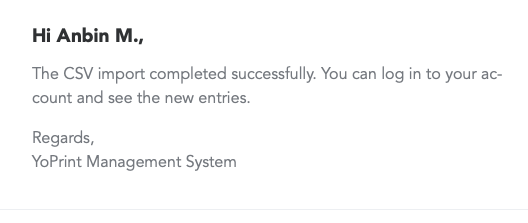
Additionally, you can also find the status by going to https://app.yoprint.com/product-service/product and hovering over the upload button
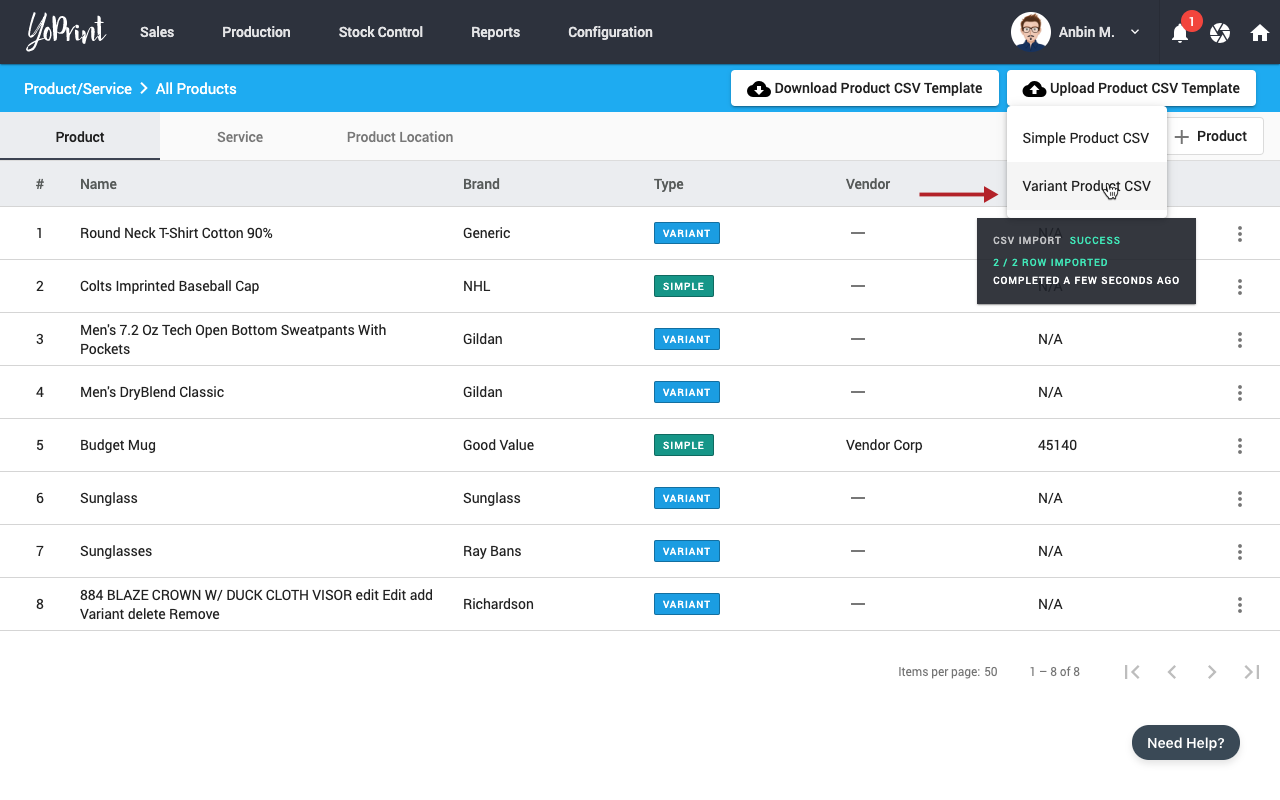
What happens if there were errors in my CSV?
We will notify you via email whenever an error occurs during the import process. We will attach a link to a file that contains all the rows we've failed to import along with the reason why it failed. This should help you fix the offending rows and retry the upload process.