Contact Assignment
In this article
YoPrint makes it easy to assign a customer contact to Sales Orders and Quotes. This is useful when you are working with a large organization with multiple points of contact, and you need to make sure you are emailing the right person at any given time. In this article, we will walk you through the process of assigning a contact to a Sales Order and updating it, should the need arise.
Assign Contact In A New Sales Order
- Navigate to https://app.yoprint.com/sales-order
- Click on + Sales Order.
- At this point, you can select the customer and the primary contact. We will also show you a contact card to help you with the process.
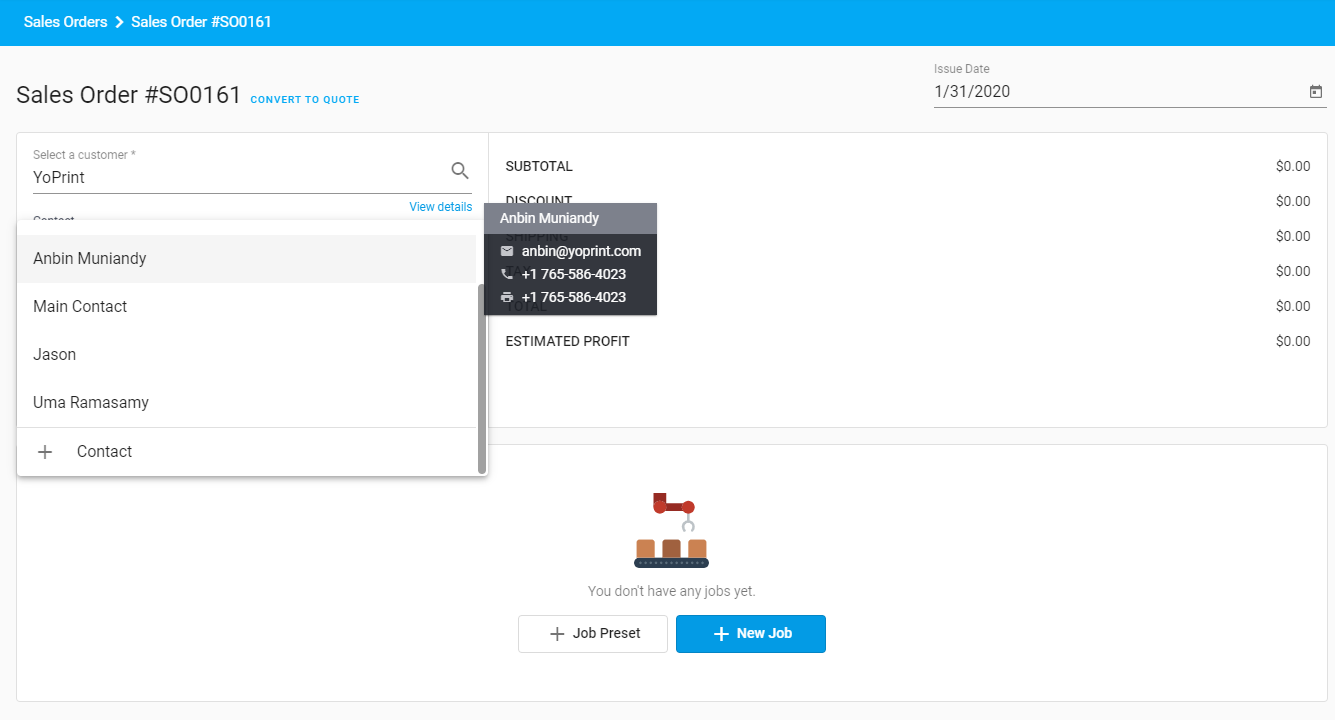
Reassign A Contact
What if your previous point of contact has been replaced with a new one to an existing Sales Order? You can reassign your contact just as easily.
- Navigate to an existing Sales Order in the Sales Order page.
- Click on the edit contact icon on the Sales Order page.
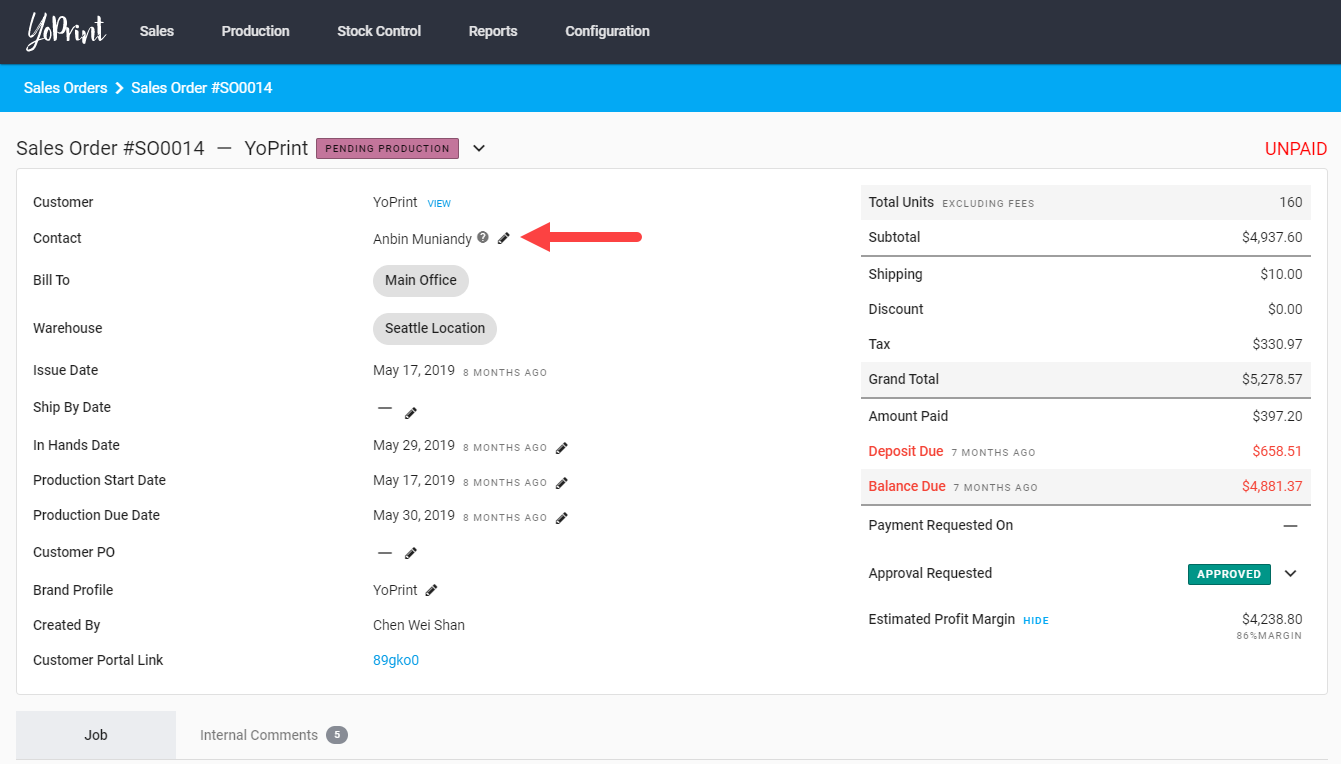
- Then, choose the contact to reassign under the Sales Order.
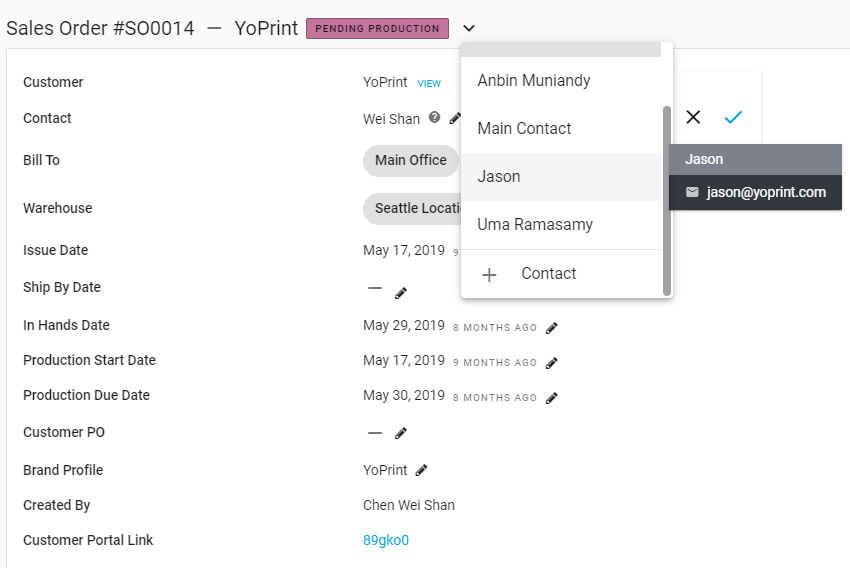
Tip: You can also add new contacts to be assigned to your Sales Order. Just scroll to the bottom of your customer's contact list and click + Contact.