Configuring FedEx Integration
In this article
ATTENTION
Native FedEx integration is no longer supported as of July 2024. We now support FedEx through Shippo instead.
YoPrint FedEx Integration allows you to generate shipping labels and access package tracking information directly from YoPrint. This article will walk you through how to set up FedEx Integration.
Step 1: Get your FedEx Account Number
- Login to FedEx
- Navigate to https://www.fedex.com/apps/myprofile/accountmanagement/
- Copy your account number
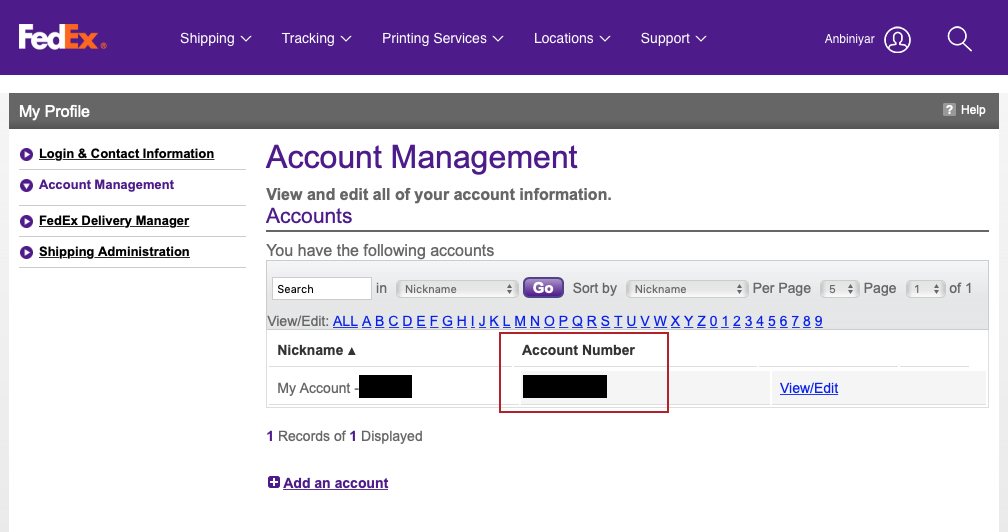
Step 2: Get your FedEx Meter Number
- Login to FedEx
- Navigate to http://www.fedex.com/us/developer/web-services/index.html
- Click on Move to Production
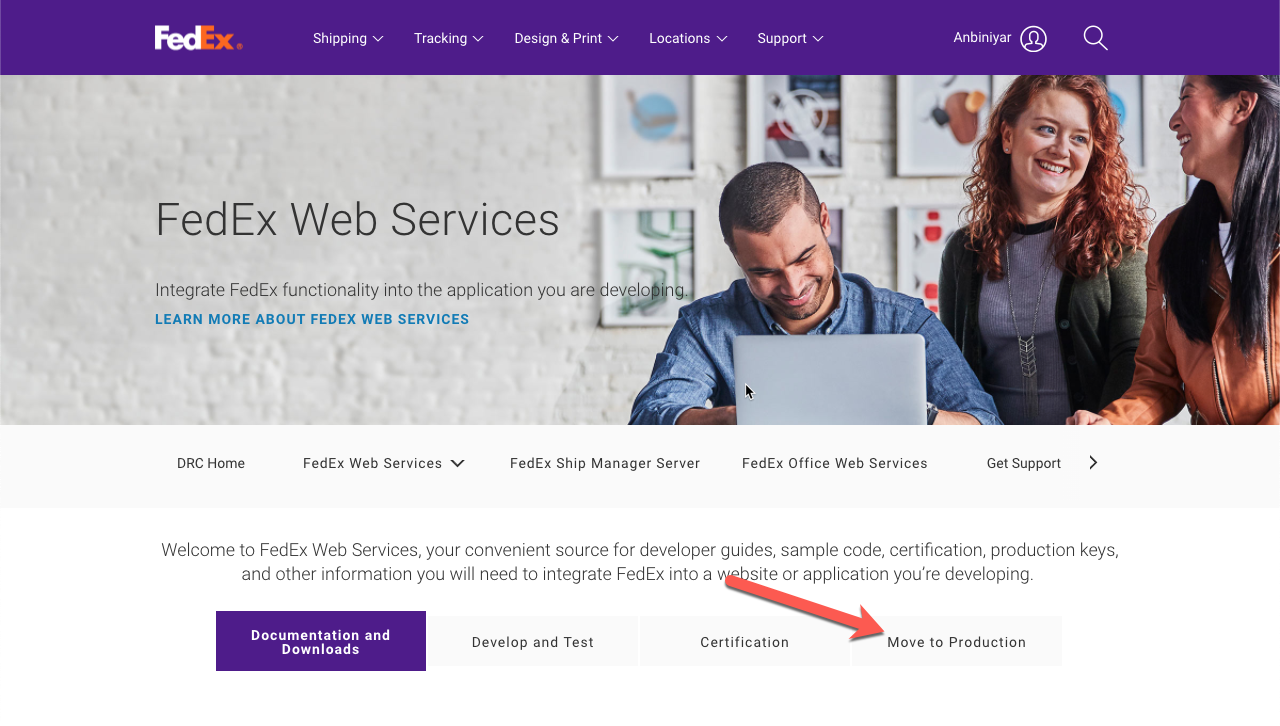
- Click on Get Production Key
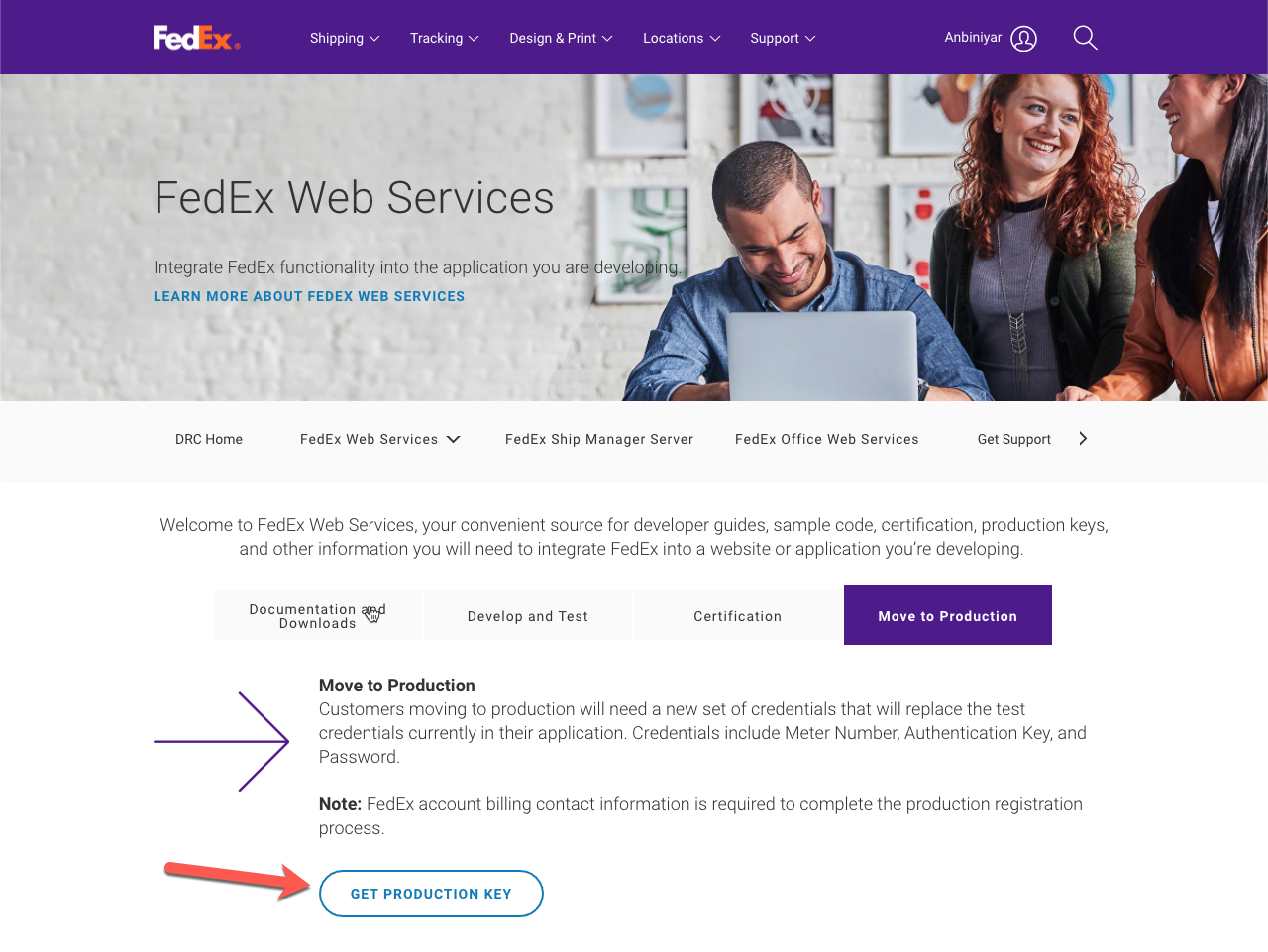
- Fill in the following answers for the first page
- Do you intend to resell your software? No
- Check FedEx Web Services for Shipping (includes Rate, Track, etc.)
- Indicate whether you are developing your FedEx integration solution as a Corporate Developer or as a Consultation: Corporate Developer
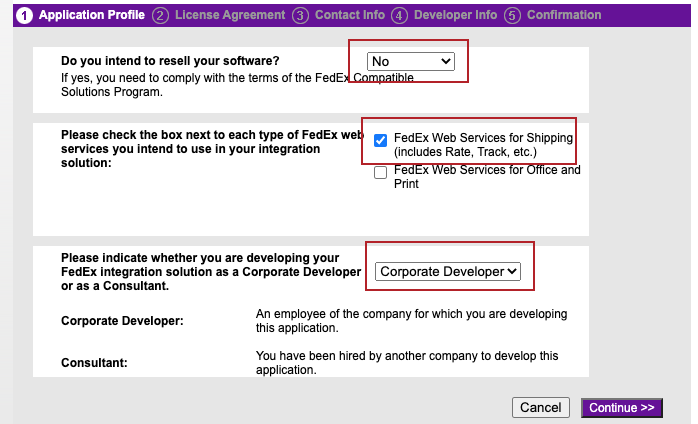
- Click continue
- Next, you will need to accept the terms.
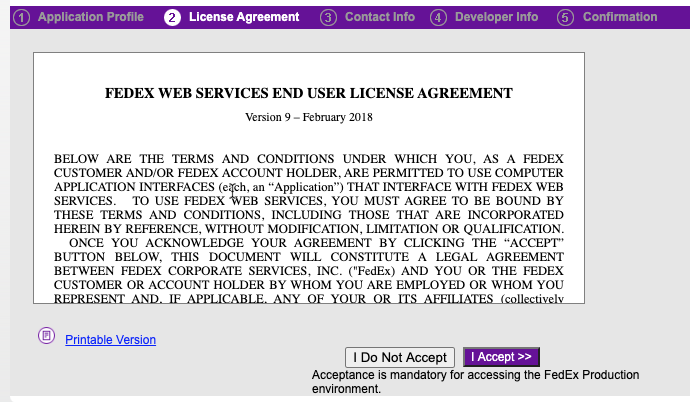
- Next, you will need to fill out the company information.
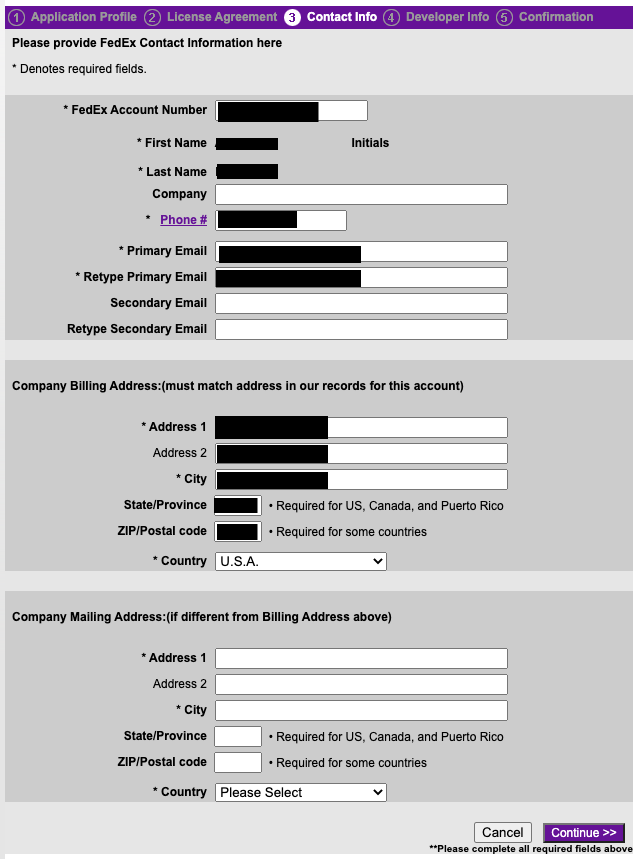
- Click Continue.
- Check the box if you would like to update your profile settings and click Continue.
- Next, you will see your Authentication Key and FedEx Meter Number.
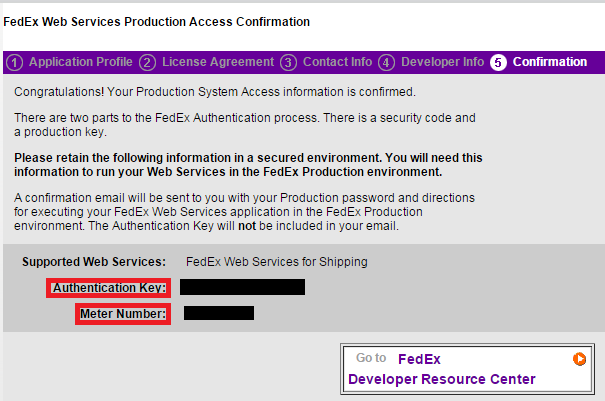
- Copy your Authentication Key and Meter Number. We will need it in a bit.
Authentication Key Is Not Recoverable
There is no way of recovering your Authentication Key. It won't be emailed to you either. Please record it somewhere and keep it safe. Otherwise, you will need to fill in a new application.
Step 3: Get your FedEx Meter Password
After completing the steps in Step 2, you should receive an email with your meter password. Please copy this password.
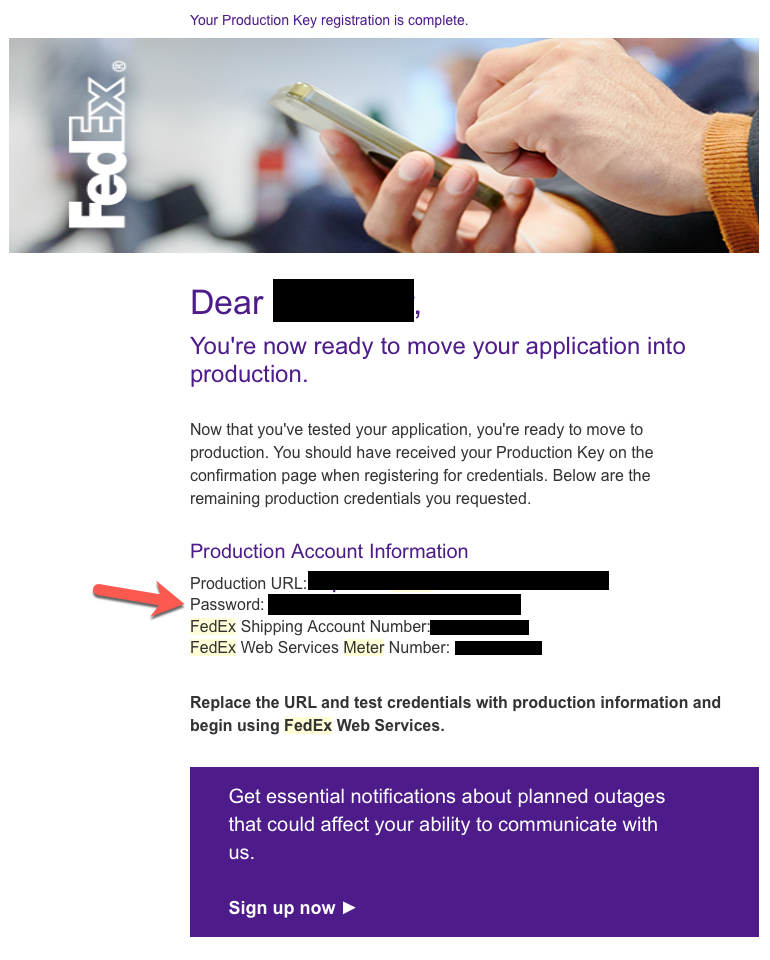
Step 4: Enable Address Validation API with FedEx
For YoPrint to function correctly, we need Address Validation API enabled in FedEx. Unfortunately, you can only do this by calling them. Fortunately, it's very quick and the support staffs are great!
- Call the FedEx Support
- Choose FedEx Web Service in the directory
- Choose FedEx API in the directory
- Once you are connected to a FedEx representative, let them know you want to enable address validation API for your account.
- Provide your meter number and account number
- If they ask if you want to enable any other APIs, just decline
- If they ask you to test it, tell them you will do it later
- It should be ready
You can't proceed to the next step until this is completed.
Step 5: Configuration YoPrint FedEx Integration
Next, we need to add your FedEx credentials in YoPrint.
- Navigate to https://app.yoprint.com/setting/apps
- Click on Integrate on FedEx row
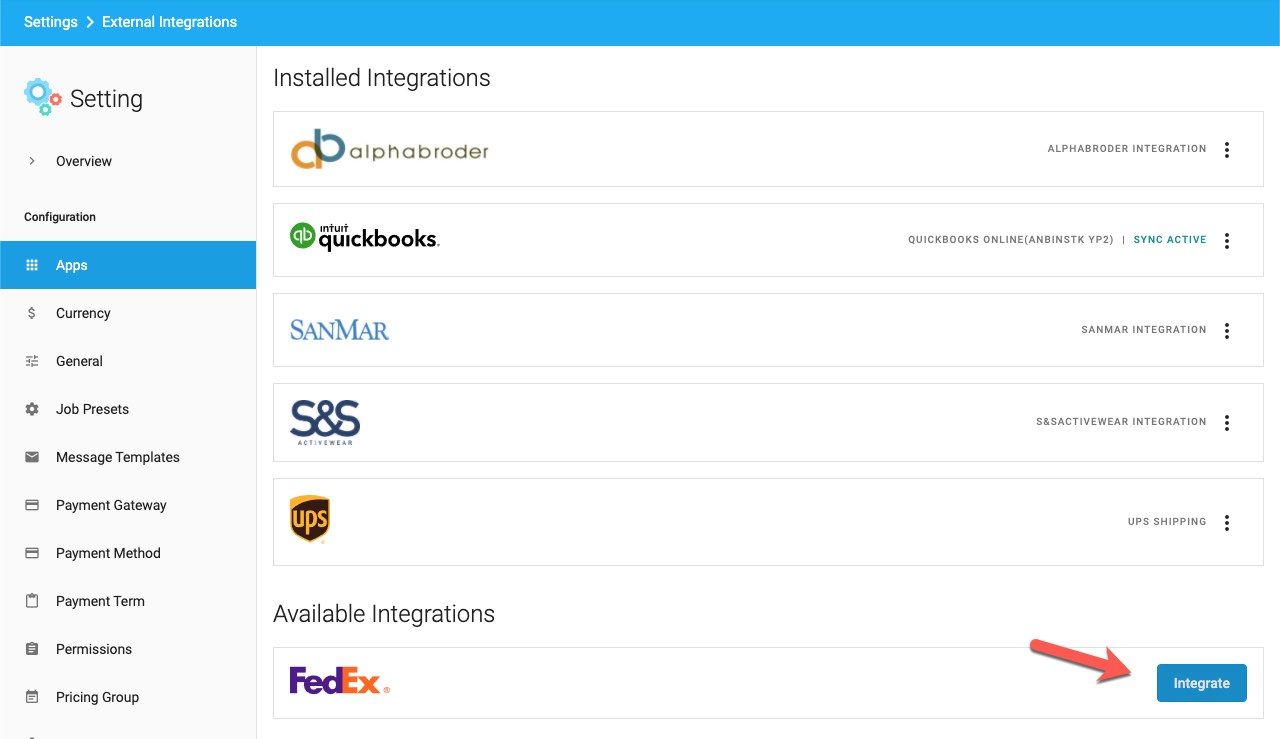
- Key in your account information from Step 1,Step 2, and Step 3 as well your password
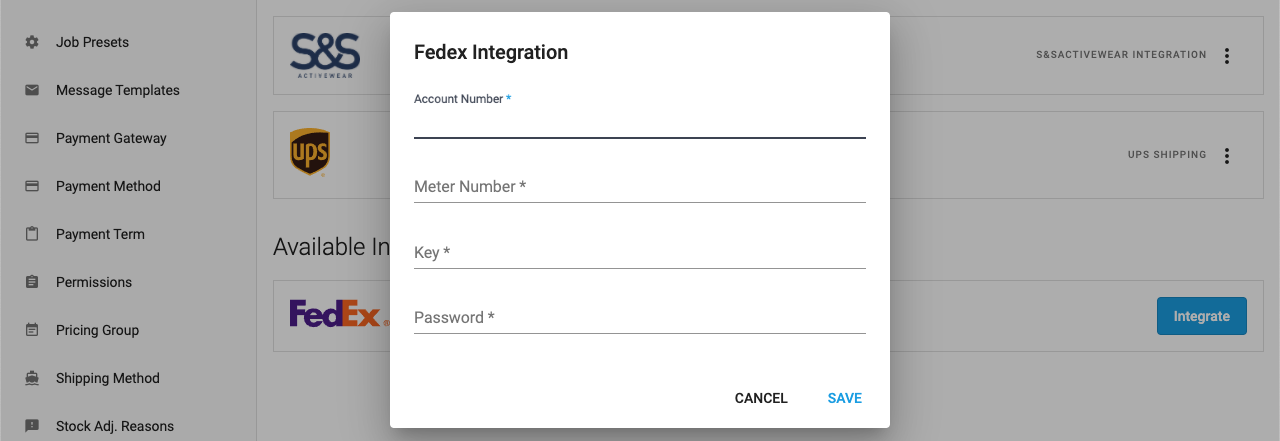
Authentication Failed Error
Double-check that the credentials are entered to YoPrint correctly. If the credentials are correct, please call FedEx Web Services Technical Support (say Web Services and then API when prompted). Ask them to enable the Address Validation API.
If the issue persists, please contact support@yoprint.com for assistance.
Step 6: Get FedEx Certification
Mandatory Certification Process
To generate labels or to get quotes with address validation, FedEx requires completing the production certification for Advanced Services With Label Certification. If you don't complete this step, you won't be able to use YoPrint FedEx integration.
You can learn more about the certification process here https://www.fedex.com/us/developer/downloads/pdf/CertificationGuidelines.pdf
Step 6.1: Download FedEx Certification Labels
- Navigate to https://app.yoprint.com/setting/apps
- Click on the ⋮ and Click Generate Certification Labels
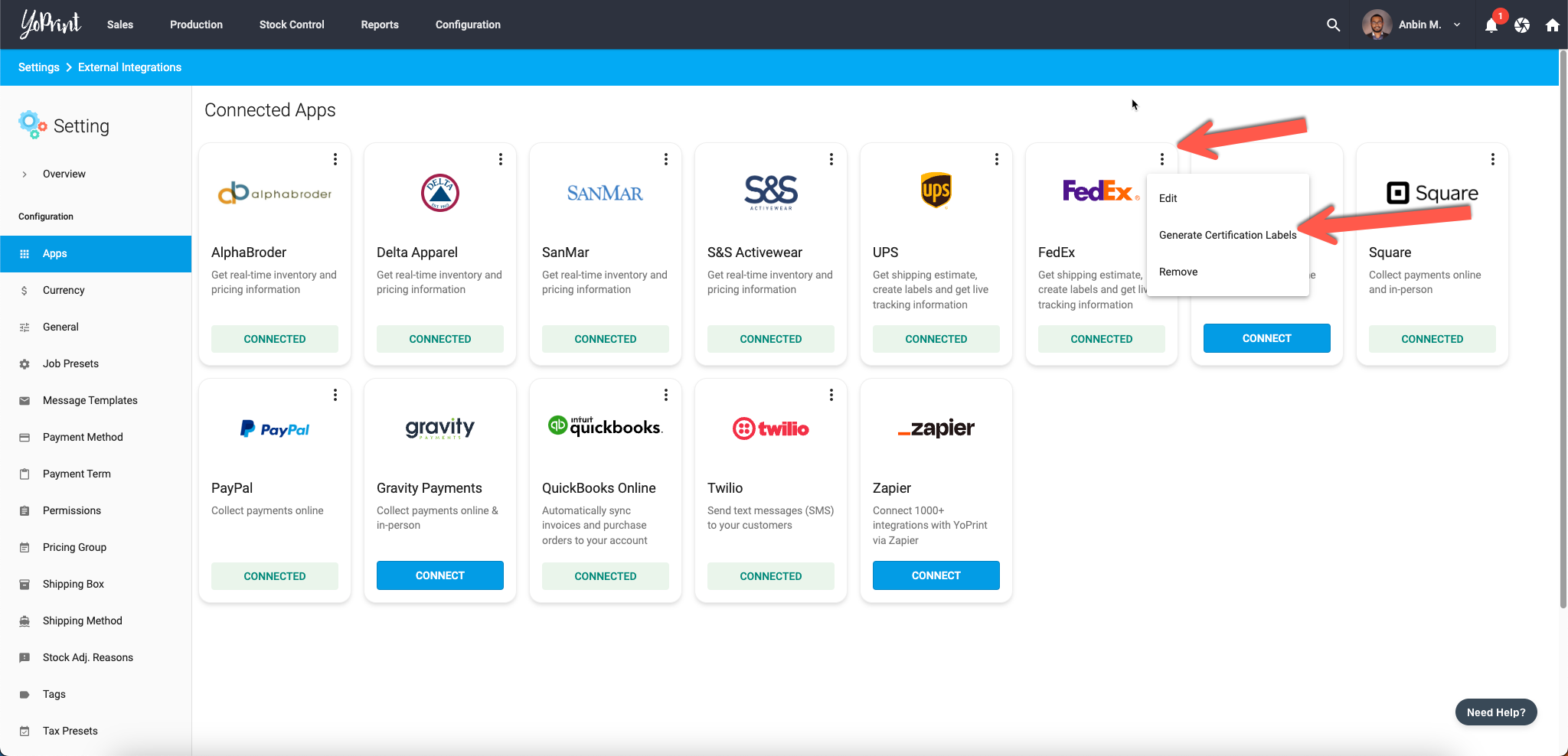
Step 6.2: Print & Scan the Labels
Once downloaded, print the labels using your Thermal Printer. Once printed, please scan at 600DPI for best results.
Why Scan?
FedEx Label Certification wants to verify the quality of the printed label and make sure that their barcode scanner can read the barcode successfully. Therefore, if you don't submit the printed and scanned version of the label, they will simply reject it.
Step 6.3: Download and Fill in the Cover Sheet
You can find the cover page here: https://www.fedex.com/us/developer/downloads/pdf/CertificationGuidelines.pdf. It's the very las page in the document. Here is how to fill it up.
| Field | Value Required |
|---|---|
| FedEx 9-Digit Account Number | Please refer to Step 1 |
| FedEx Production Authentication Key | Please refer to Step 2 |
| FedEx Production Meter Number | Please refer to Step 2 |
| FedEx Test Meter Number | 119138250 |
| FedEx Emp # (optional) | You may leave this blank |
| Are you using Third Party Solution | Yes |
| Third Party Solution Name | YoPrint |
| Company Name | Your company name |
| Company contact Name | Your contact name |
| Email Address | Your email address |
| Printer Model(s) to be Utilized | The make and model of your label printers |
| How Many of Each Printer Model | The number of printers you own |
| Label Image Type | PNG |
| Services Requested | Express, Ground, Ground Economy |
Step 6.4: Email FedEx the Labels
Send an email to label@fedex.com
- Attach the filled Cover Sheet from Step 6.3
- Attach the scanned labels from Step 6.2
- Subject: Web Services Label Certification Process
- The body should say Please enable the Address Validation API as well
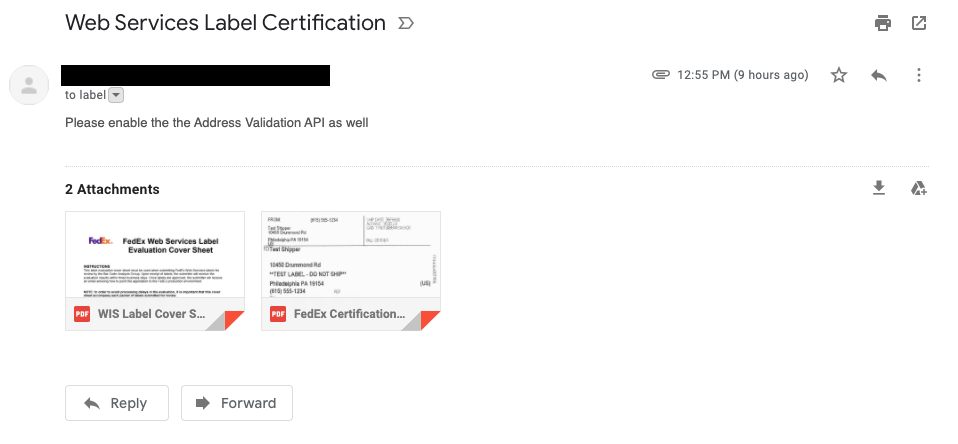
Once the certification process is complete, you will receive an email communication along the following lines.
Your labels have been approved. Thank you for choosing FedEx.
Next steps:
Your production credentials will be enabled in 24 hours (one business day).You will receive another email when your account is enabled for use in production.
Thank you
Barcode Analysis Group
FedEx Services
You can't proceed to the next step until this is completed.
Step 7: Configure Shipping Methods
In this step, we will configure the shipping speeds offered by your shop as well as add any markups if needed. The shipping methods are solely used during Quote / Sales Order creation and allow you to pass on the cost of shipping to you at the time of creating the Quote. When it comes time to actually ship the packages out, you will have the flexibility to decide the shipping speed and generate the correct label.
- Navigate to https://app.yoprint.com/setting/shipping-method
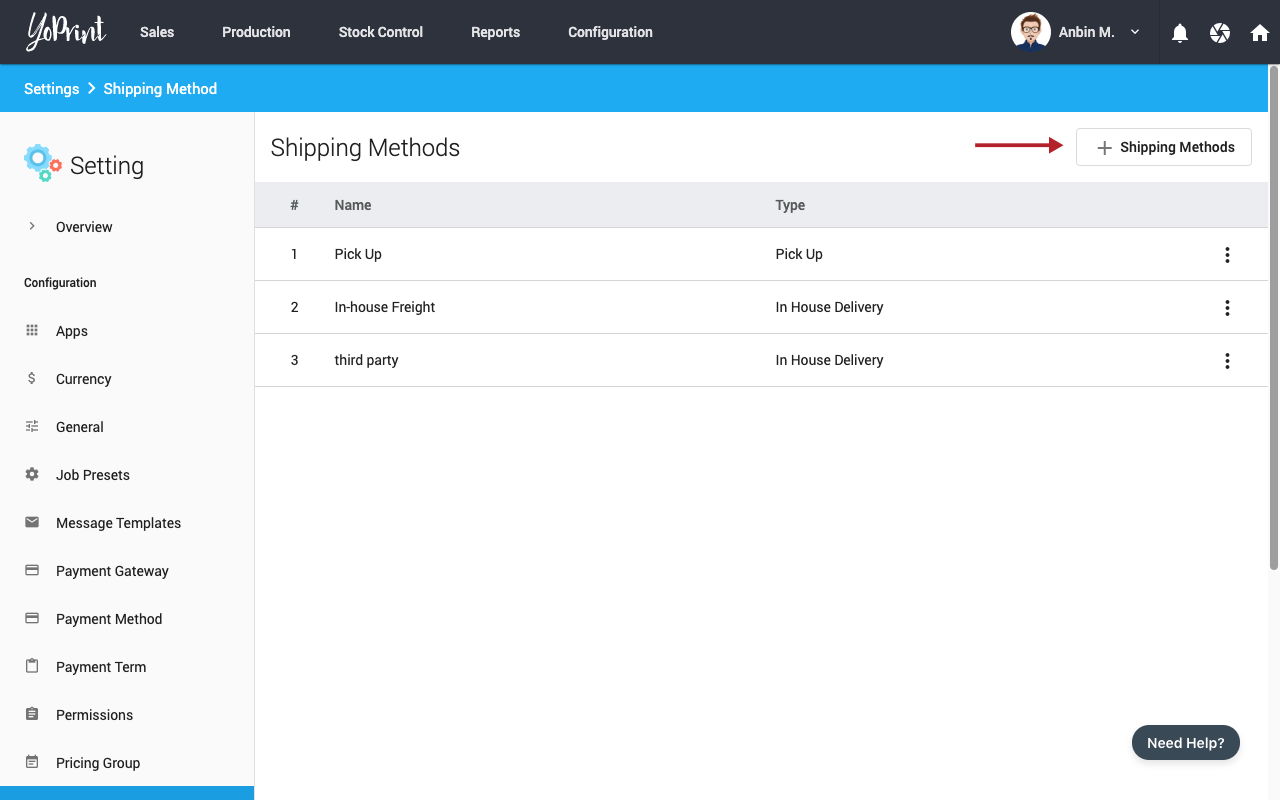
- Click + Shipping Methods
- Select External Integration for Method Type and FedEx Shipping for Integration
- Fill in the rest of the information
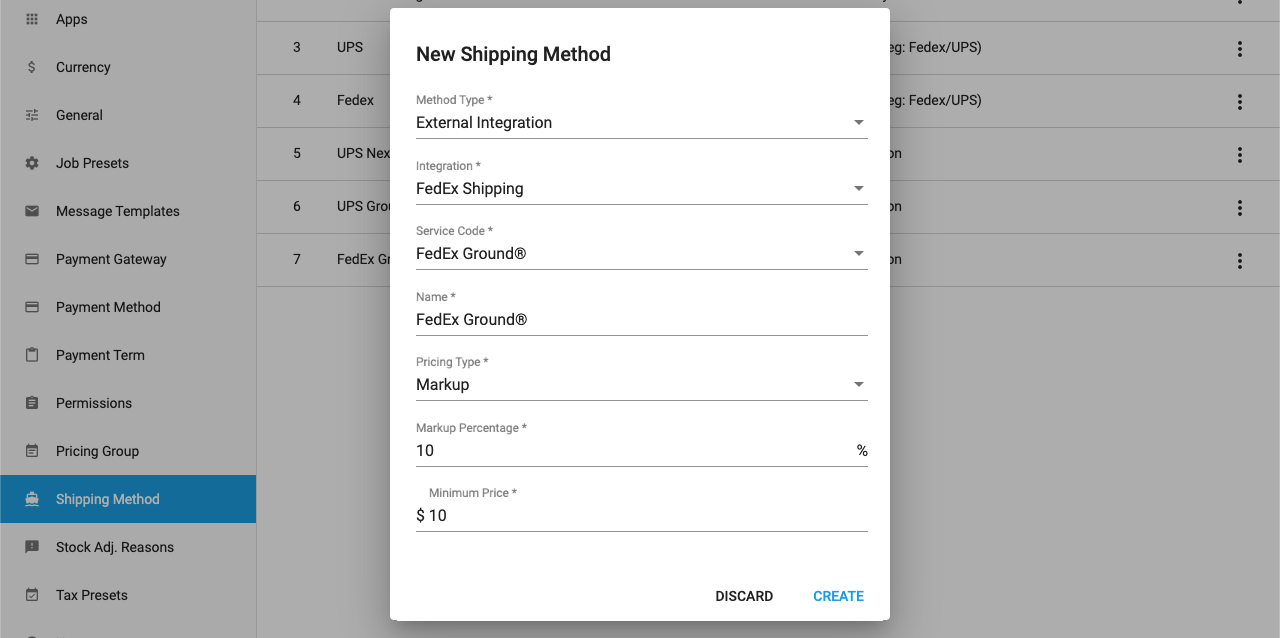
- Click Create
- Repeat Step 1 - 5 for every shipping speed used by your business.
Note
The markup/margins are used during the process of creating Quote / Sales Order and are applied to the estimated shipping cost.