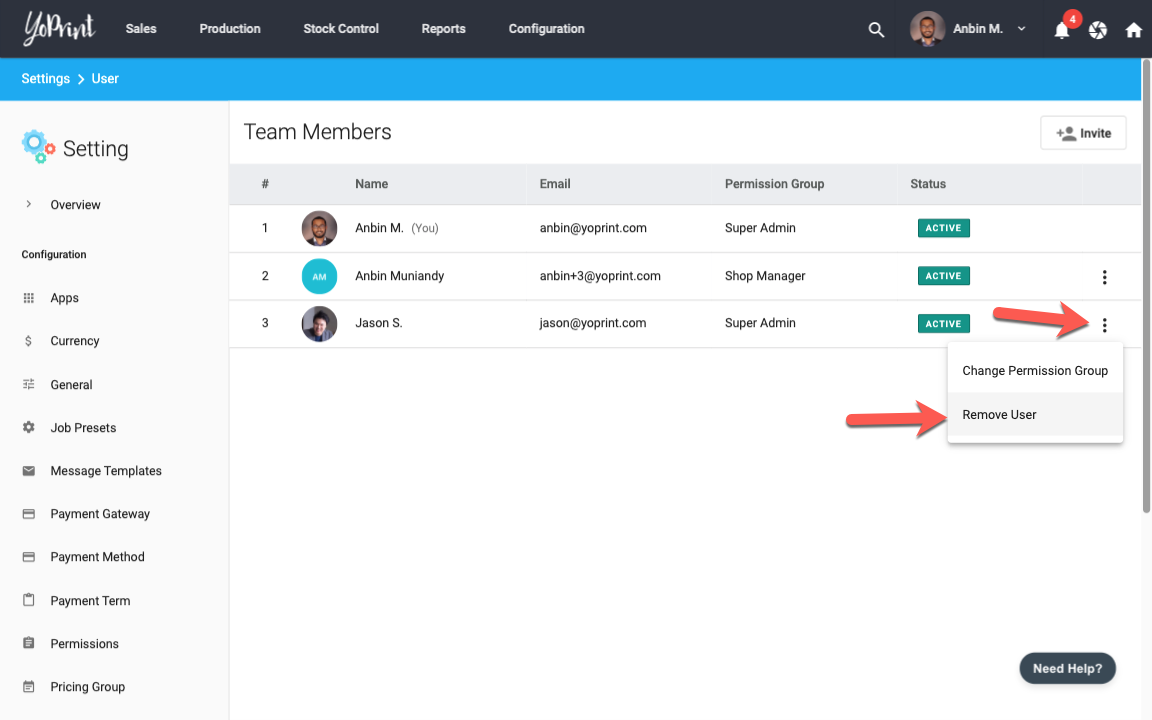Add / Remove User to the Team
In this article
YoPrint is designed to get your entire team on the same page. Each user will have a separate account and login credentials, which makes assigning and tracking jobs easier. In this article, we will guide you on how to add a team member to your team.
Adding User to The Team
- Navigate to https://app.yoprint.com/setting/user
- Click Invite on the top right.
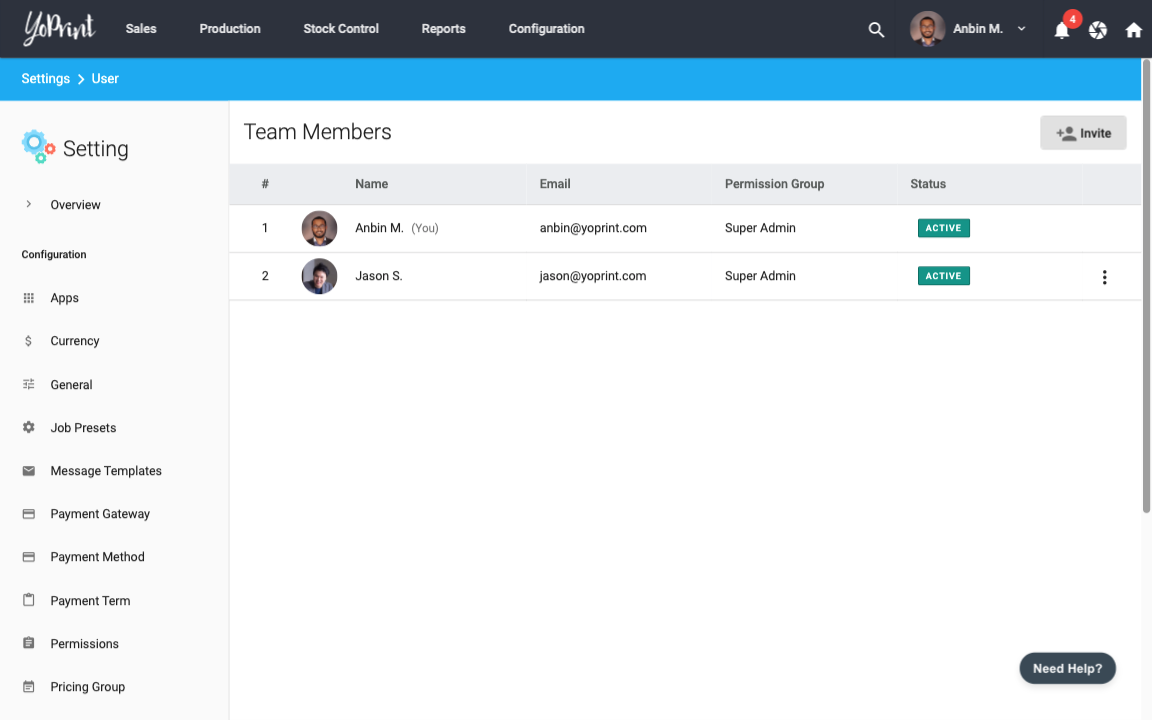
Type in the email address and select the user's permission.
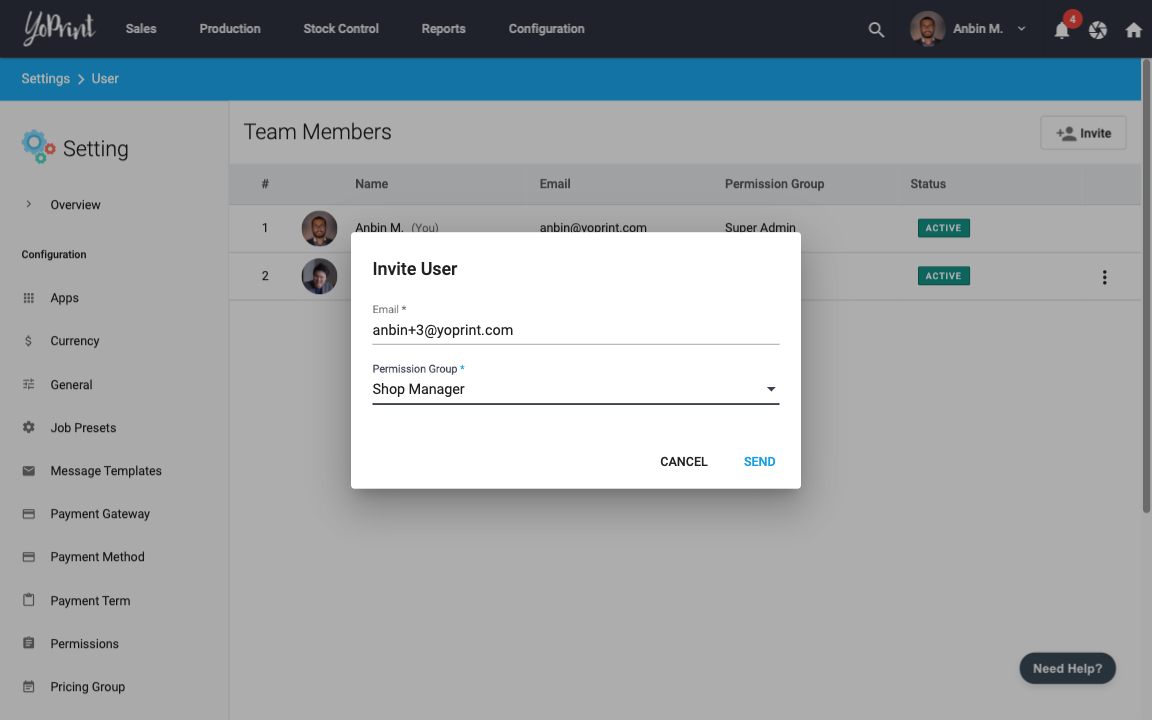
- Click Send.
- Now the invited user must complete their account creation process to join the team
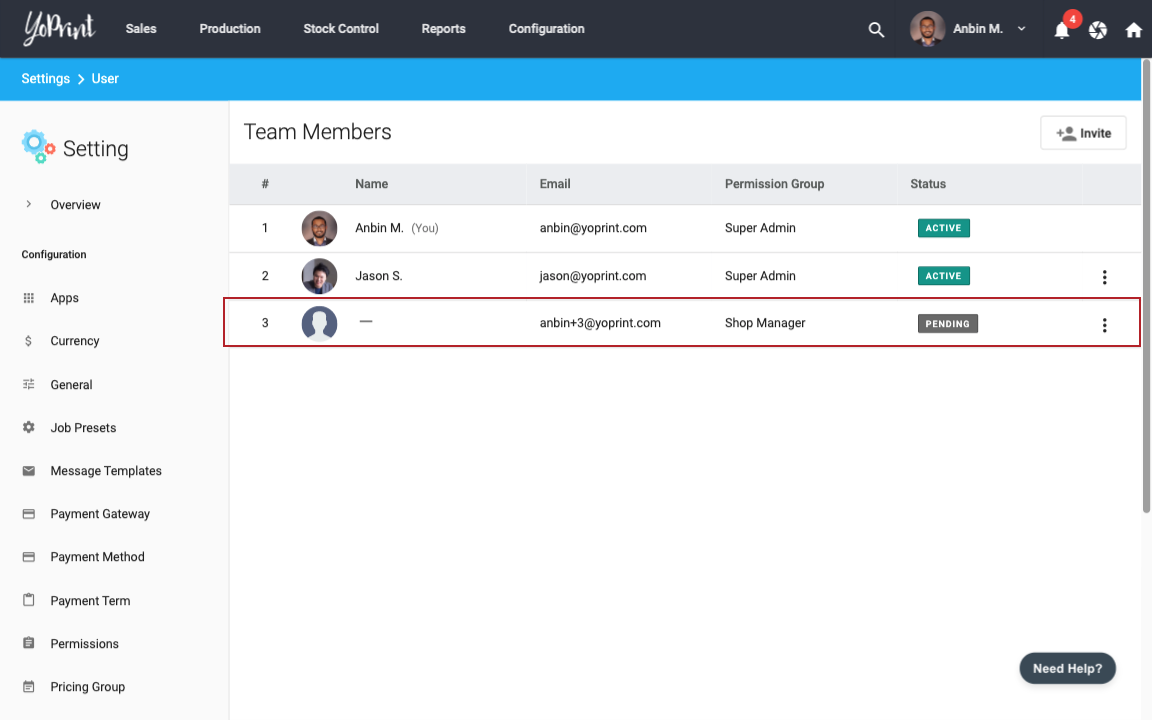
Completing Account Registration
The invited user will receive an email from YoPrint with the link to complete the account registration process.
- Click Accept Invitation in the email.
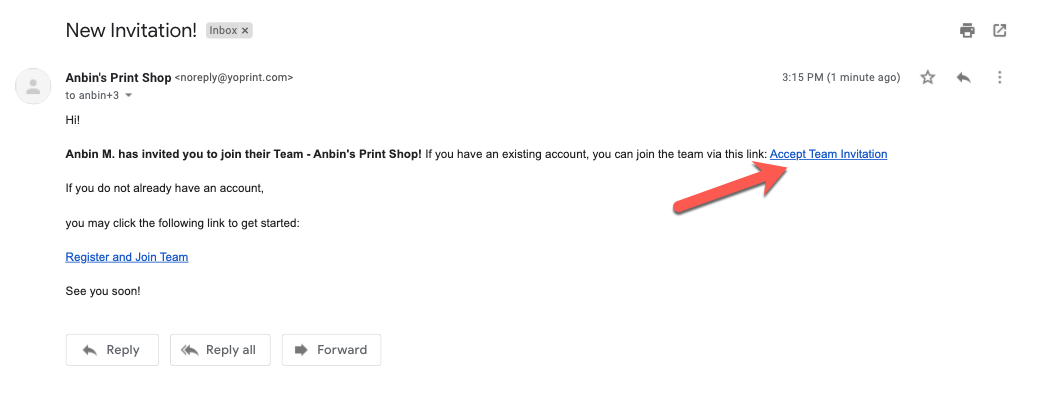
- Complete the registration process.
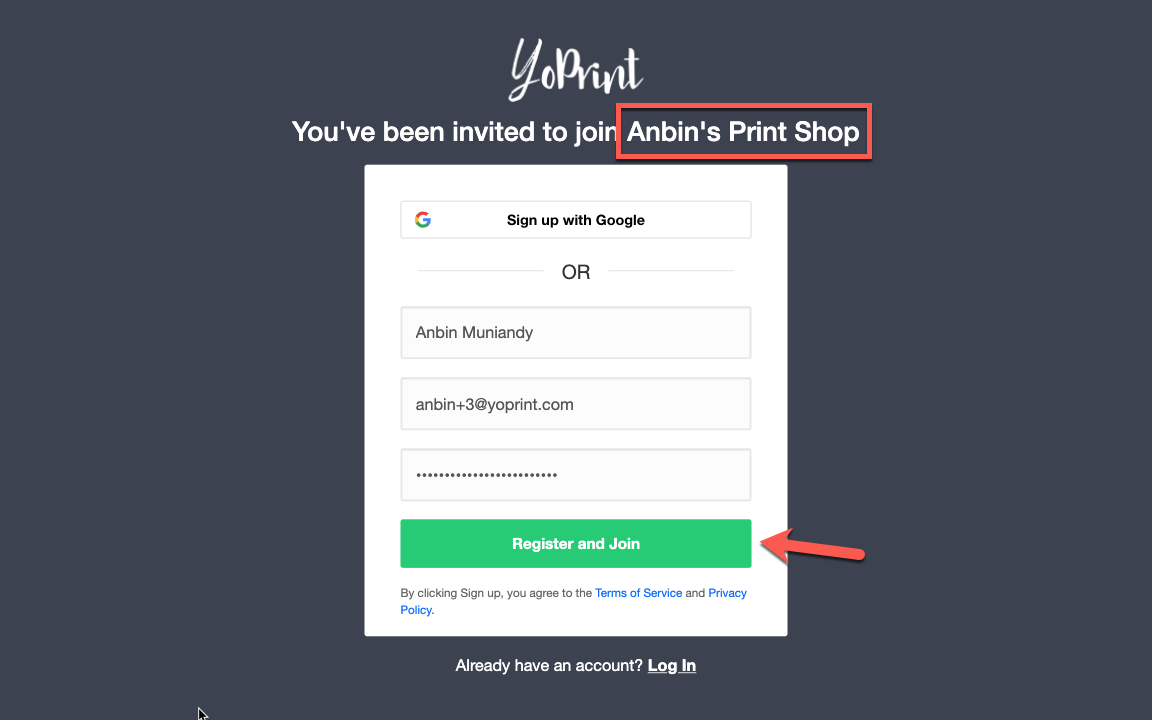
- Once the registration is completed, the invited user can now use their account.
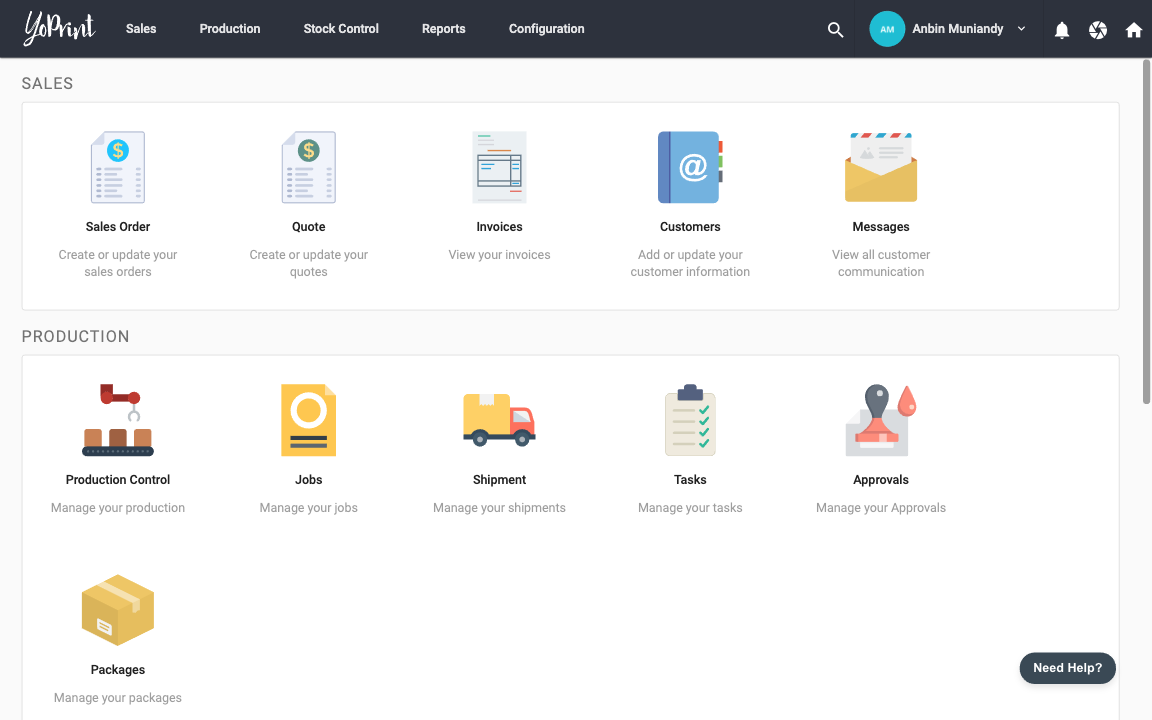
Invitation Link Expired
The user invitation link becomes invalid after a week or if the invitation was removed. In this event, you should request your team administrator to send you another invite.
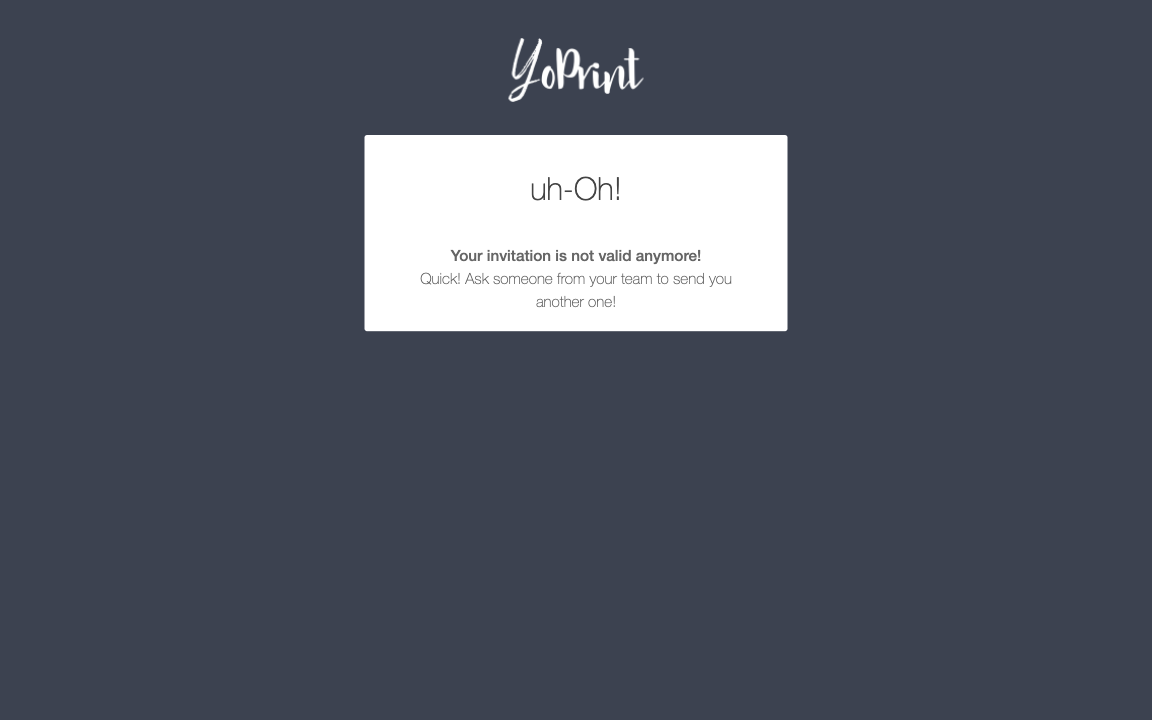
Email Address must match the invitation
To be automatically added to the team, the email address used to create the account must match the invitation email address.
In the event that you've used a different email address, request your team administrator to send another invite to the new email address and you will be added to the team.
Remove User from the Team
- Navigate to https://app.yoprint.com/setting/user
- Click on the Action button and select Remove User