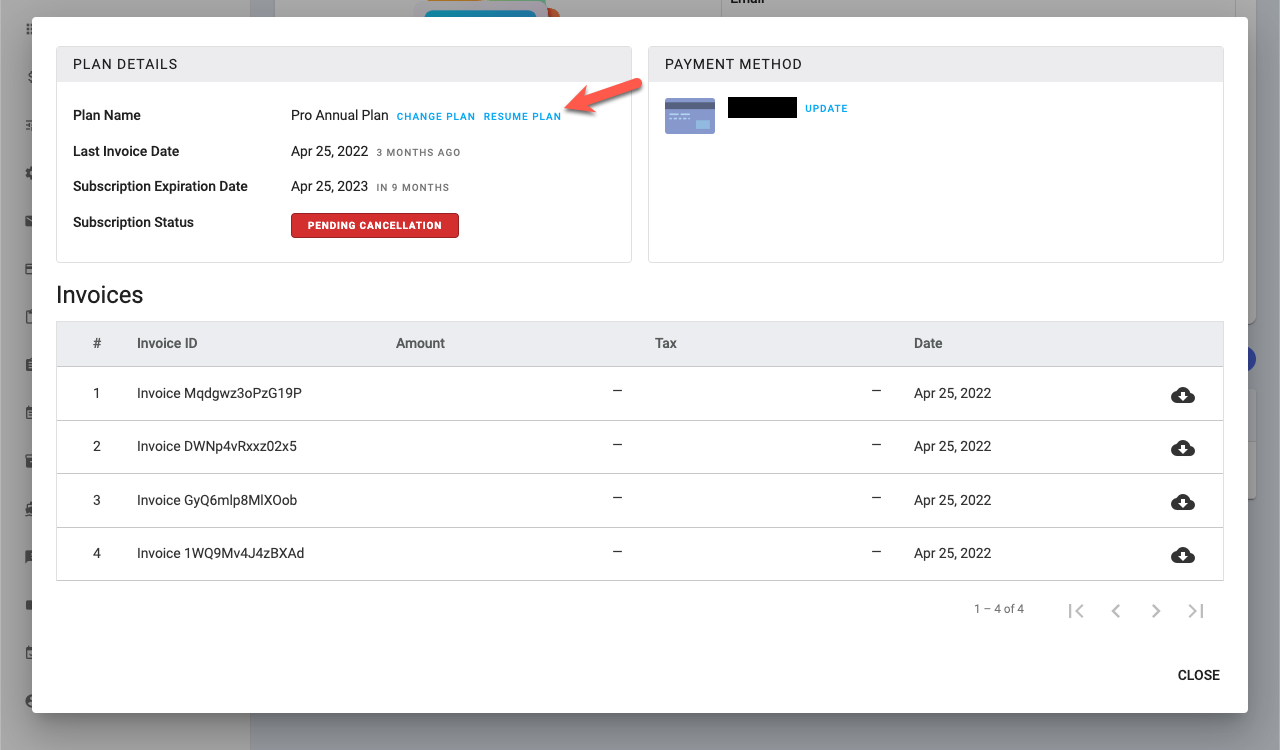Managing YoPrint Subscription
In this article
In this article, we will walk you through on how to subscribe to YoPrint and manage your subscription.
Subscribing to YoPrint
- Click on the yellow bar on top or click on Configuration > Billing
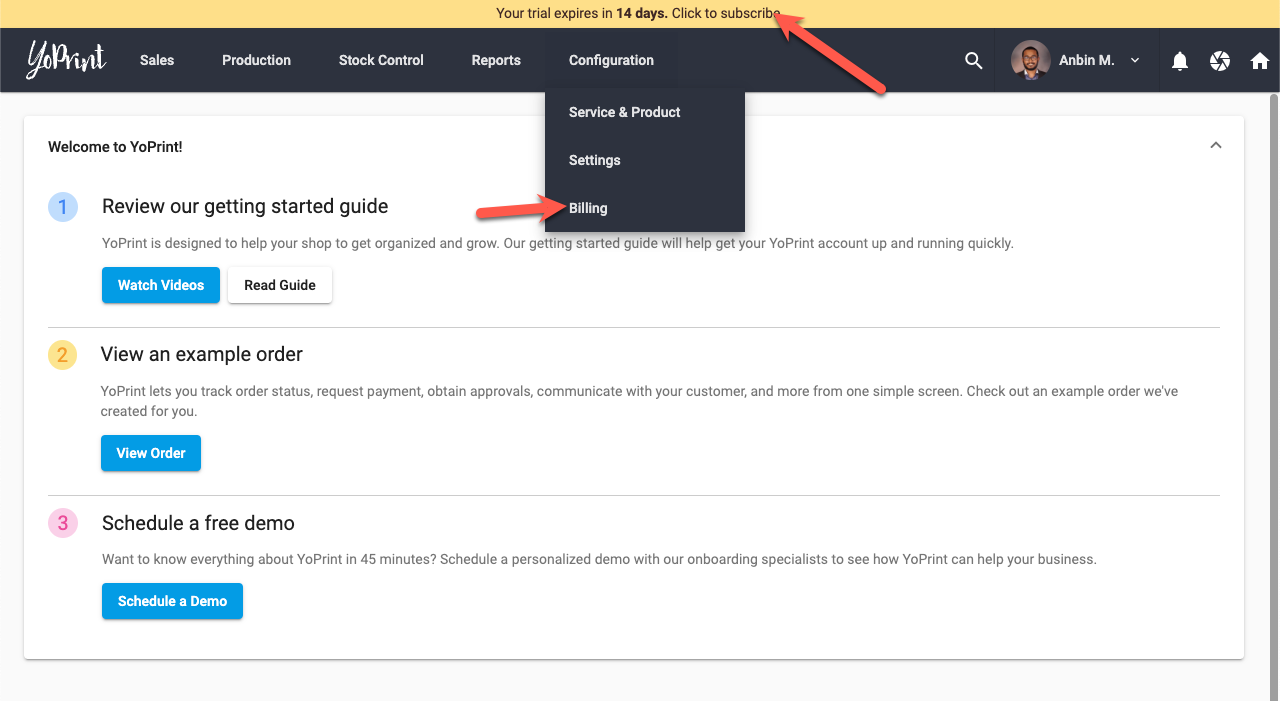
- Select either Monthly or Annual billing cycle and click Subscribe on the desired plan.
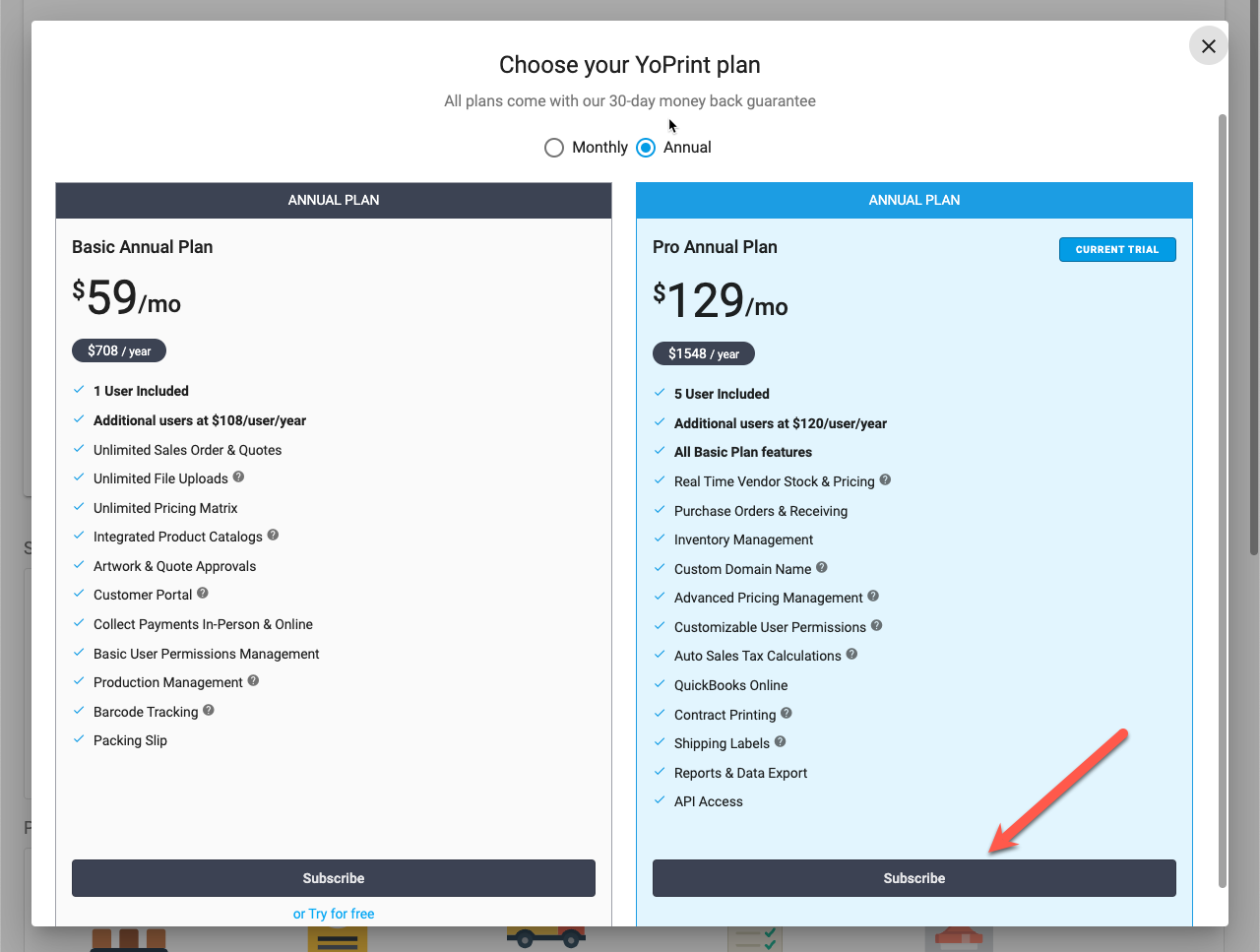
- On some plans, you will have Add Ons options. This is where you would specify the number of users you need.
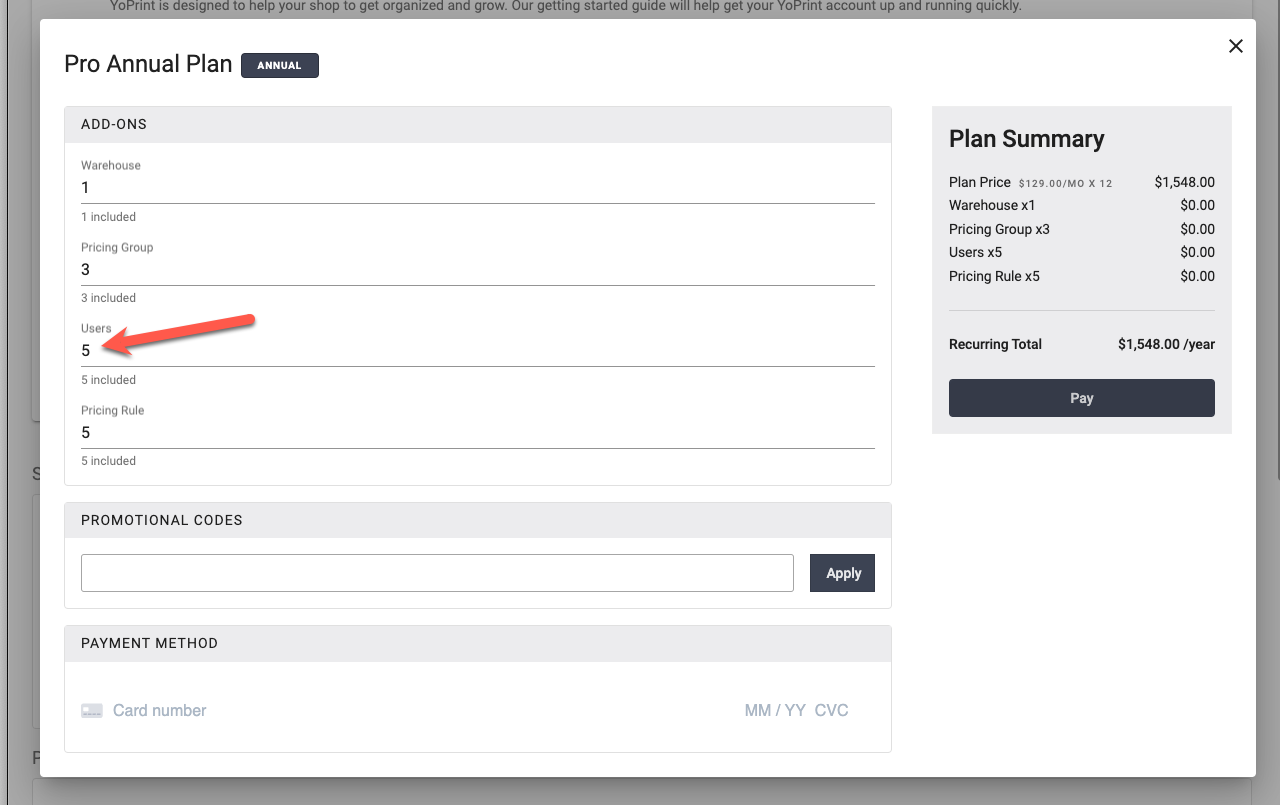
- If you were given a coupon code, you may enter it at this time.
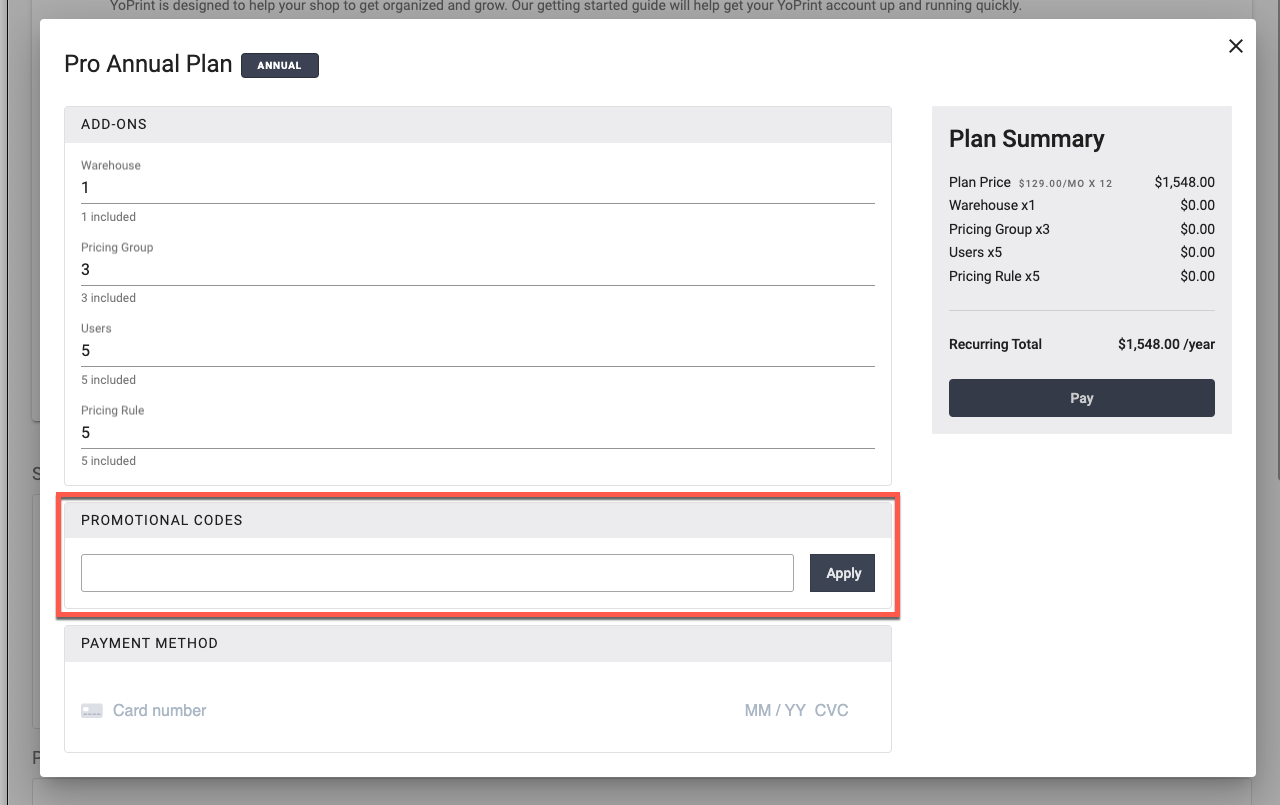
- Next, enter your credit card information. All credit card information is handled and stored securely with our PCI Compliant credit card processor.
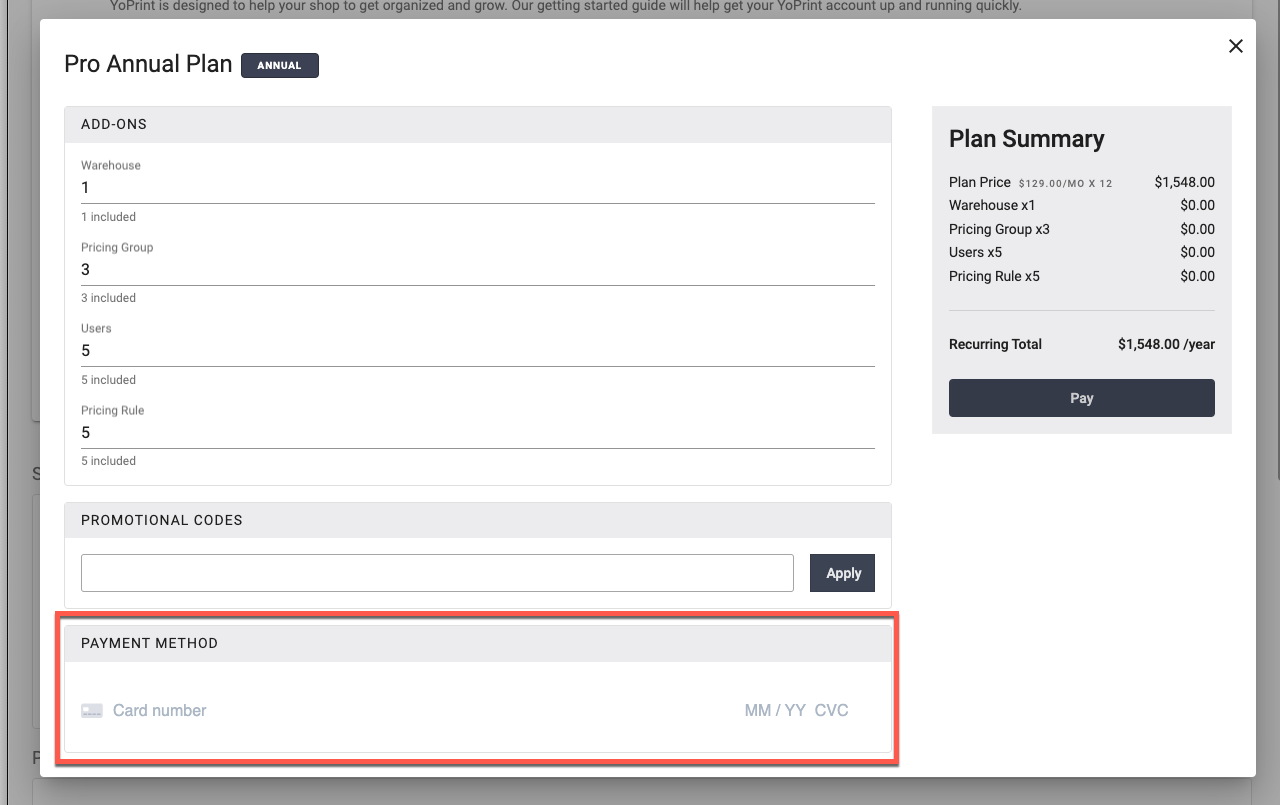
- Finally, review your pricing and click Pay.
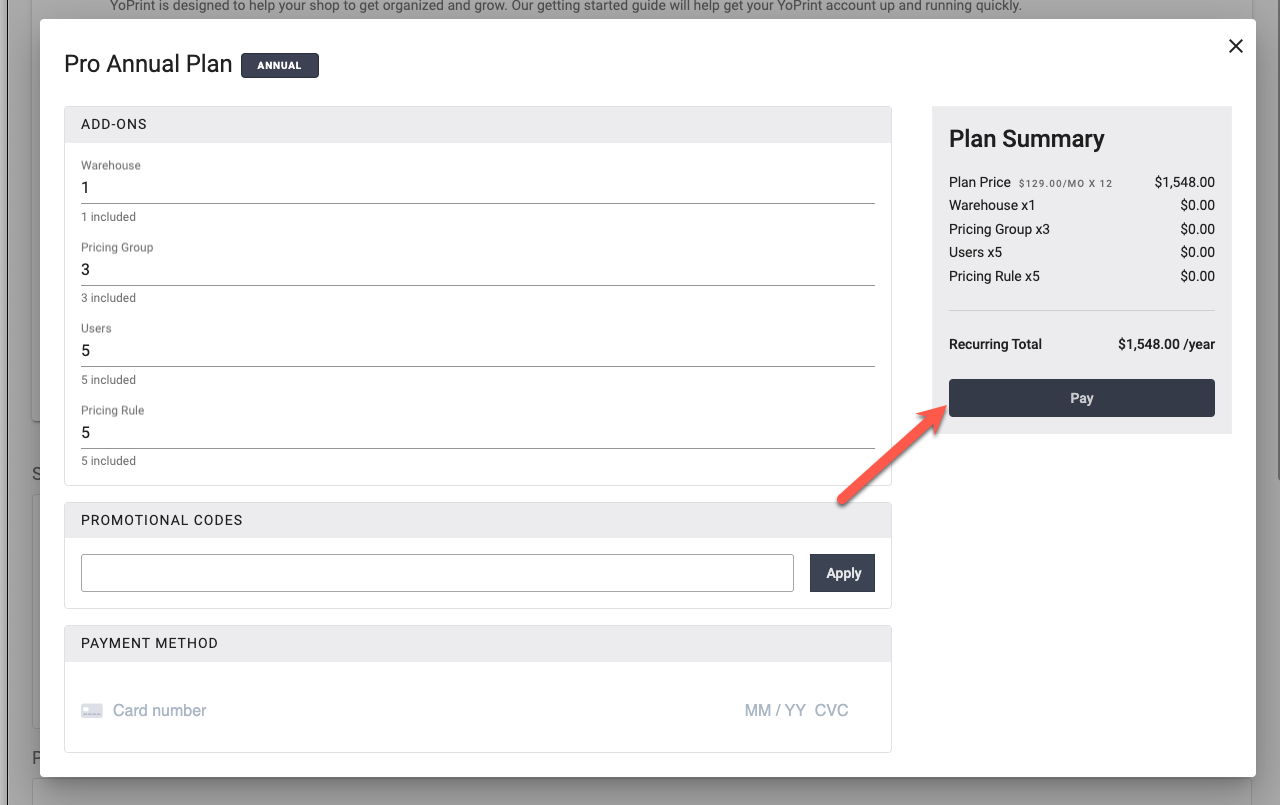
Changing Plans
YoPrint makes it easy to switch between our plans. You can upgrade/downgrade at any time. You won't lose any data by upgrading/downgrading.
If you are downgrading from an Annual Plan to a Monthly Plan, we will issue credit for the unused time and automatically apply during renewal. The same is true when downgrading from a higher-tier plan to a lower-tier plan.
If you are upgrading from a Monthly Plan to Annual Plan, we will issue a credit for the unused time and automatically apply it to the new plan. The same is true when upgrading from a lower-tier plan to a higher-tier plan. You will never pay twice for the same service in YoPrint.
To change your plan:
- Go to Configuration > Billing
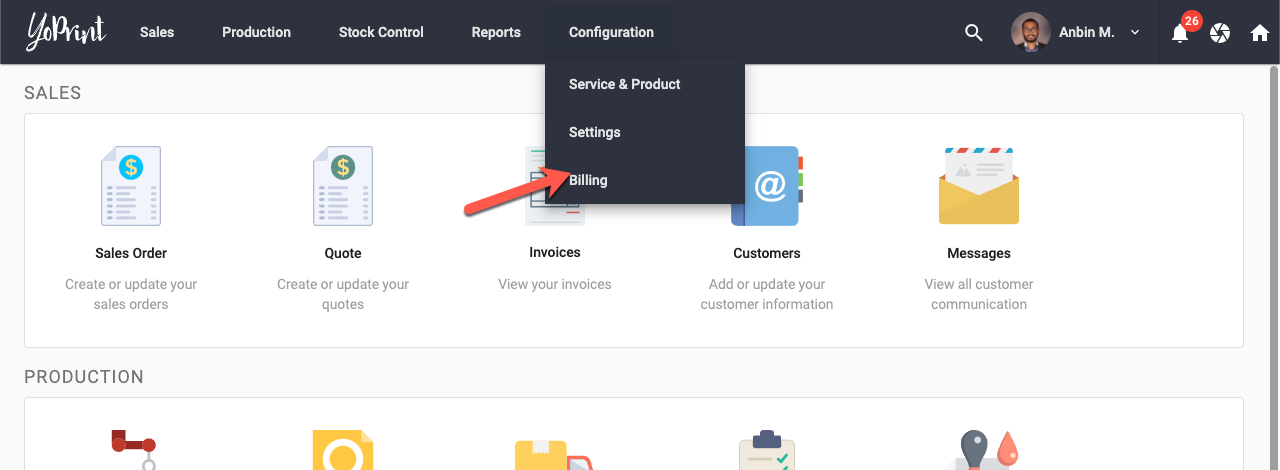
- Click on Change Plan
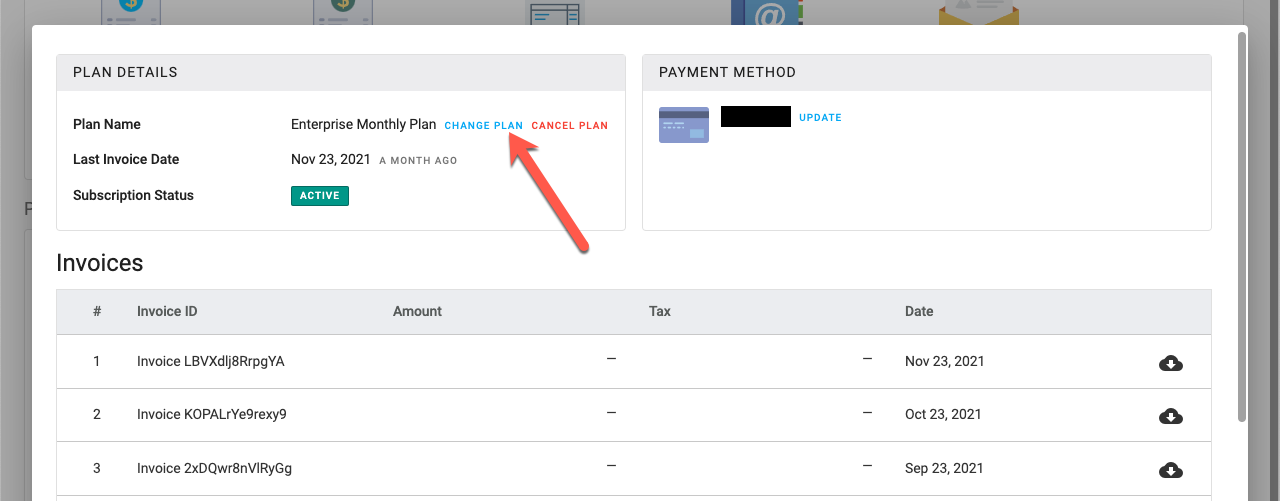
- Select your new Billing Cycle (Monthly or Annual). If you are looking to update your existing plans, e.g adding more users to your account, click on Update on the current plan. If you are changing your plan, click on Subscribe.
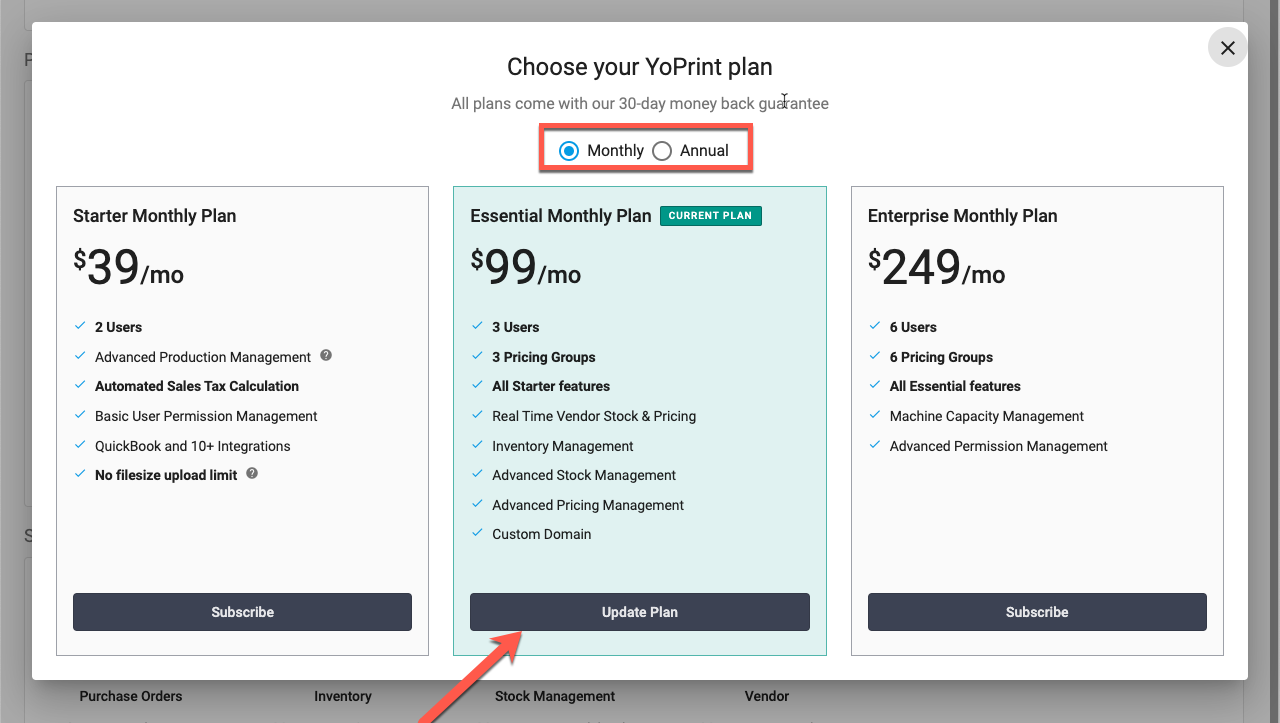
- Make the changes to your current plan and click Pay. YoPrint will automatically prorate the charges, and issue credits based on your plan change. You will never be charged twice for the same service.
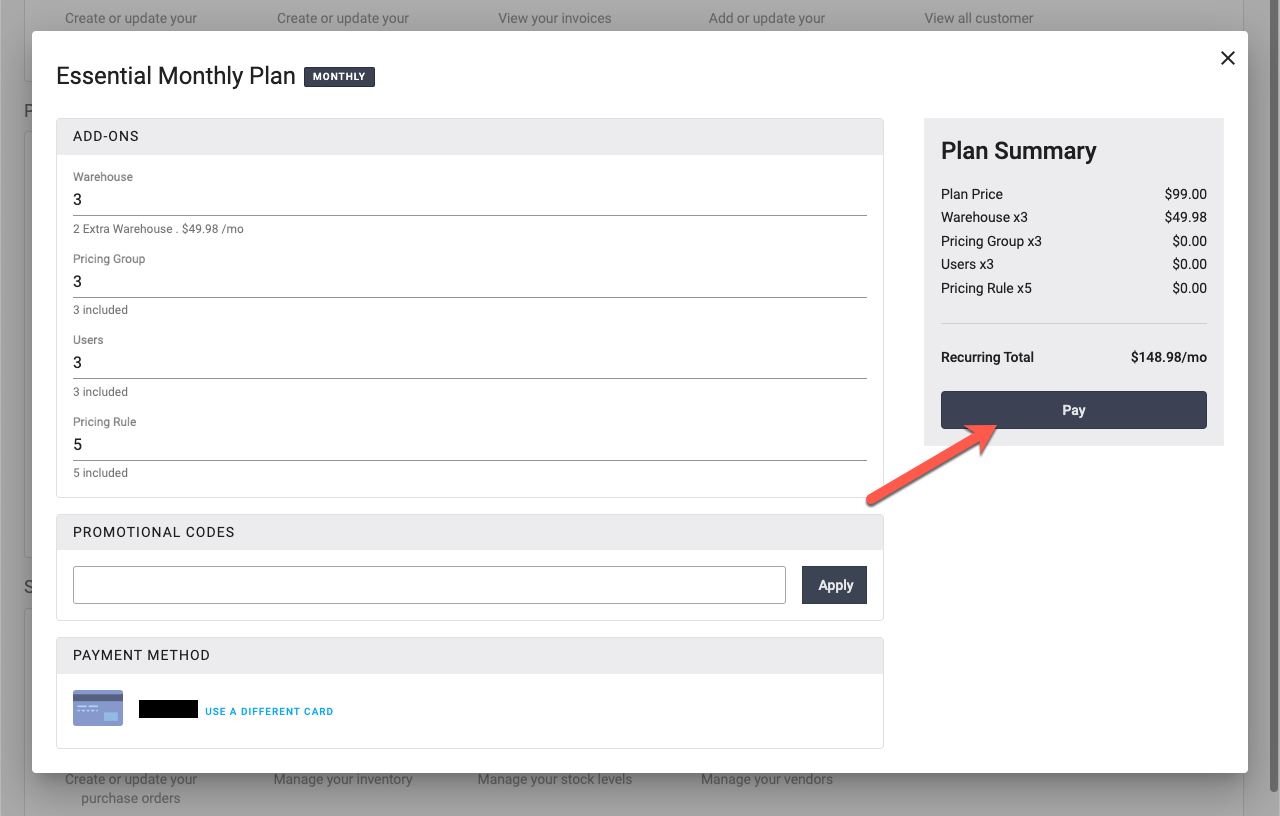
Adding / Remove Users
- Go to Configuration > Billing.
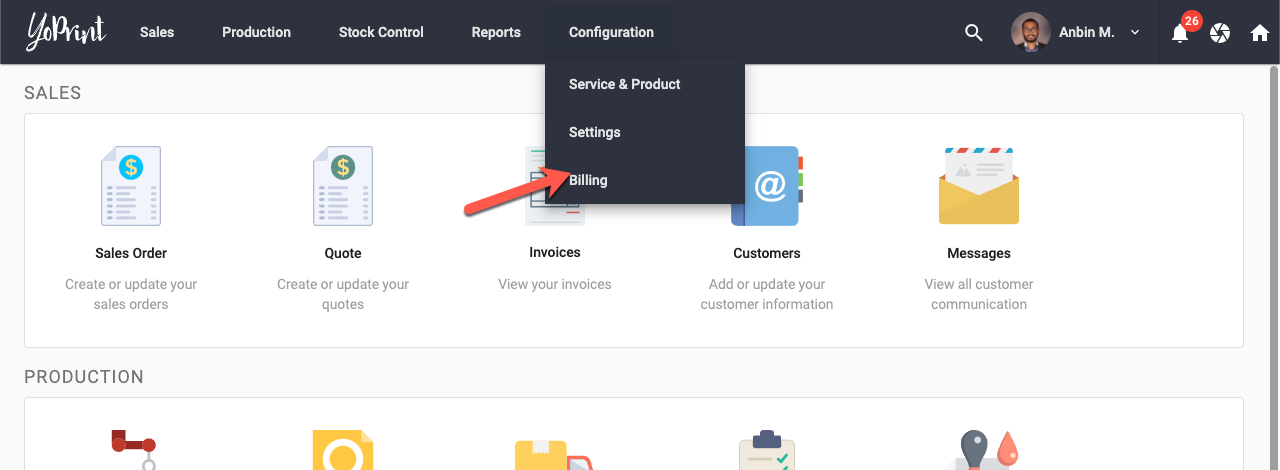
- Click Change Plan.

- Click Update Plan
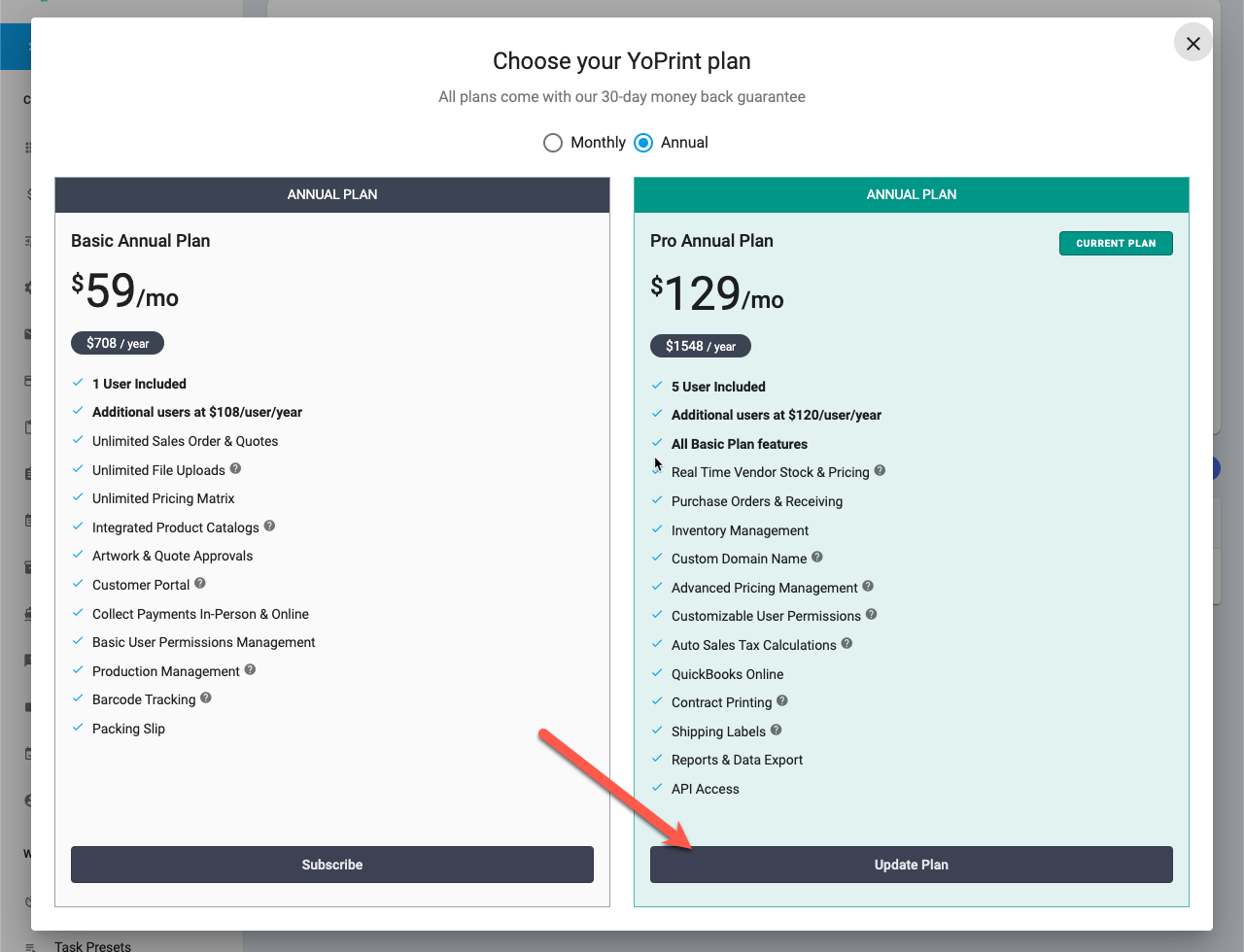
- Change the number of users and click Pay. YoPrint will automatically prorate the charges, and issue credits based on your plan change. You will never be charged twice for the same service.
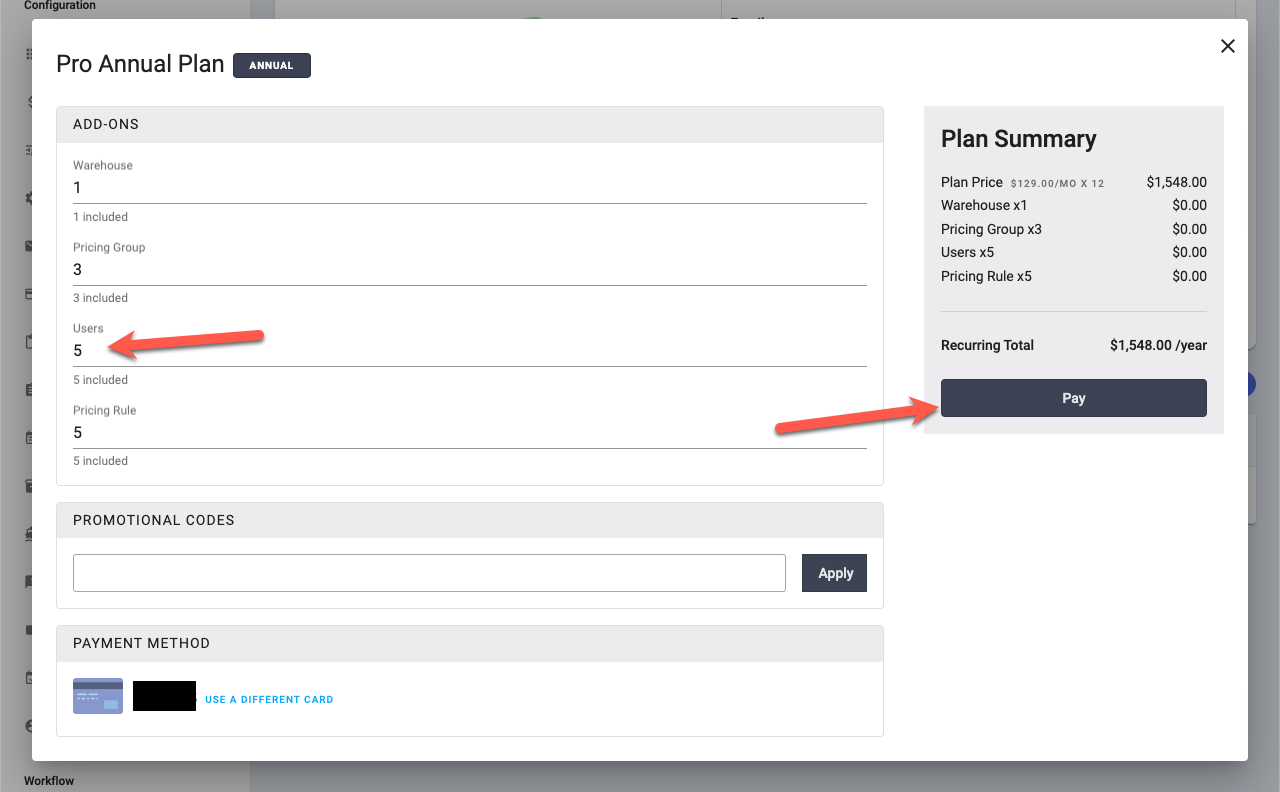
Updating Credit Card
- Go to Configuration > Billing.
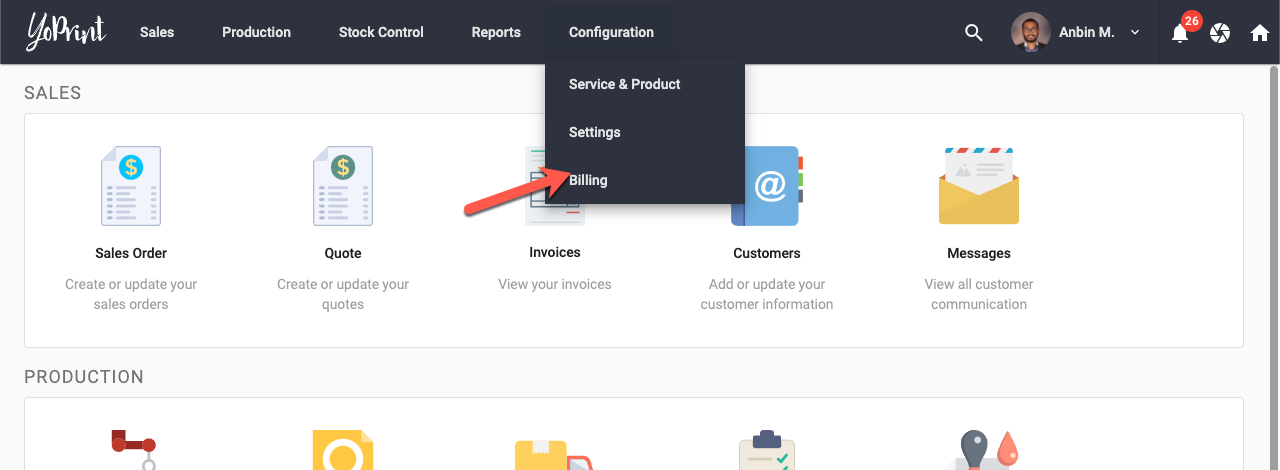
- Click Update

- Enter your new credit card information and click the Check Mark.
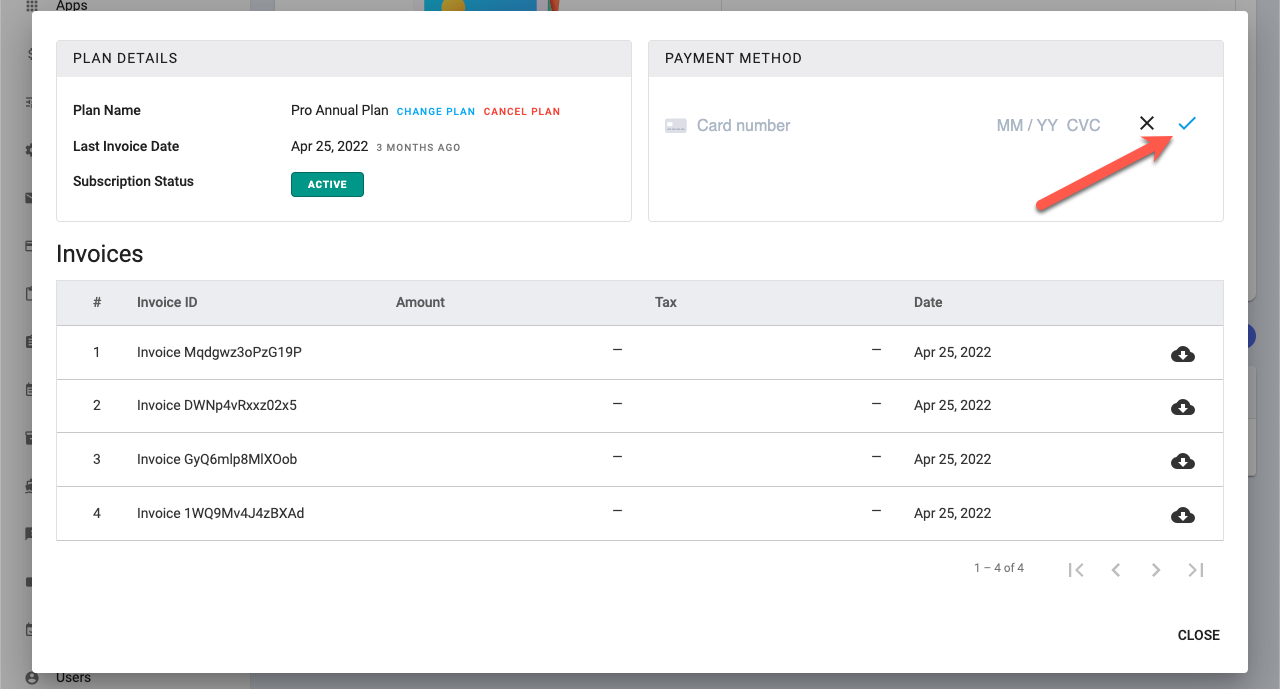
Unsubscribing
- Go to Configuration > Billing.
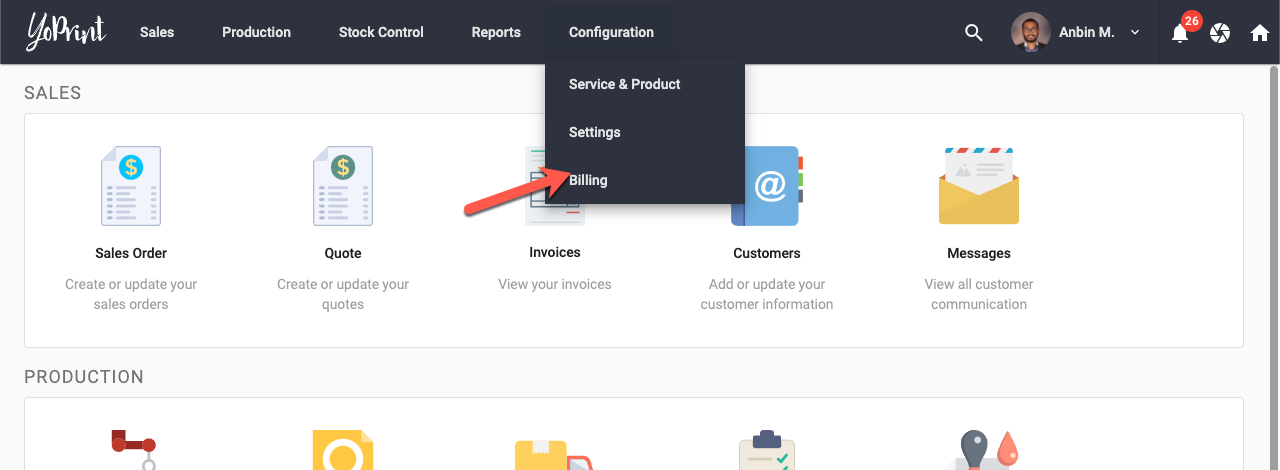
- Click on Cancel Plan
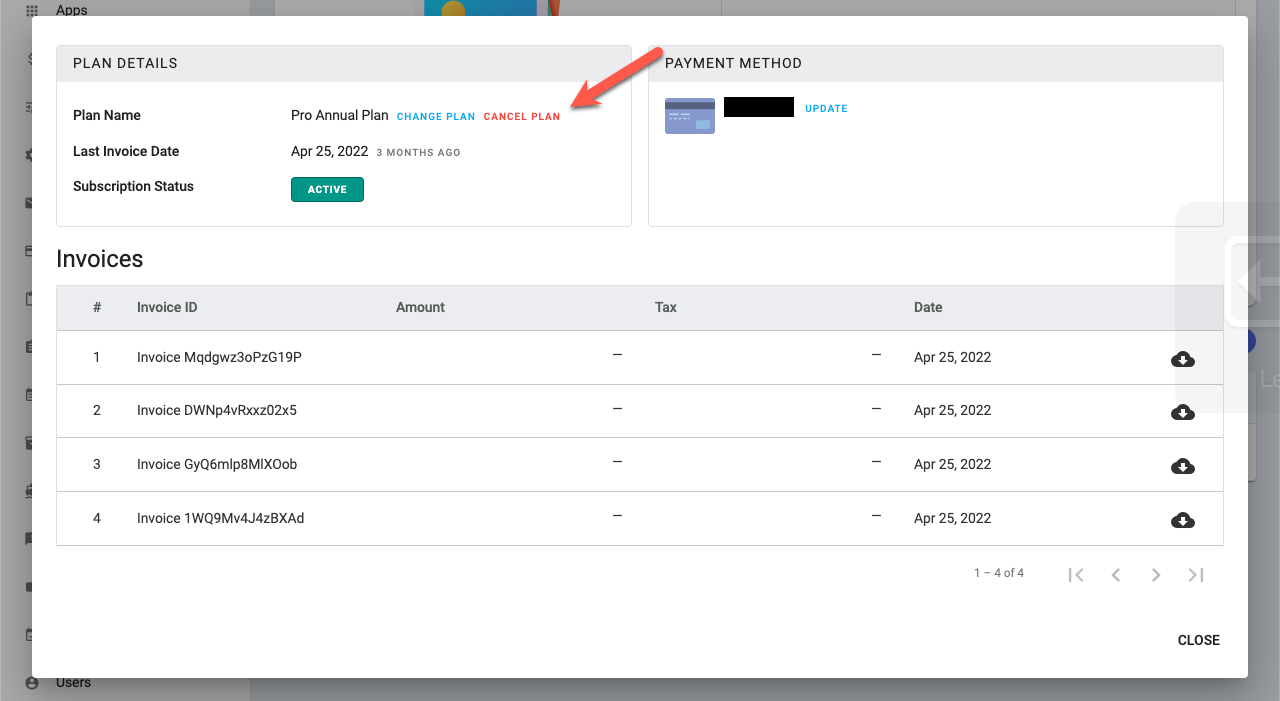
- Once you've confirmed your cancelation, we will cancel all future recurring payments immediately. You will have access to YoPrint until the end of the billing cycle. If you changed your mind, you can simply click Resume Plan.