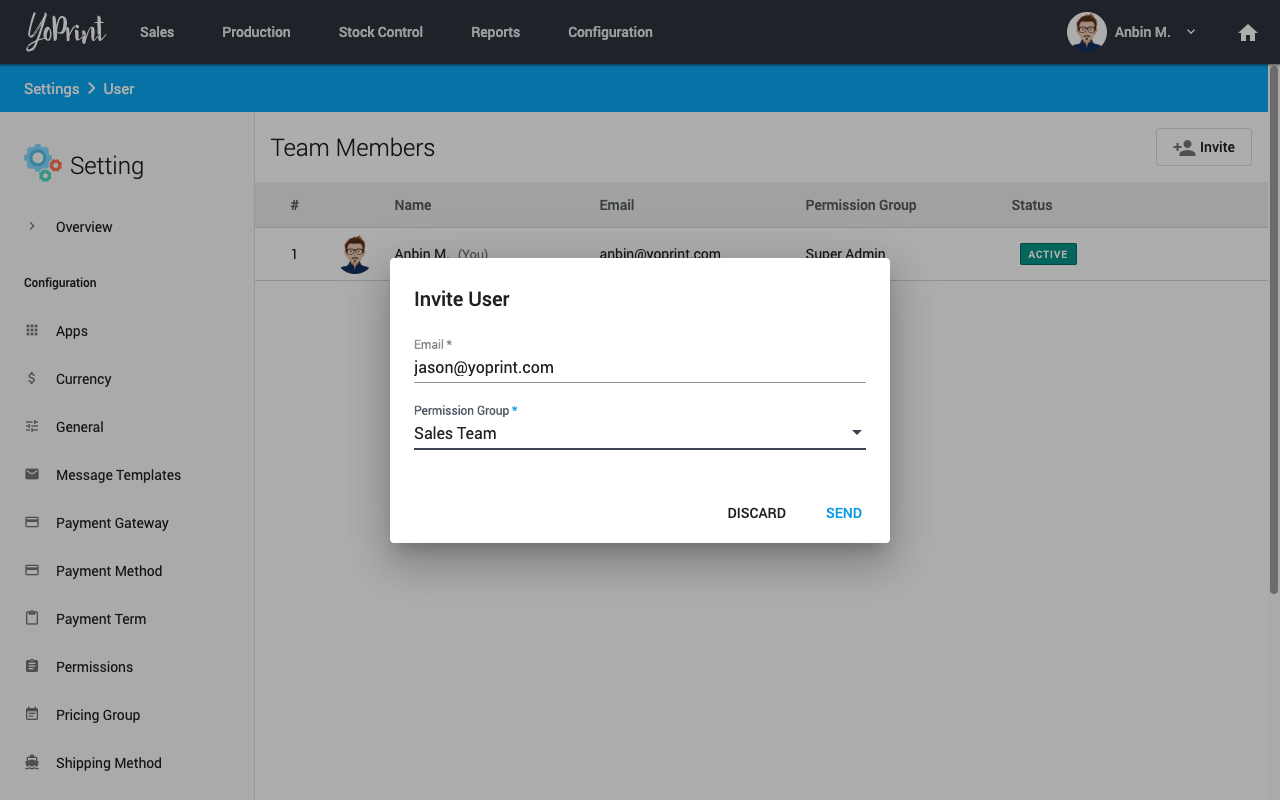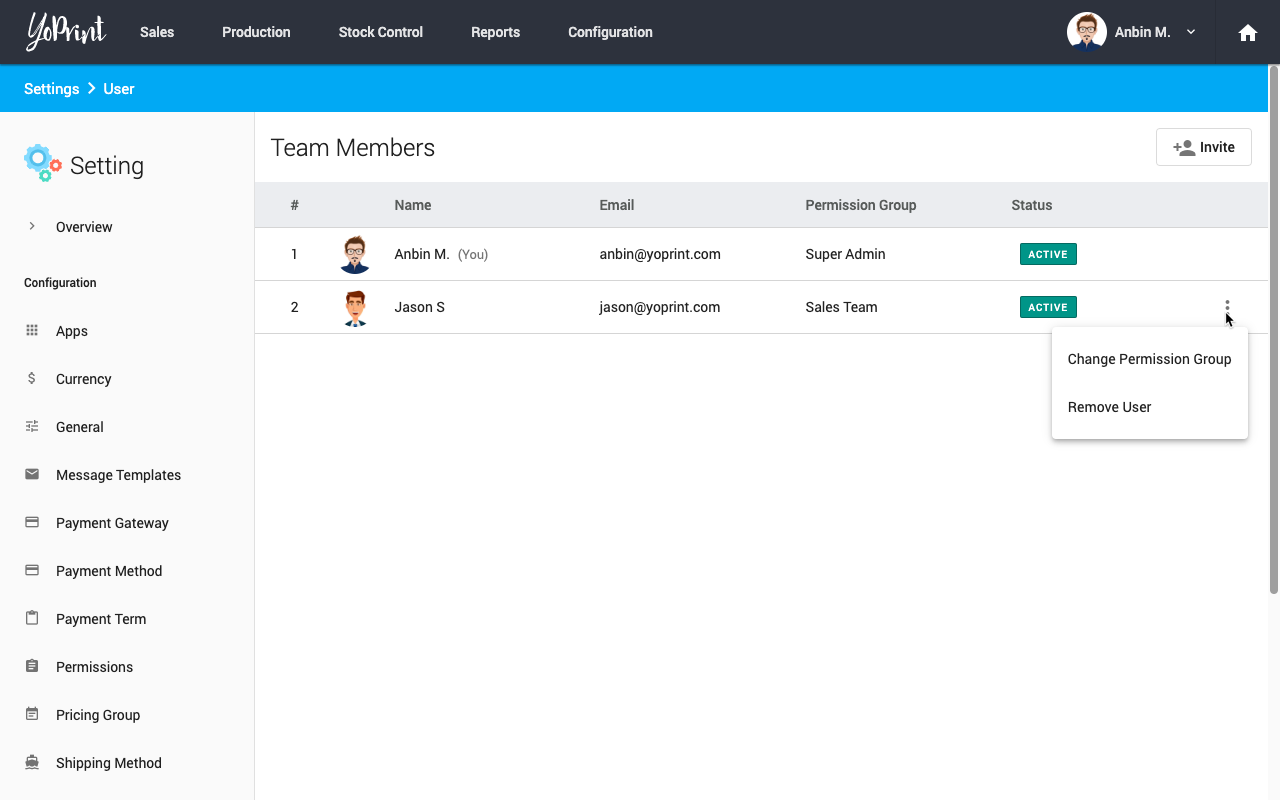Manage User Permissions
YoPrint is designed to get your entire team on the same page. Each user will have a separate account and login credentials, which makes assigning and tracking jobs easier. To start inviting:
- Click Configurations > Settings and select Users on the sidebar.
- Click Invite on the top right.
Type in the email address and select the user's permission.
- Click Send.
- The user will receive an email with instructions to complete the invitation.
Once the invitation is completed by the user, you will now see them in your Team Members section.
You may change the permission level of the user or remove the user from your team by clicking ⋮ button.