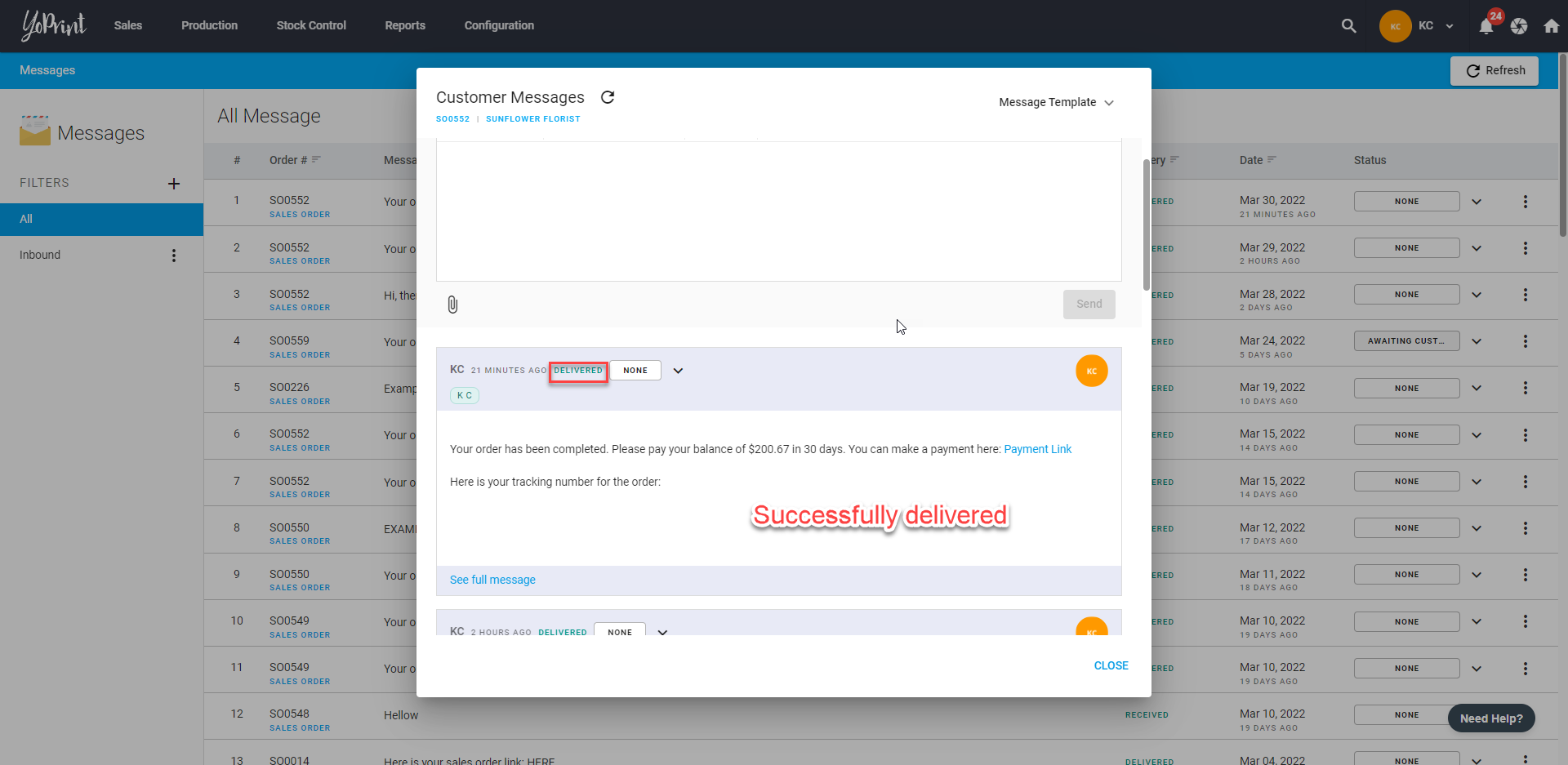Message Delivery Status
YoPrint tracks the delivery status of every email sent. If an email fails, you can check its status and resolve the issue.
Delivery status types
- Sending – The email is being sent.
- Delivery failed – The email could not be delivered due to an error (for example, an invalid email address).
- Delivered – The email was successfully sent to the recipient.
How to check the delivery status
1. Go to Messages. You can already see the Delivery status for each message.
2. Double-click any message to view its details.
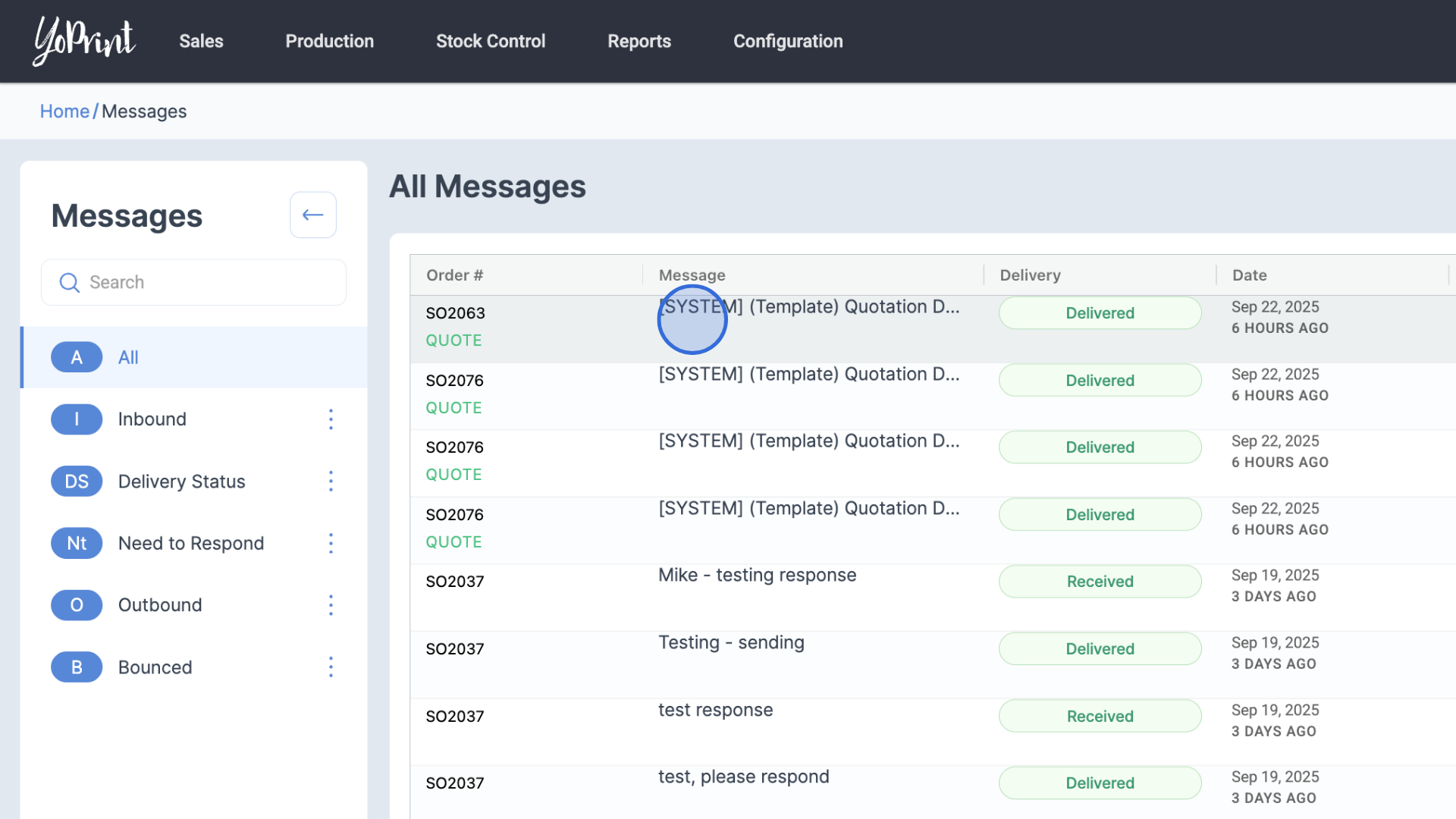
If a message fails to deliver, you’ll see Delivery failed in the Delivery status and get a notification.

Fix the bounced email
The most common reason for a bounce is a typo in the customer’s email address. To correct it:
1. Open the bounced message.
2. Click the pencil icon next to the customer’s name.
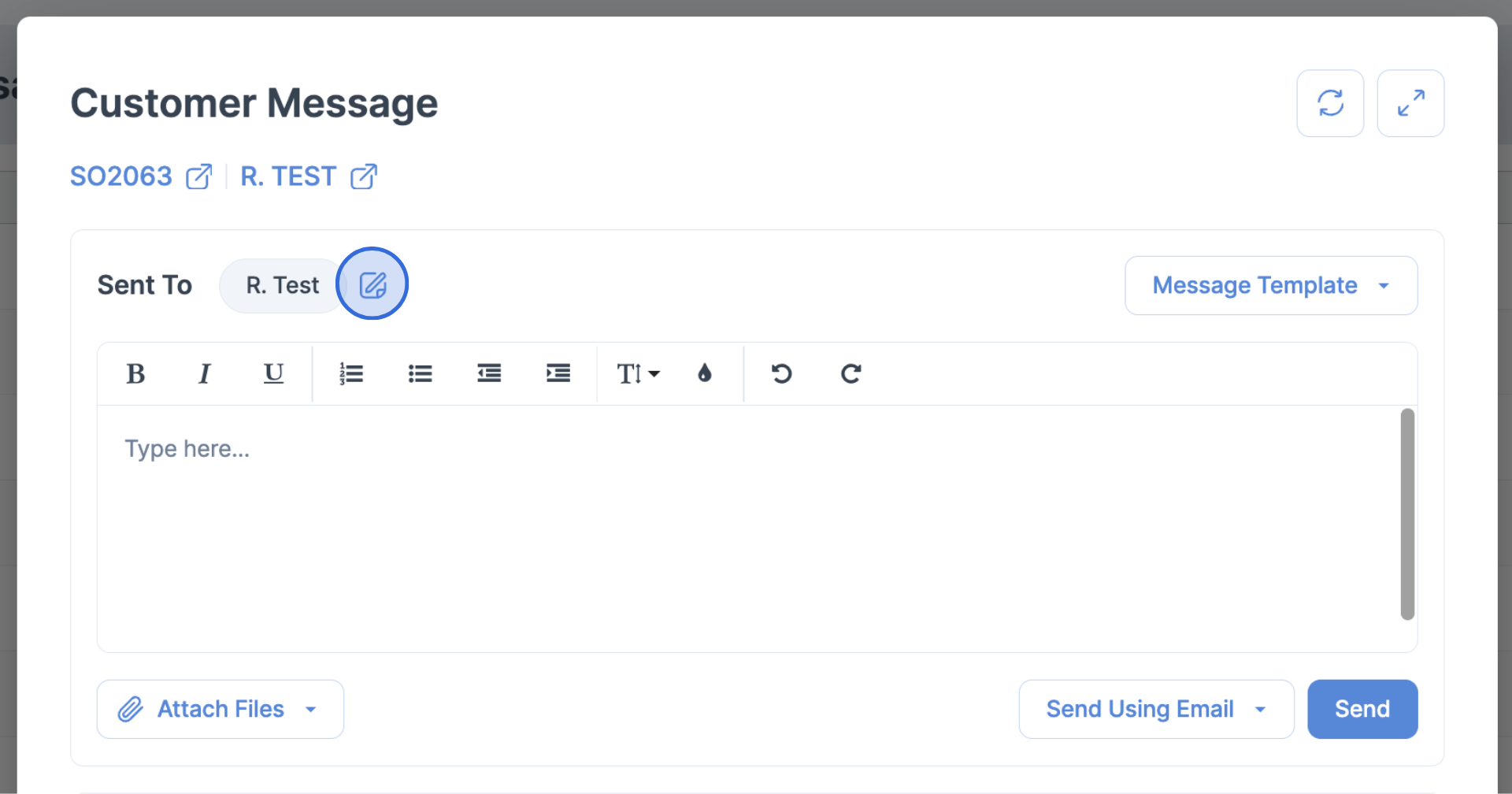
3. Select ⋮ > Edit Contact.
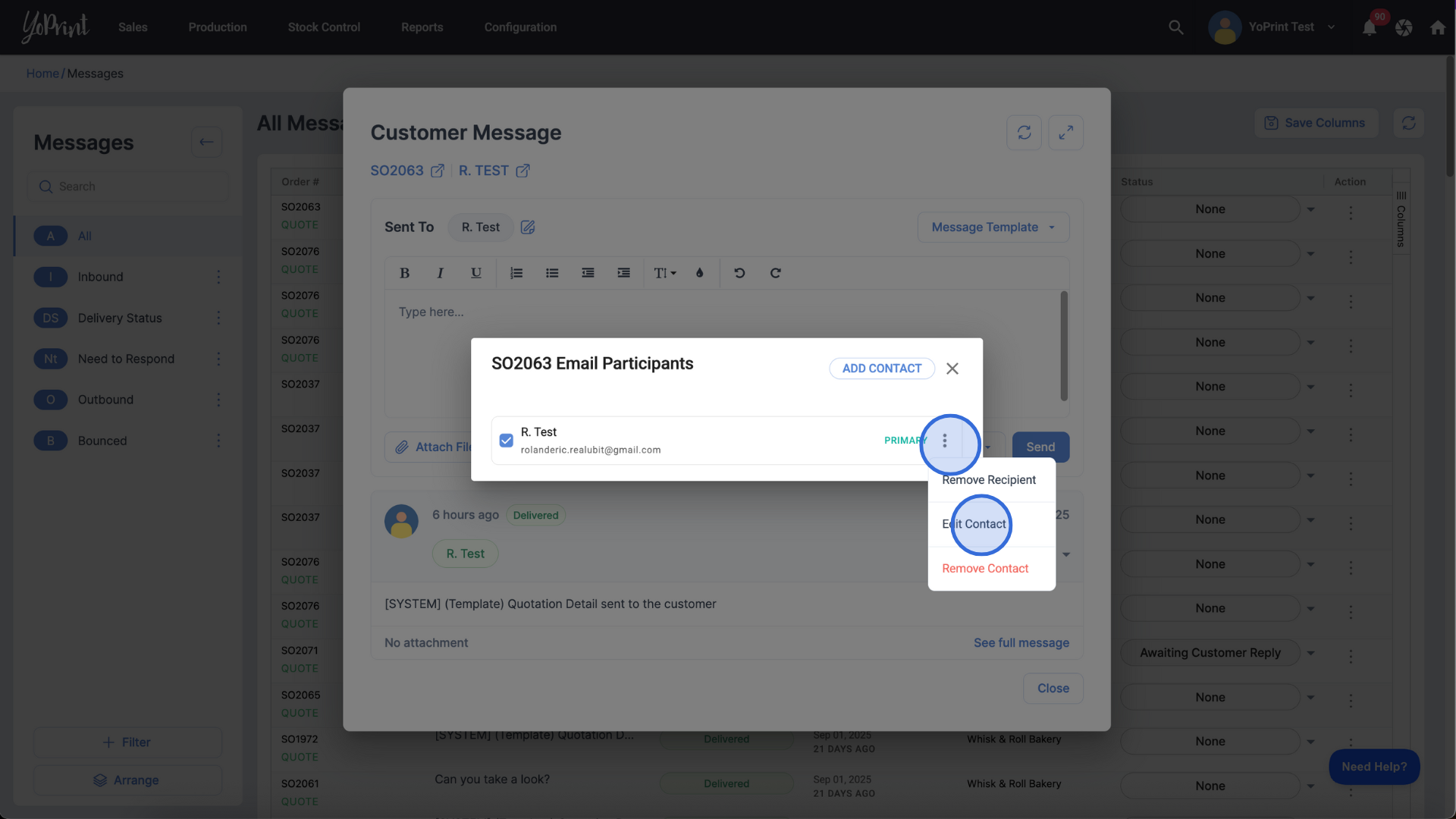
4. Update the email address and click Save.
5. Click Retry Failed? to resend the message.
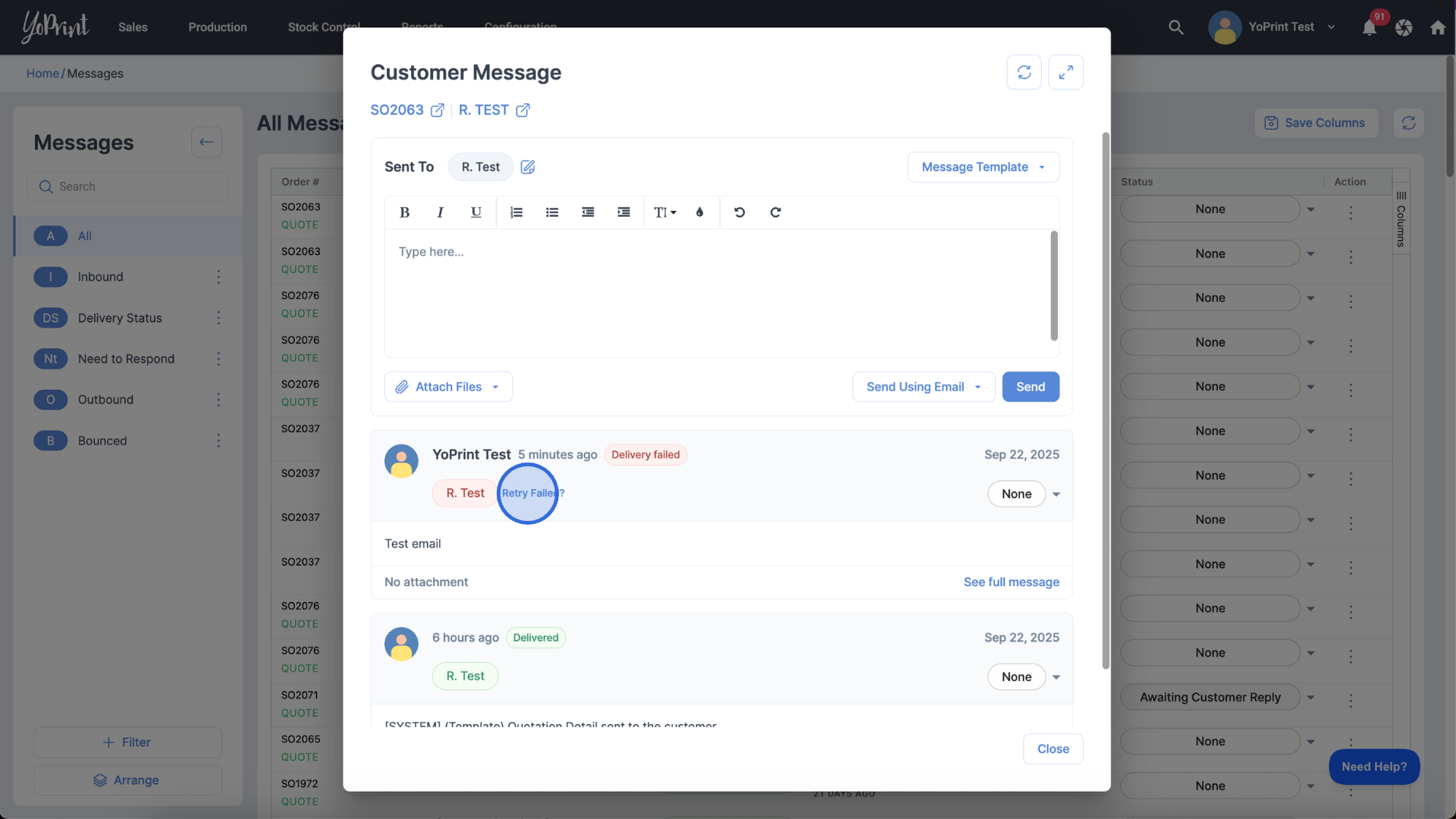
Once successful, the status will update to Delivered.
In this article
YoPrint proactively tracks the delivery status of every email sent. Emails may fail to send for various reasons, with the most common one being a typo. Here, we will walk you through how you can fix this issue.
Checking Message Delivery Status
Navigate to https://app.yoprint.com/message and double-click on any messages you would like to reply to.
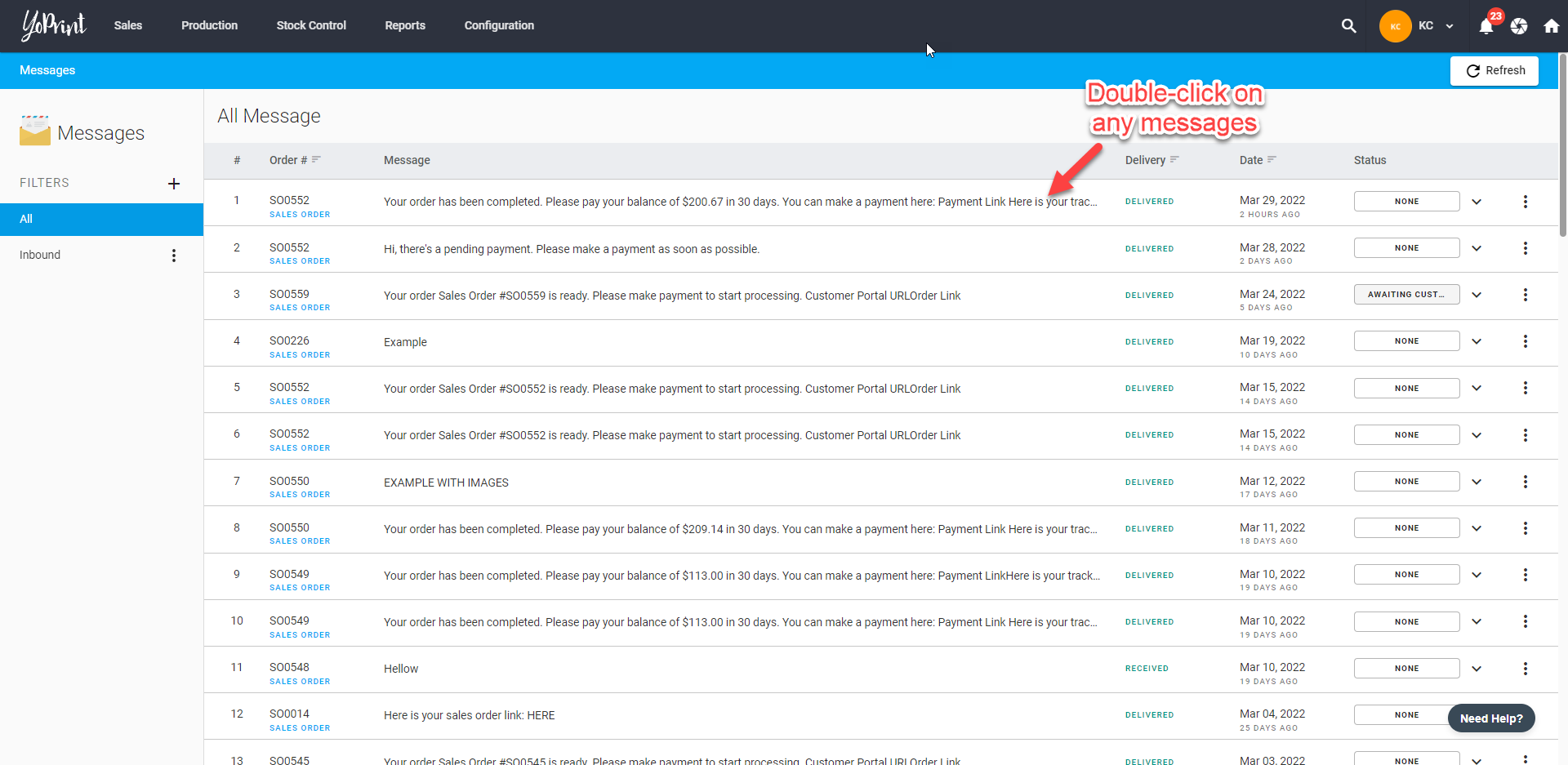
Handling Bounced Emails
If your message fails to deliver to the customer, you will receive a notification that will say Bounced.
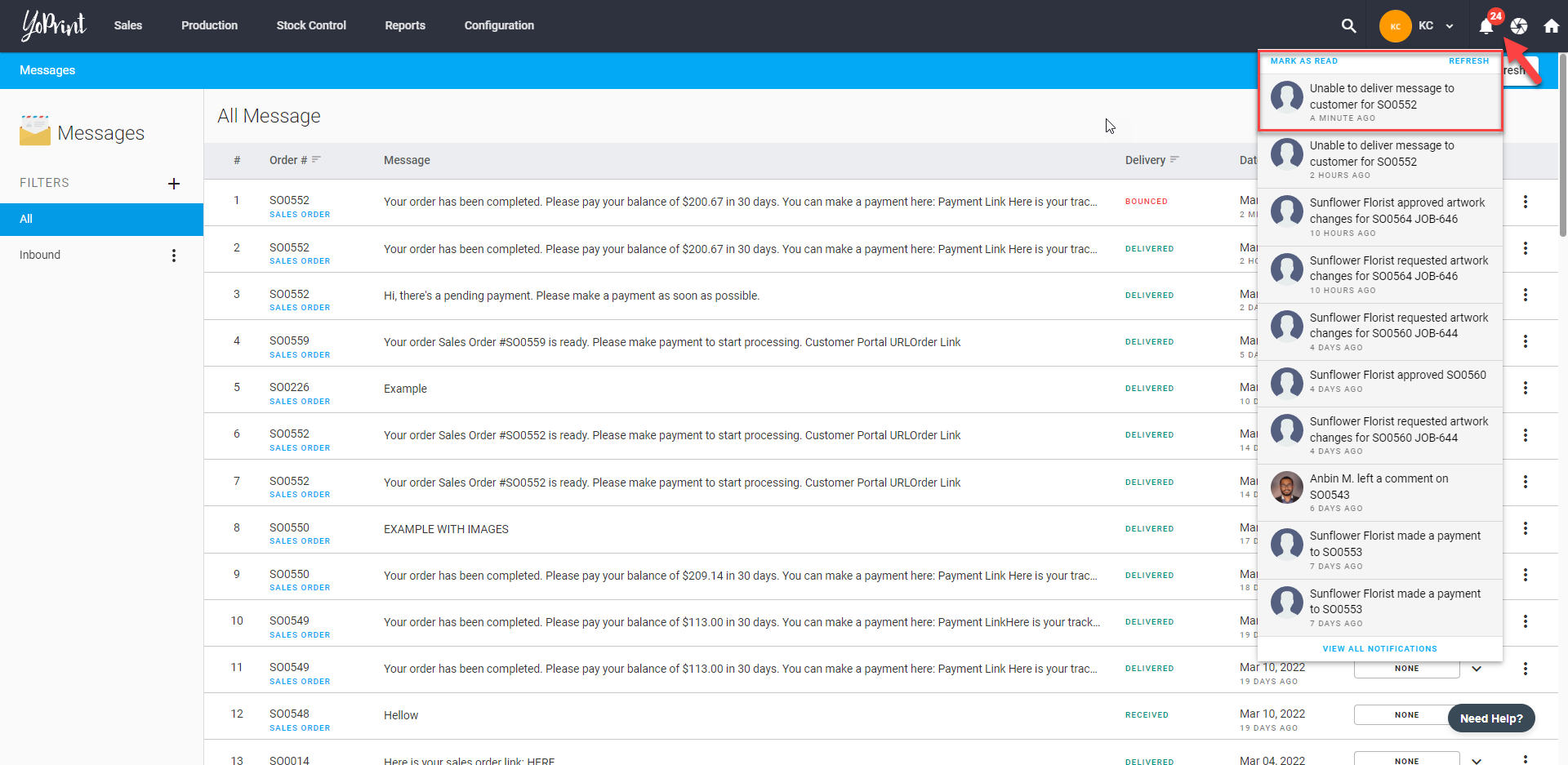
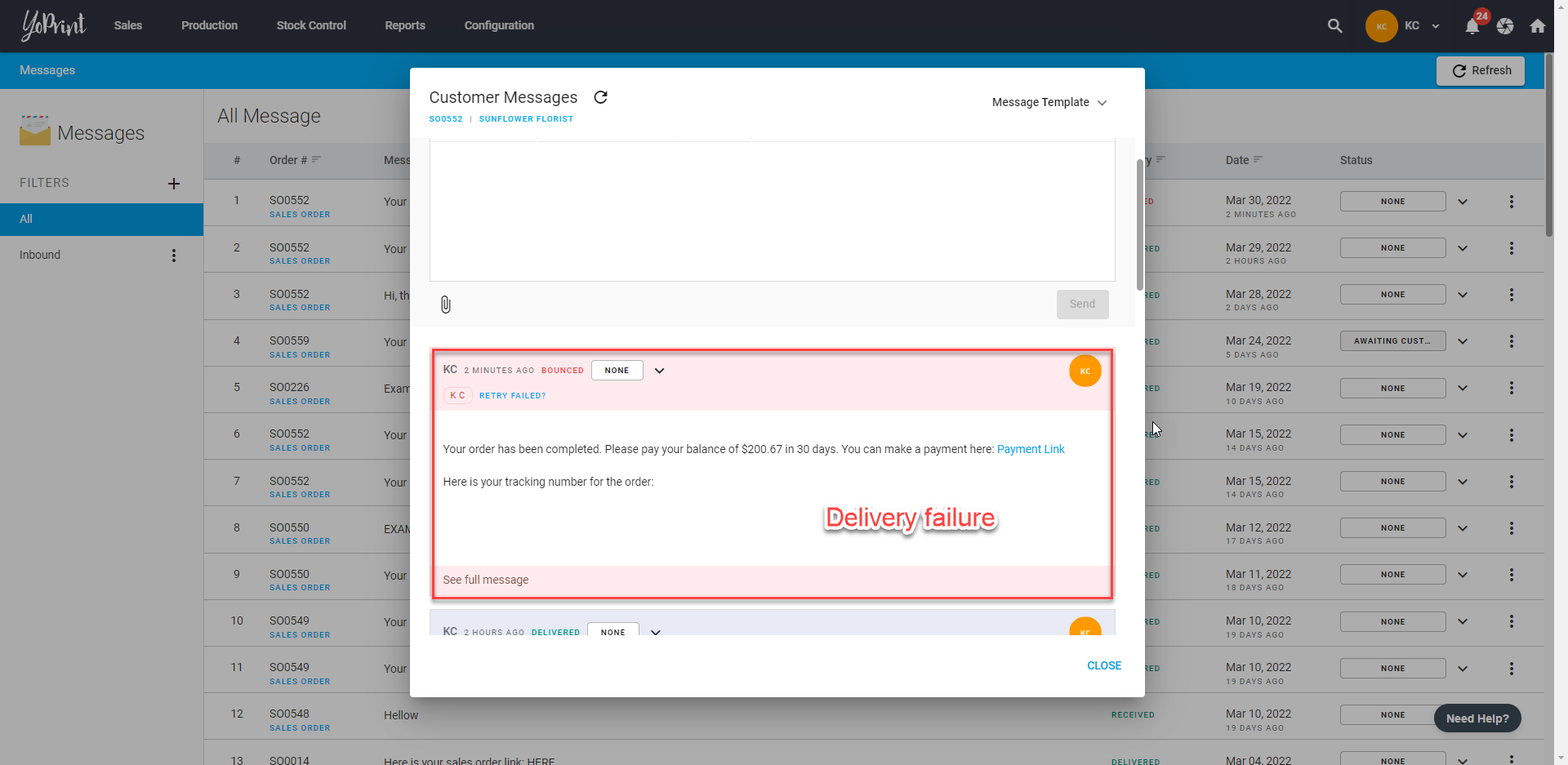
You will also receive an email notification.
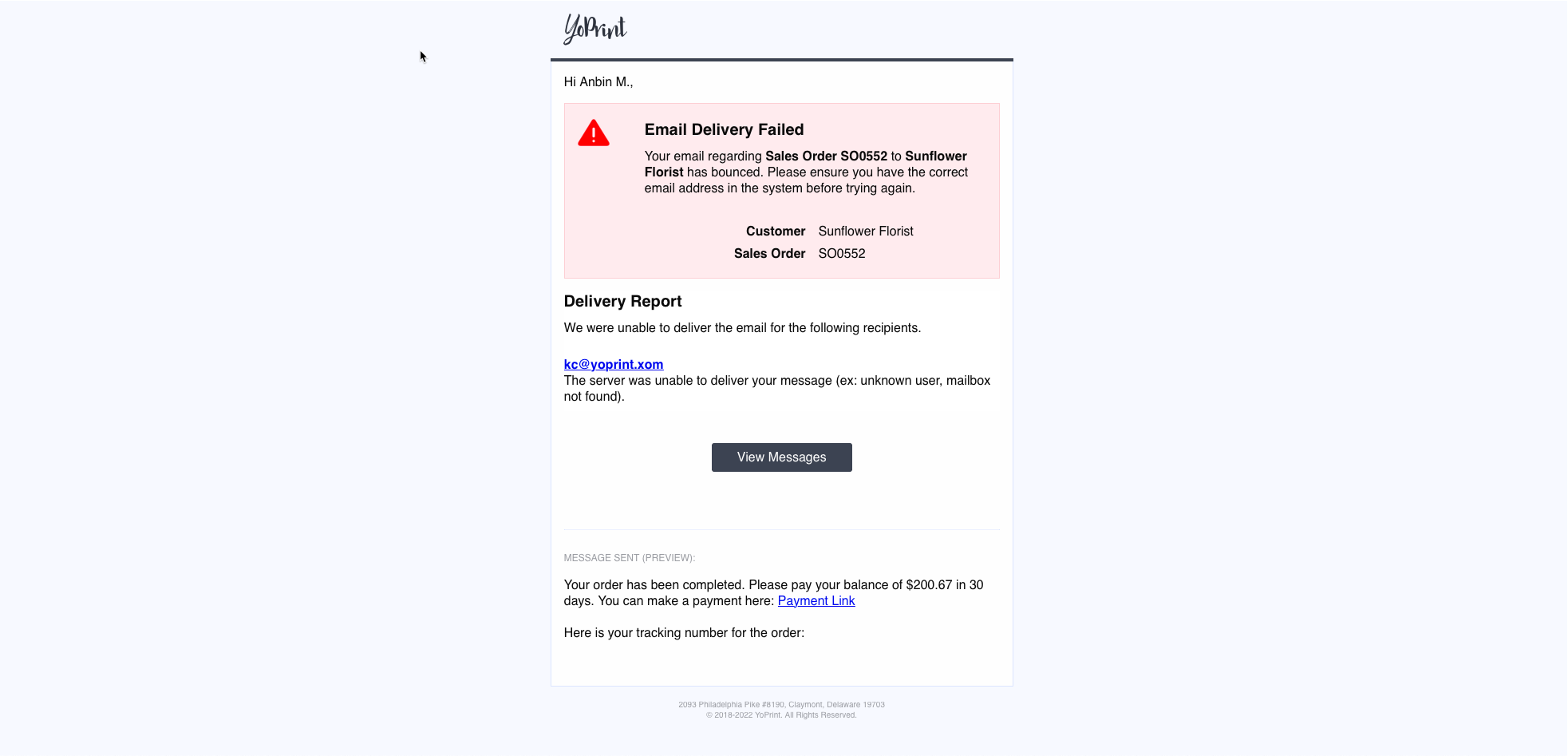
There are three Delivery Statuses:
Pending - The email was in the process of sending to the recipient.
Bounced - The email was unable to deliver due to some error.
Delivered - The email was successfully sent to the recipient.
Fixing the Error
The most common reason for failed delivery is a typo. You can quickly fix this by following these steps.
Go to the message and click on the pencil icon next to the customer's name.
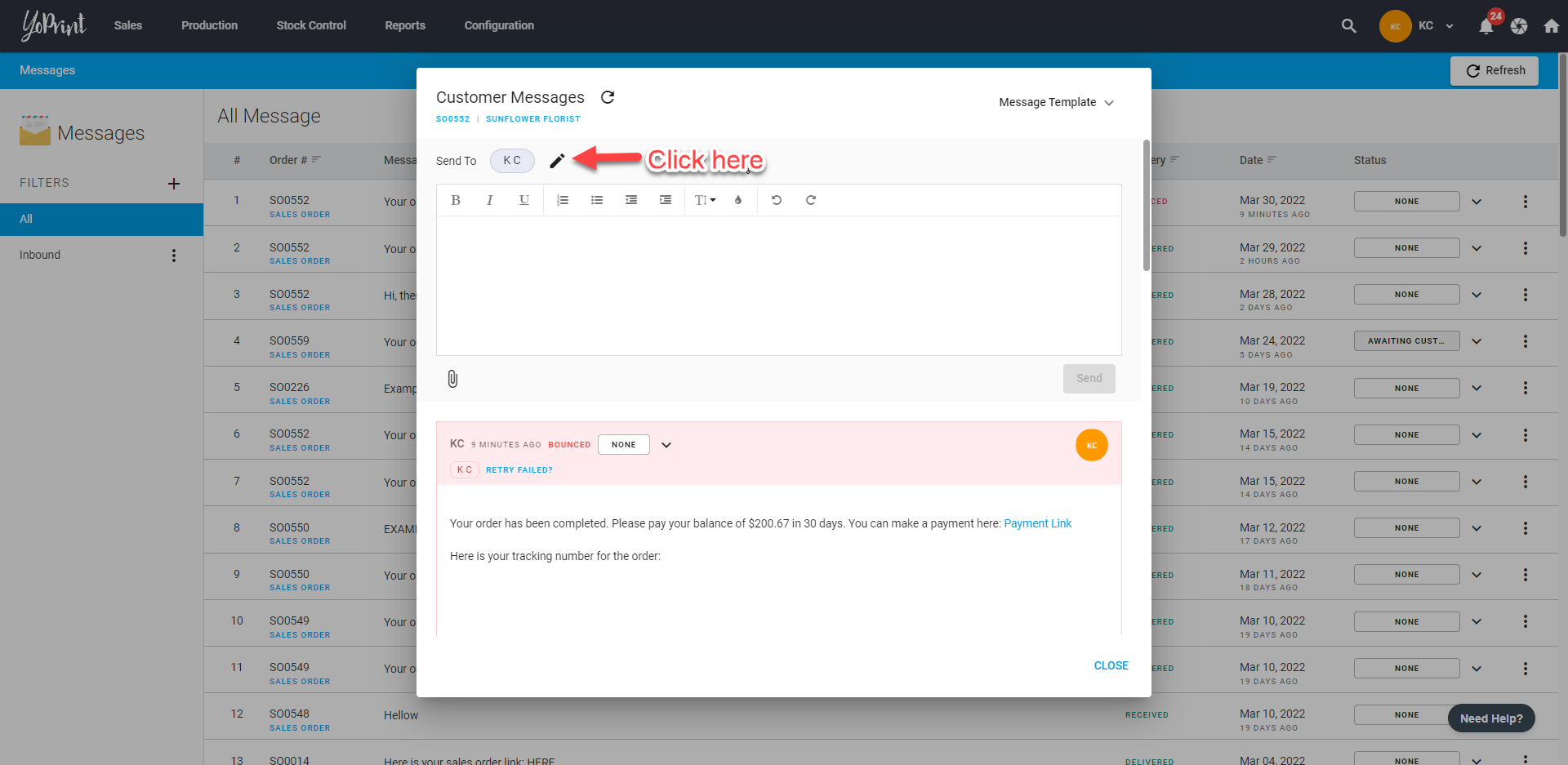
Click ⋮ and choose Edit Contact.
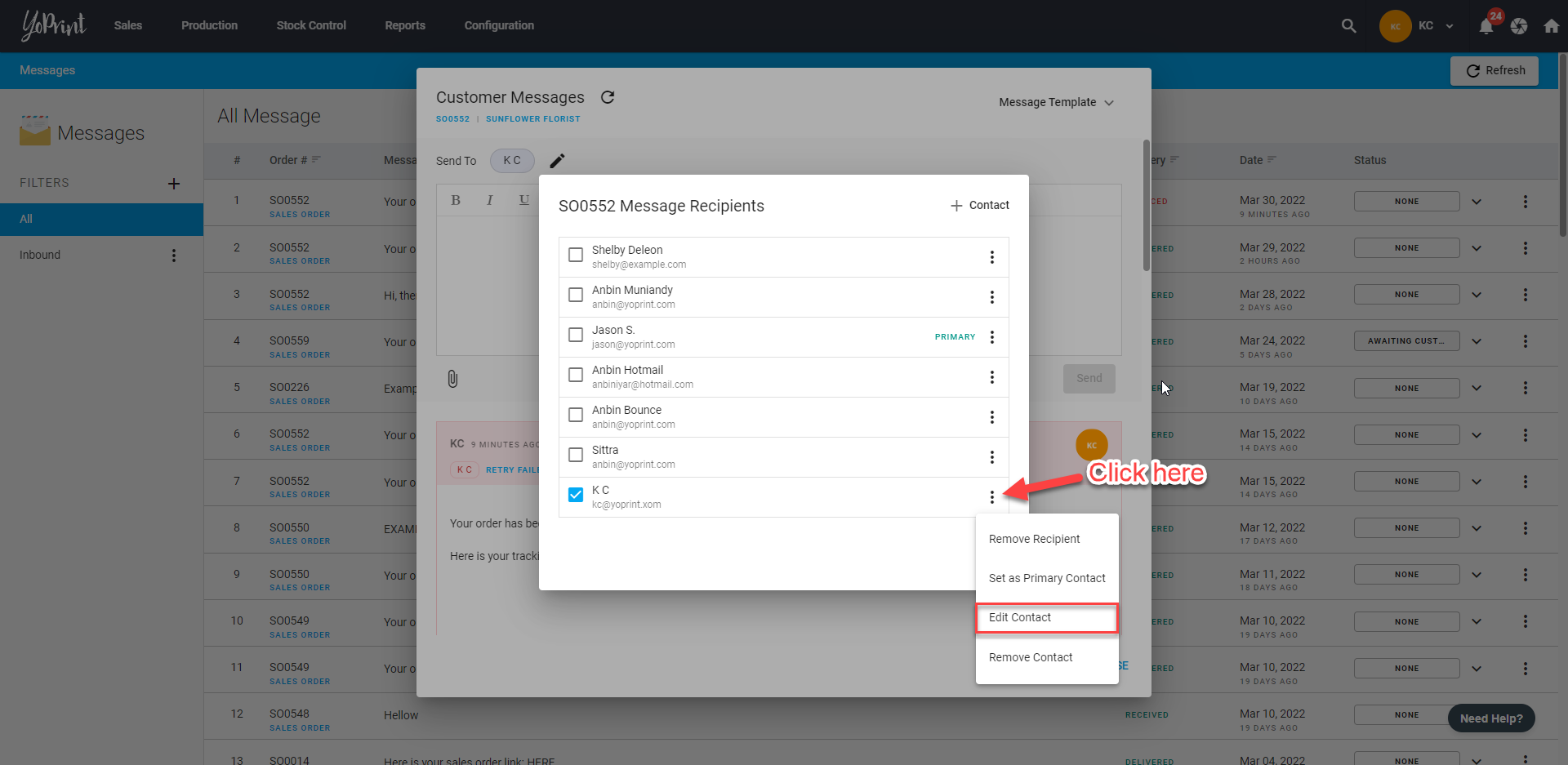
As you can see, we've got a typo in the email address. Correct the mistake and click Save to fix the issue.
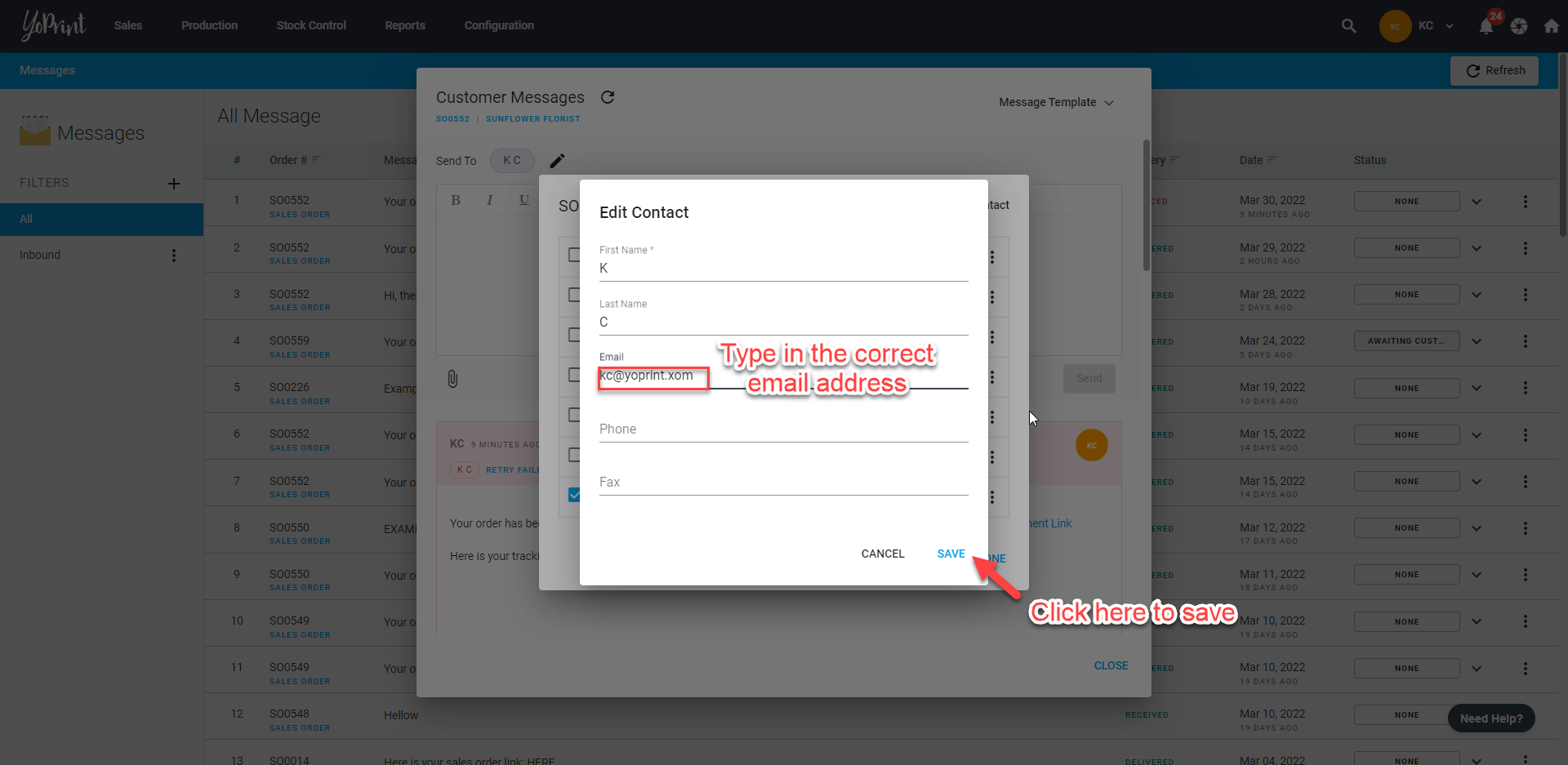
After correcting the typo, click Retry Failed? to send the message again.
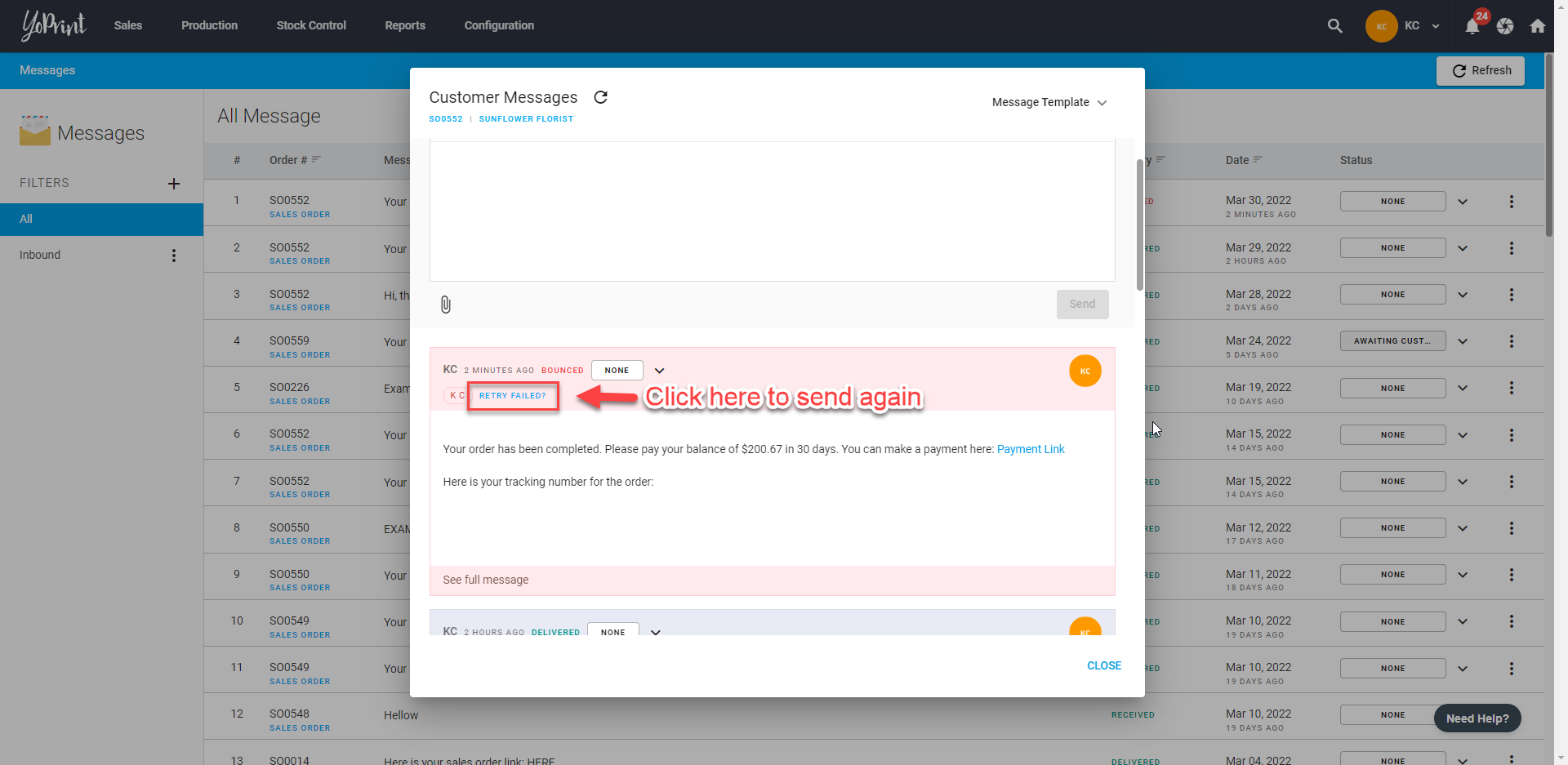
Once you've delivered the message successfully, it will say Delivered.