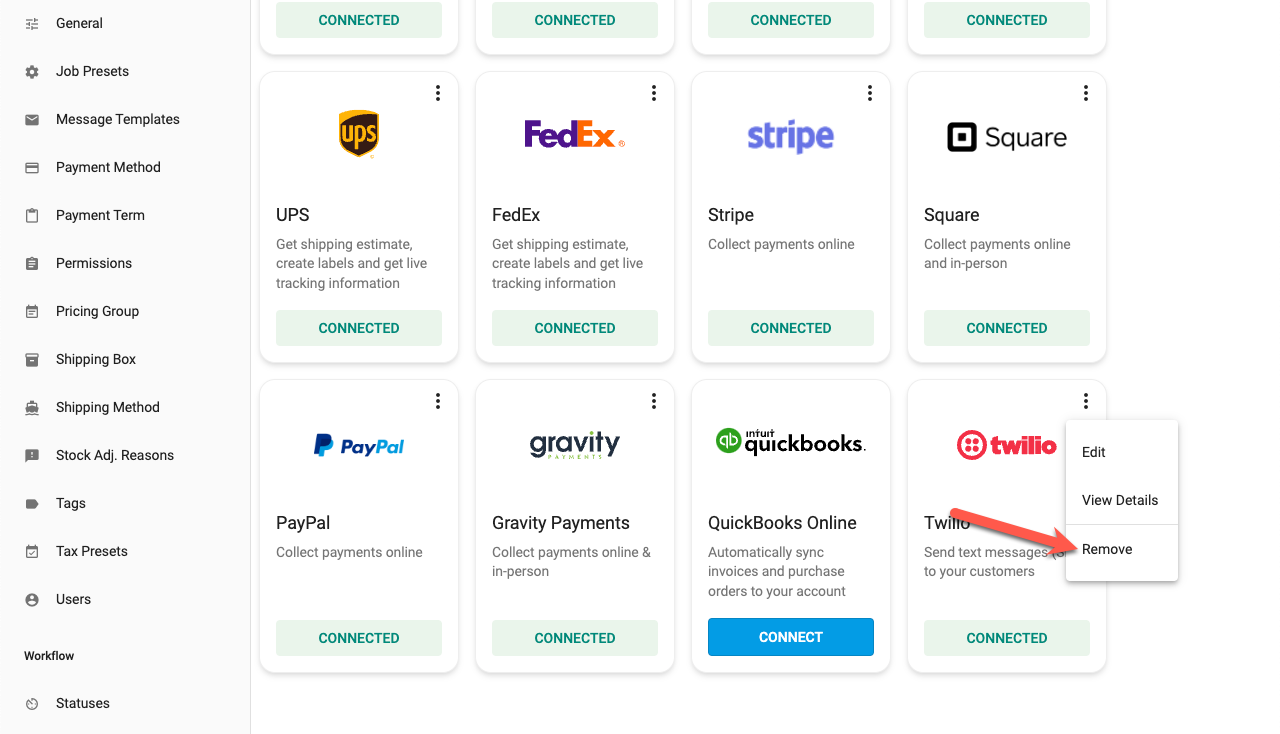Connect Twilio to EnableText Messaging (SMS)
In this article
Send text messages to your customers directly from YoPrint. In this article, we will walk you through the process of setting up and sending text message in YoPrint via Twilio.
A Note on Twilio
We've partnered with Twilio, an industry leading programmable text messaging service provider, to bring you this feature. Twilio provides fast and robust text messaging service for as little as a few dollars a month. Learn more here.
Step 1: Setup Twilio Account
You will need an account with Twilio to send text messages from YoPrint.
You can use this link to sign up for a new account. Using this link will give you $10 credit.
The while process should only take you a few minutes.
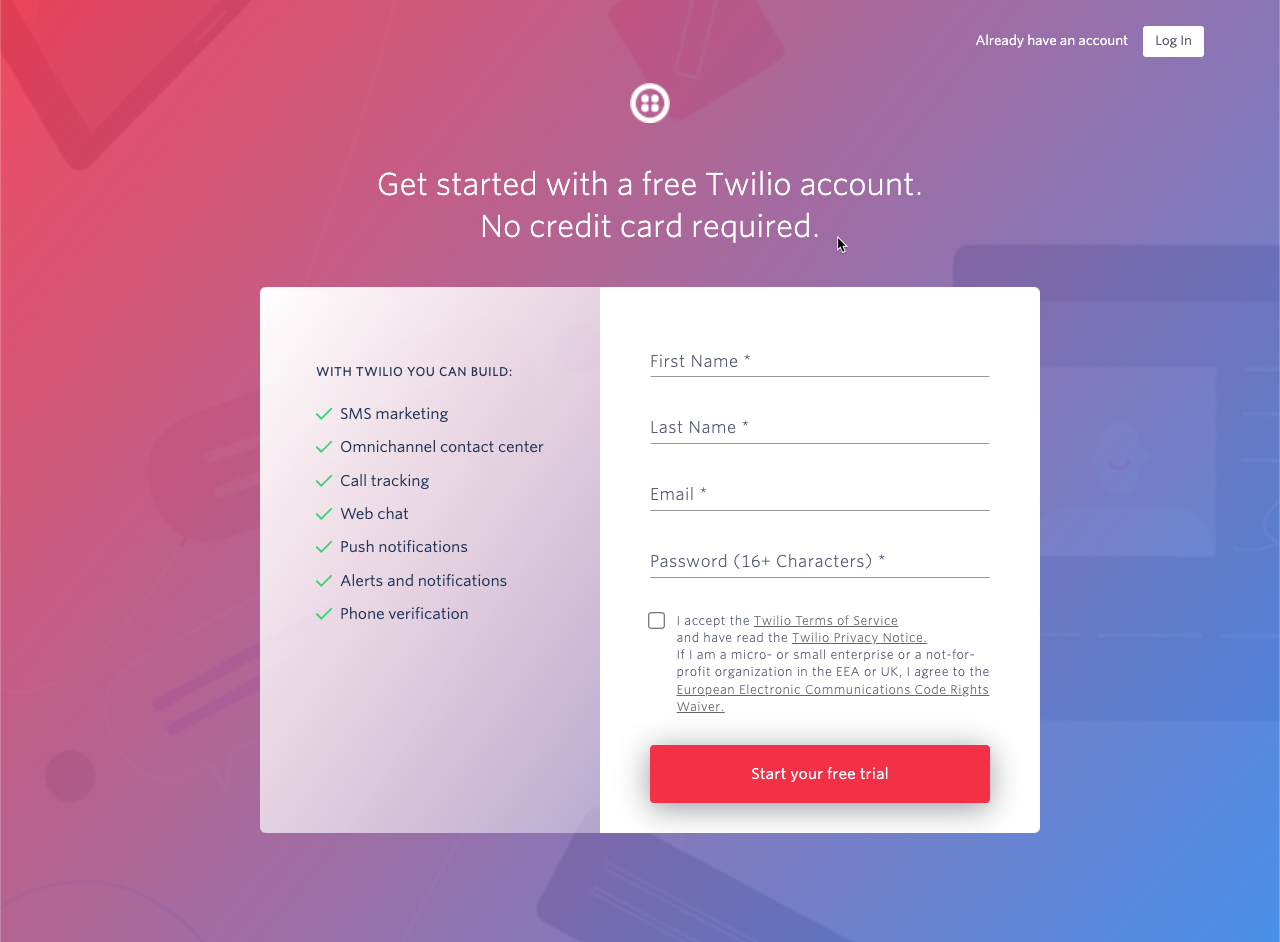
Step 2: Login to Twilio
Once created, you will need to login to Twilio to retrieve your Account SID and Auth Token. We will use this value in Step 4.
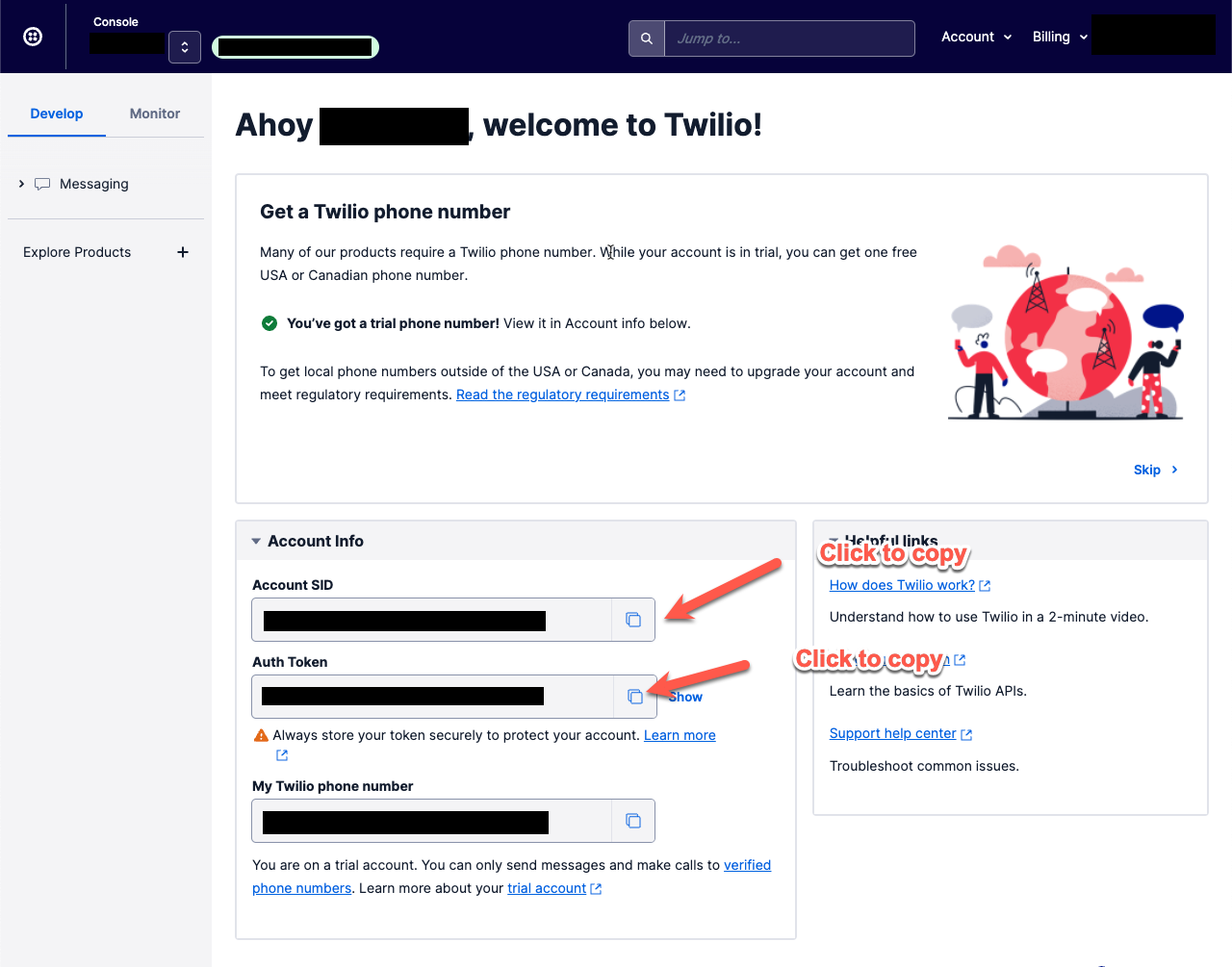
Step 3: Buy a Phone Number
You will need to a Buy a Number before you can start using Twilio with YoPrint. Use this link to buy a number.
Pro Tip
Be sure to select a number with your local area code to make it recognizable.
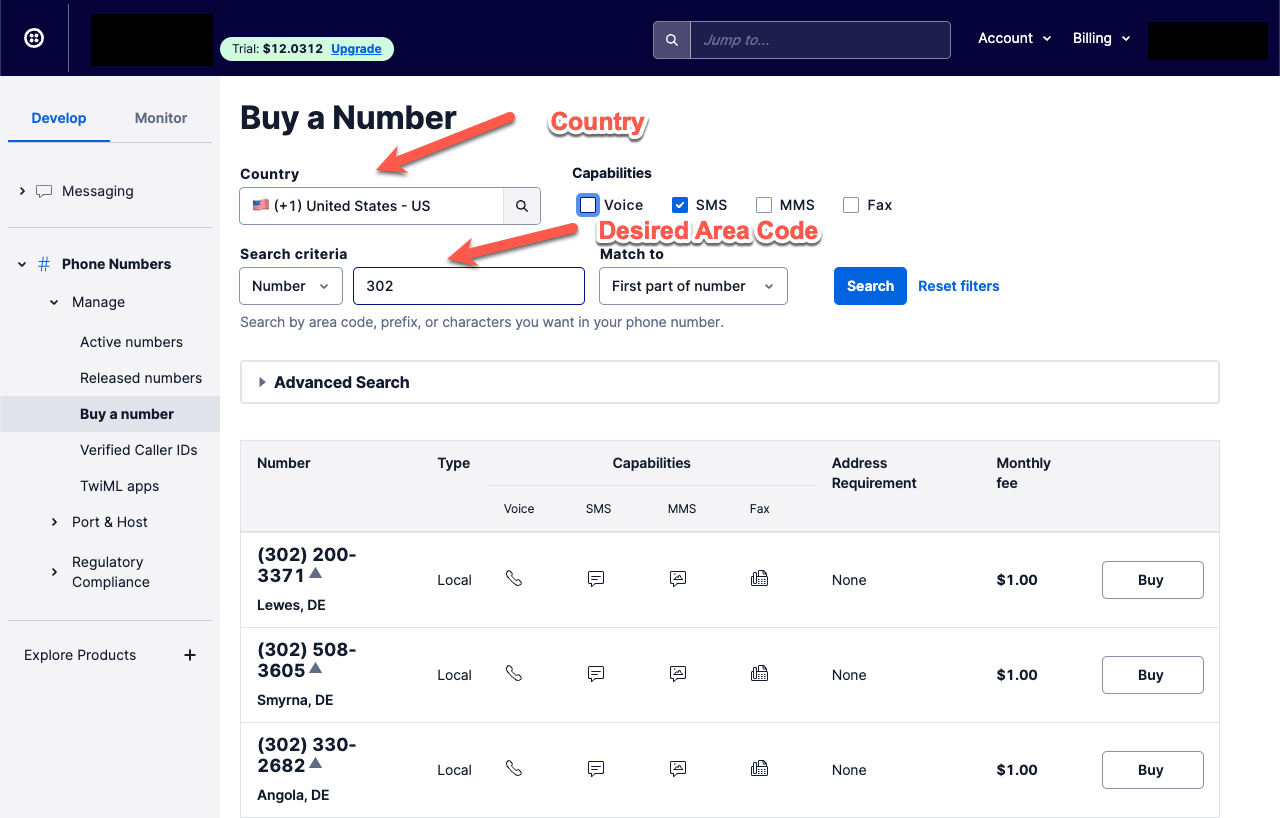
Step 4: Add your Credentials to YoPrint
- Navigate to https://app.yoprint.com/setting/apps and click Connect on the Twilio panel
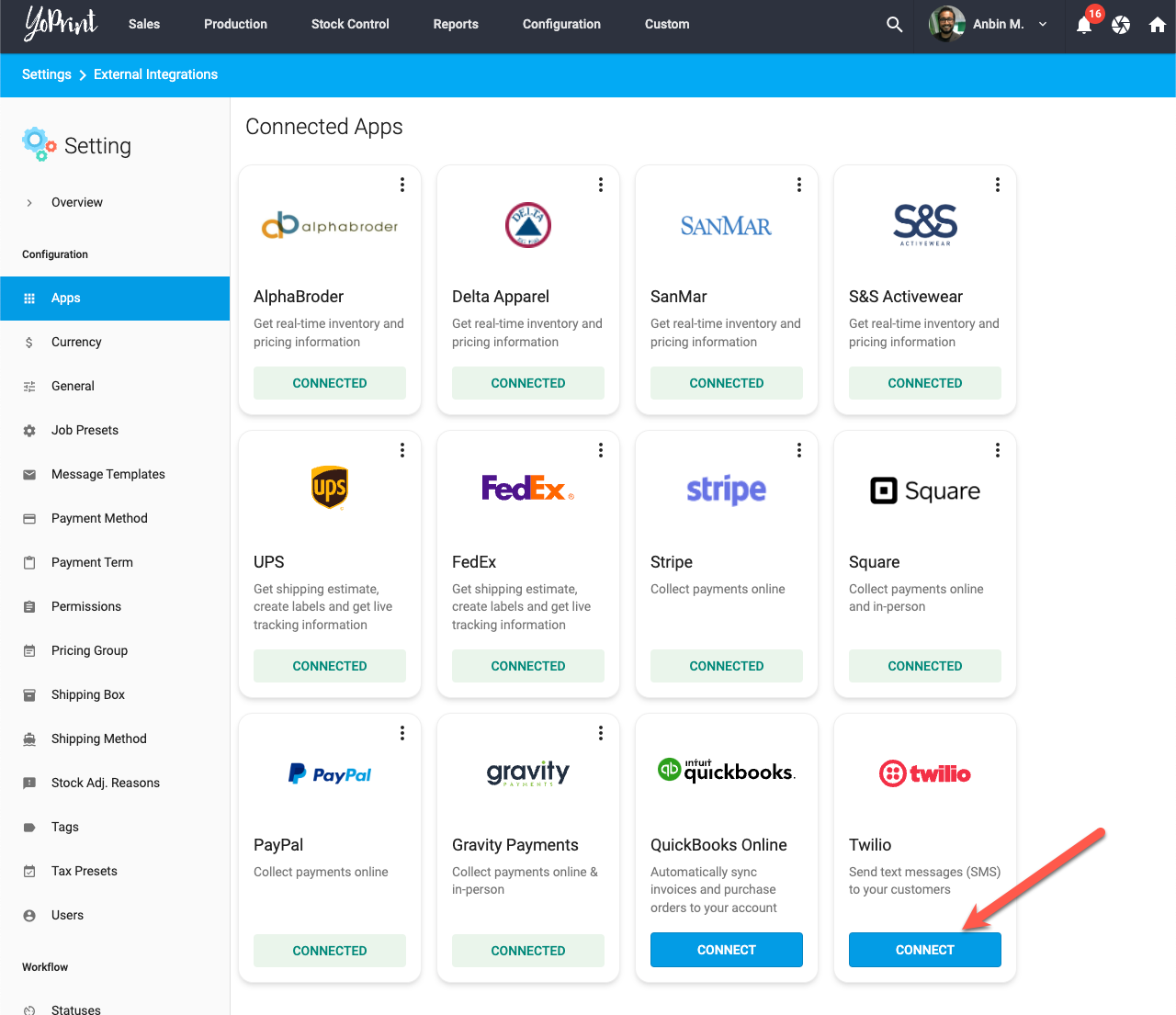
- Enter your Account SID and Auth Token from Step 2 and click Connect.
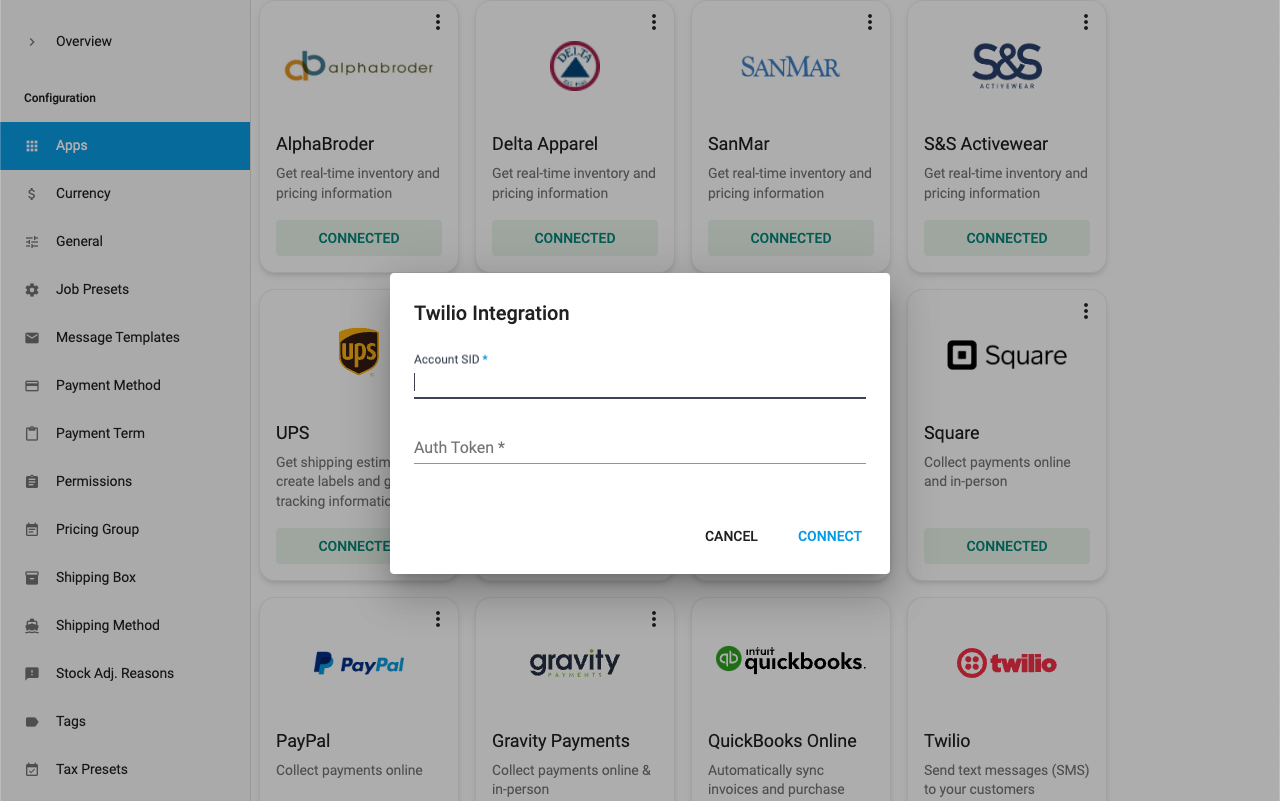
- Now select your purchased Phone Number from Step 3 and click Save.
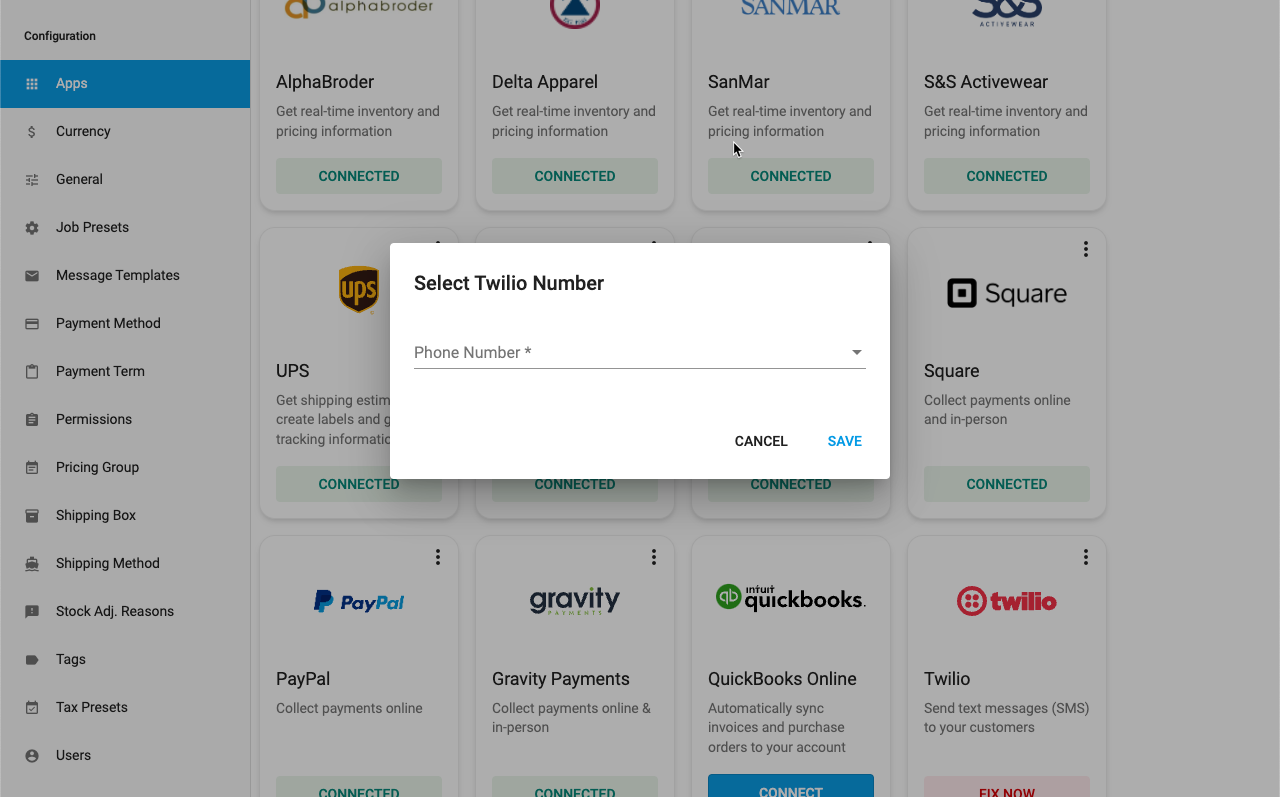
You have now successfully connected your Twilio Account.
Step 5: Setup Webhook
- Go to Active Number in Twilio: https://www.twilio.com/console/phone-numbers/search
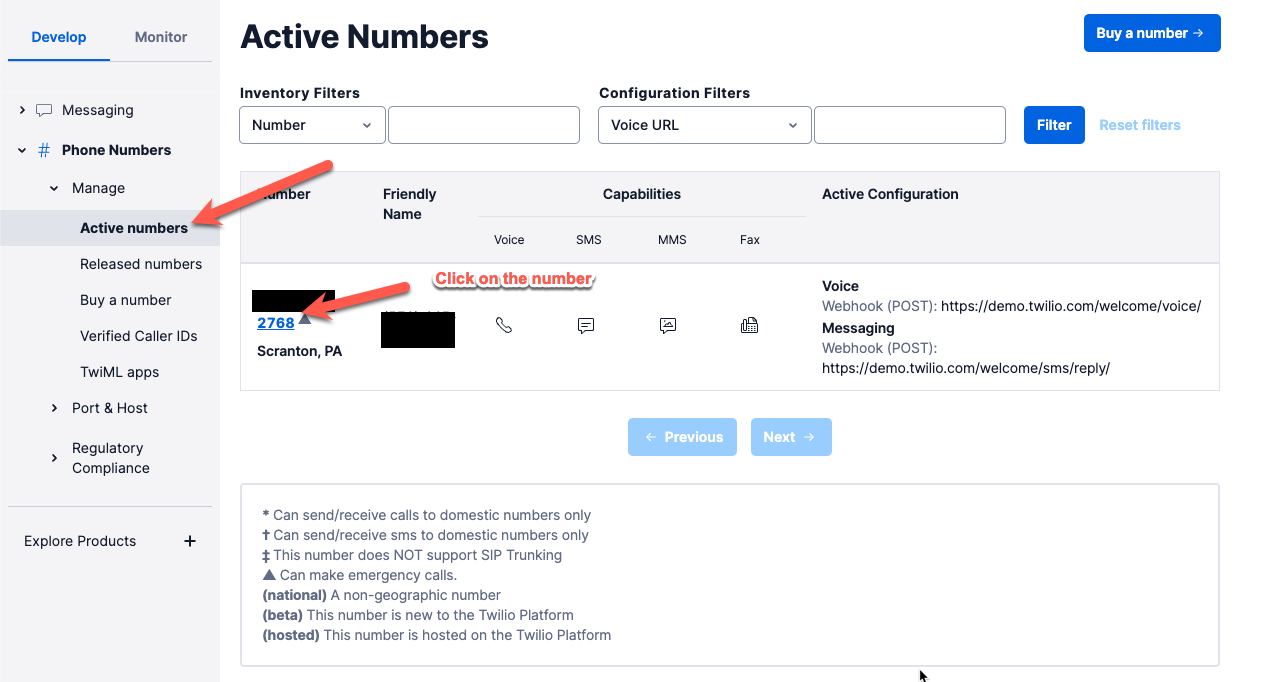
- Copy the Webhook URL from YoPrint
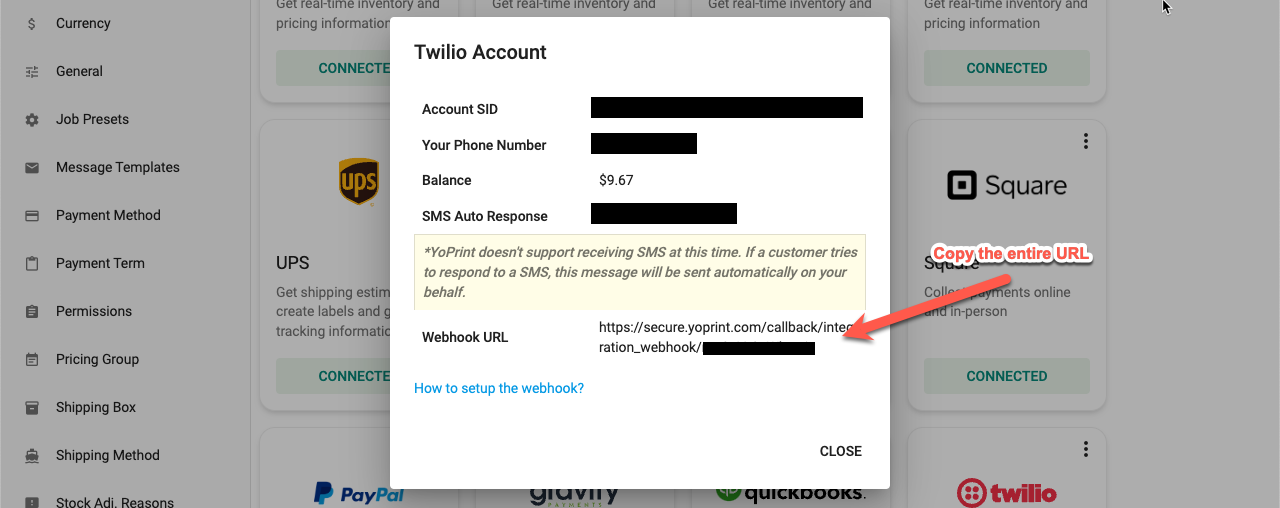
- Paste the URL in Twilio Webhook for Messaging
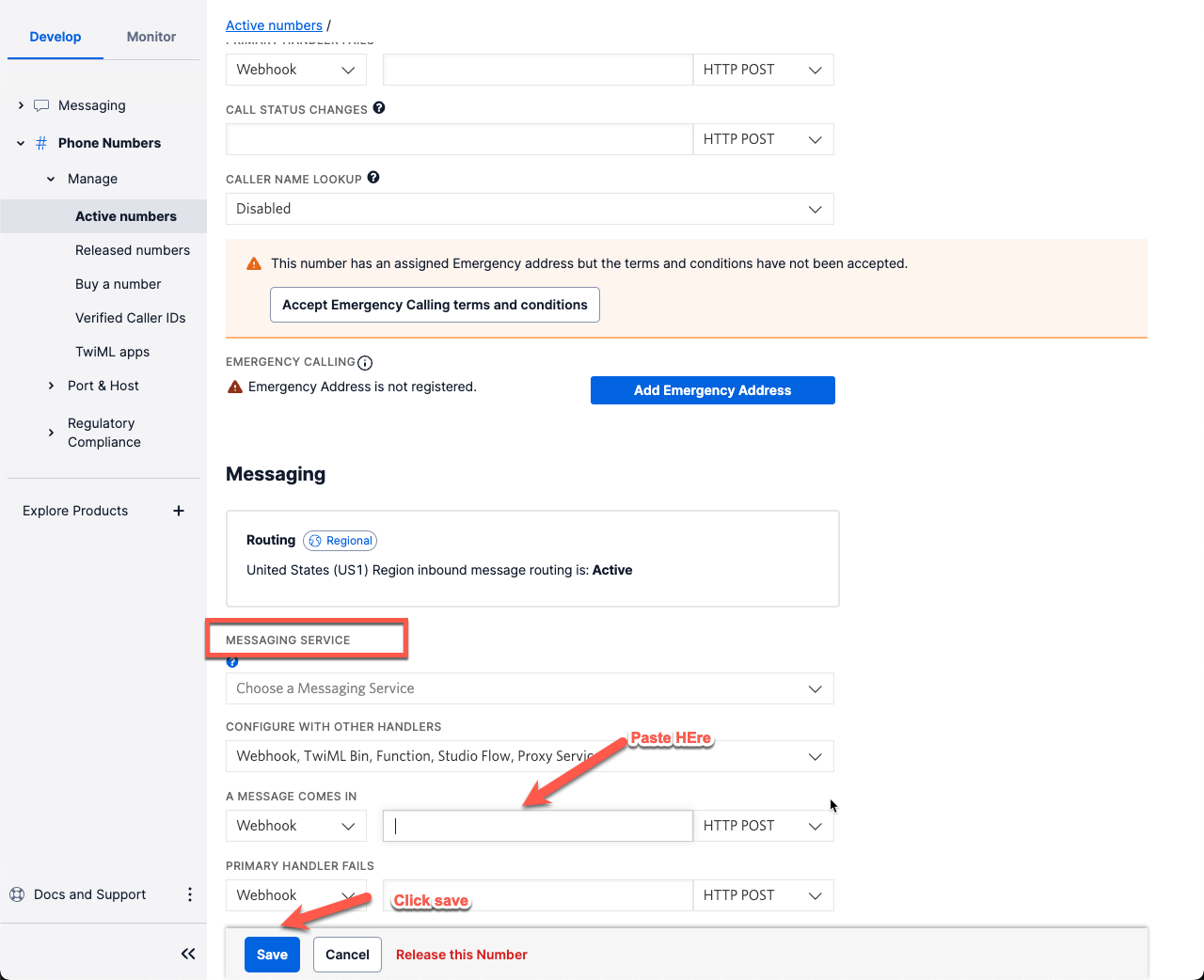
How to send Text Messages?
- Go to any Sales Order and click on Message Customer
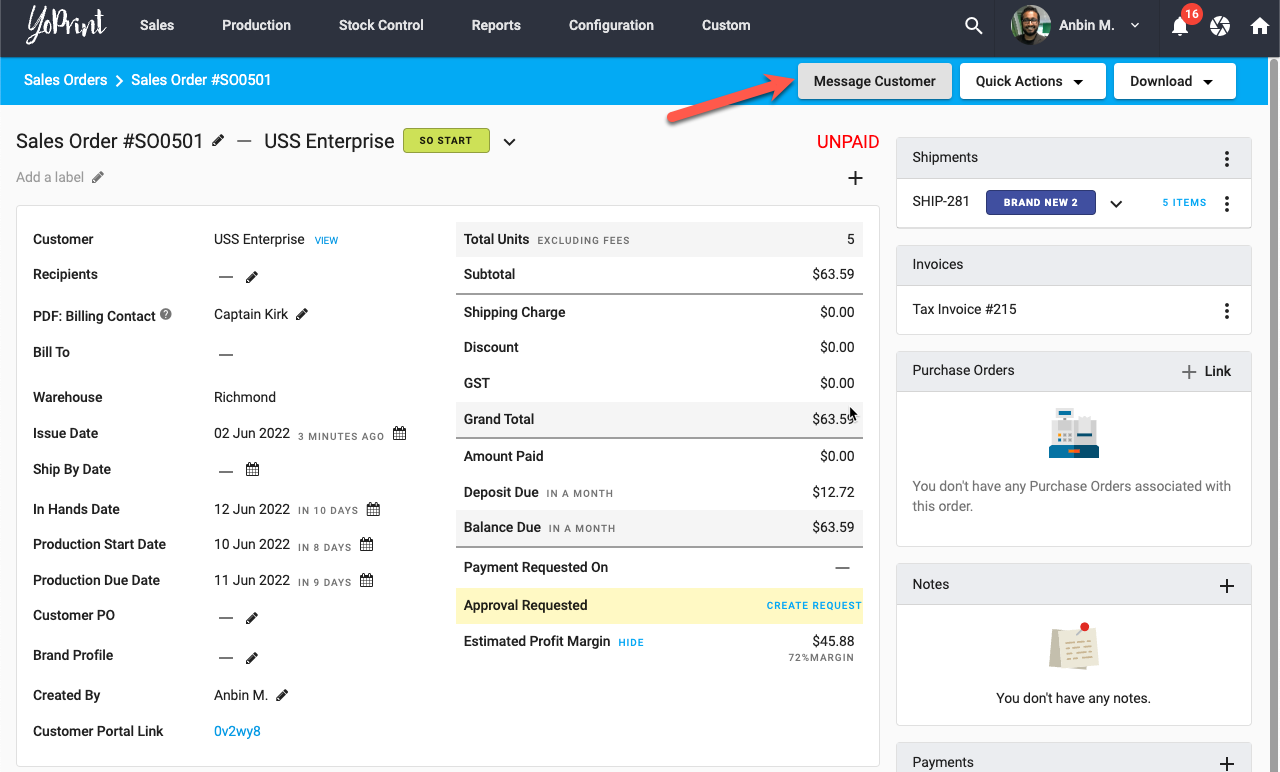
- Click on Switch to SMS
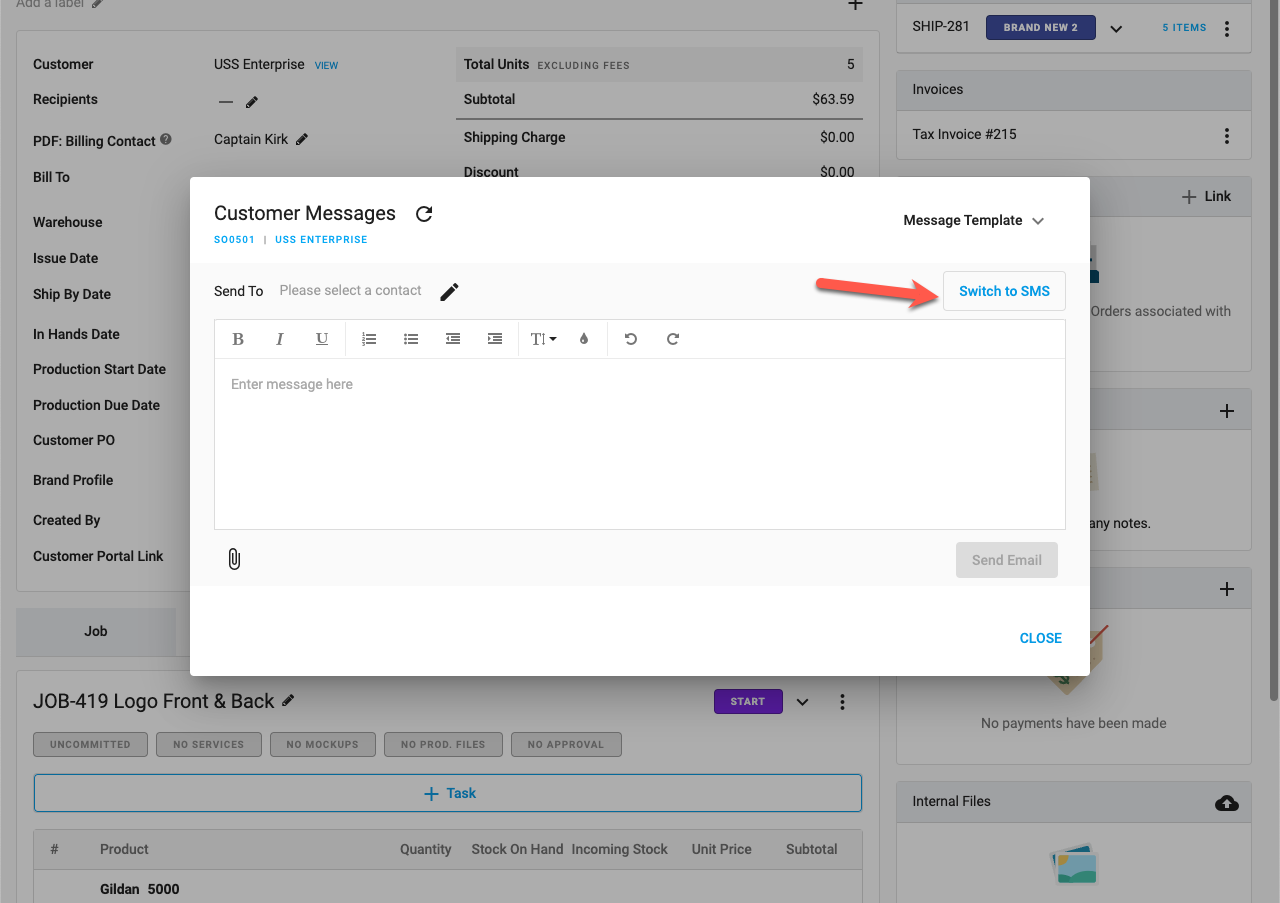
- Click on the "Edit" icon to add contacts to text.
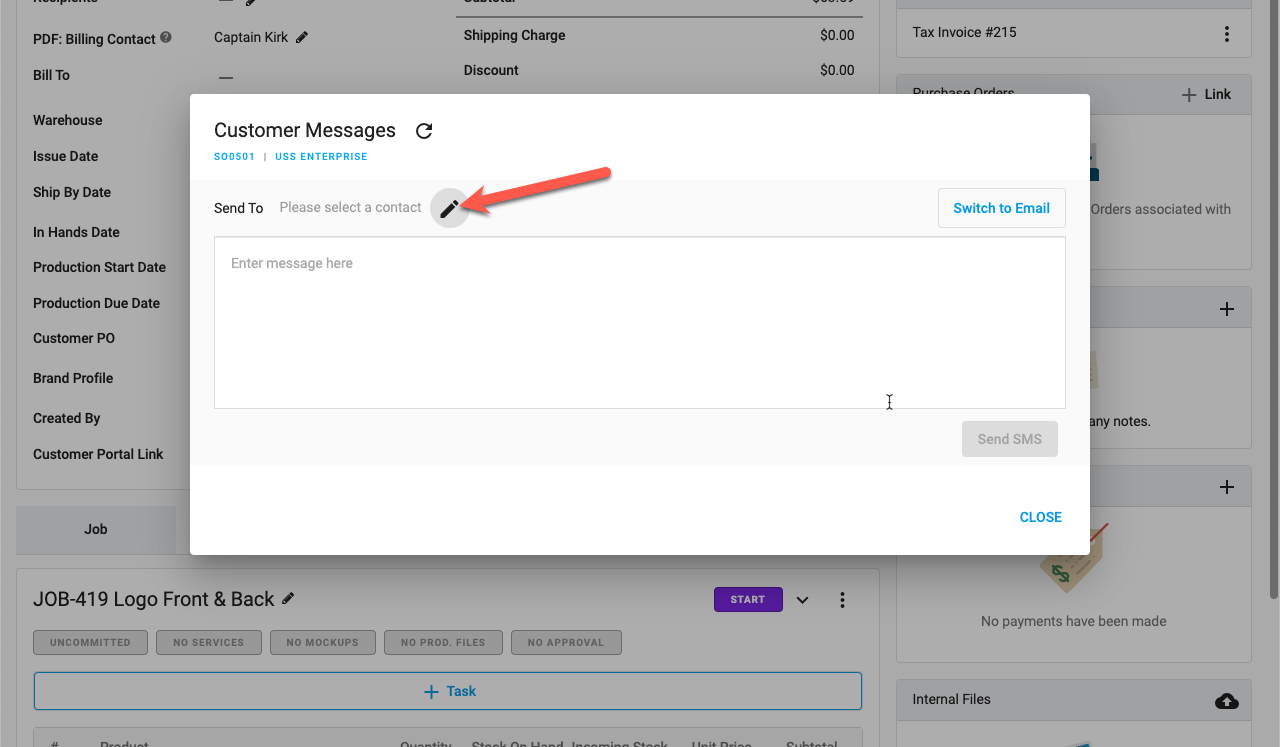
- Select a contact to send text to. You can also add a new contact or update an existing contact to include their phone number. Be sure to check Enable Text Message (SMS) for that contact.
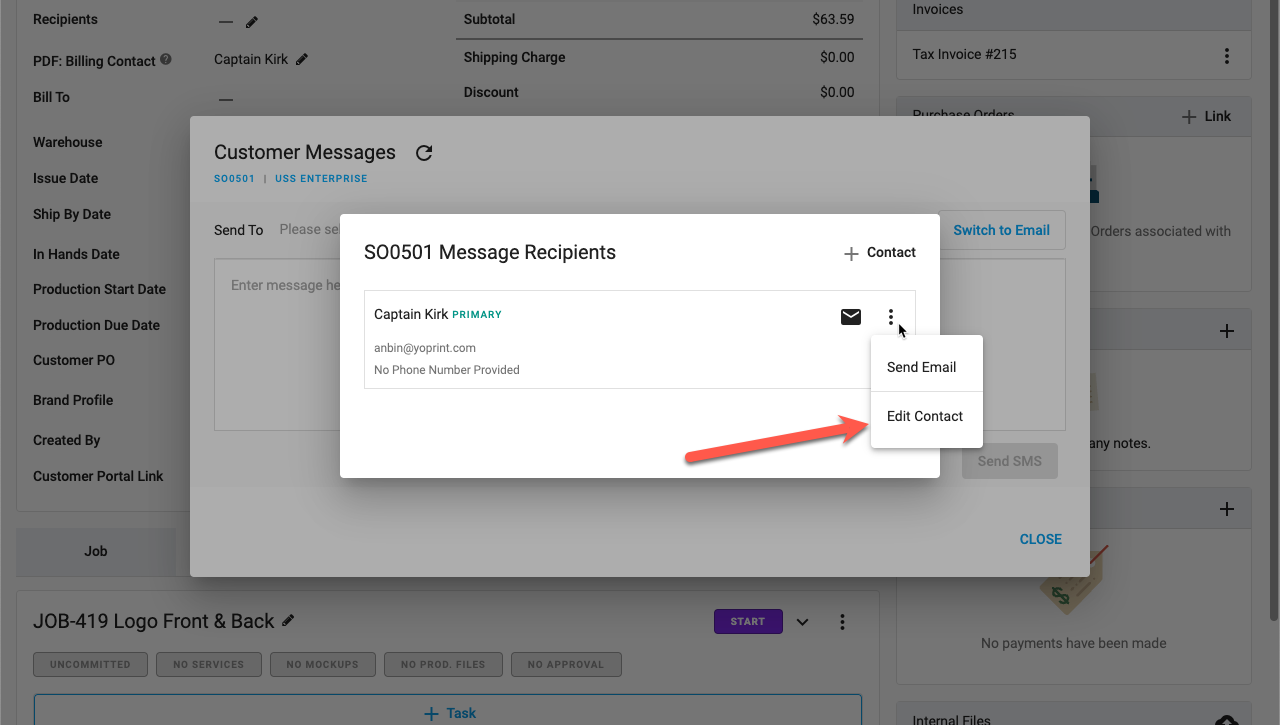
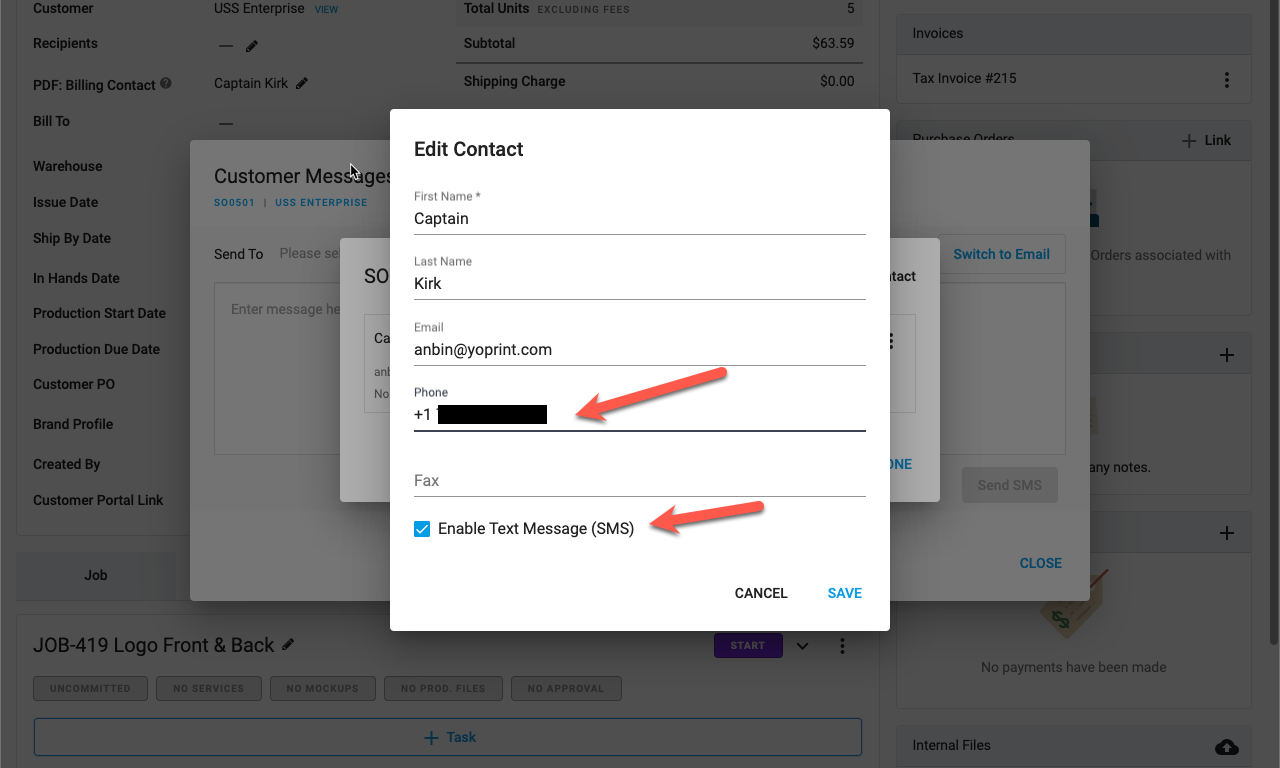
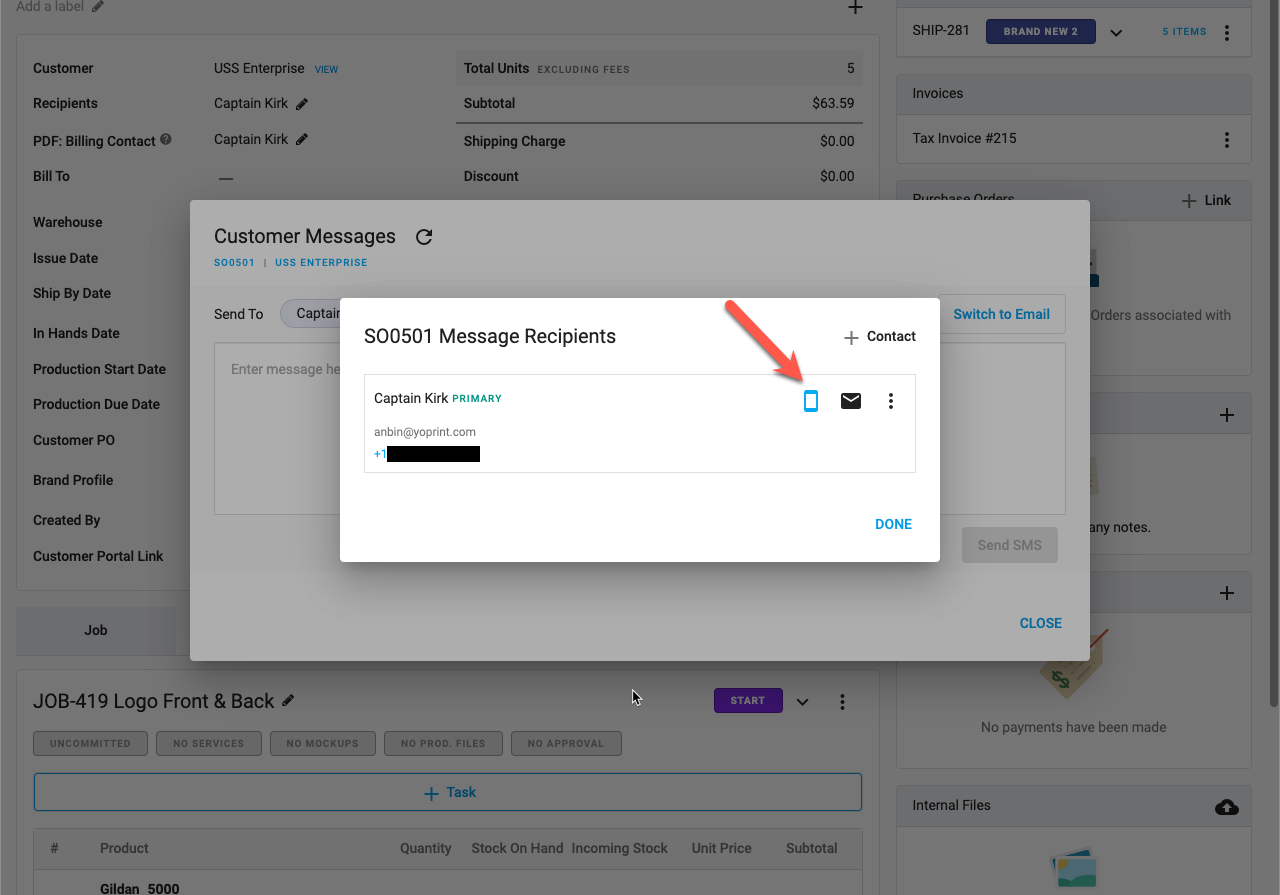
- Type your message and hit Send SMS
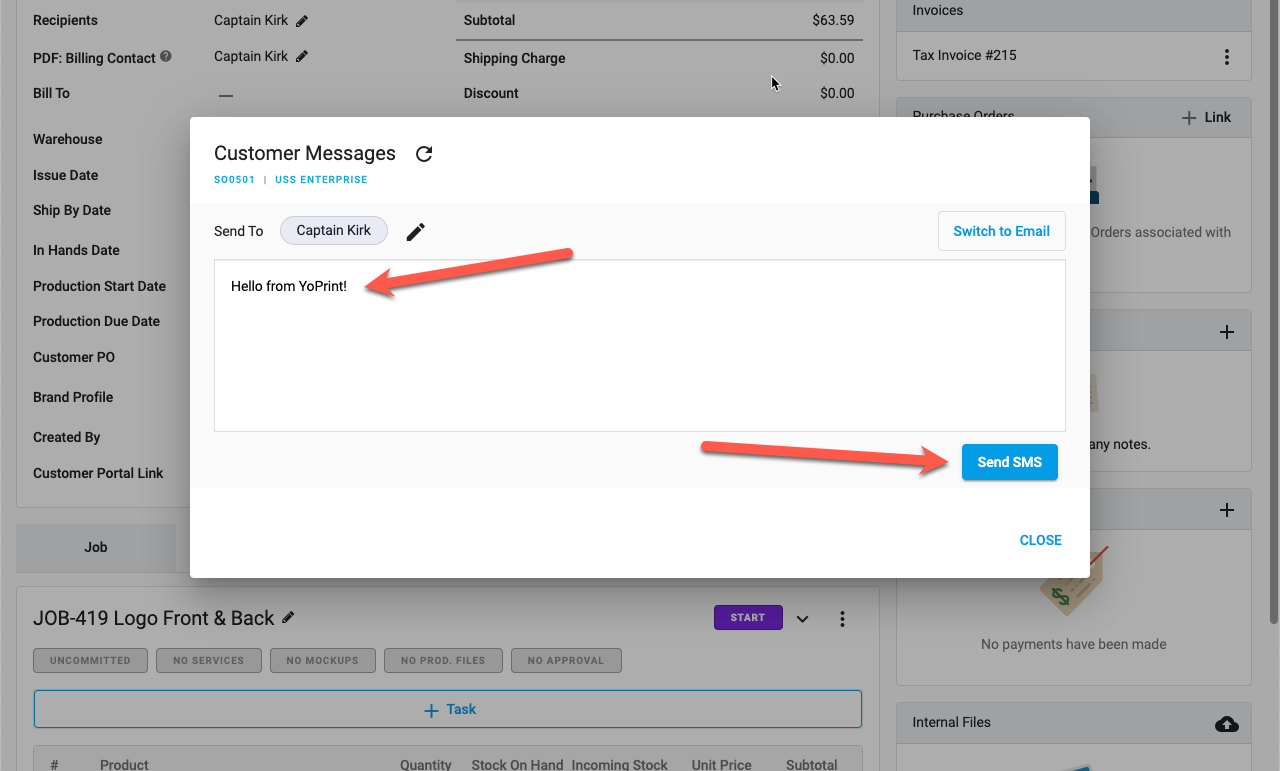
- Once sent, your customer will receive a text message from you. You will also get a notification if sending was successful.
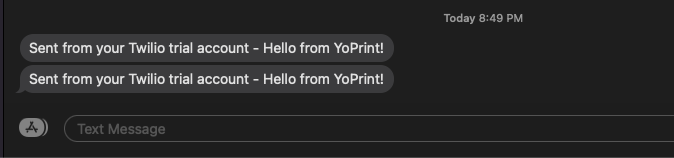
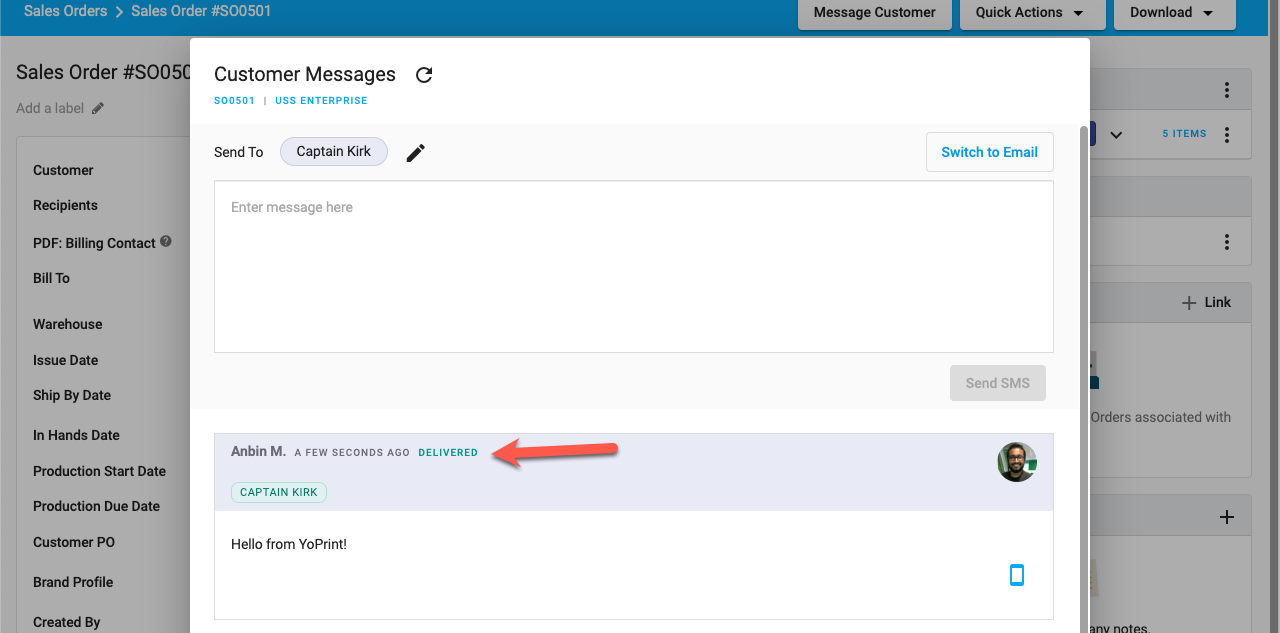
Checking your Twilio Balance
You can also check your Twilio Balance directly from YoPrint. Just navigate to https://app.yoprint.com/setting/apps and click on the ⋮ and click View Details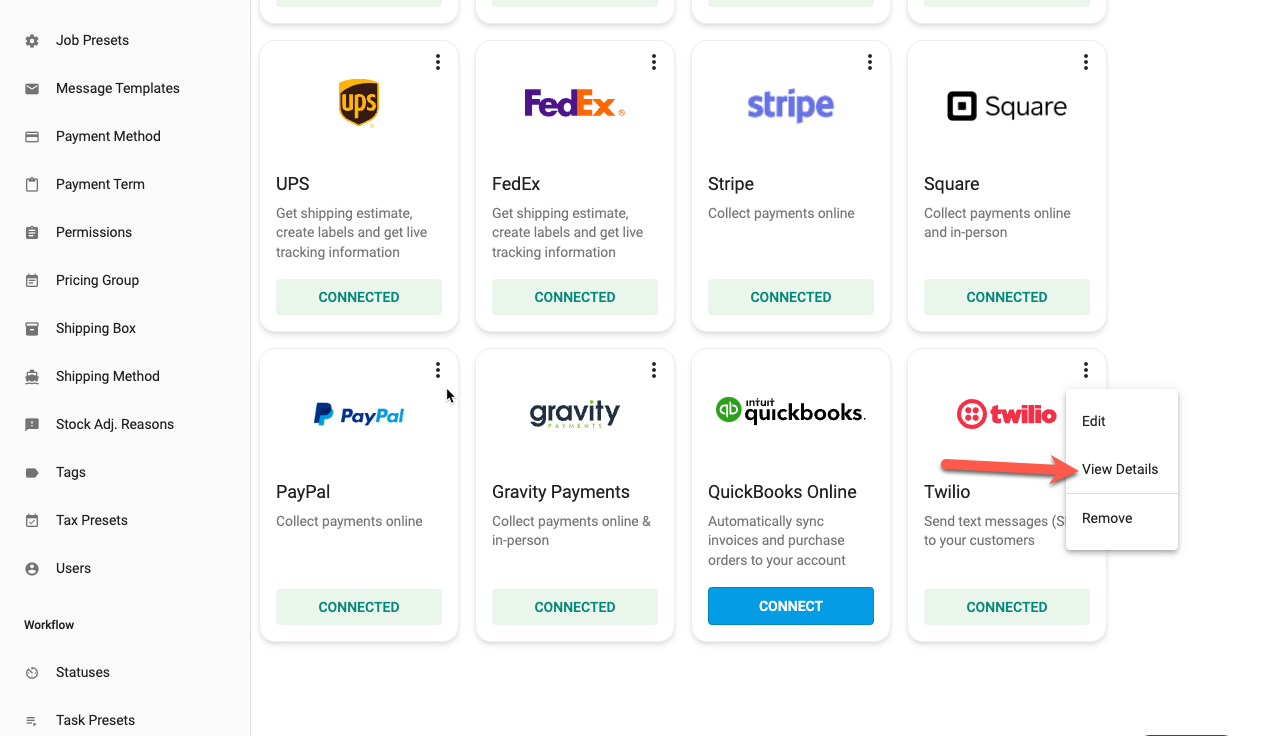
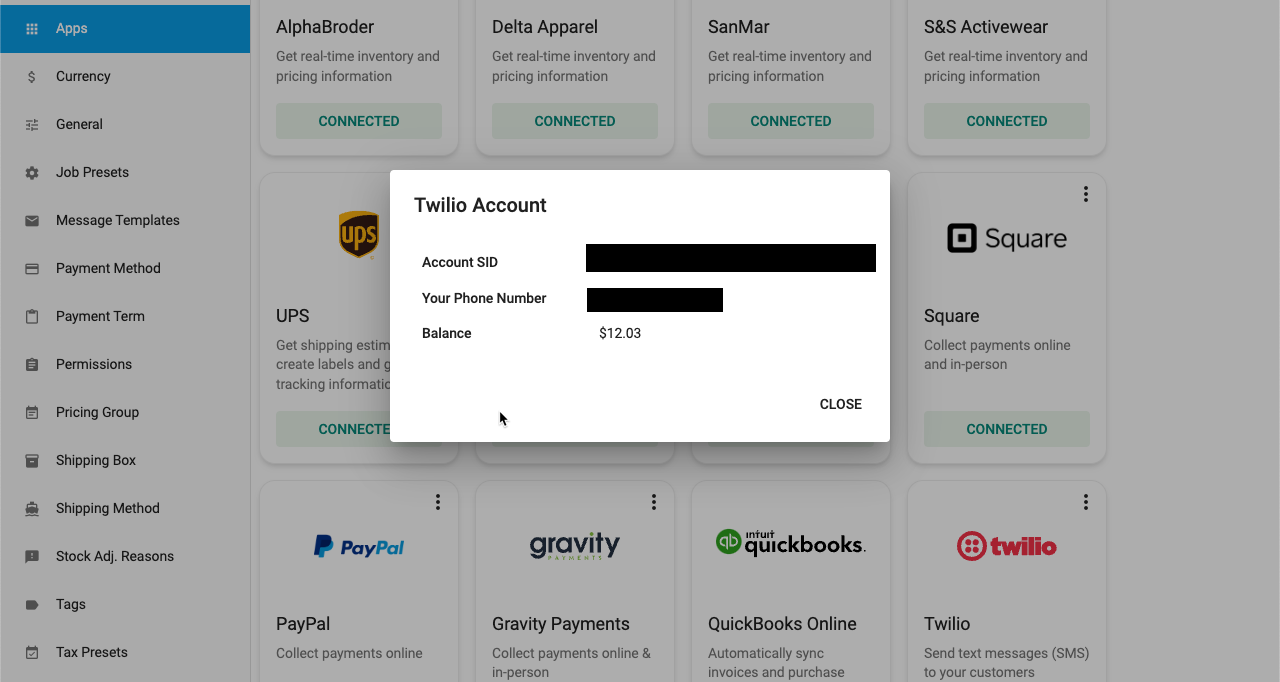
Updating your Twilio Phone Number
It's easy to swap out your Twilio phone number with YoPrint. Just navigate to https://app.yoprint.com/setting/apps and click on the ⋮ and click on Edit.
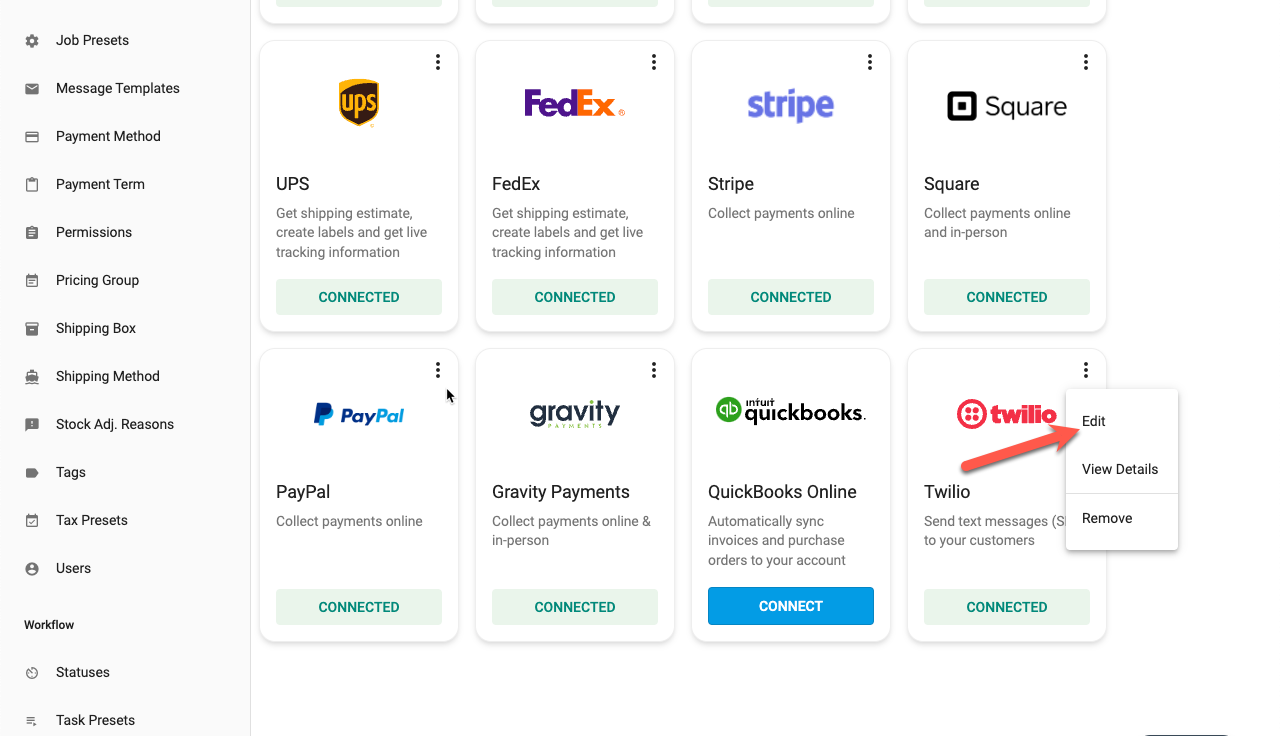
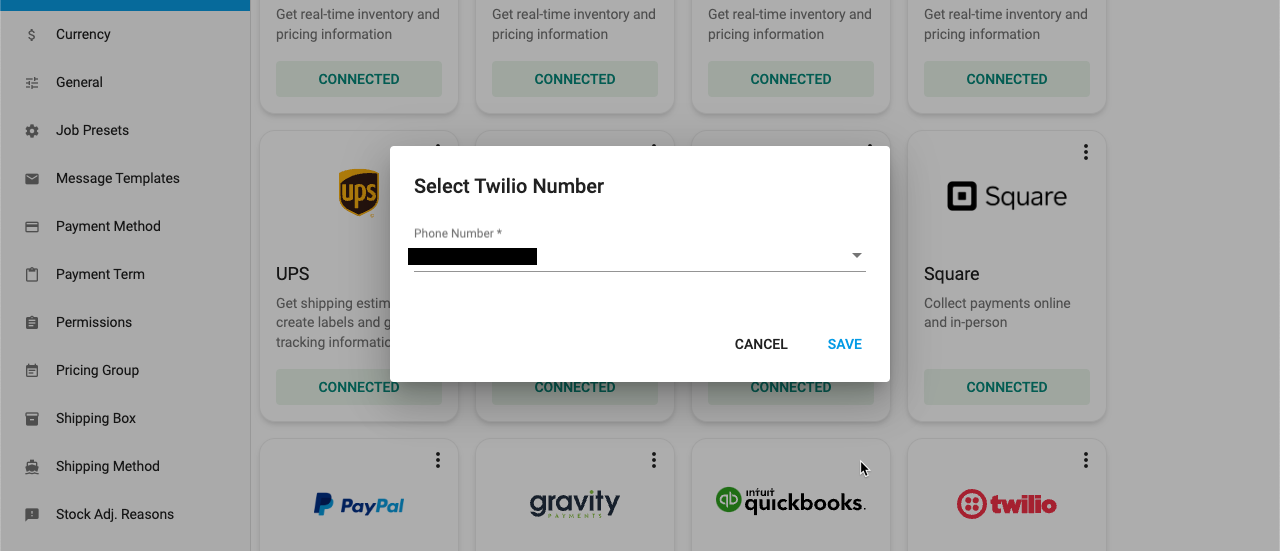
Removing your Twilio Integration
Removing your Twilio integration is easy. Just navigate to https://app.yoprint.com/setting/apps and click on the ⋮ and click on Remove.