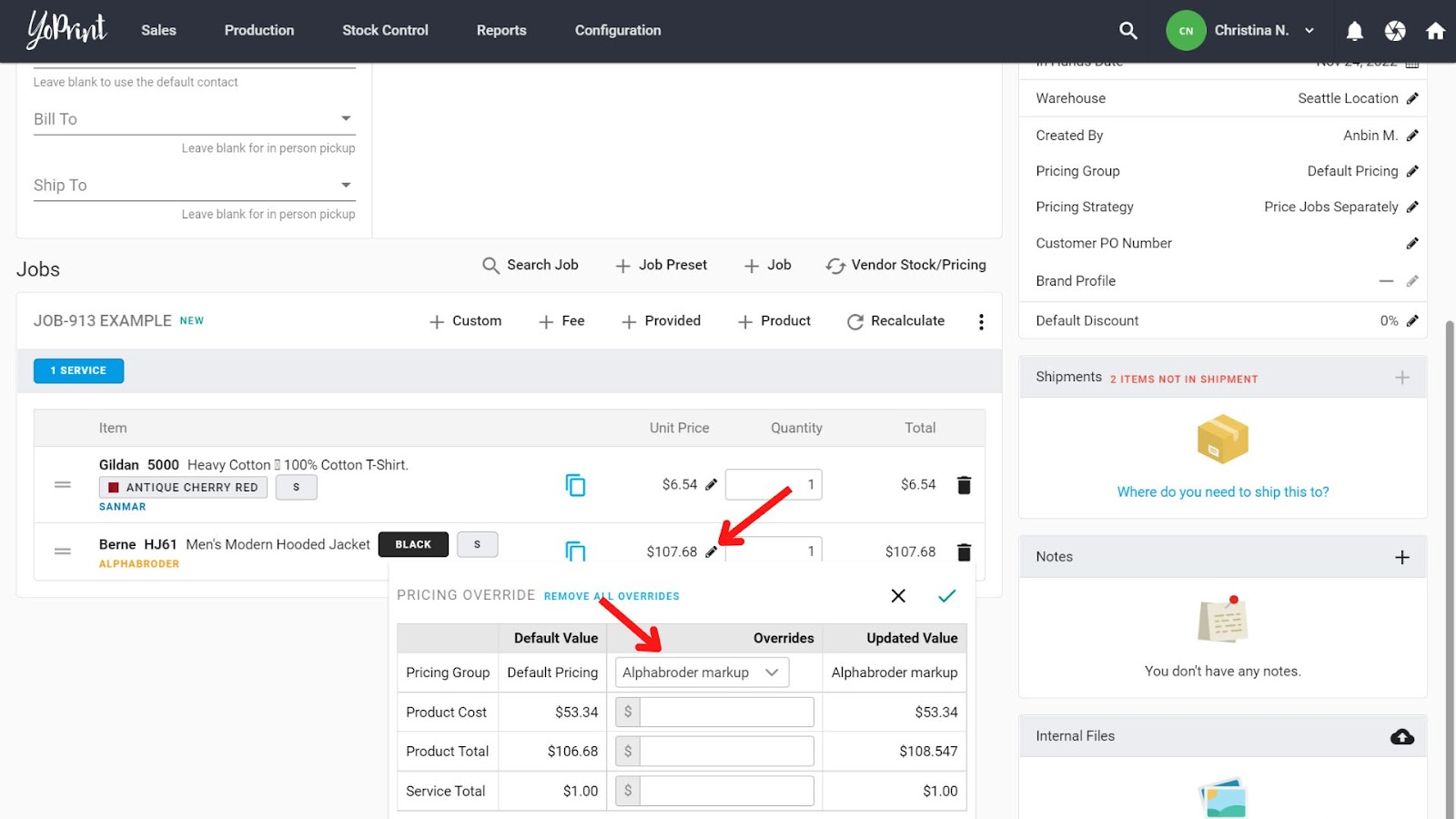Resolving Inaccurate Pricing in YoPrint from Alphabroder
If you’re noticing that the vendor price on YoPrint is lower than the price on the Alphabroder website, there’s a simple explanation - credit card charges. Alphabroder adds credit card processing fees to your pricing if you have a credit card payment method with them. The same charge doesn't apply if you use ACH / Bank Account directly.
We don't have a way to add the credit card fees to the product cost automatically for you. The best way to handle this would be simply swapping out the credit card for ACH payments in Alphabroder. The second best way to handle this would be to add the credit card fee as a markup in your pricing group, on top of your regular garment markup only for AlphaBroder products.
Add the credit card fee to product rules
You can add the fee into Product Rules in Pricing Groups.
- In the pricing group page, create a pricing group, and specify the default catalog price and markup.
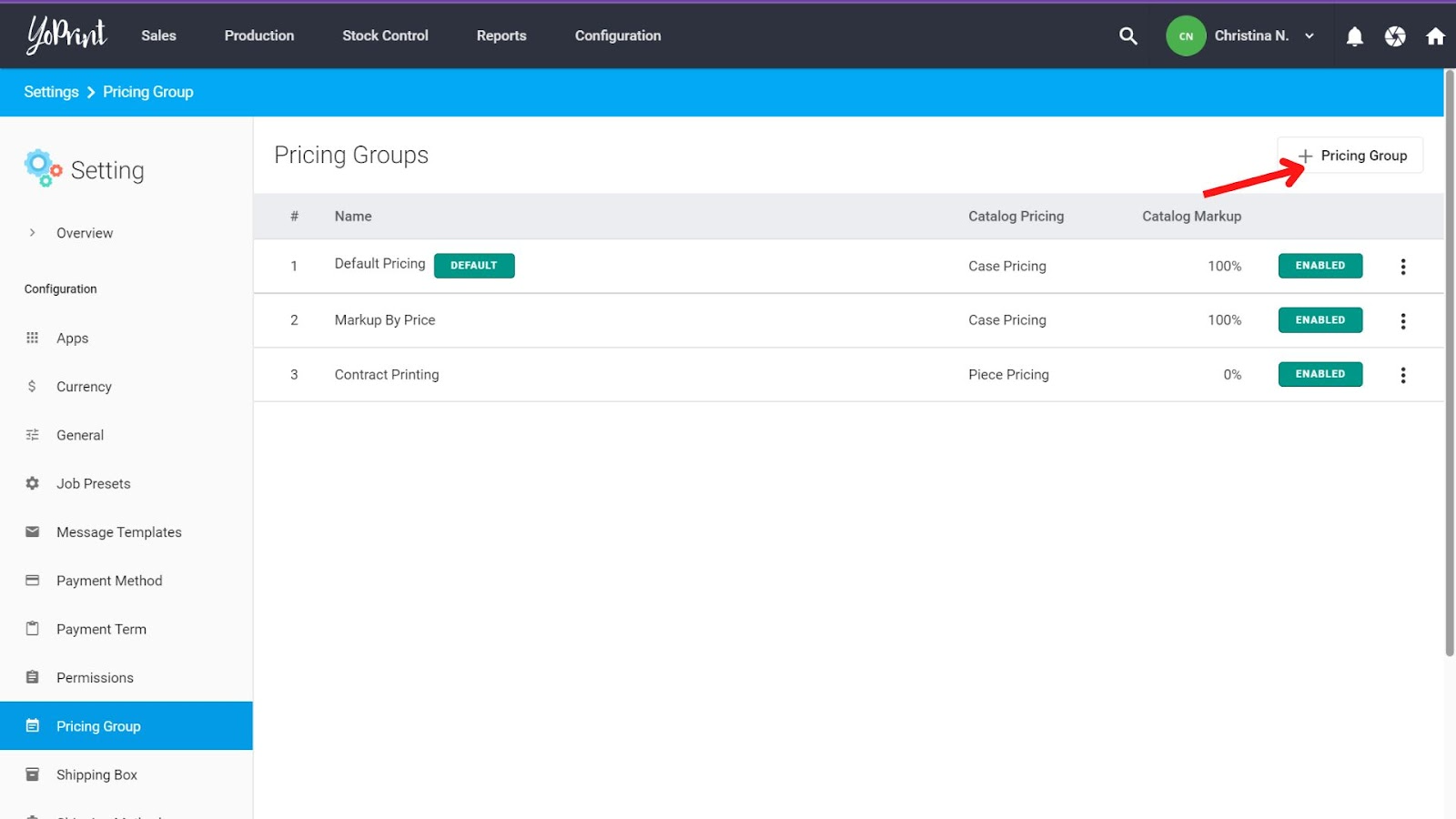
- Add a new product rule.
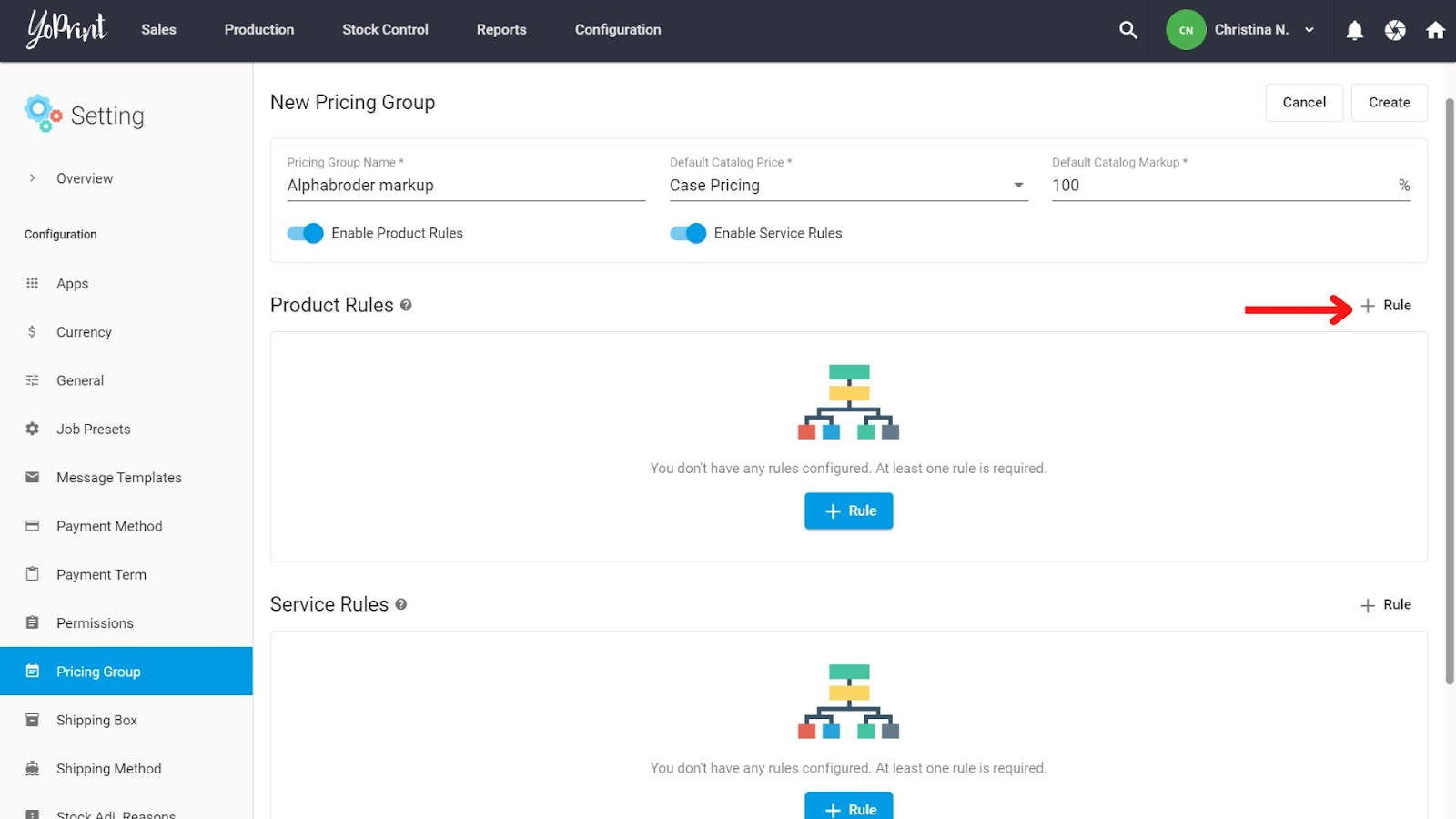
- You can use Markup % or a Markup Table (Markup %). Add the credit card fees to your markup. So if you’re marking up a product by 100% and the credit card fee is 3.5%, the new markup would be 103.5%.
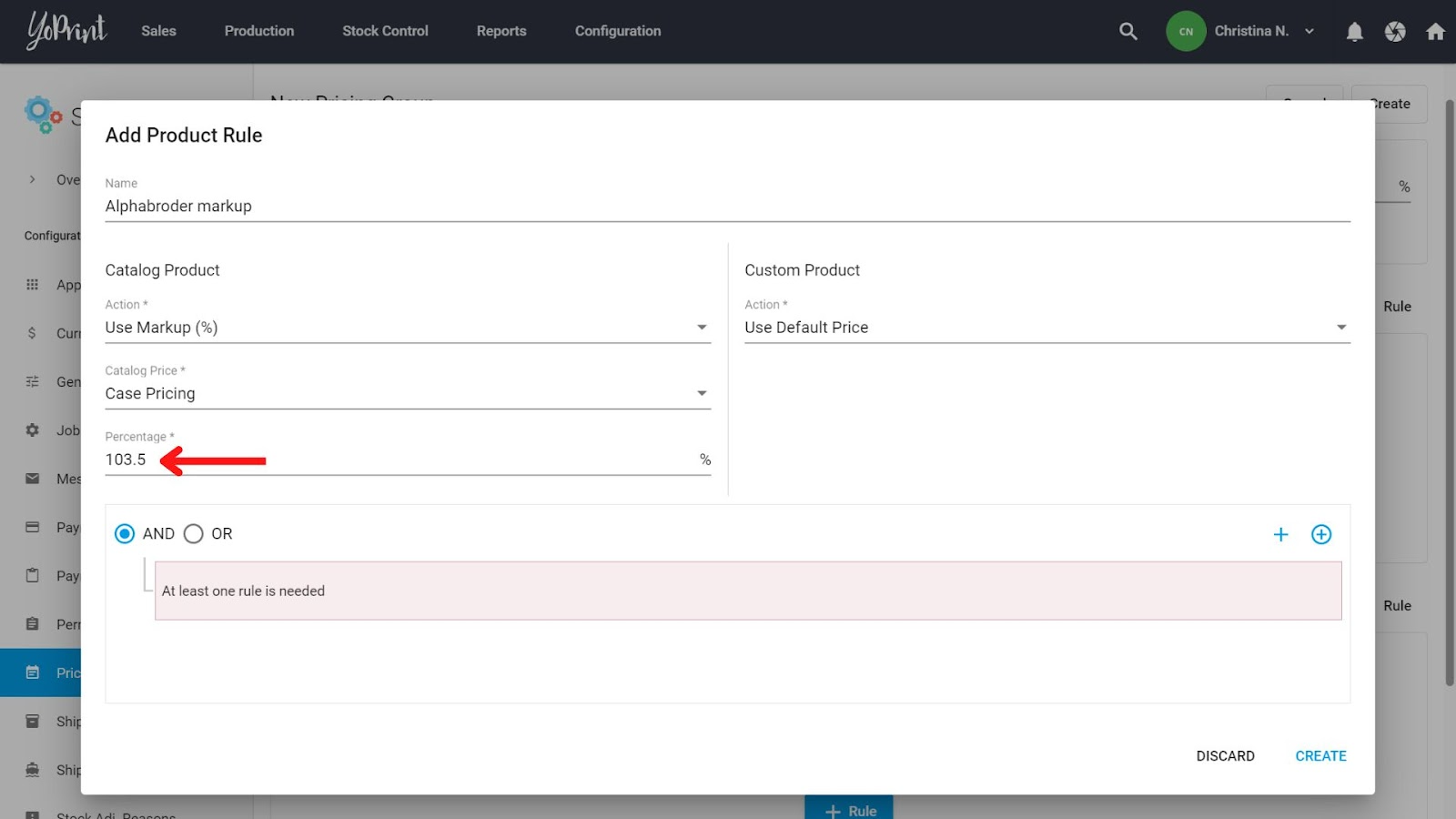
- Select AND Product Type Contains Alphabroder. This limits the markup to products from Alphabroder only. Then, save the pricing group.
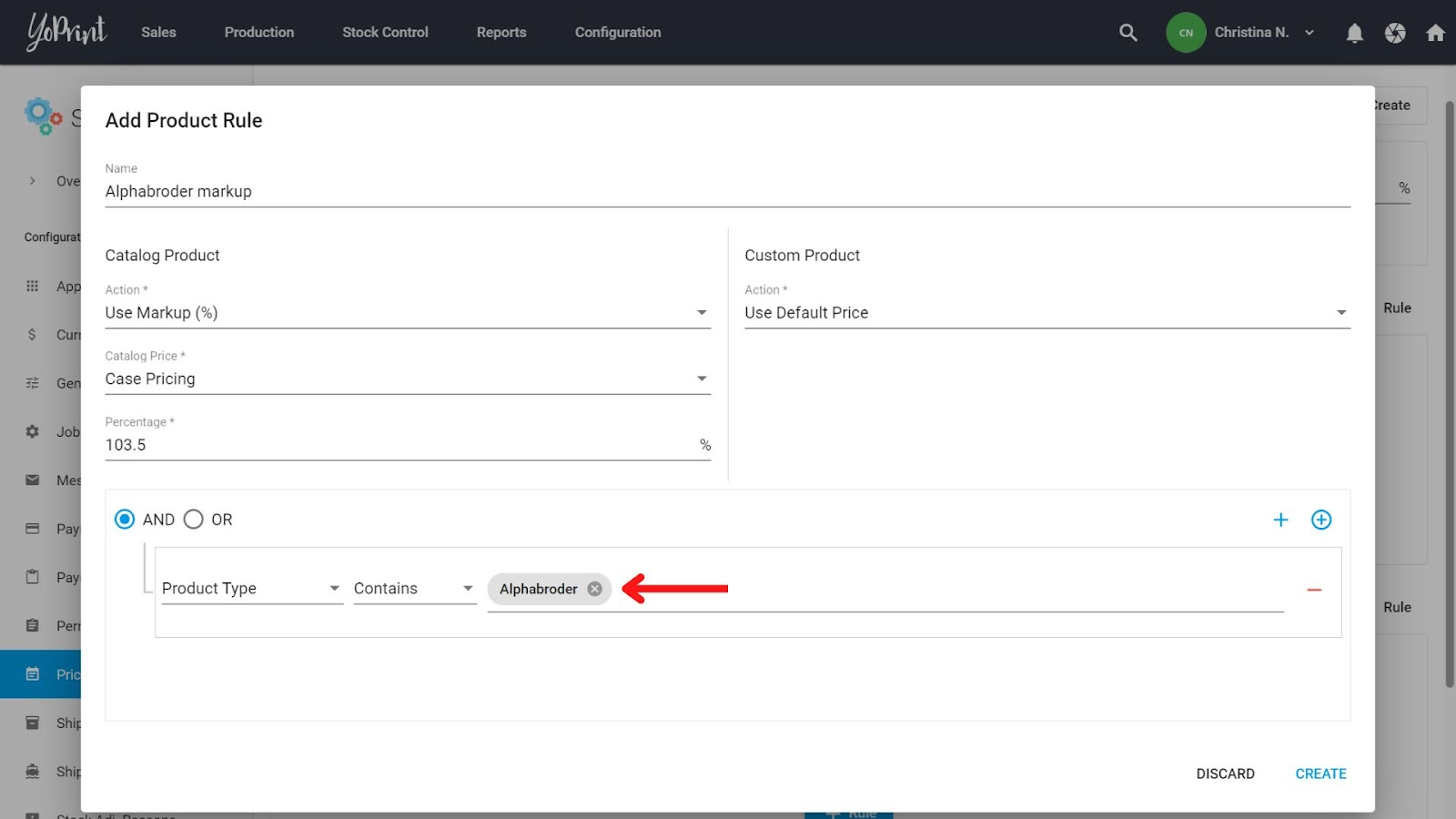
- To apply the pricing group, go to your Quote or Sales Order, click on the pencil icon next to the product’s price, and select the Alphabroder-specific pricing group.