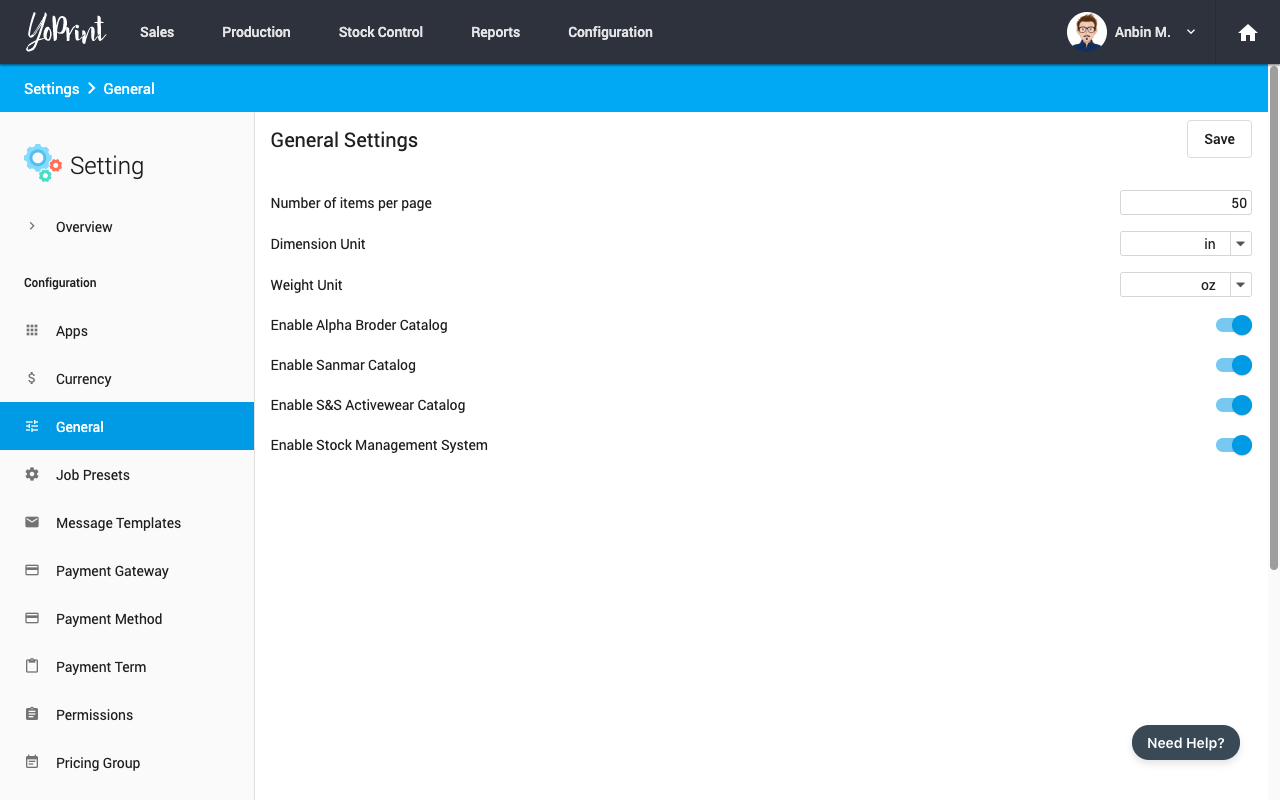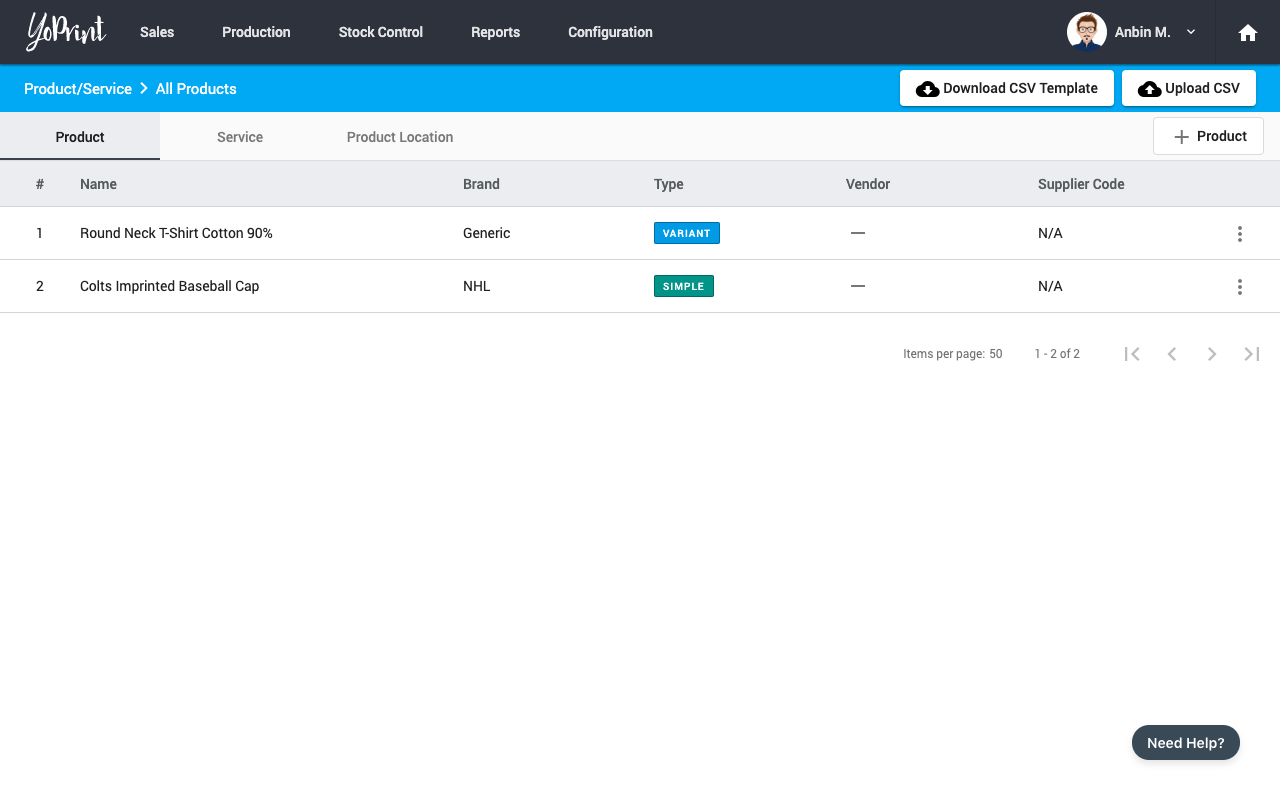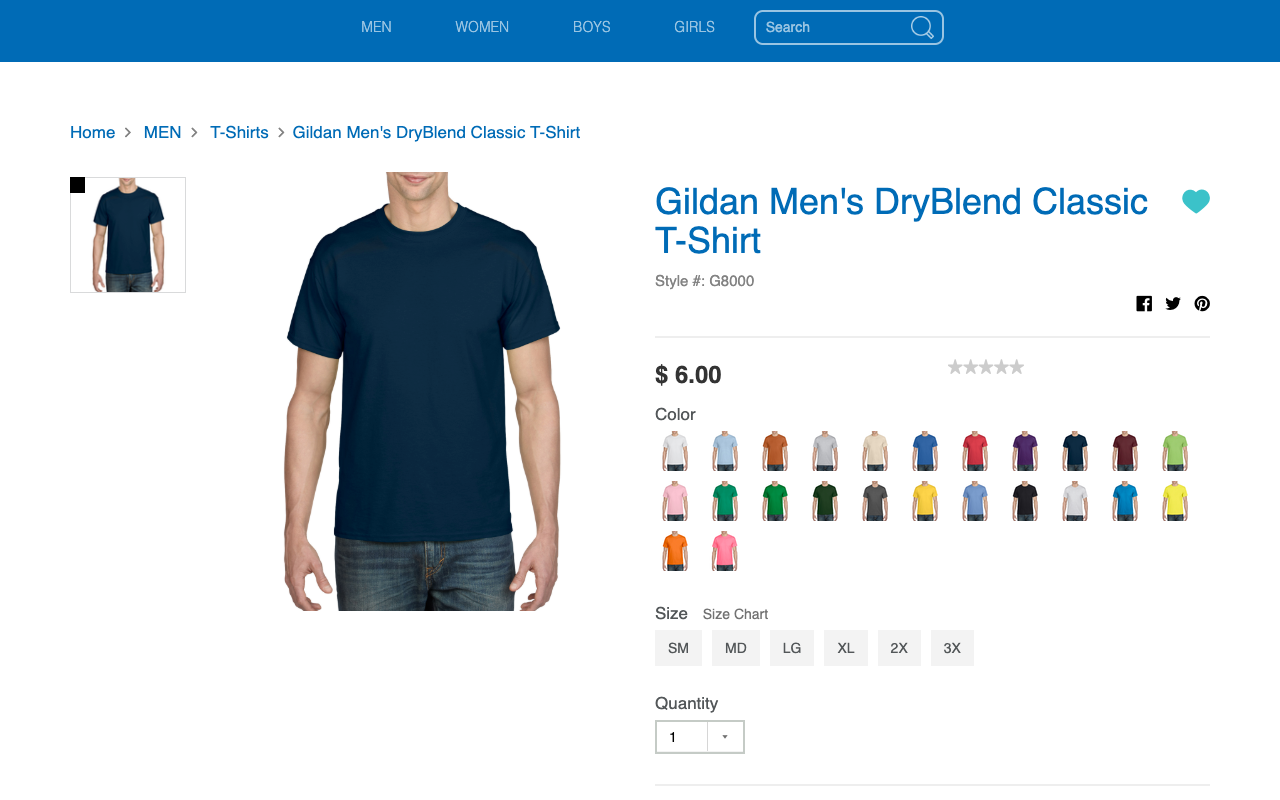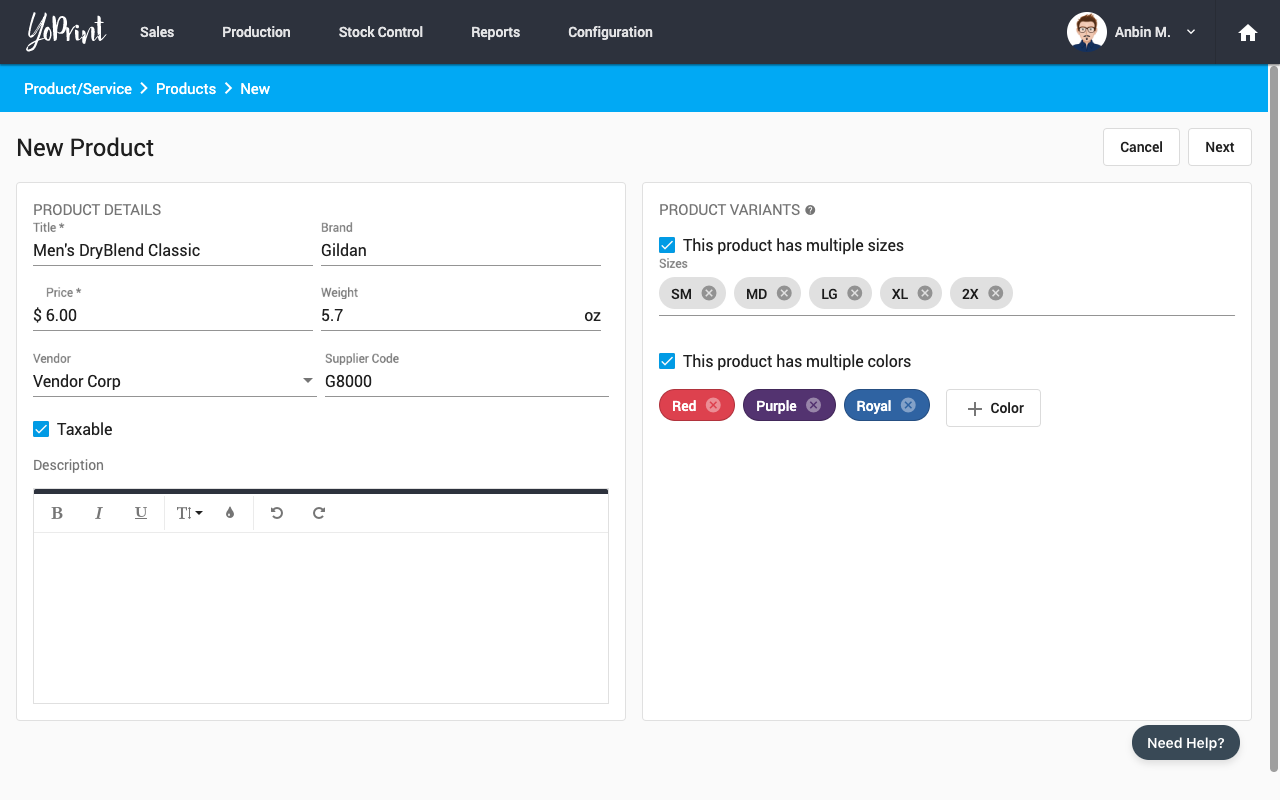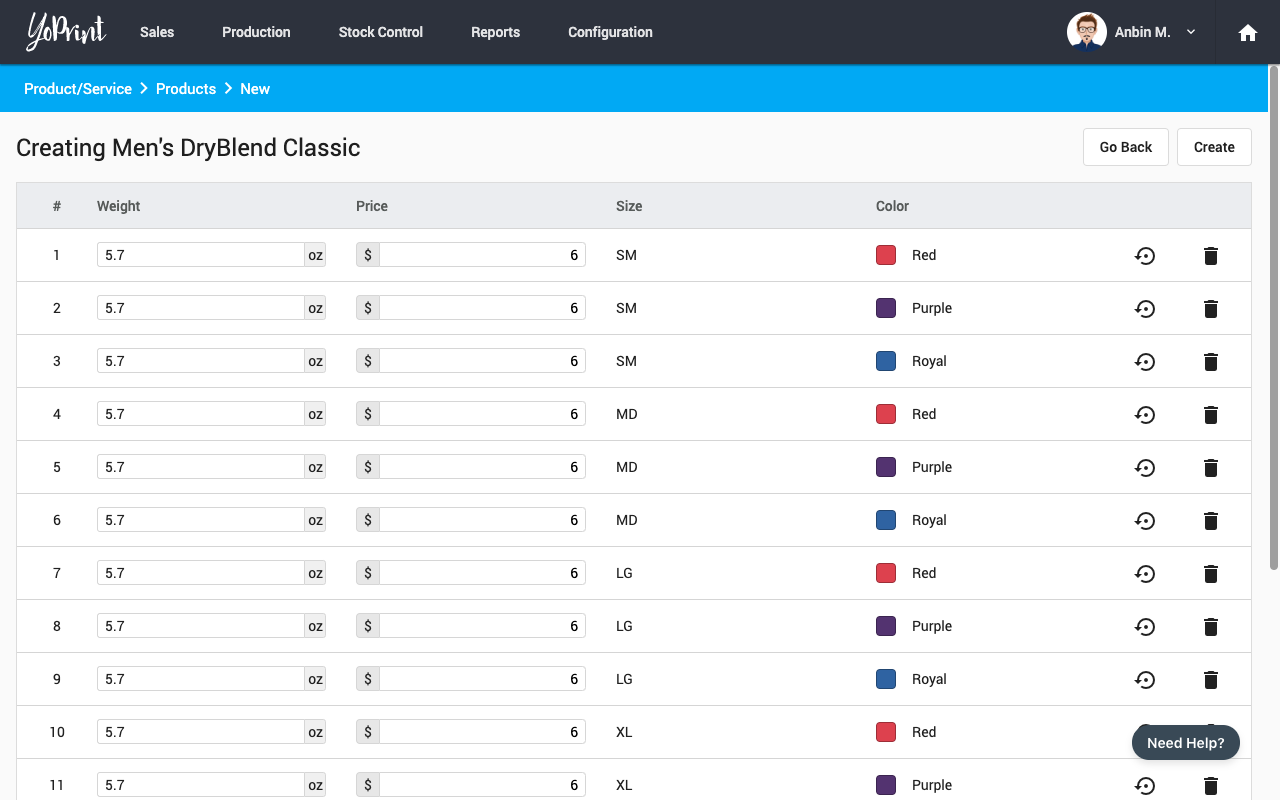Adding Your Products
In this article
Now that you have configured your account information, let's get started with your inventory.
Product Catalog
To help you get started quickly, we have imported the entire catalog of AlphaBroder, SanMar, and S&S Activewear; updated daily. However, you can always turn it off by going to Configuration > Settings > General.
Custom Products: CSV Import
In cases where our product catalogs are not enough, you may choose to import your inventory into our system. The best way to import your inventory is to use our CSV import system.
To get started go to Configuration > Service & Products > Product
Next, click on the Download CSV Template button to download a file. This file contains all the headers required by our system in order to successfully import it.
You must add a new entry for every size and color variation.
To better illustrate how a product will translate to our CSV file, let's add the following product from Gildan.
| Headers | Value Options |
|---|---|
| type | simple - A simple product doesn't have any sizes or colors variant - A variant product may have either different sizes or different colors or both. Since the Gildan t-shirt has multiple colors and sizes, this would be a variant product. |
| title | The title ideally shouldn't contain the brand name in it. This allows us to present the product better. Therefore, the title will be Men's DryBlend Classic T-Shirt. |
| brand | Gildan |
| description | This is an optional field. Since there is no description for this product, let's leave it blank. |
| taxable | TRUE - if you want to collect taxes for this product FALSE - if you do NOT want to collect taxes for this product This value should mostly be TRUE unless there is a specific reason for the product not to be taxable. |
| barcode | If you want to provide your own barcode values you may provide it here. Otherwise, leave it blank and our system will generate one for you. We recommend leaving this blank. |
| supplier_code | This is an optional field. G8000 |
| default_price | You should add the price without markups. You can configure markups separately. Since the t-shirt is $6.00, the value should be 6.00 without the dollar sign. |
| weight | While this field is optional, we strongly recommend providing the weight here. This weight will be used to estimate shipping rates and speed up the creation of a shipping label. Since this shirt is 5.6oz, the value should be 5.6 without oz. |
| size_id | For simple products, leave this blank sm |
| size_label | For simple products, leave this blank SM |
| color_id | For simple products, leave this blank navy |
| color_label | For simple products, leave this blank Navy |
| color_hex | For simple products, leave this blank. The value should be a valid hexadecimal color format. #0E293F |
Custom Products: UI
For adding a small number of products, or editing existing ones, the quickest way would be to use the UI. Click on the + Product button to get started.
Let's go ahead and use the same example we used for CSV uploading.
Note
- If the product has no variants, leave the boxes unchecked.
- For sizes, use comma to rapidly enter the sizes.
- Don't worry about price differences/weight differences between variations. You will have a chance to edit them.
Once you have entered the values, click Next.
On this screen, you will get a chance to override the weight and price for each variation. Usually, larger sizes cost and weigh more.