How to Create an Affiliate Account
Step 1: Create An Affiliate Account from Your YoPrint Account
This method works if you already have a YoPrint account.
- Go to your Profile, and register with our affiliate program. Once your account is created, it’s linked to the same email address as your YoPrint account.
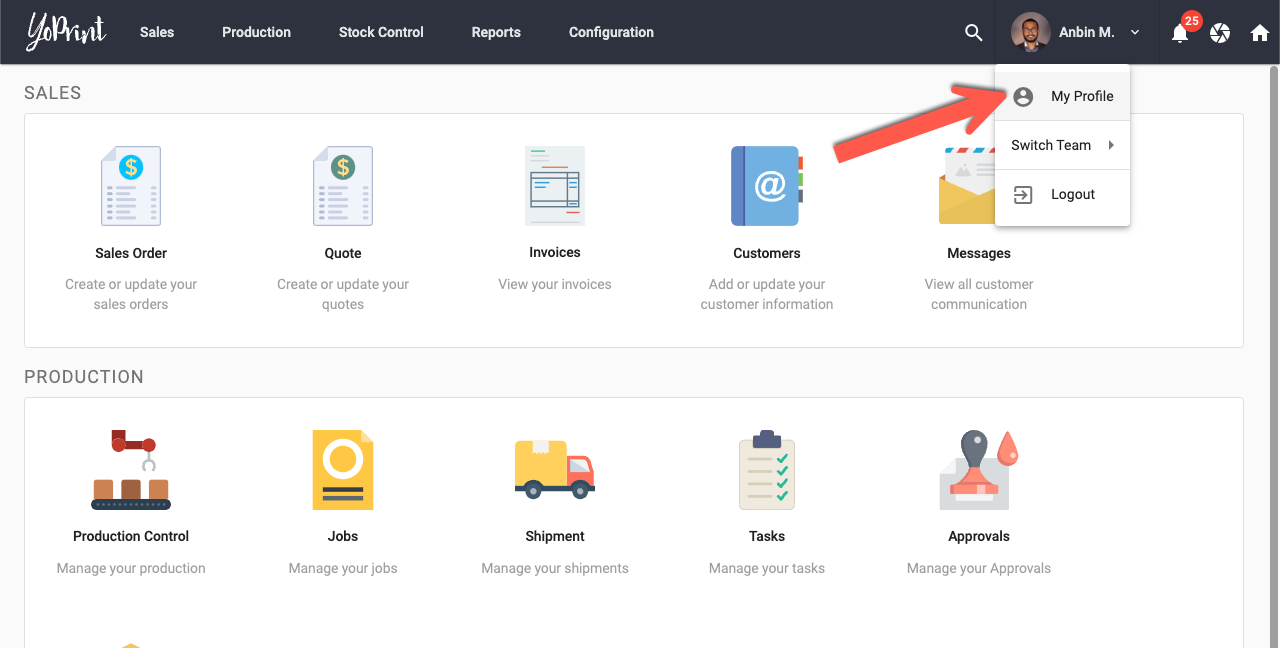
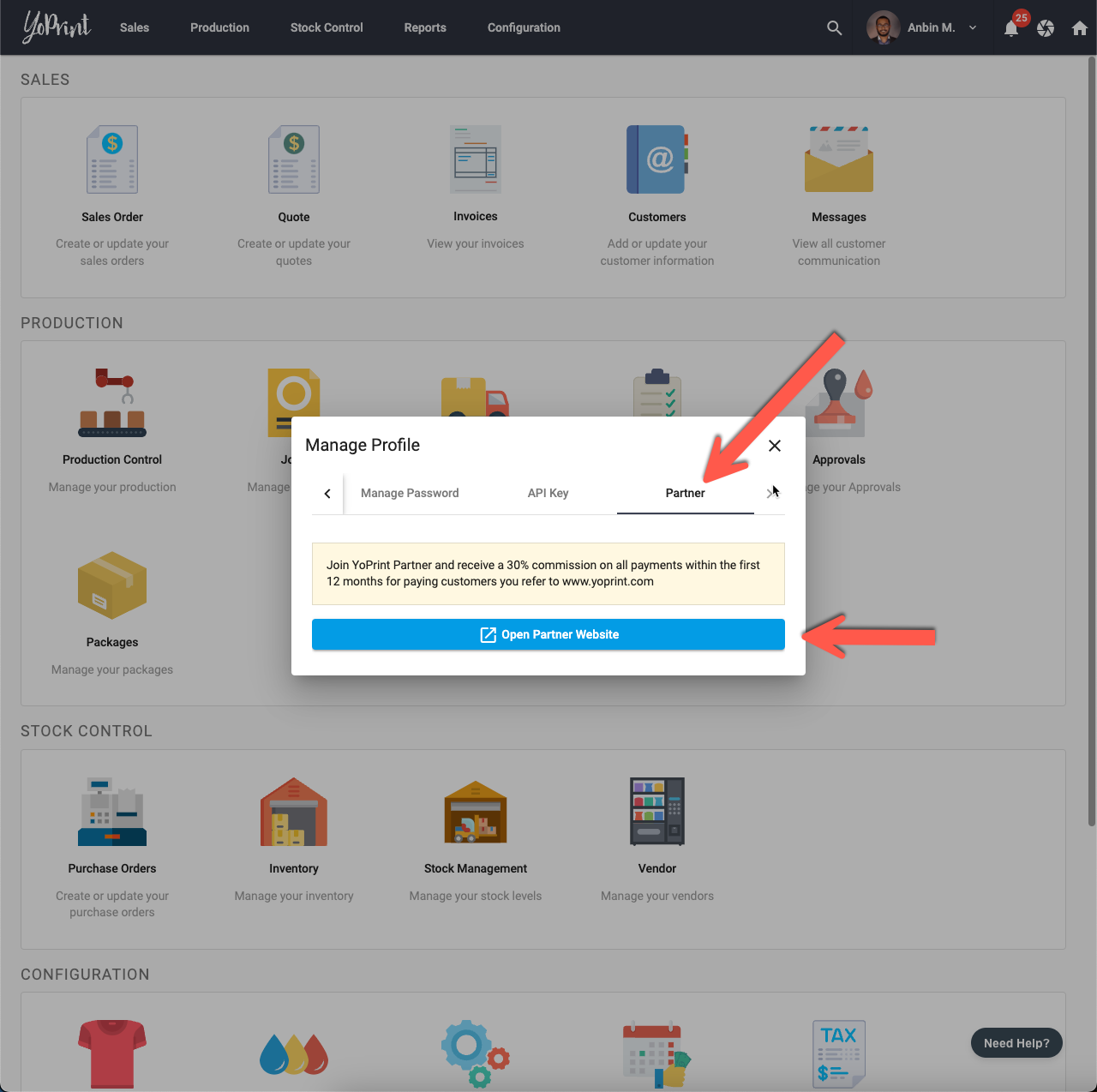
- This next step asks you which email address you are planning to use for Wise. Wise is a payment processor that we use to pay affiliates. If you don’t already have an account with Wise, you will get an email with how to set it up once you start earning commissions. If you already have an account with Wise, then you can just enter your email address with Wise.
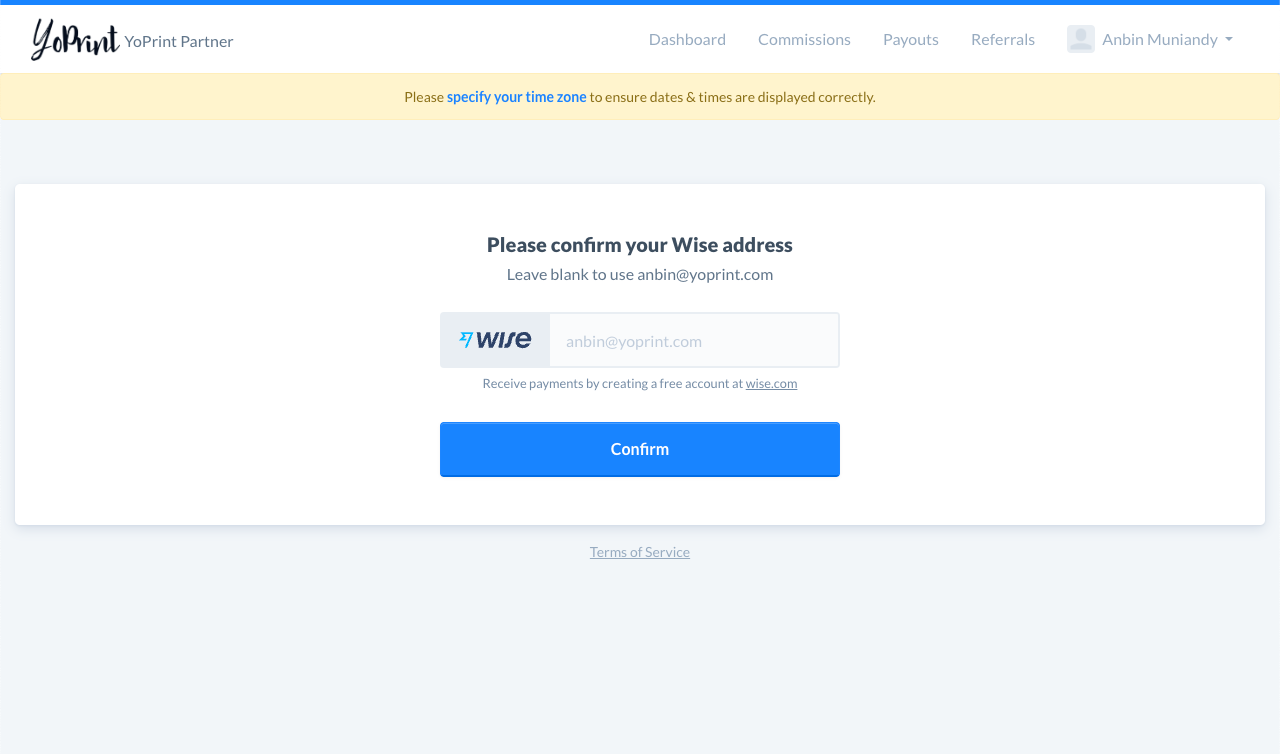
- This is what your Affiliate Dashboard will look like.
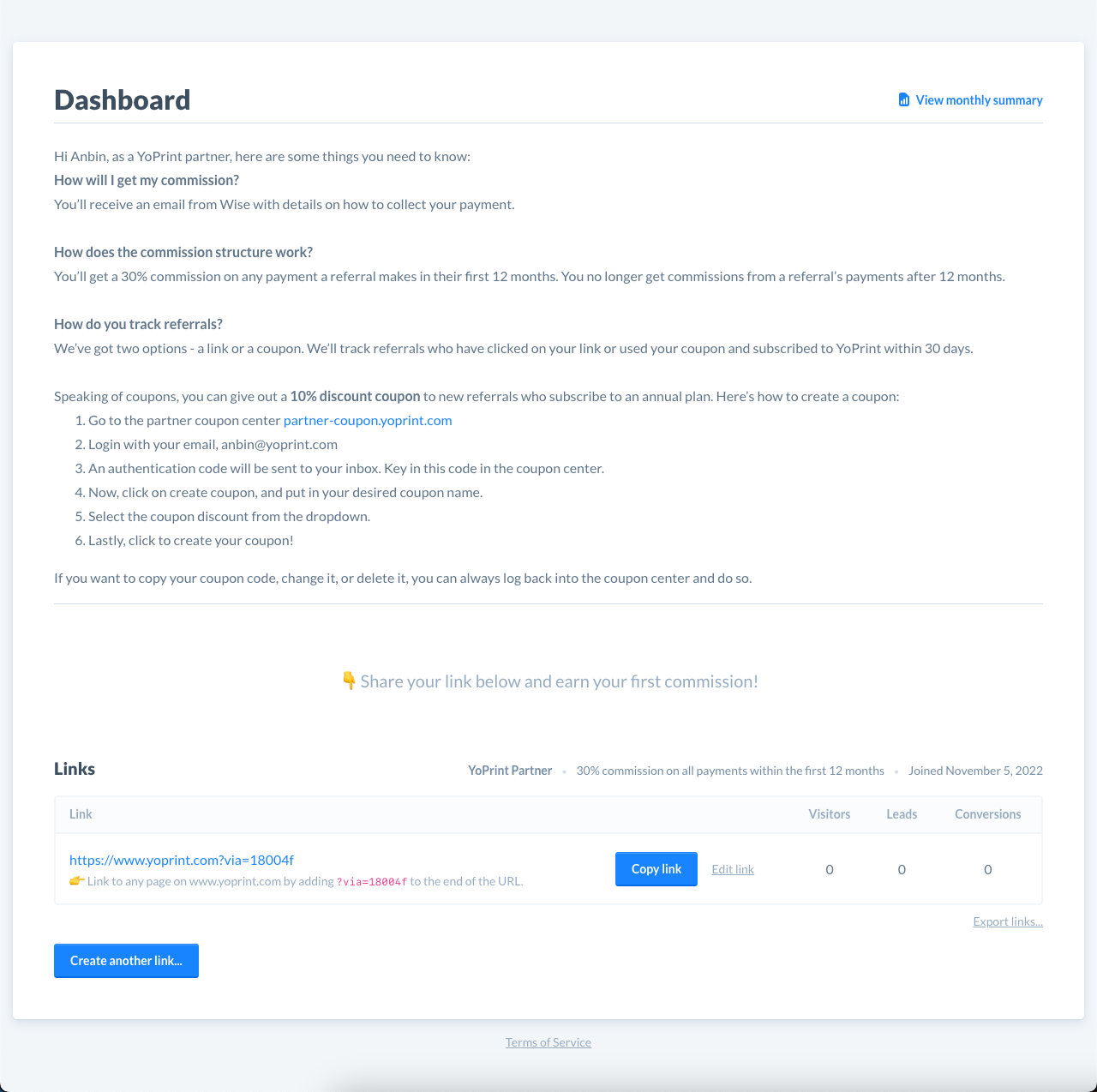
If you don’t have a YoPrint account, you can sign up from https://partner.yoprint.com/signup
Step 2: Create A Coupon
You’ve got access to a 10% discount coupon that you can give out to referrals. Not only does it discount YoPrint’s price, it also functions as a referral tracker, so you can be sure to get those commissions. Here’s how to create the coupon:
- Visit https://partner-coupon.yoprint.com/
- Enter the email address you use for your affiliate account. This will be the email you use in your YoPrint account.
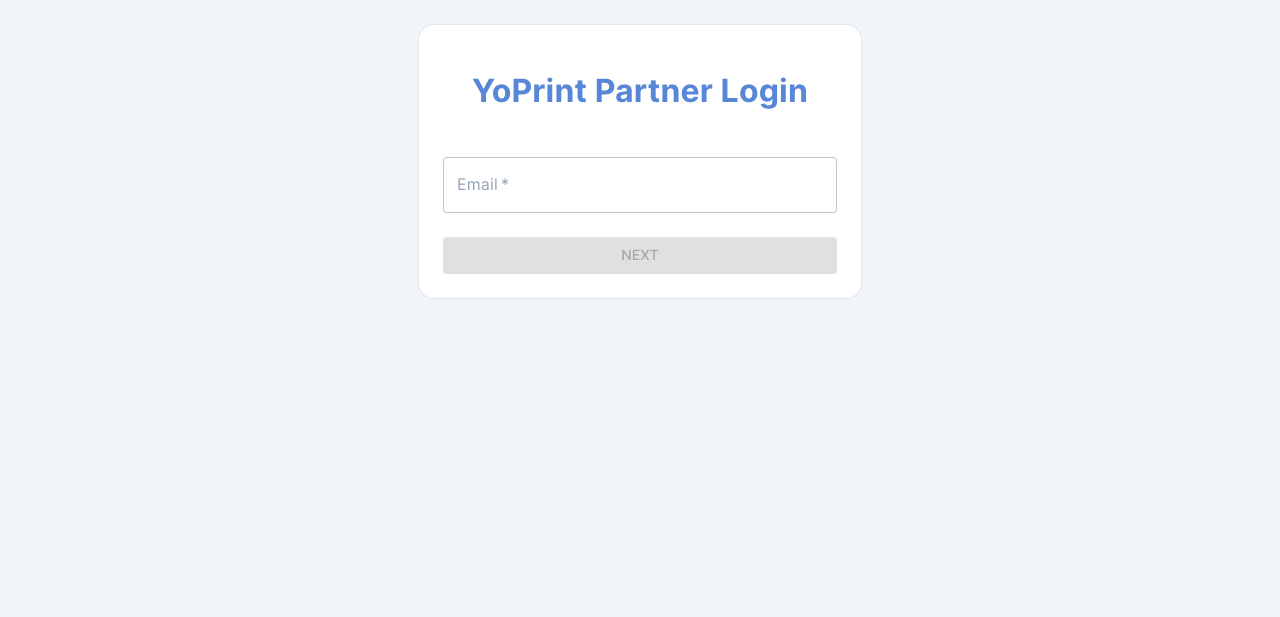
- Check your email for the one-time password.
- Enter the code on the partner page and click authenticate.
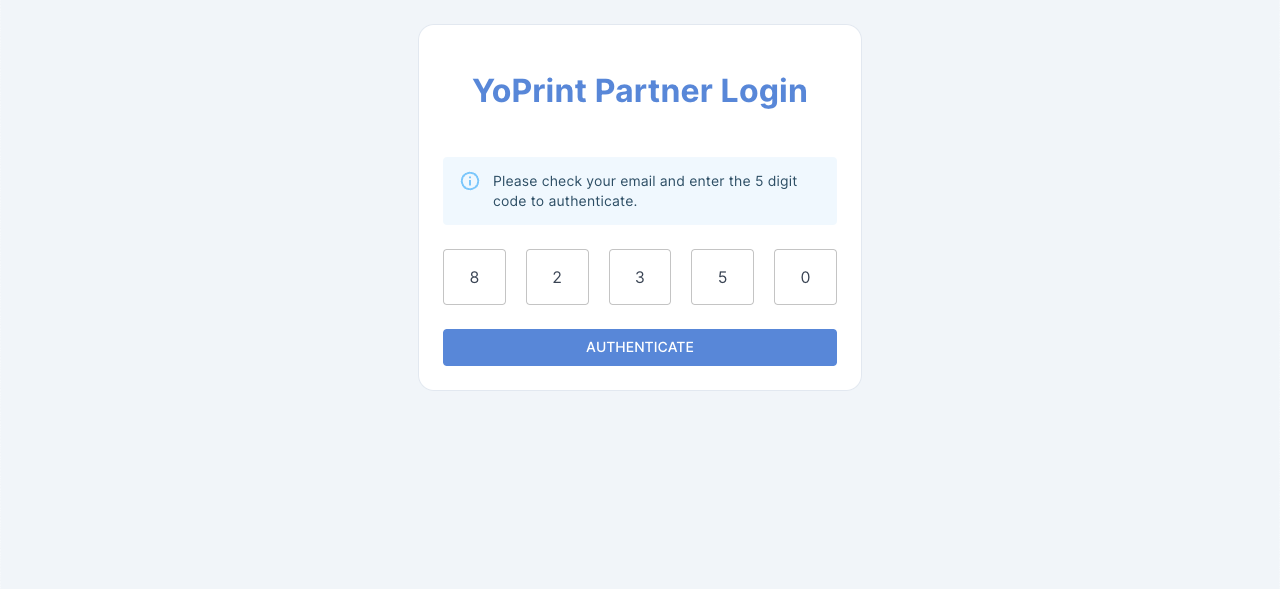
- Now you can create your coupon.
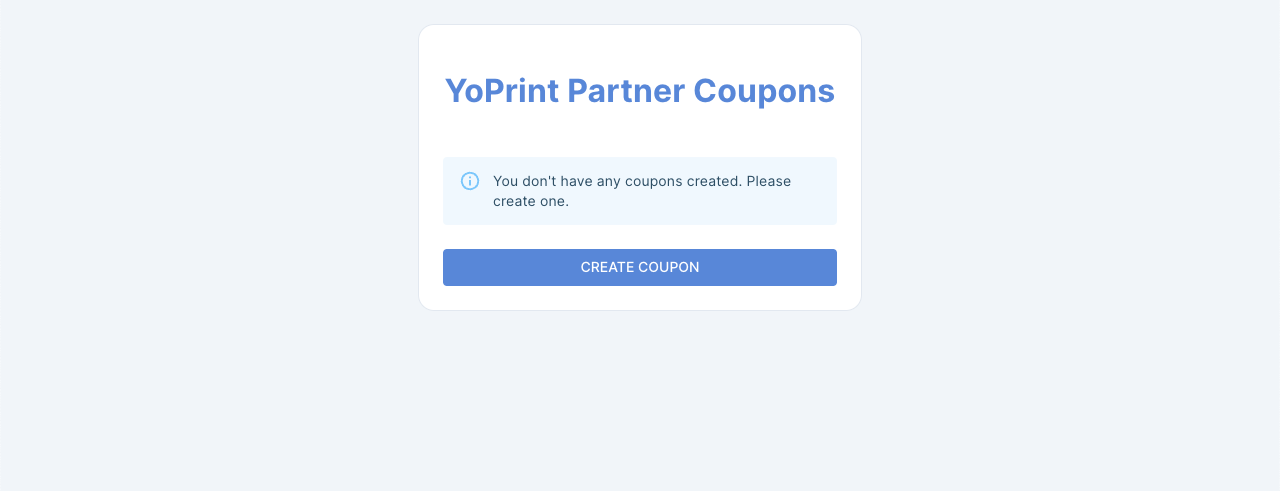
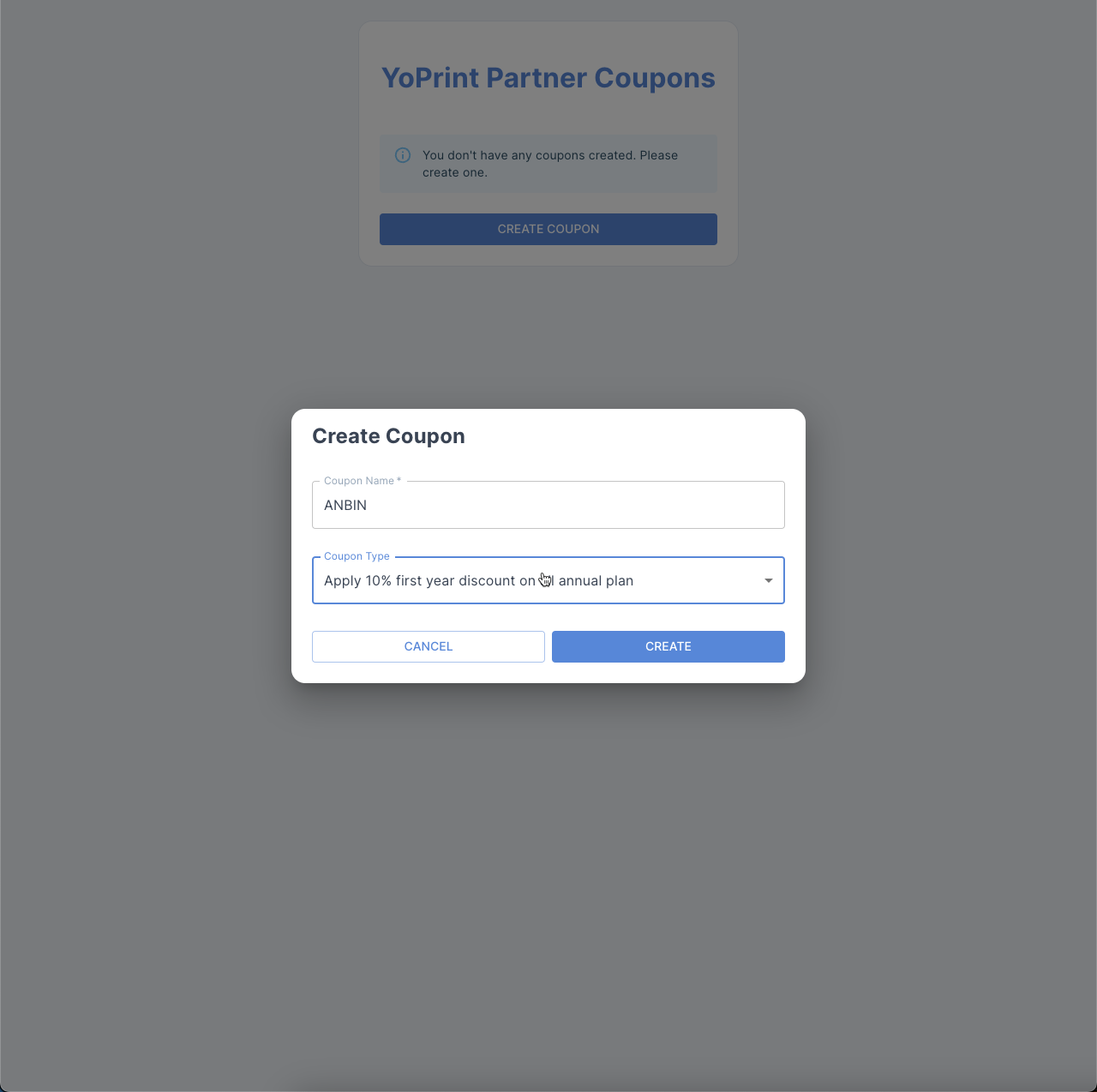
The instructions to create your coupon are also available in your Affiliate Dashboard.
Step 3: Reset Your Password (Optional)
If you signed up for the affiliate account through the YoPrint app, then you won’t have a password since we automatically created the account for you. You can ‘create’ your password by resetting it. (If you created your affiliate account from partner.yoprint.com/signup, you don’t have to reset your password, as you already set a password when you created your account).
- Visit https://partner.yoprint.com/
- Logout if you are already logged in.

- Click on Forgot Password.Then enter you email.
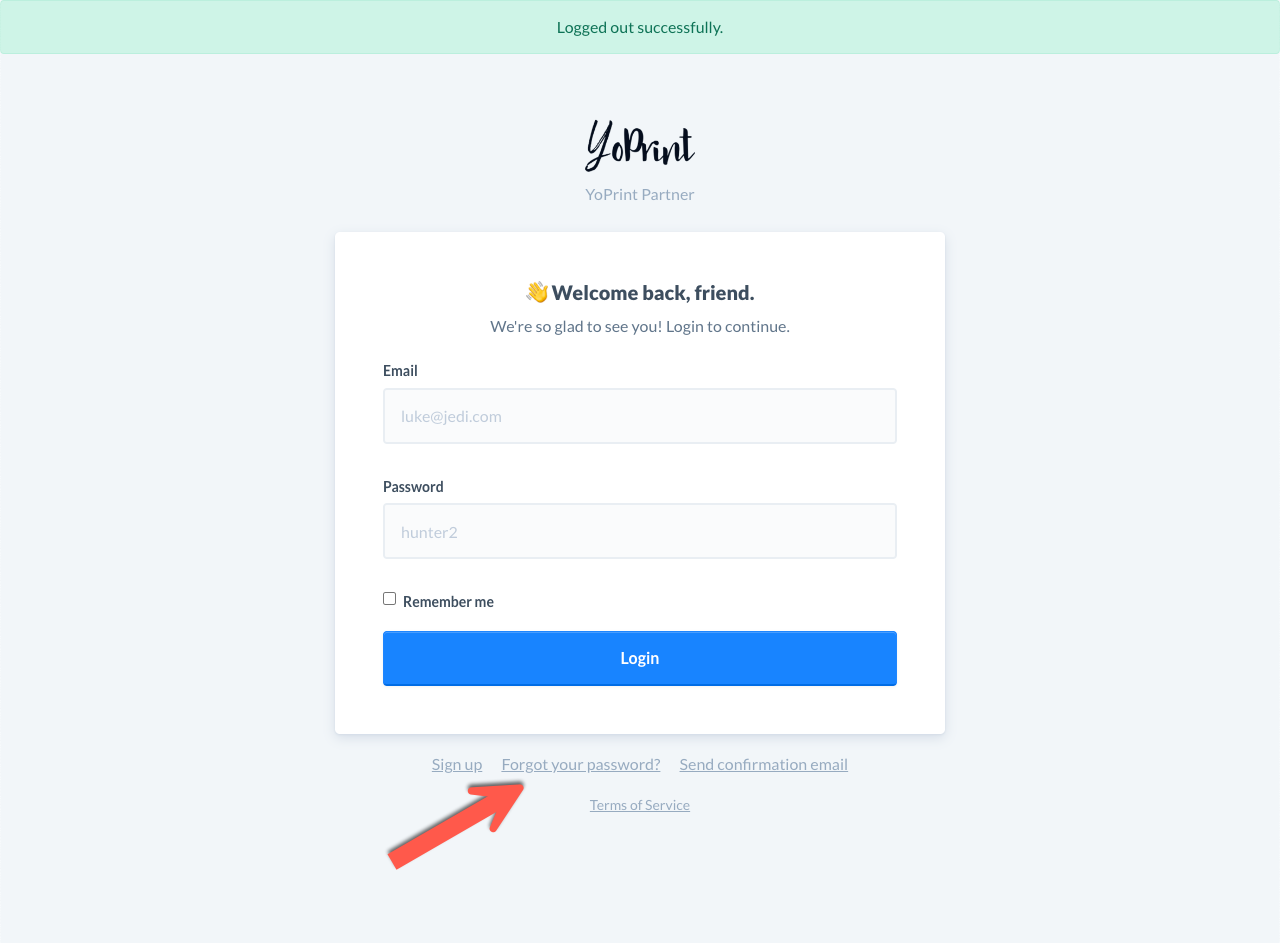
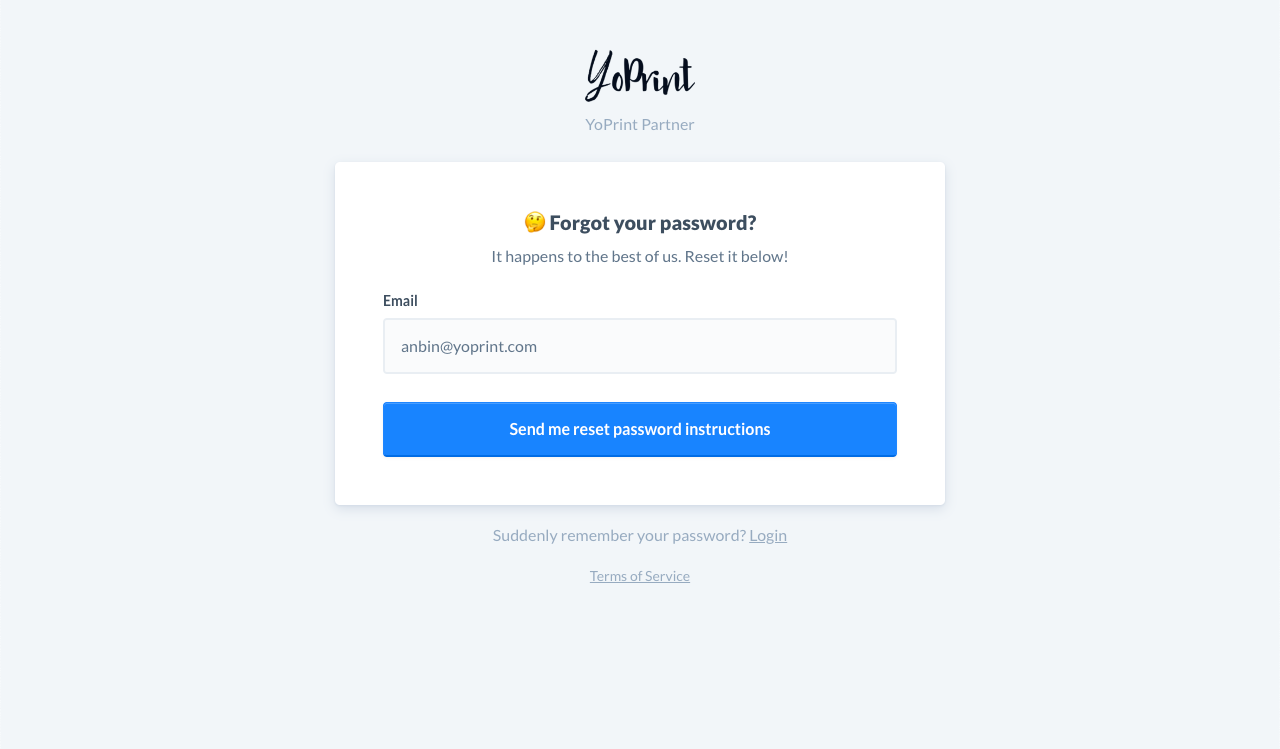
- You’ll get the link to reset your password in your inbox. Click on the link, and reset your password.