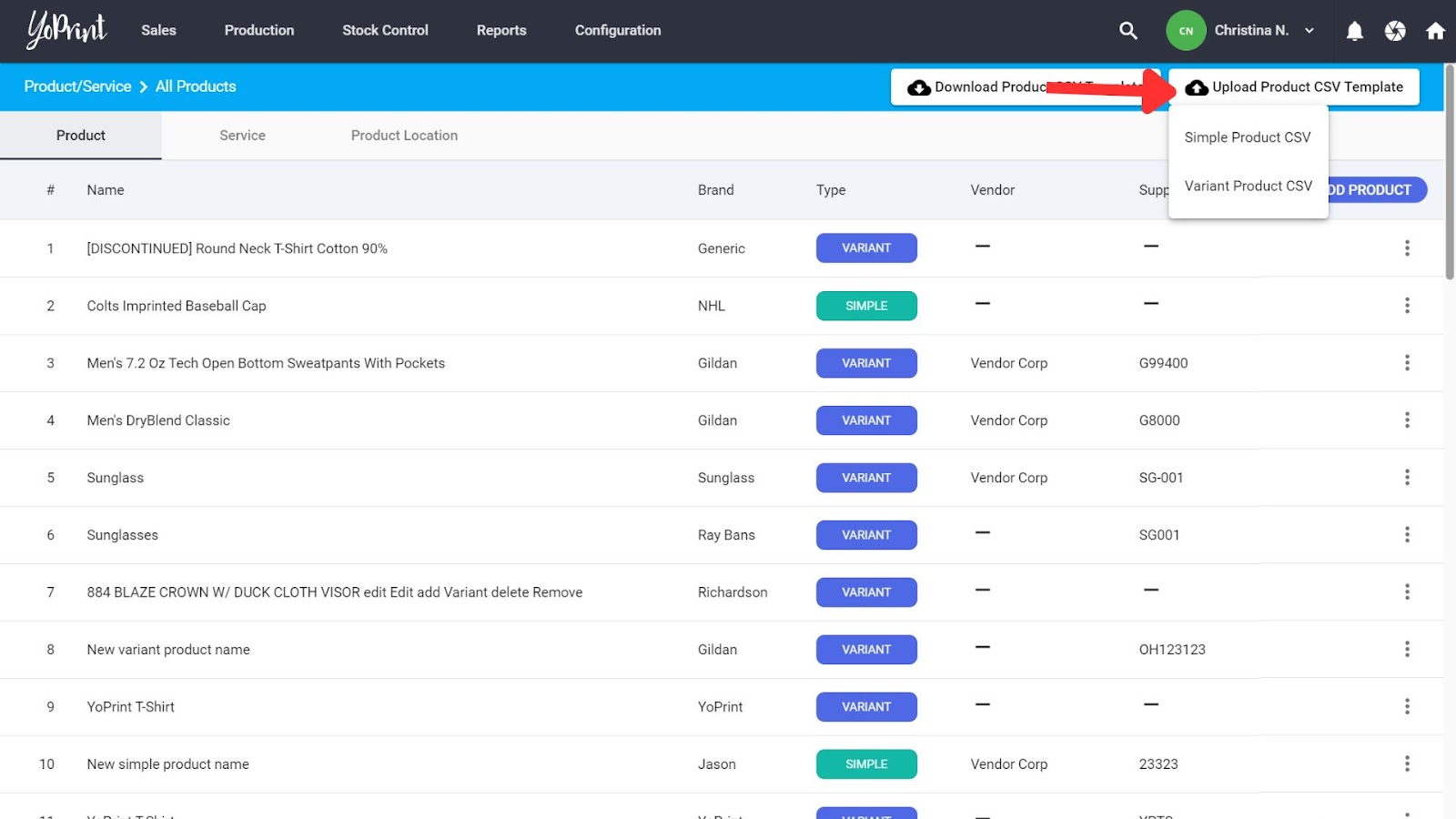Edit and Delete Products Using CSV
In this article
In this article, we’ll go over how you can download CSVs of your products in order to edit and delete products.
Remove Simple Products
- First, go to Reports > Download Center.
- Select “All Simple Products” and click on Export.
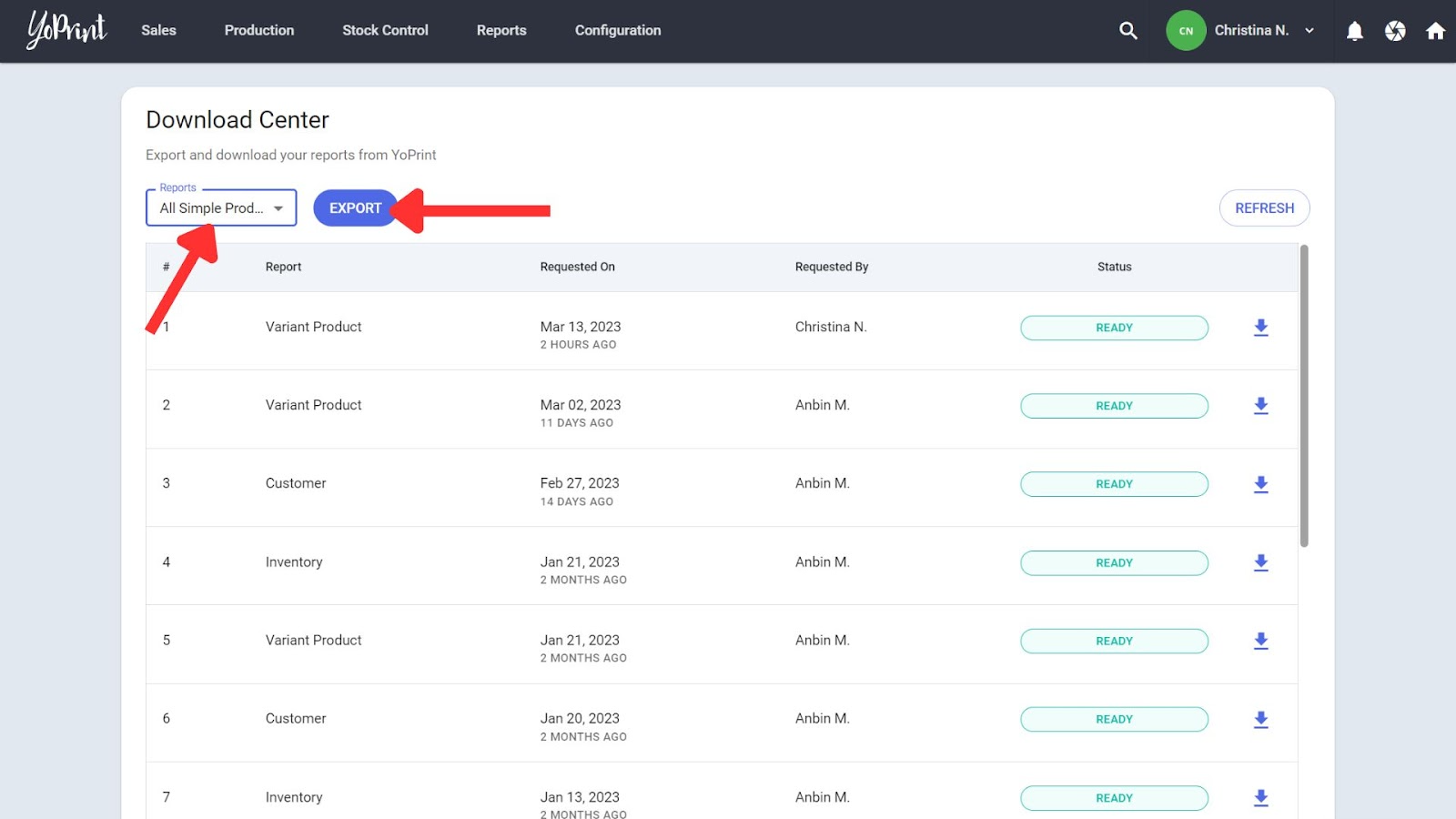
- Once the CSV is generated, download it.
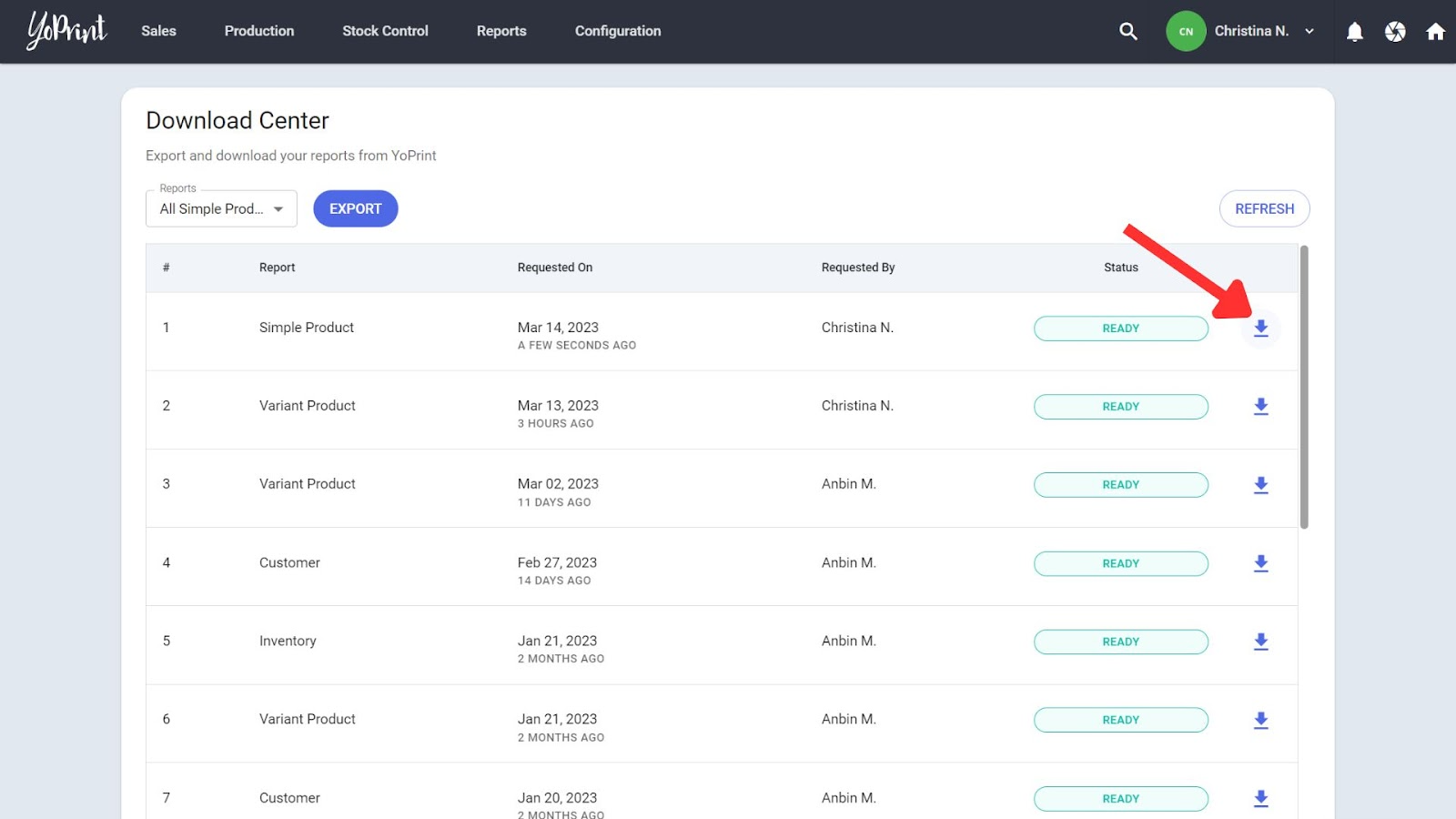
- To remove a product, add an “action” column, and type “remove.”
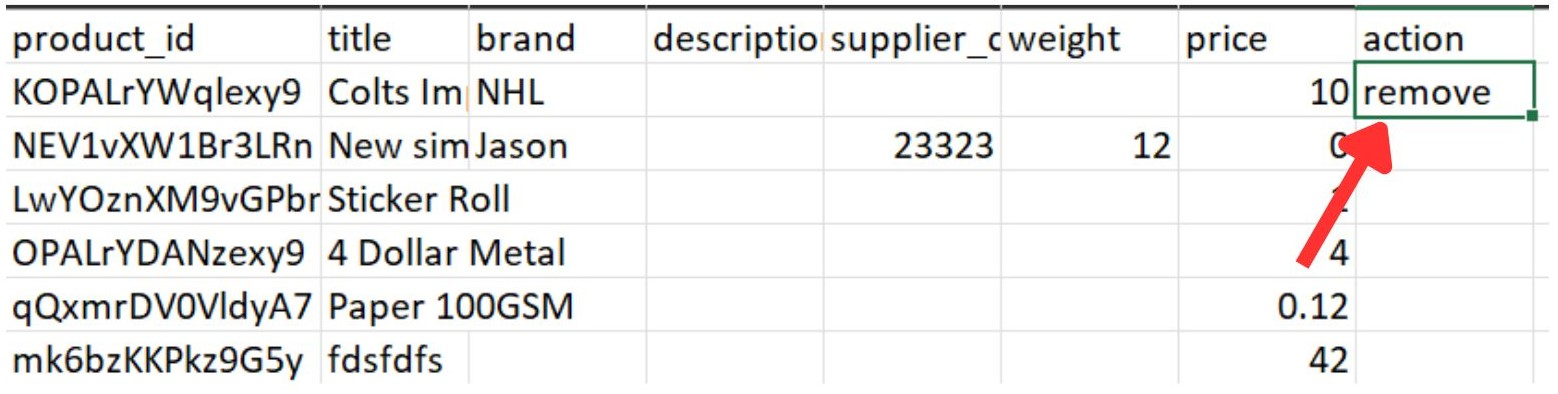
- Now it’s time to upload the updated CSV. Go to Configuration > Service & Product.
- Click on Upload Product CSV Template > Simple Product CSV. Then upload your CSV file.
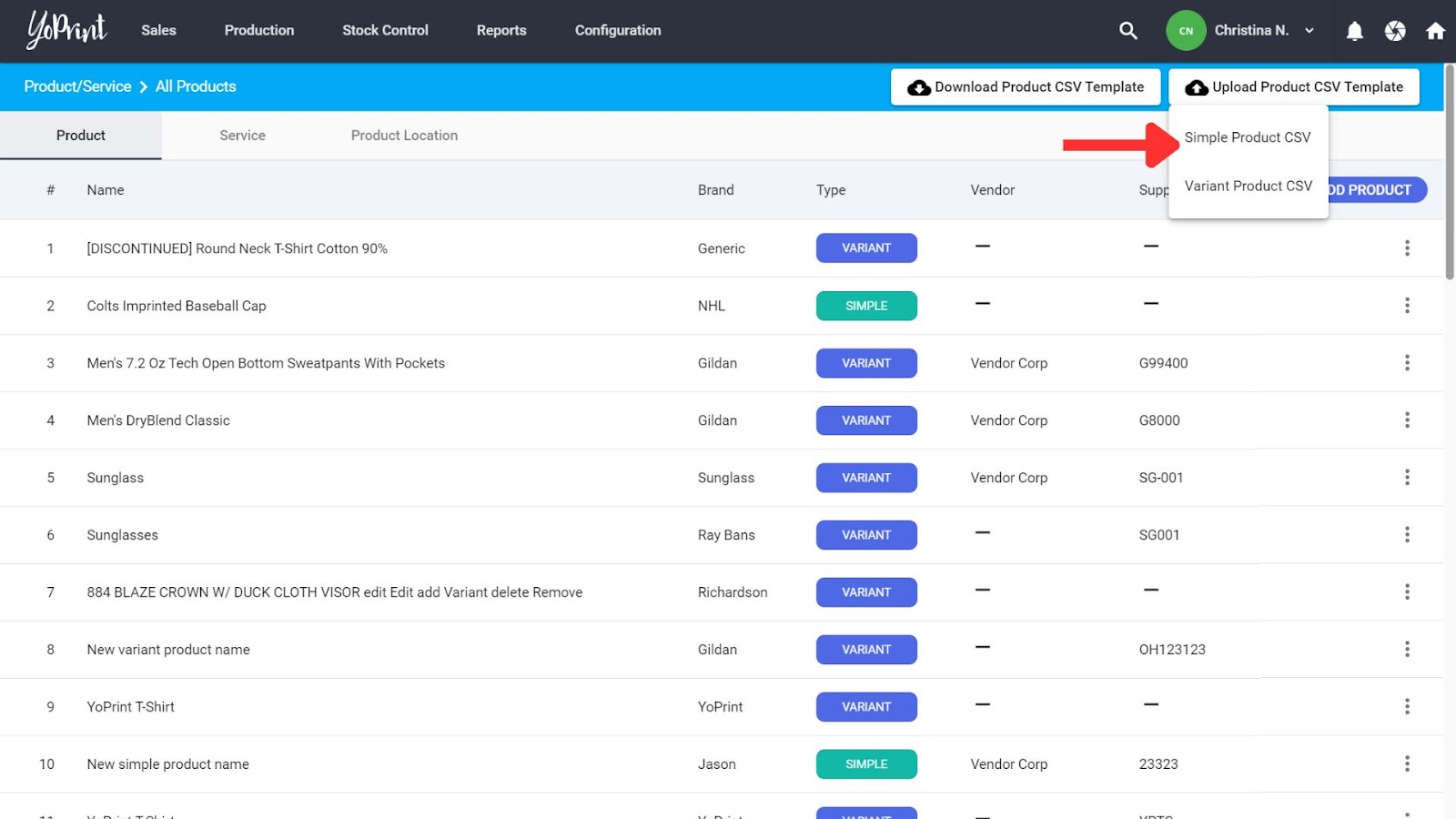
Remove Variant Products
- Go to Reports > Download Center.
- Select “All Variant Products” and click on Export.
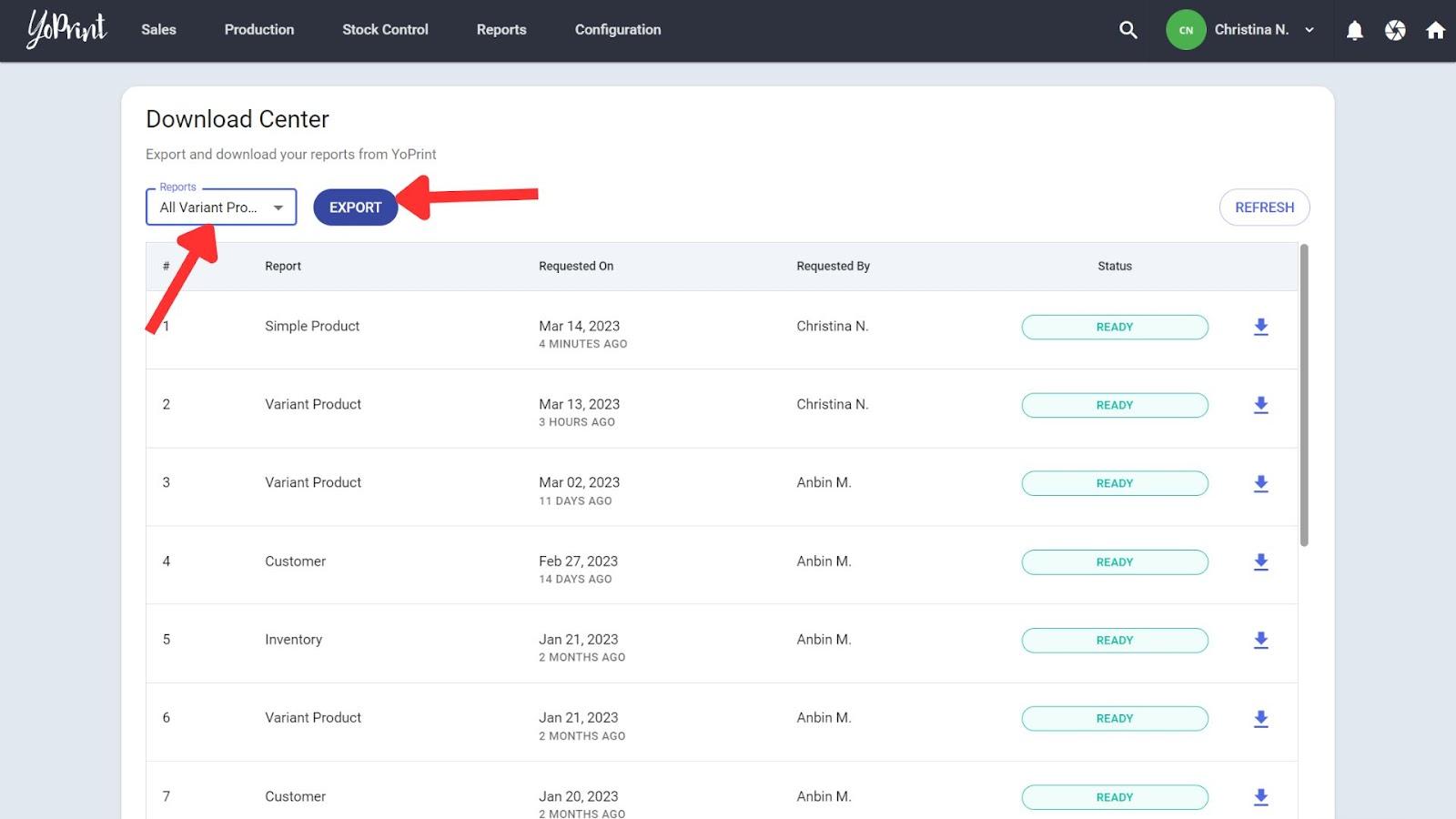
- Once the CSV is generated, download it.
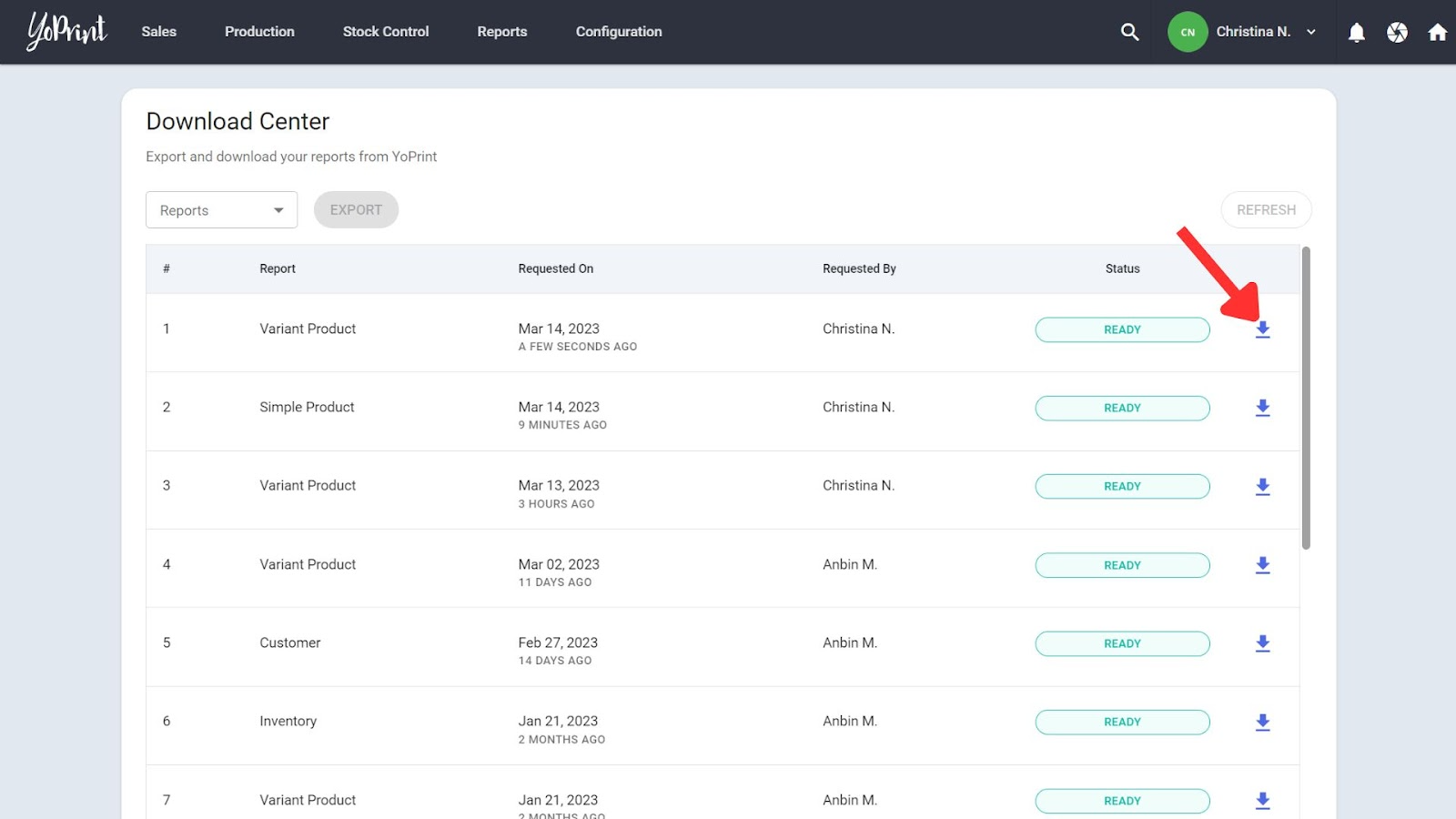
- To remove a product, first, add an “action” column.
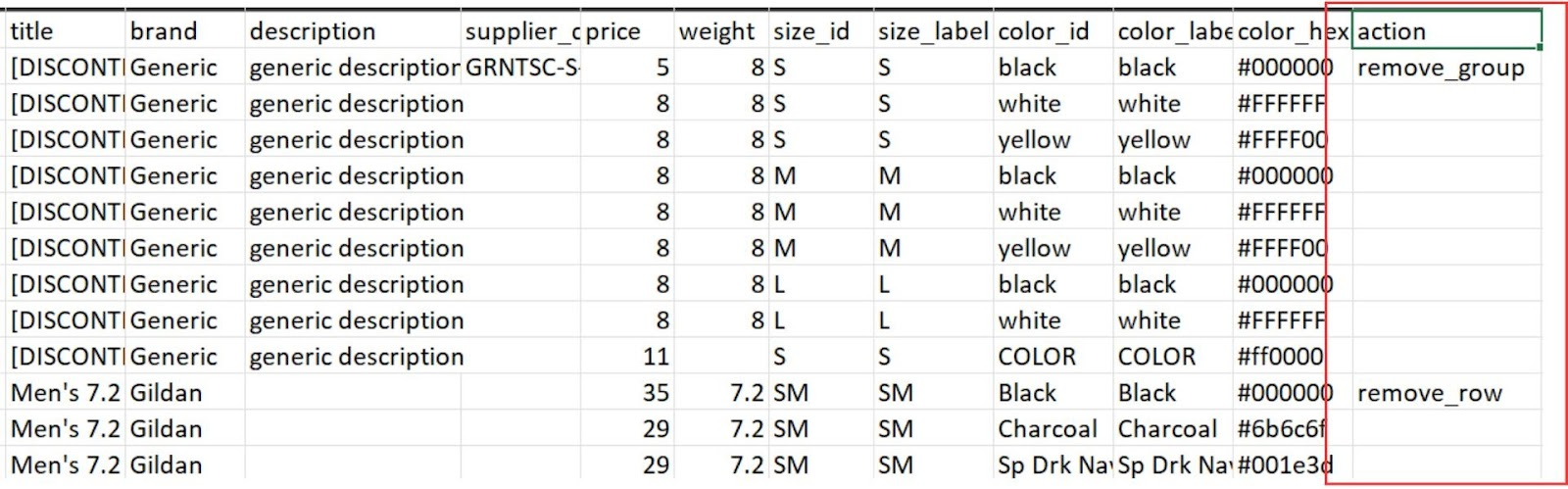 You will have two commands to choose from: “remove_row” or “remove_group.” Remove row will remove the variant in the row you chose. E.g, based on the image above, using remove_row removes only the size SM black color Gildan Men’s 7.2 t-shirt. All the other sizes and colors for that Gildan t-shirt will still be available. On the other hand, using remove_group on the Generic brand t-shirt will remove all variants of the t-shirt, and you won’t have any Generic brand t-shirts in your system.
You will have two commands to choose from: “remove_row” or “remove_group.” Remove row will remove the variant in the row you chose. E.g, based on the image above, using remove_row removes only the size SM black color Gildan Men’s 7.2 t-shirt. All the other sizes and colors for that Gildan t-shirt will still be available. On the other hand, using remove_group on the Generic brand t-shirt will remove all variants of the t-shirt, and you won’t have any Generic brand t-shirts in your system. - Now it’s time to upload the updated CSV. Go to Configuration > Service & Product.
- Click on Upload Product CSV Template > Variant Product CSV. Then upload your CSV file.
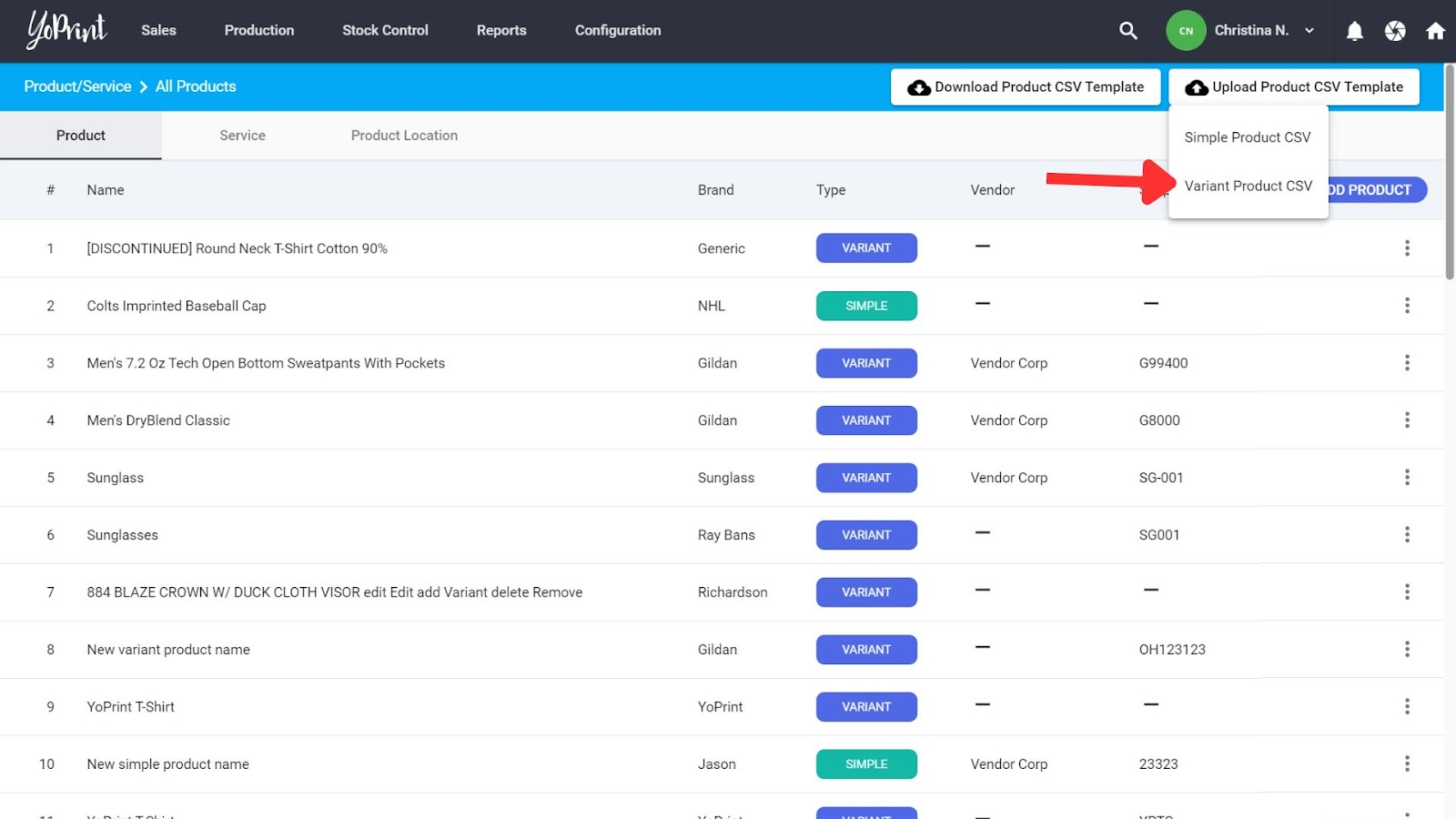
Edit Product Details
If you want to edit the product’s description, size, color, or anything else about the product, follow these steps:
- Go to Reports > Download Center.
- Select “All Simple Products” or “All Variant Products,” depending on which product’s details you’d like to edit, and click on Export.
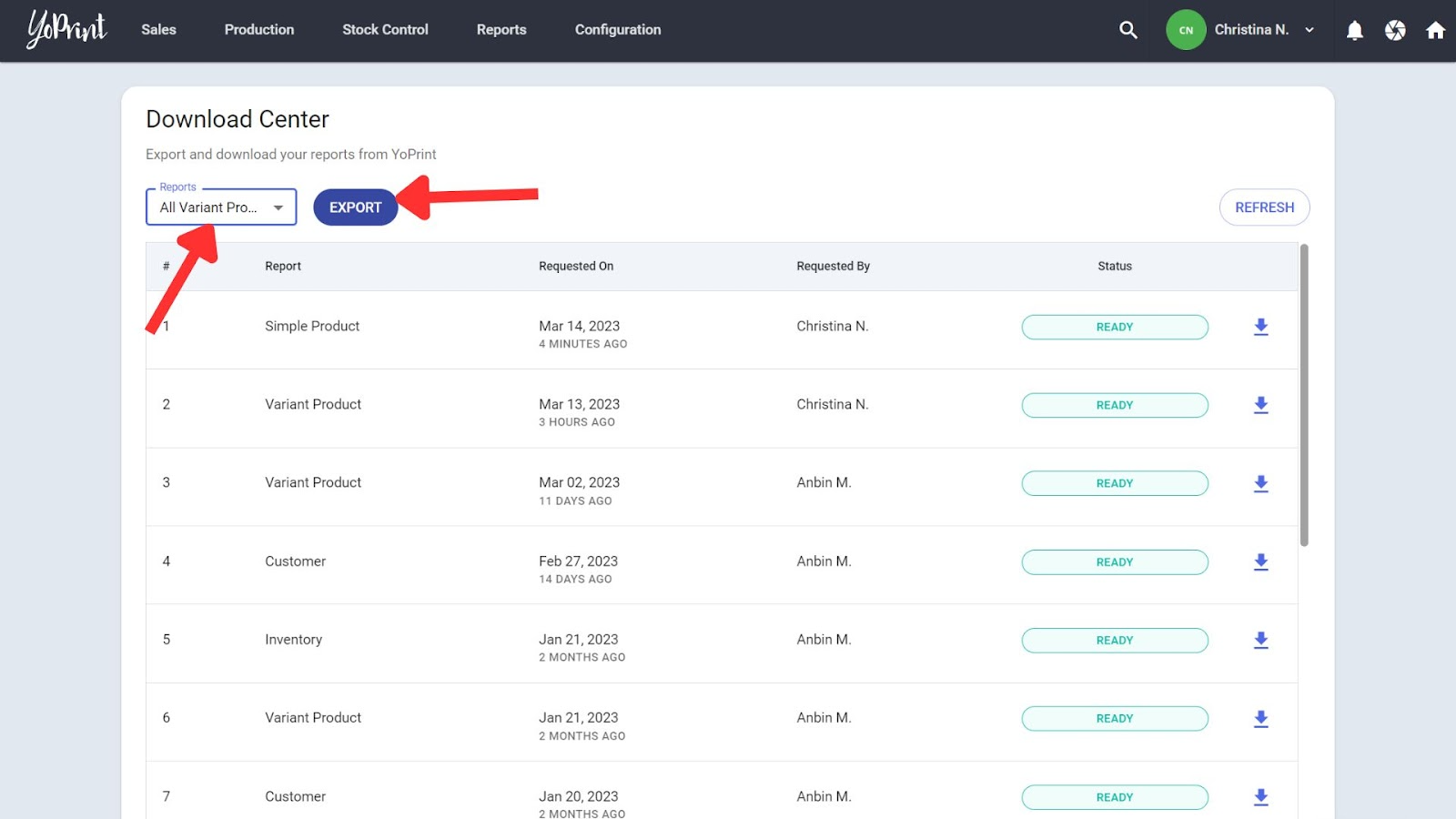
- Download the generated CSV.
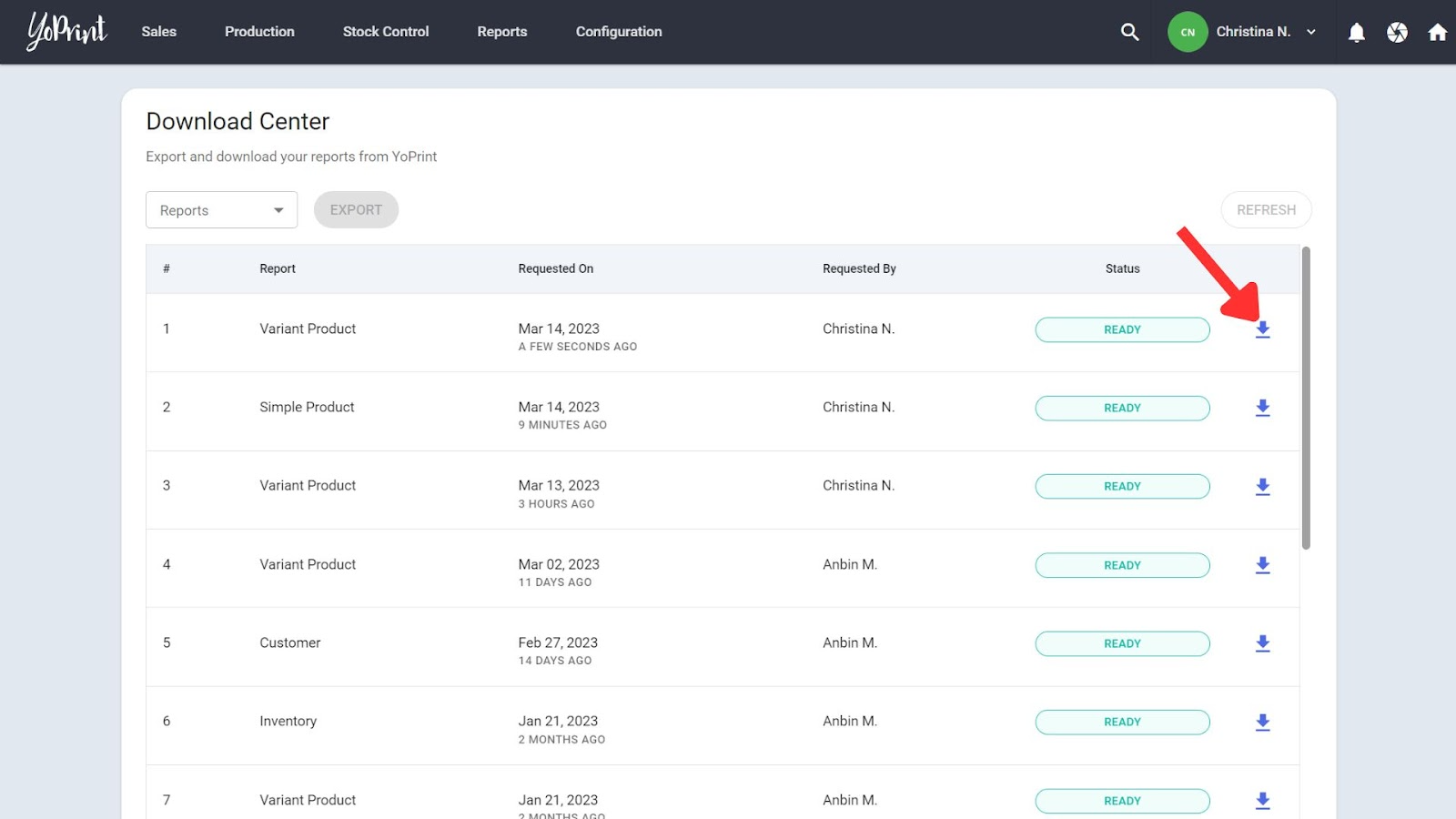
- Find the column and row you’d like to edit in the CSV and make the necessary changes.
- Go to Configuration > Service & Product. Click on Upload Product CSV Template. Choose the type of product (Simple or Variant), and upload your CSV.