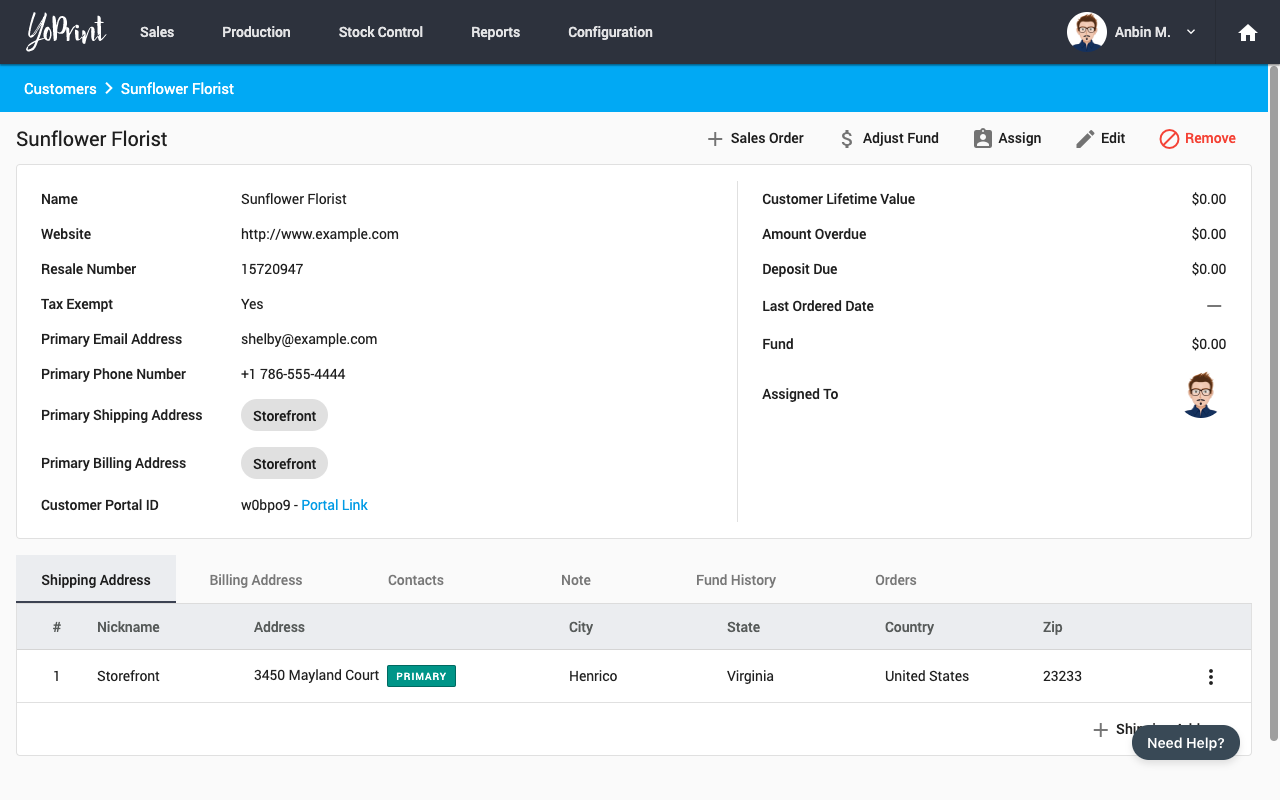Adding your Customers
In this article
The next step is to add all of your existing customers. To get started, let's head over to Sales > Customers
Using CSV Import
If you want to bulk import a list of customers, it's best to use our CSV import system. To get started, click on Download CSV Template to download a file. This file contains all the headers required by our system in order to import successfully.
Let's start by looking at fields related to customer details.
| Headers | Value Options |
|---|---|
| customer_name | Customers name should be the business name/organization name. In cases where the order is from someone who is not part of an organization, you may just use their name. Required |
| customer_website | Website URL should start with either http:// or https://. Optional |
| customer_internal_notes | Any notes that are relevant to the customer. Internal notes are never exposed to your customer. Optional |
| customer_tax_exempt | TRUE - if the customer is tax exempted Required |
| customer_resale_number | Optional |
| shipping_label | Two-letter lower-cased country code for the primary contact's fax number. Value is required if contact_phone is provided. Learn more about country codes. Optional |
You can optionally provide a primary contact information.
| Headers | Value Options |
|---|---|
| contact_first_name | First name of the primary contact for this business/organization. In cases where the customer is not a business/organization, just use the customer's first name. If there is no primary contact, leave it blank. Optional |
| contact_last_name | Last name of the primary contact for this business/organization. In cases where the customer is not a business/organization, just use the customer's last name. If there is no primary contact, leave it blank. Required |
| contact_email | Email of the primary contact. Either a phone number or email address is required. If there is no primary contact, leave it blank. Conditional Required |
| contact_phone | Phone number of the primary contact. Either a phone number or email address is required. We recommend using the following format: +1 777-555-4444 Conditional Required |
| contact_phone_country | Two-letter lower-cased country code for the primary contact's phone number. Value is required if contact_phone is provided. For example, 'us' Learn more about country codes. Conditional Required |
| contact_fax | Fax number of the primary contact. We recommend using the following format: +1 777-555-4444 Optional |
| contact_fax_country | Two-letter lower-cased country code for the primary contact's fax number. Value is required if contact_fax is provided. For example, 'us' Learn more about country codes. Conditional Required |
Next, you can provide an optional primary shipping address
| Headers | Value Options |
|---|---|
| shipping_label | A descriptive label for the address. Example 'Shopfront'. Required |
| shipping_address_1 | First line of shipping address. Example '1001 4TH AVE' Required |
| shipping_address_2 | Second line of shipping address. Example 'STE 500' Optional |
| shipping_city | City of the shipping address. Example 'Seattle' Required |
| shipping_state | State of the shipping address. Example 'Washington' Required |
| shipping_country_code | Two-letter lower-cased country code of the shipping address. Learn more about country codes. Example 'us' Optional |
| shipping_postcode | Postal code of the shipping address. Example '98121' Required |
Finally, you can provide an optional primary billing address
| Headers | Value Options |
|---|---|
| billing_label | A descriptive label for the address. Example 'Shopfront'. Required |
| billing_address_1 | First line of billing address. Example '1001 4TH AVE' Required |
| billing_address_2 | Second line of billing address. Example 'STE 500' Optional |
| billing_city | City of the billing address. Example 'Seattle' Required |
| billing_state | State of the billing address. Example 'Washington' Required |
| billing_country_code | Two-letter lower-cased country code of the billing address. Learn more about country codes. Example 'us' Optional |
| billing_postcode | Postal code of the billing address. Example '98121' Required |
Create a new Customer
Let's take a look at how to use the UI to create a customer now. Click on the + Customer button.
Once you have created a customer, you can add more details on the next screen.