Manage Users in Your Team
Learn how to add a new user to your team in YoPrint and assign them the appropriate access level. This step-by-step guide walks you through the process of inviting a user, managing their access level, and more.
Add a user
- Begin by selecting the Configuration menu from the top navigation bar to access system settings.
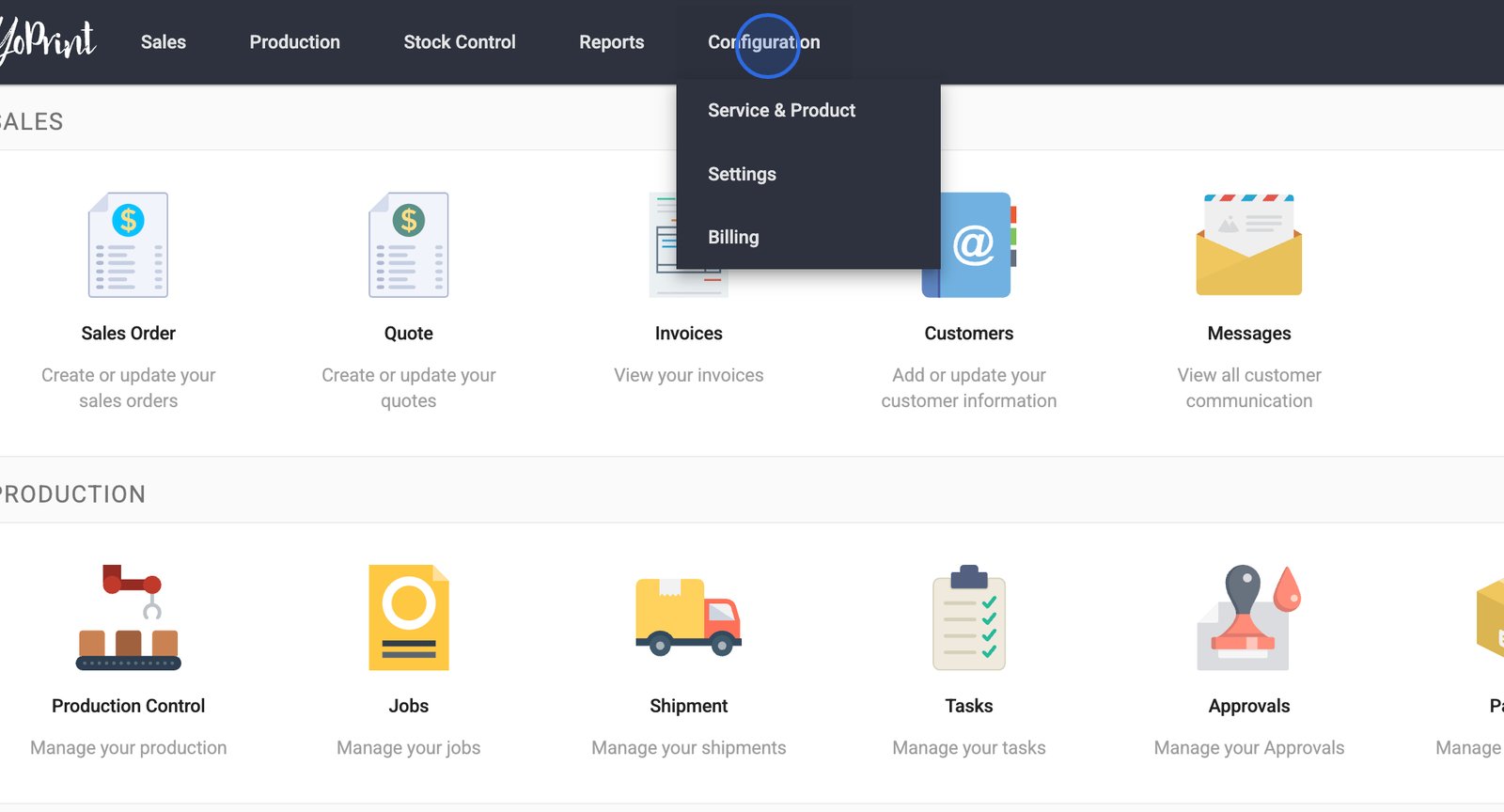
- Click on Settings in the Configuration dropdown to open the main settings dashboard.
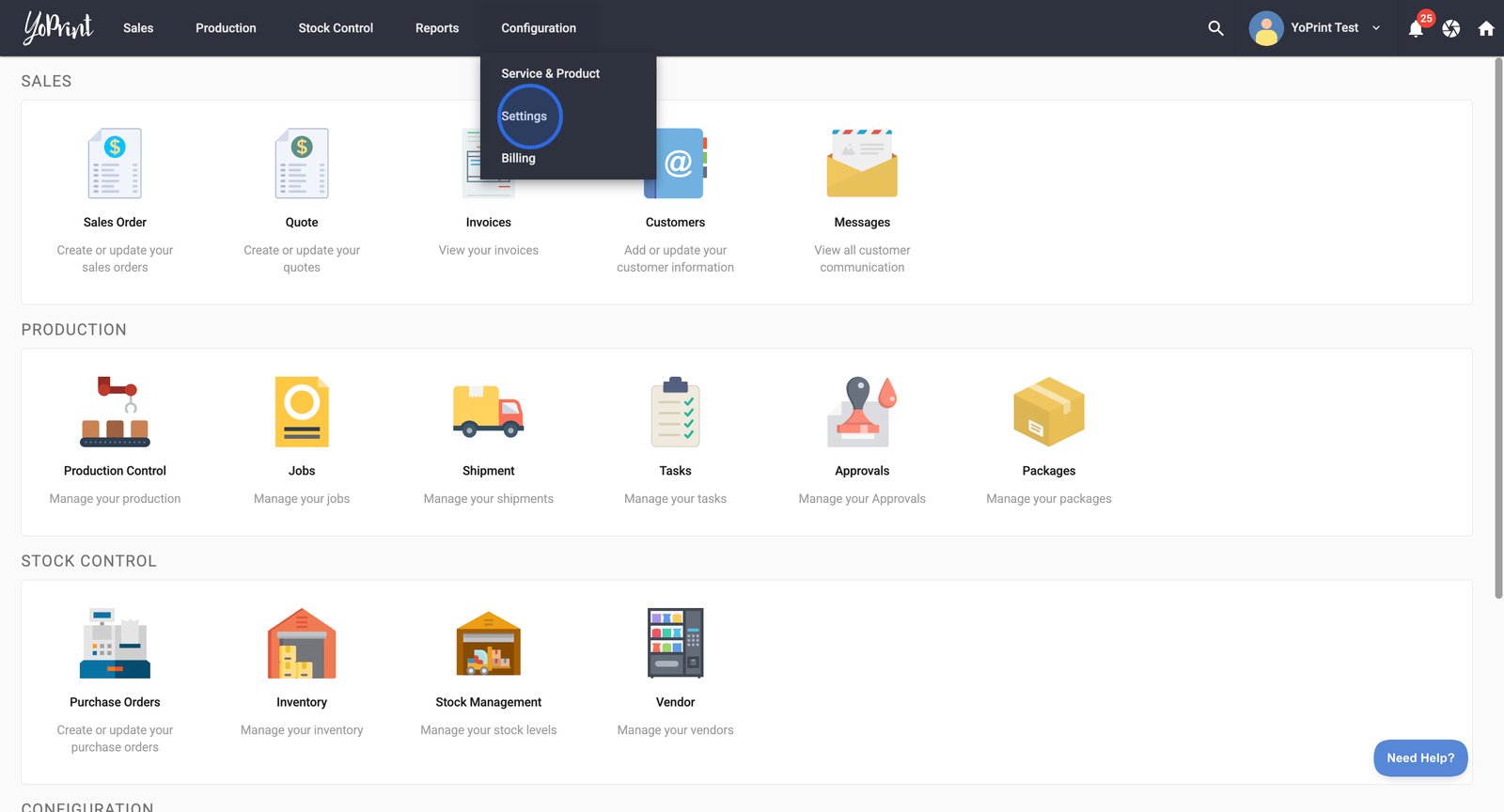
- In the left sidebar, select Users to manage your team members and their permissions.
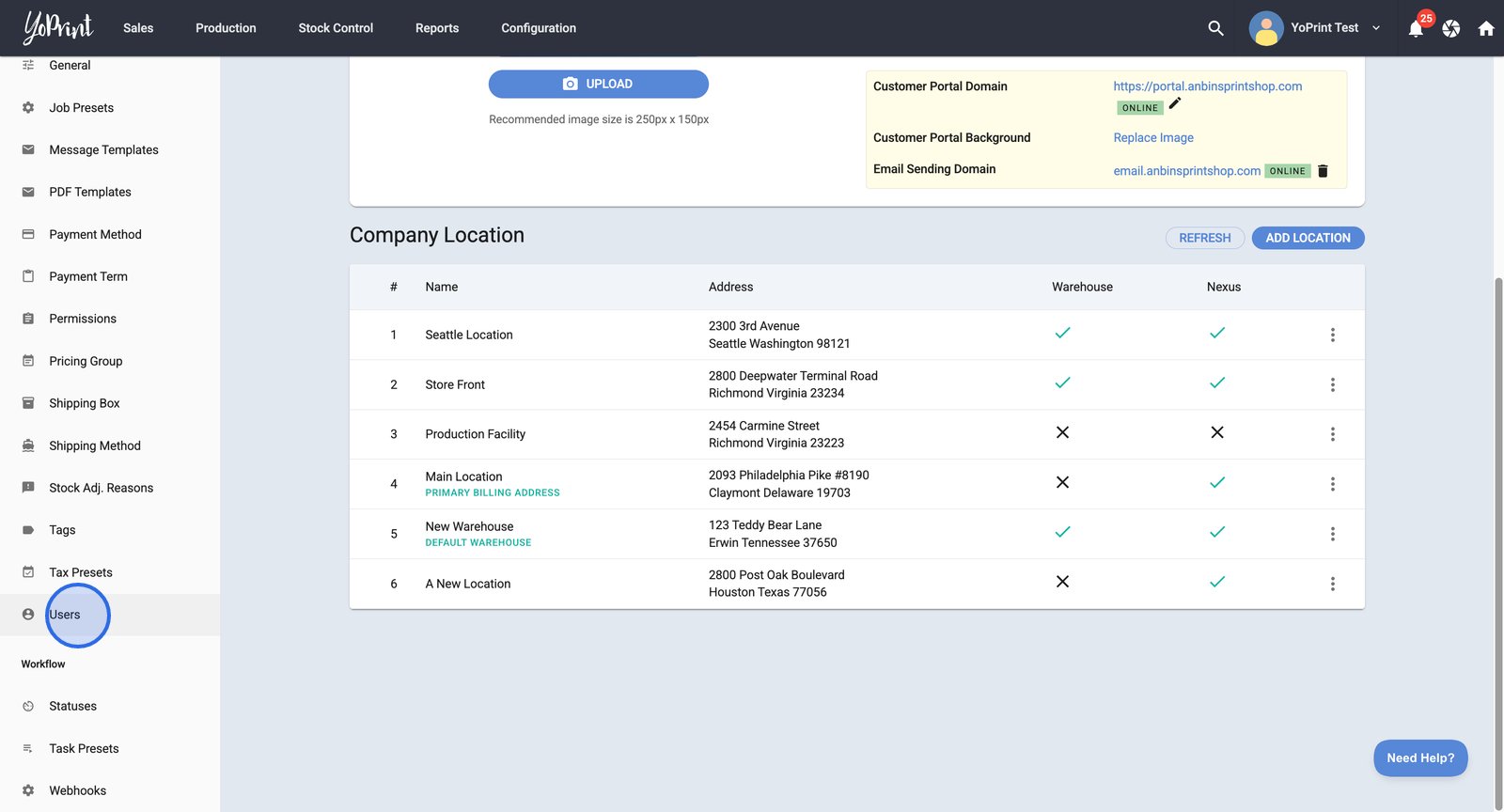
- Click the Invite button to start adding a new team member to your organization.

- Enter the new team member’s email address in the Email field of the Invite User dialog.

- Open the Permission Group dropdown to choose the appropriate access level for the new user.

- Click Send to invite the new team member with the specified email and permissions.

Manage permission and invitation
- Click the more options menu next to a user to access additional management actions for that account.

- Select Change Permission Group to update the user’s access level or role within the system.

- Choose Remove Invite to revoke a pending invitation for a user who hasn't joined yet.

Once the team member accepts the invite, their Status will change from Pending to Active.
Accept the invitation
The invited user will receive an email from YoPrint with a link to join the team. They need to click Join Team and log in or sign up for a new account.

Note:
- The user invitation link expires after one week or when revoked. To be added automatically, the account email must match the invitation email.
- If there are issues, the team administrator can always send a new invitation.
Once the user is signed in, they will be directed to the YoPrint dashboard, where they can start using it.
Remove a User
- To remove a user from your team, click the more options menu next to the team member you want to manage.

- Select the Remove User option to begin removing the team member.

- Confirm the removal by clicking Remove in the confirmation dialog to delete this team member permanently.

Note: Once you've reached your user limit, you won’t be able to invite additional team members until you upgrade your subscription.