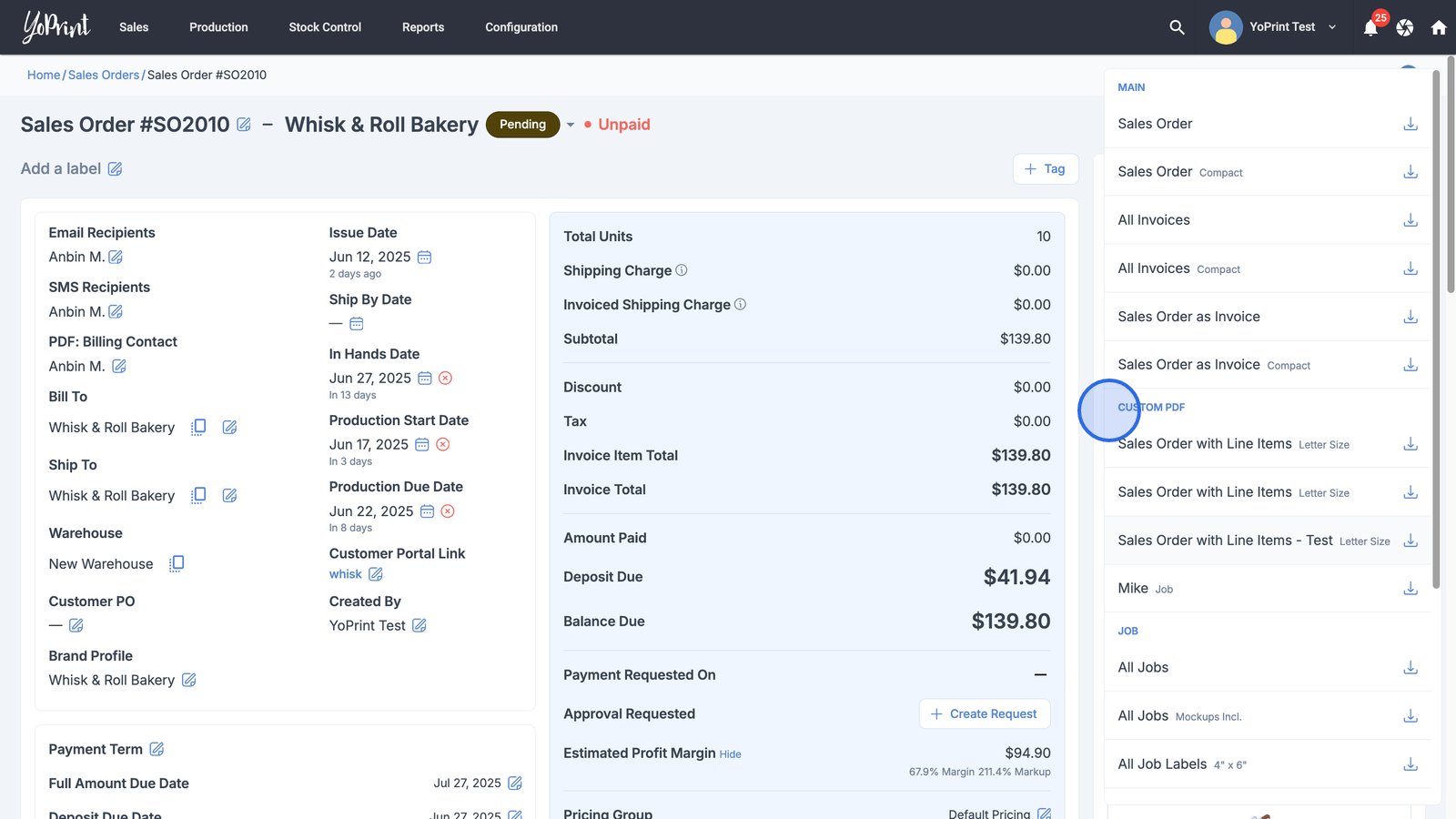Create and Use Custom PDFs
You can now create custom PDFs to customize your documents exactly as you want them to look. Follow this step-by-step guide on how to do that.
Create a custom PDF
- Start by accessing the Configuration tab and choosing Settings to open detailed configuration options.
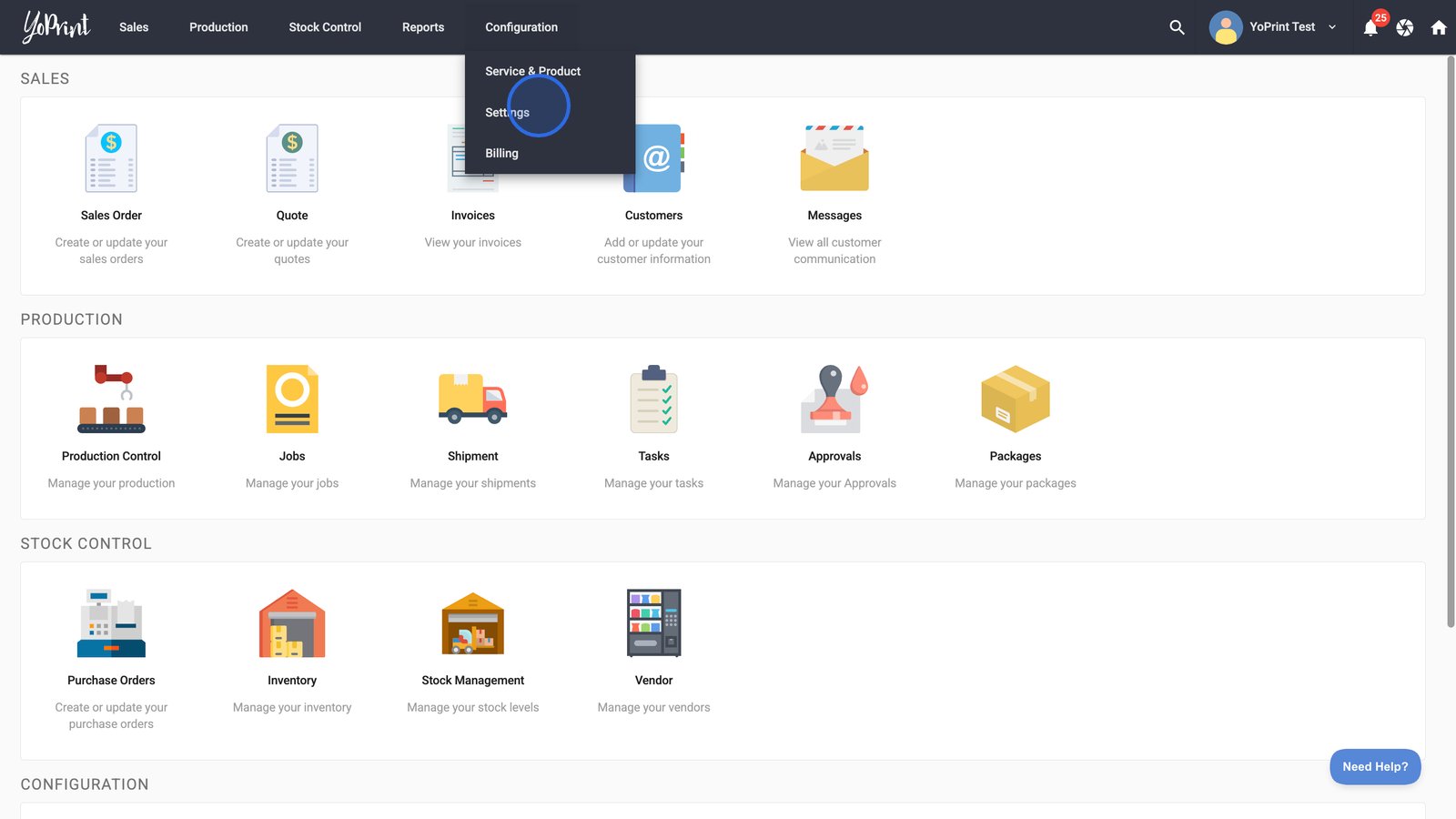
- Navigate to PDF Templates in the left menu.
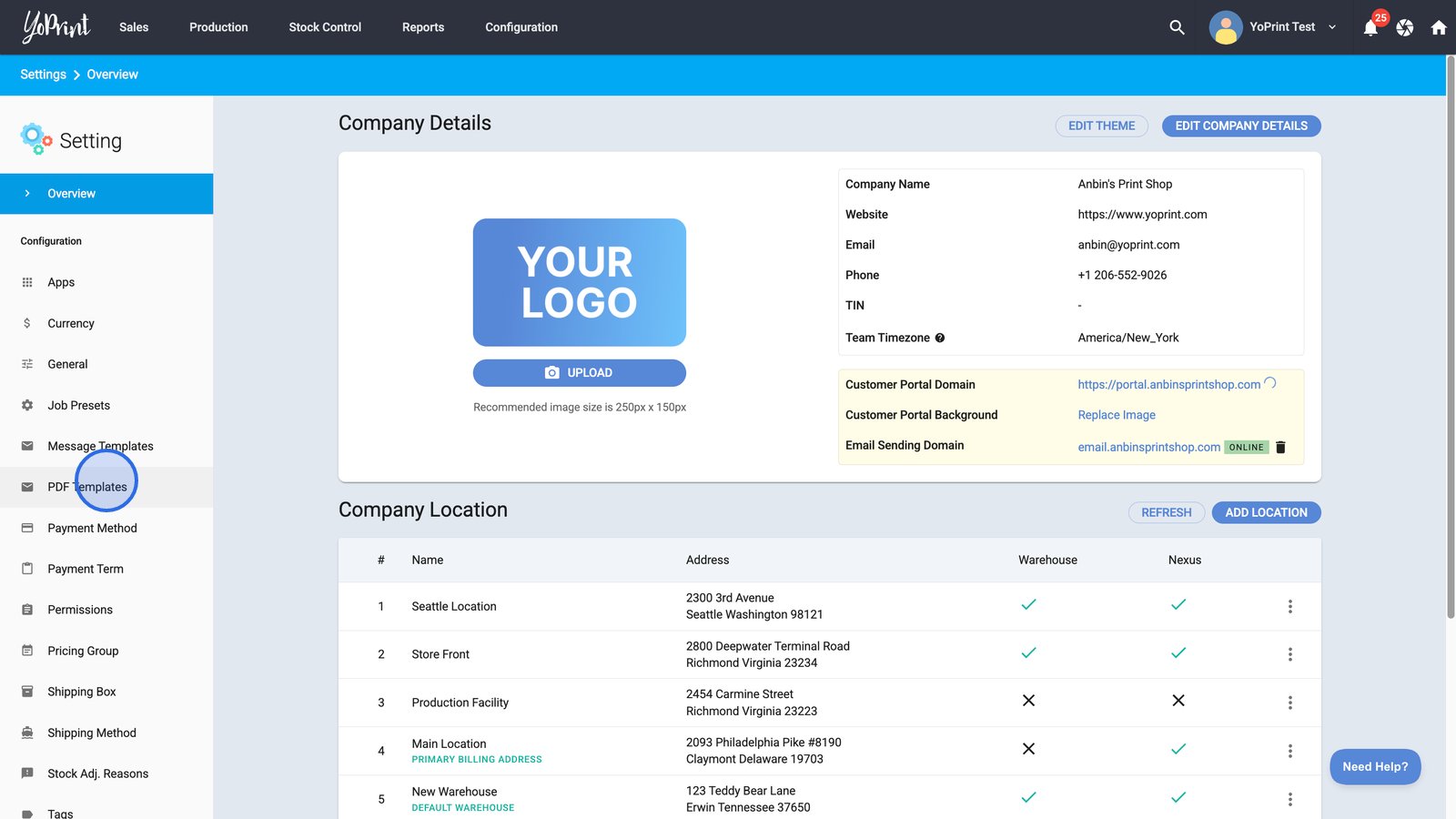
- Click Add PDF Template to begin creating a new custom template.
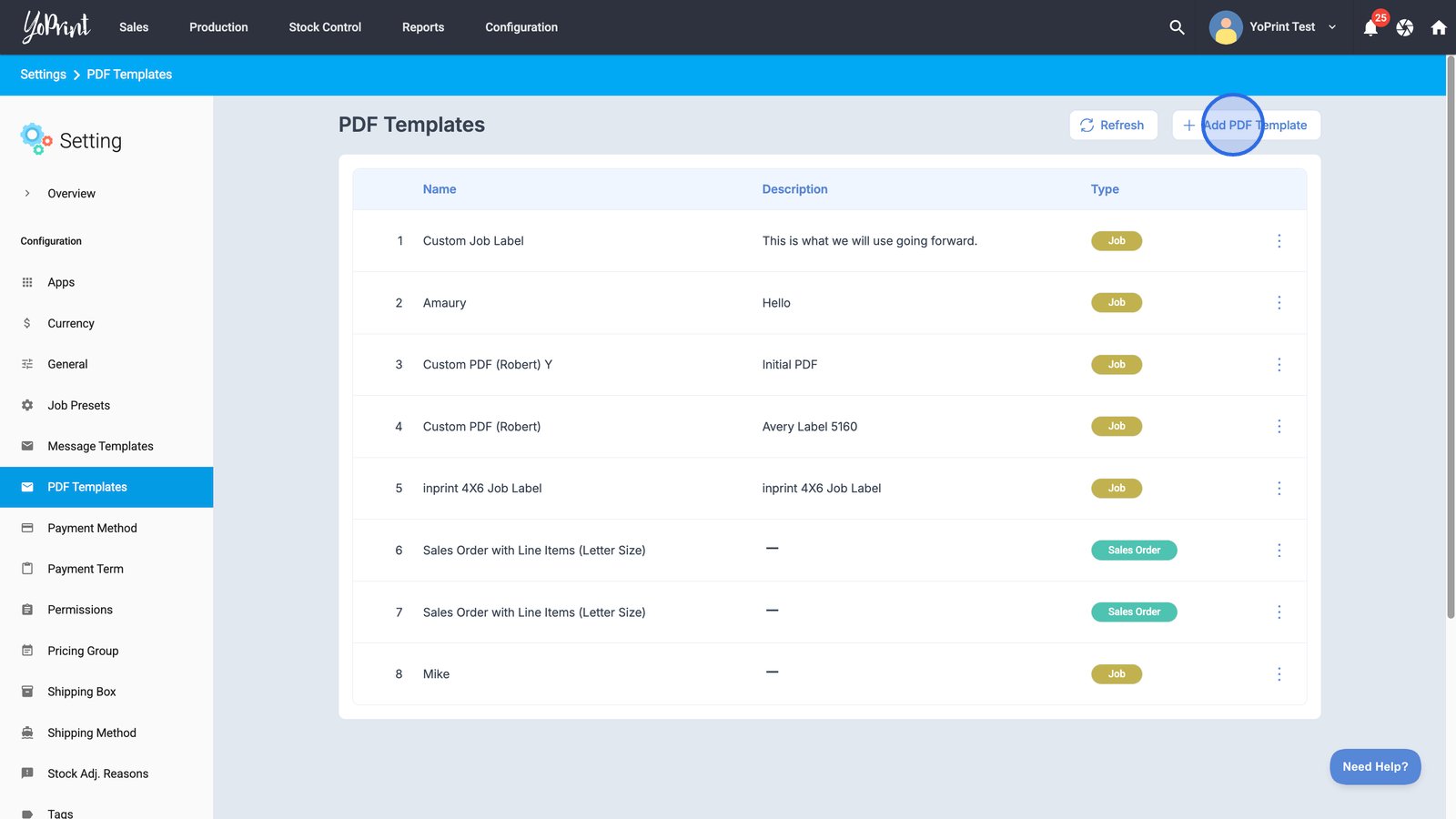
- You may choose Start From Scratch if you want to design a template without using a pre-made layout.
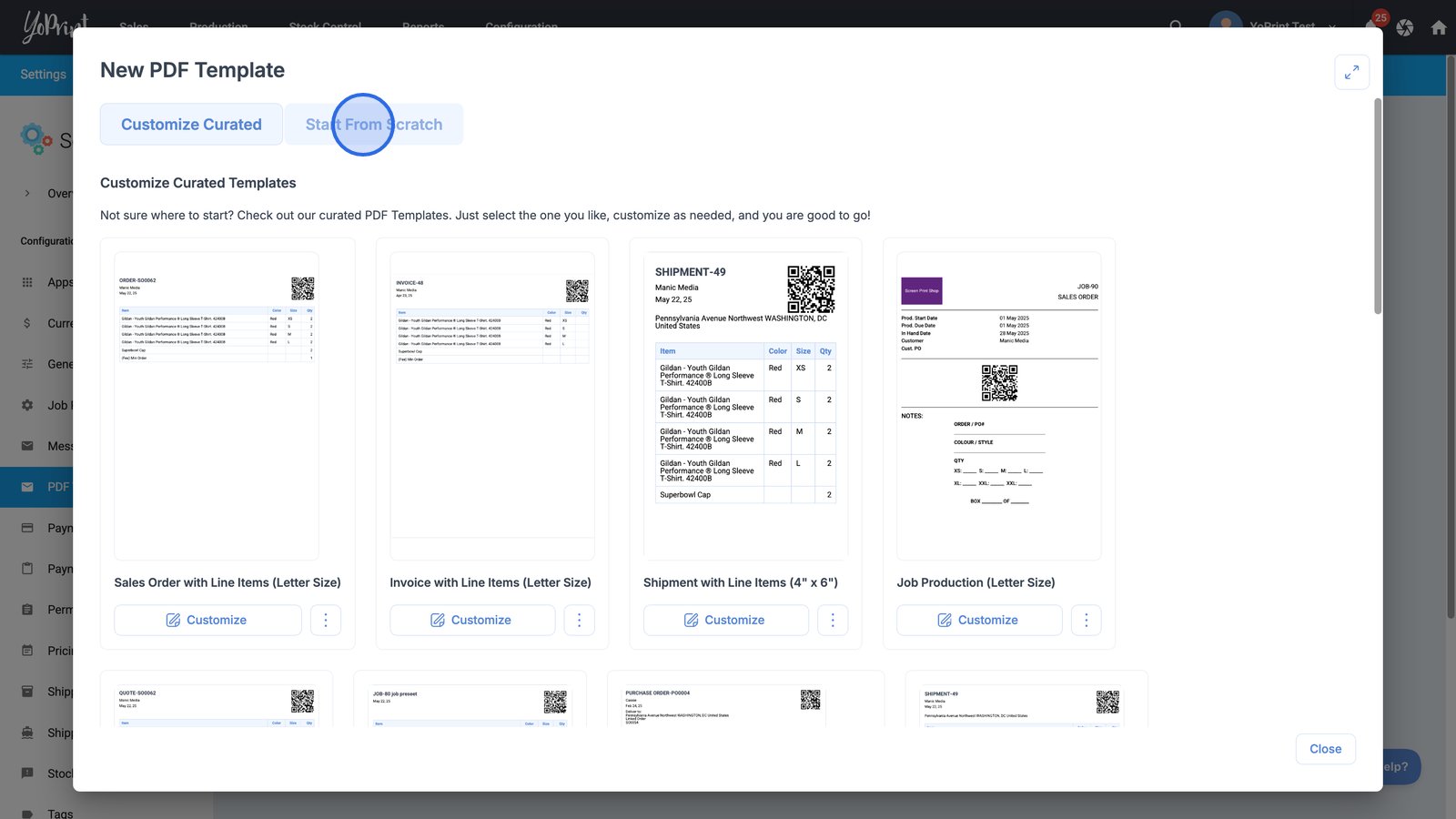
- You can also select the Customize Curated tab to access ready-made PDF templates for quick personalization.
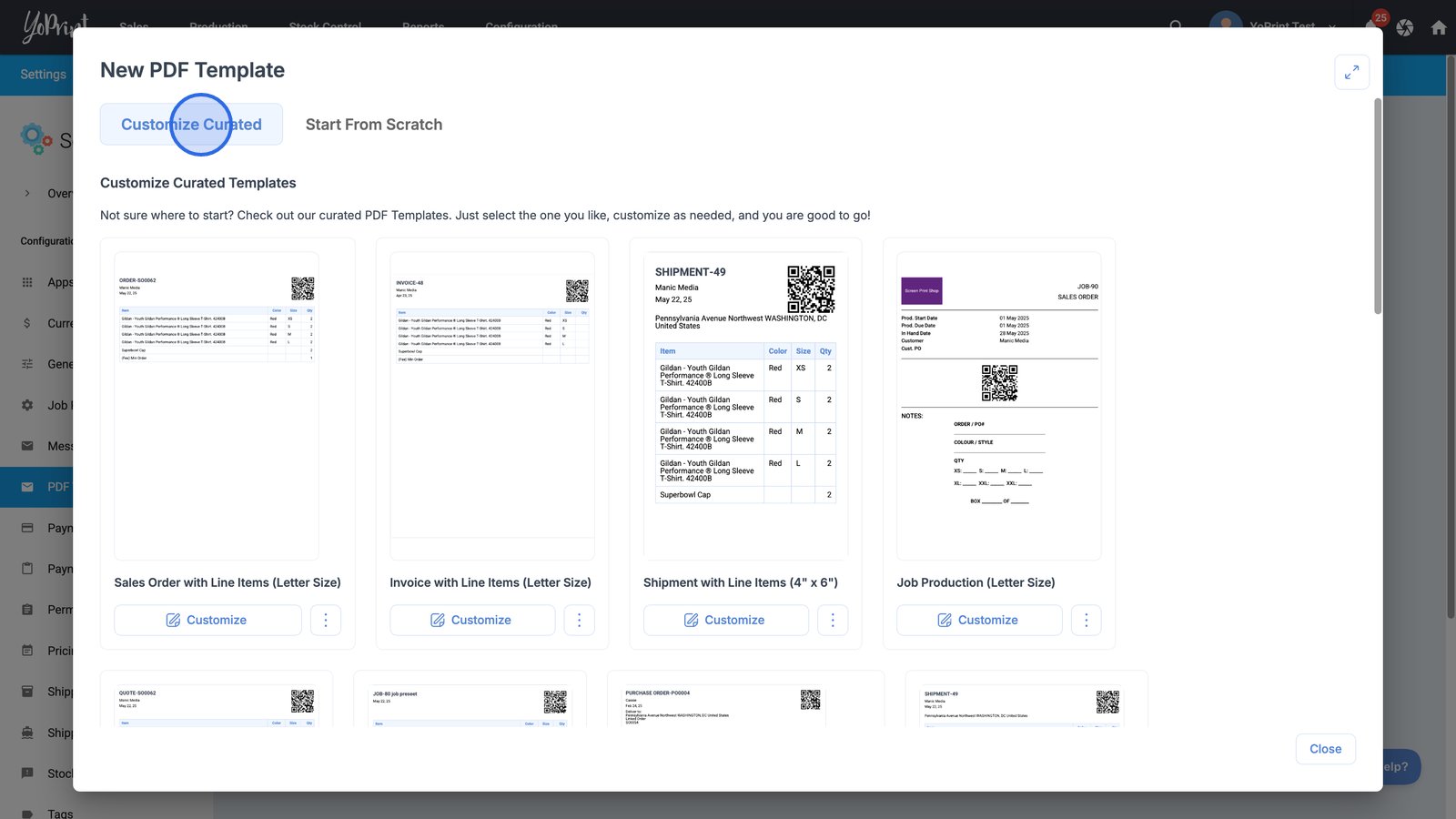
- Click the more options menu and click Preview this template. Let's use a Sales Order template in this example.
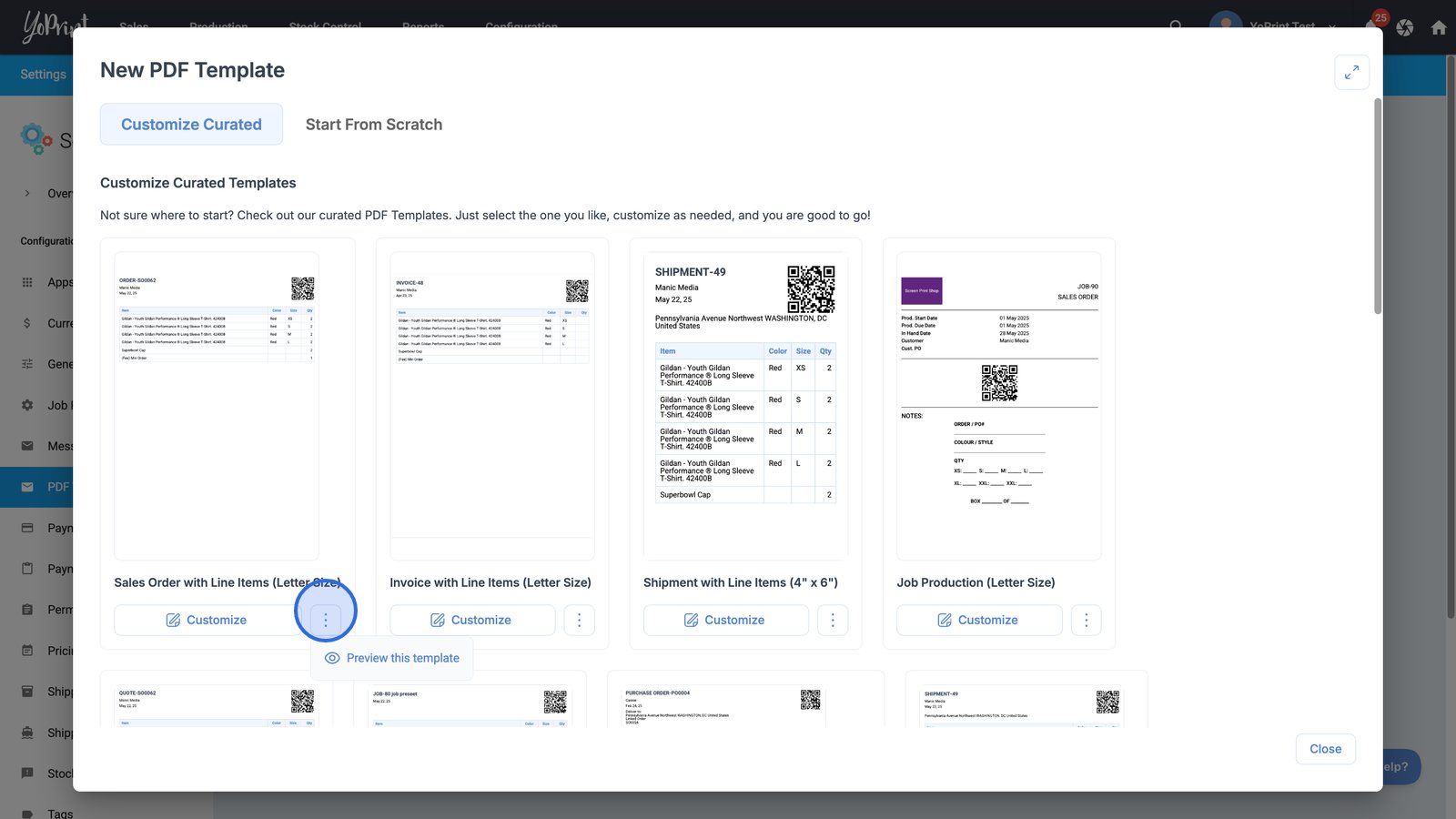
- Click the Customize button to modify the layout or content of your selected template.
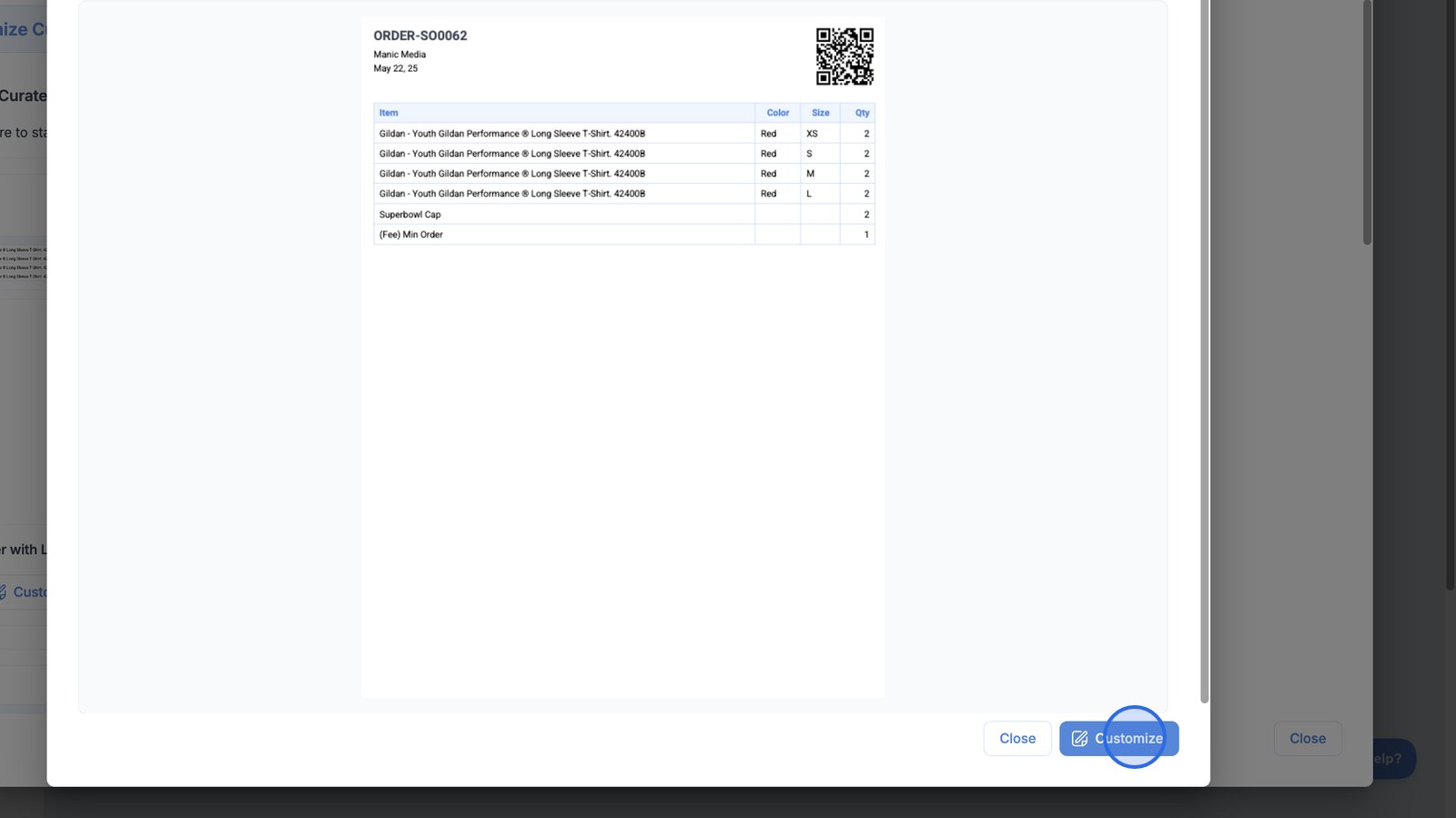
- Edit the Name field to set a clear, descriptive title for your new PDF template.
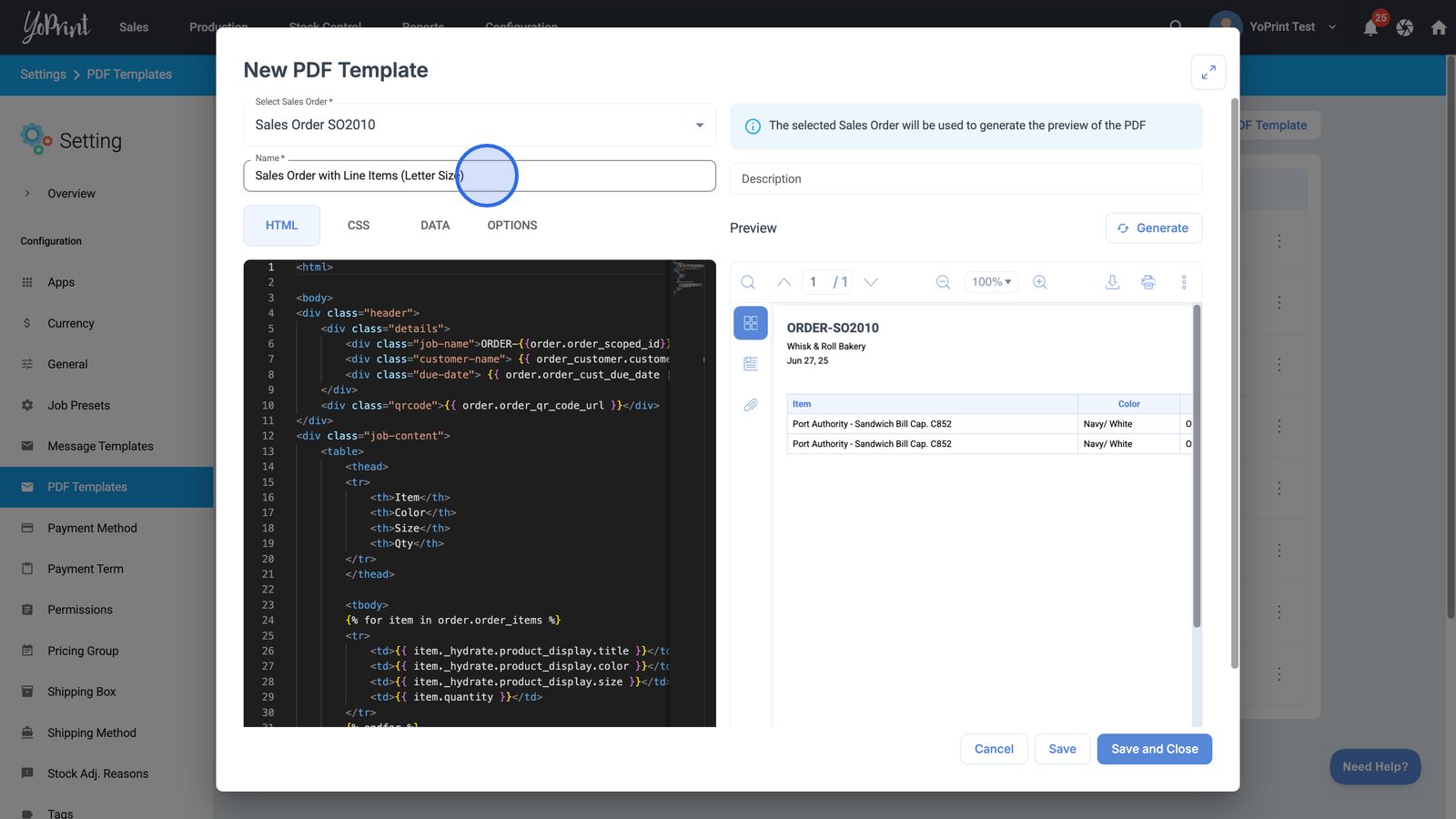
- Switch to the HTML tab to modify the structure and content of your PDF template.
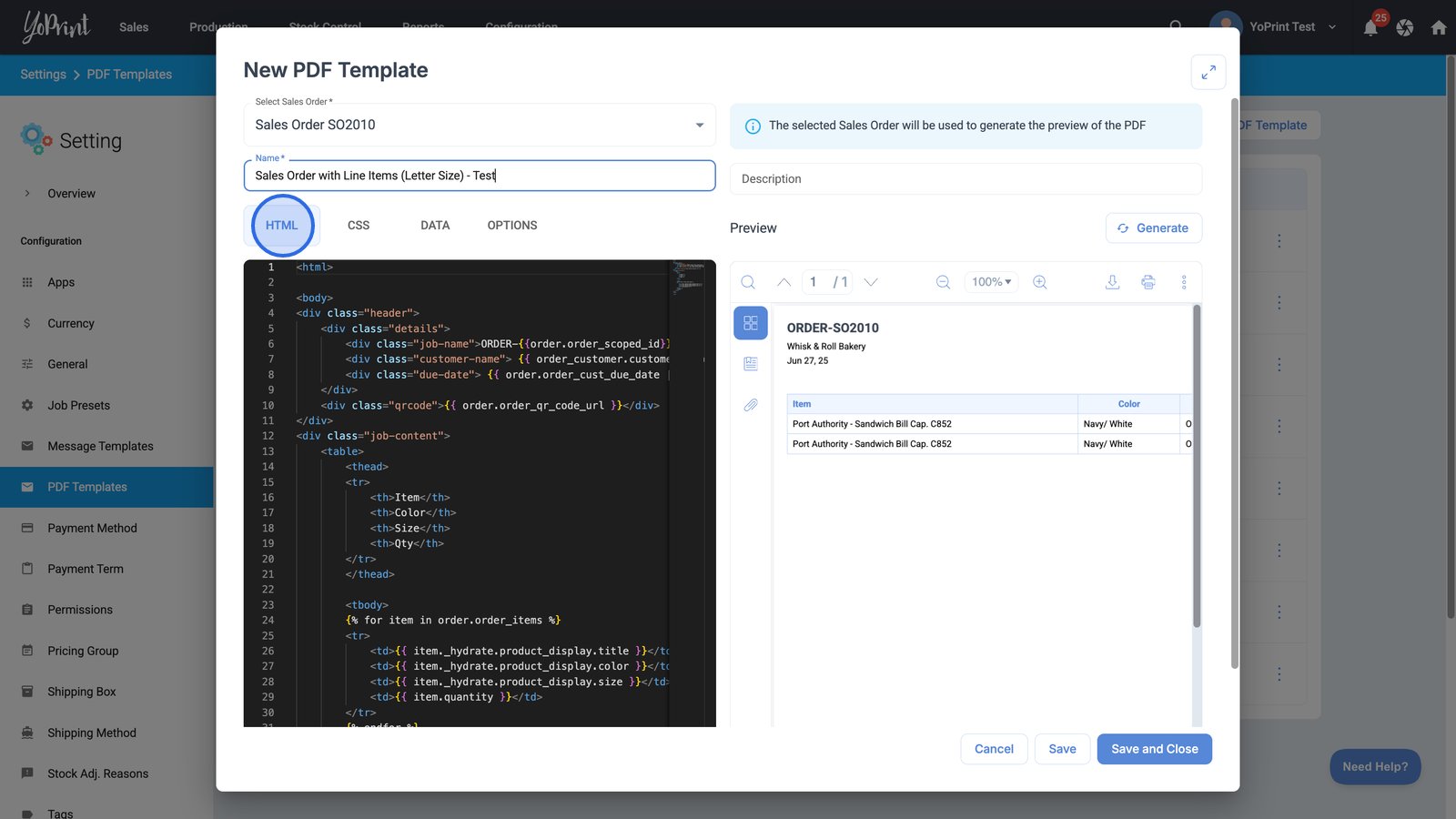
- Click the CSS tab to adjust the visual styling of your template.
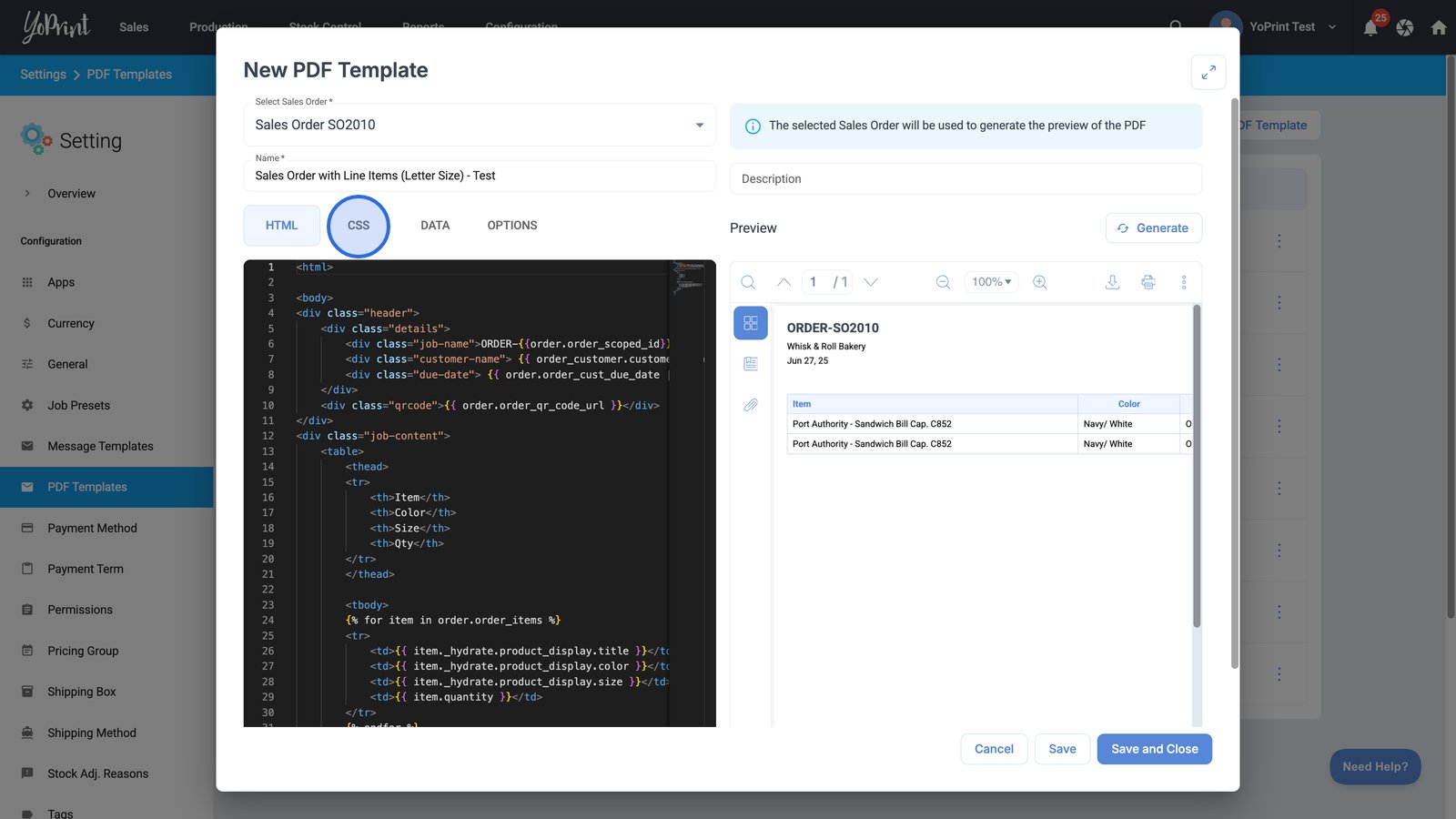
- Click the Generate button to preview your PDF with the current configuration and data.
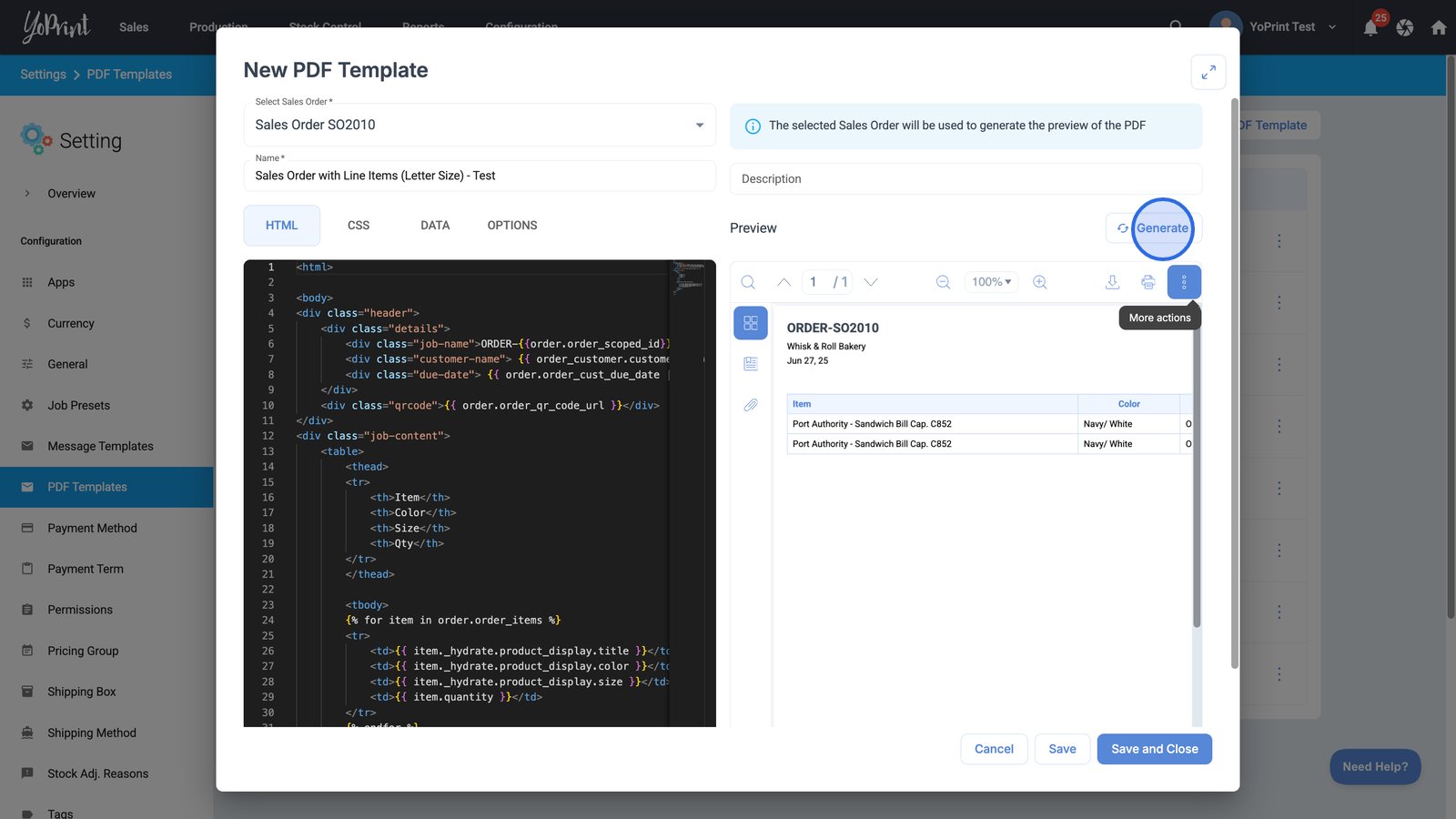
- Open the OPTIONS tab to adjust additional settings and preferences for your template.
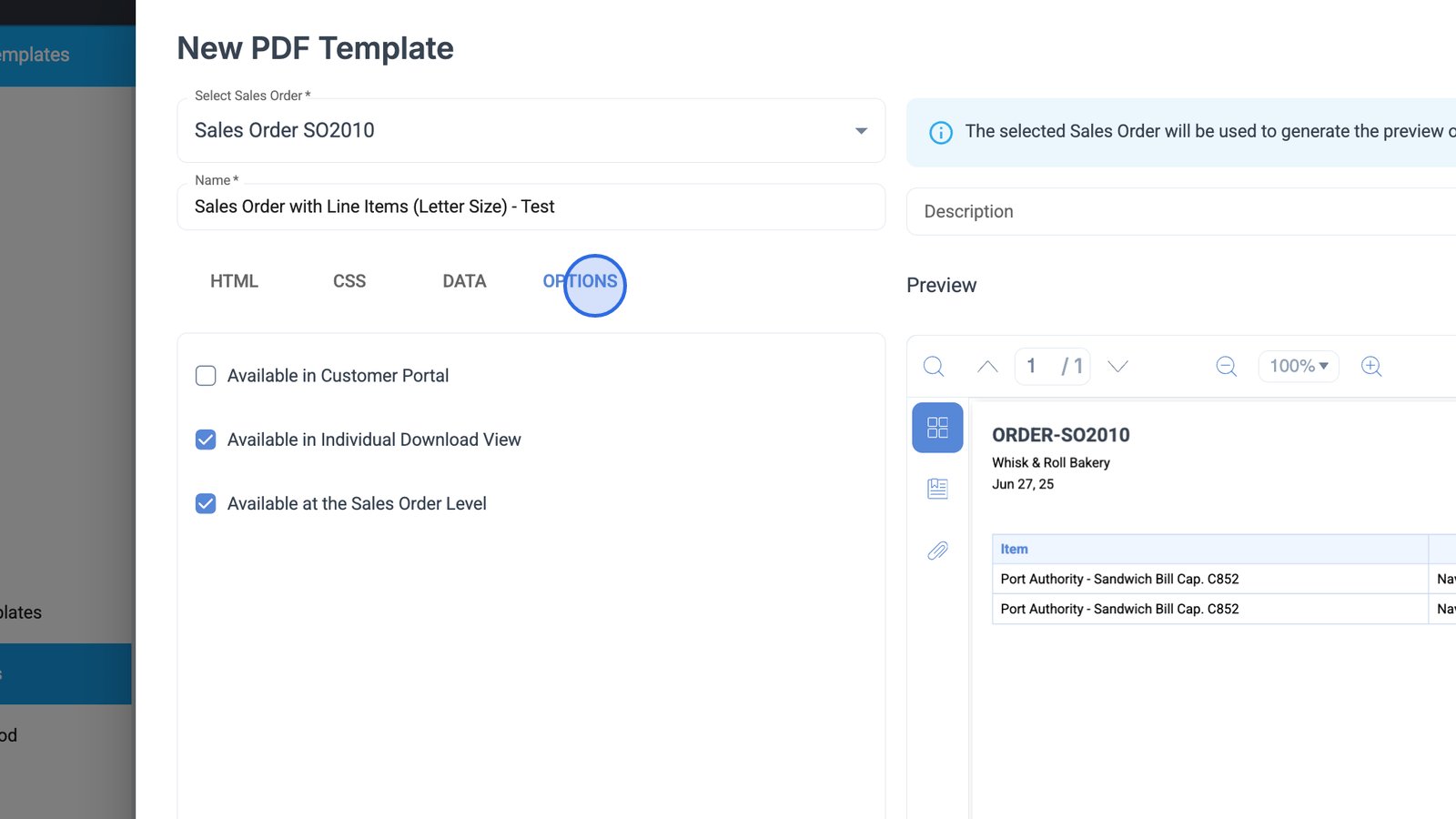
- Click Save and Close to finalize your custom PDF template and exit the editor.
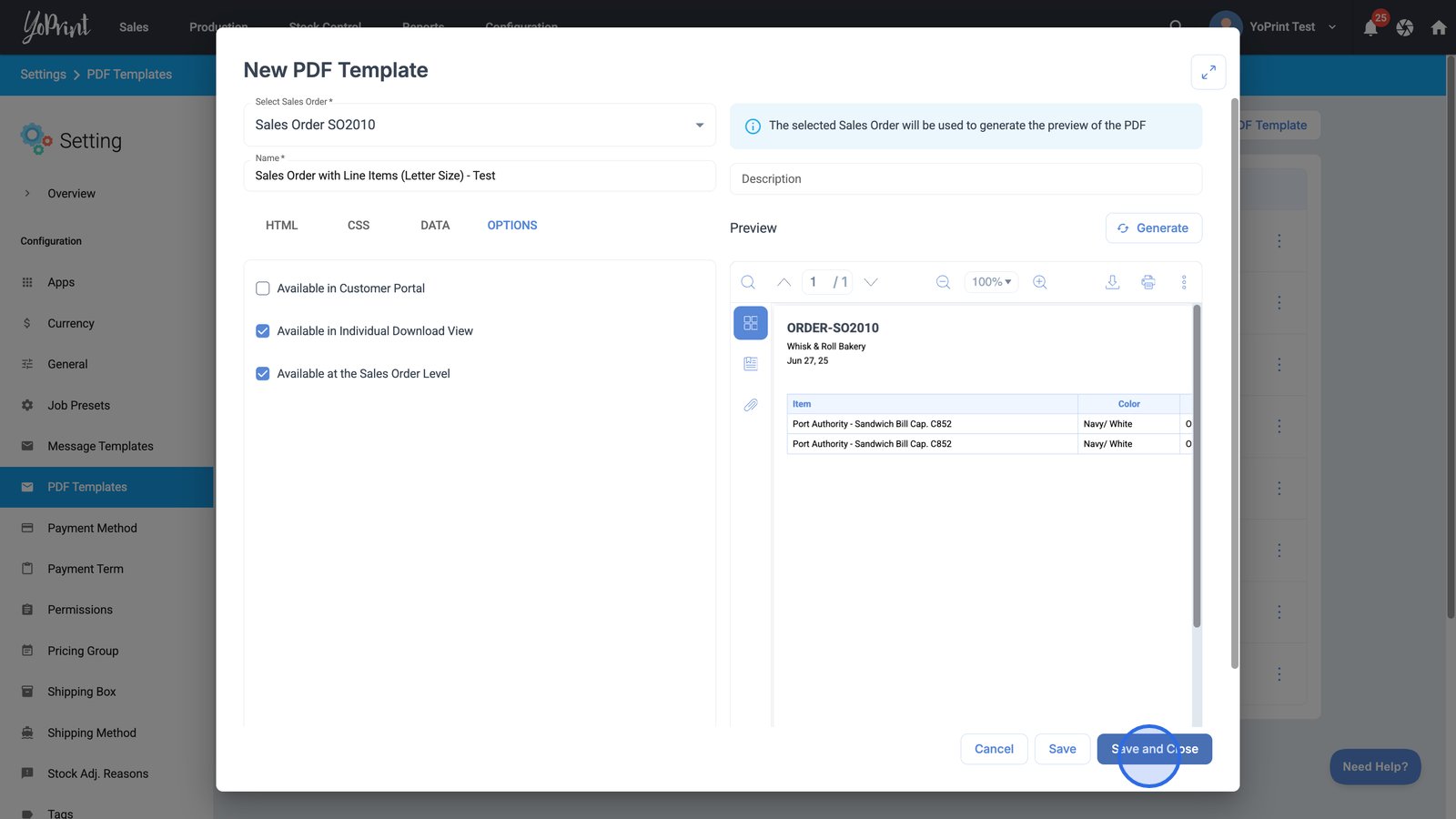
Use a custom PDF template
- To use the custom PDF we just created, select Sales Orders in the Sales tab.
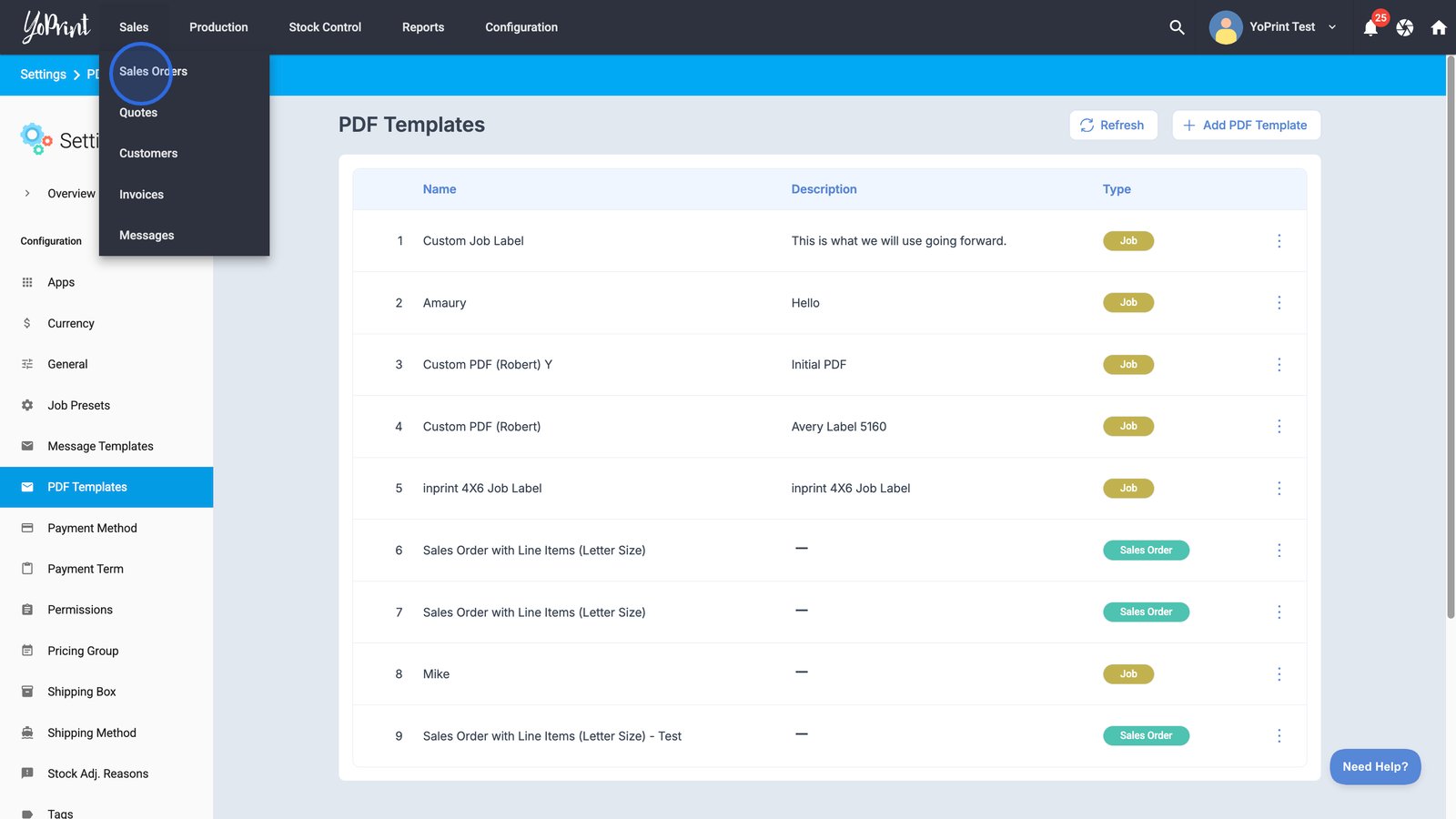
- Choose a specific sales order to view or edit its details.
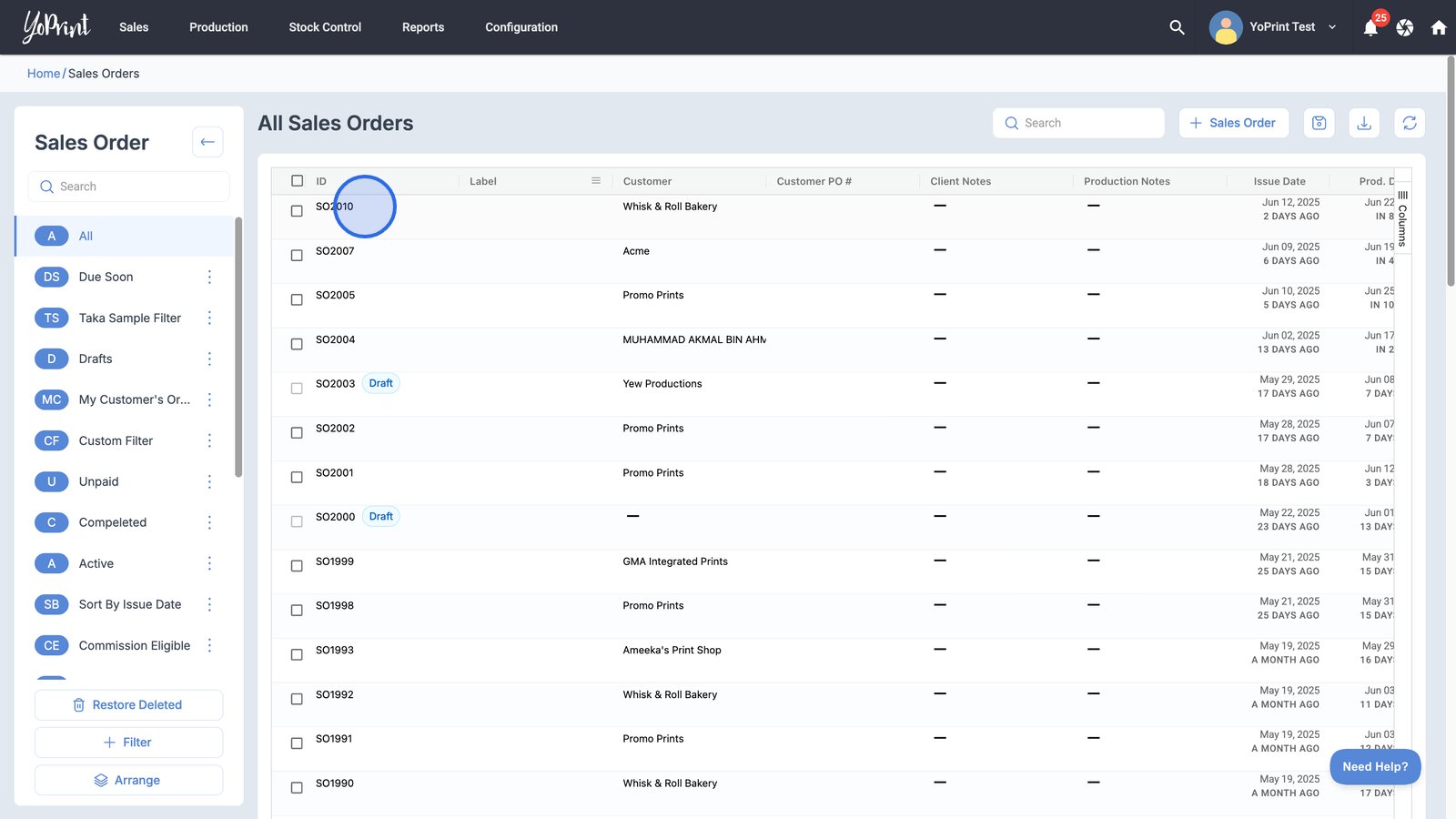
- Click on the printer icon for more options.
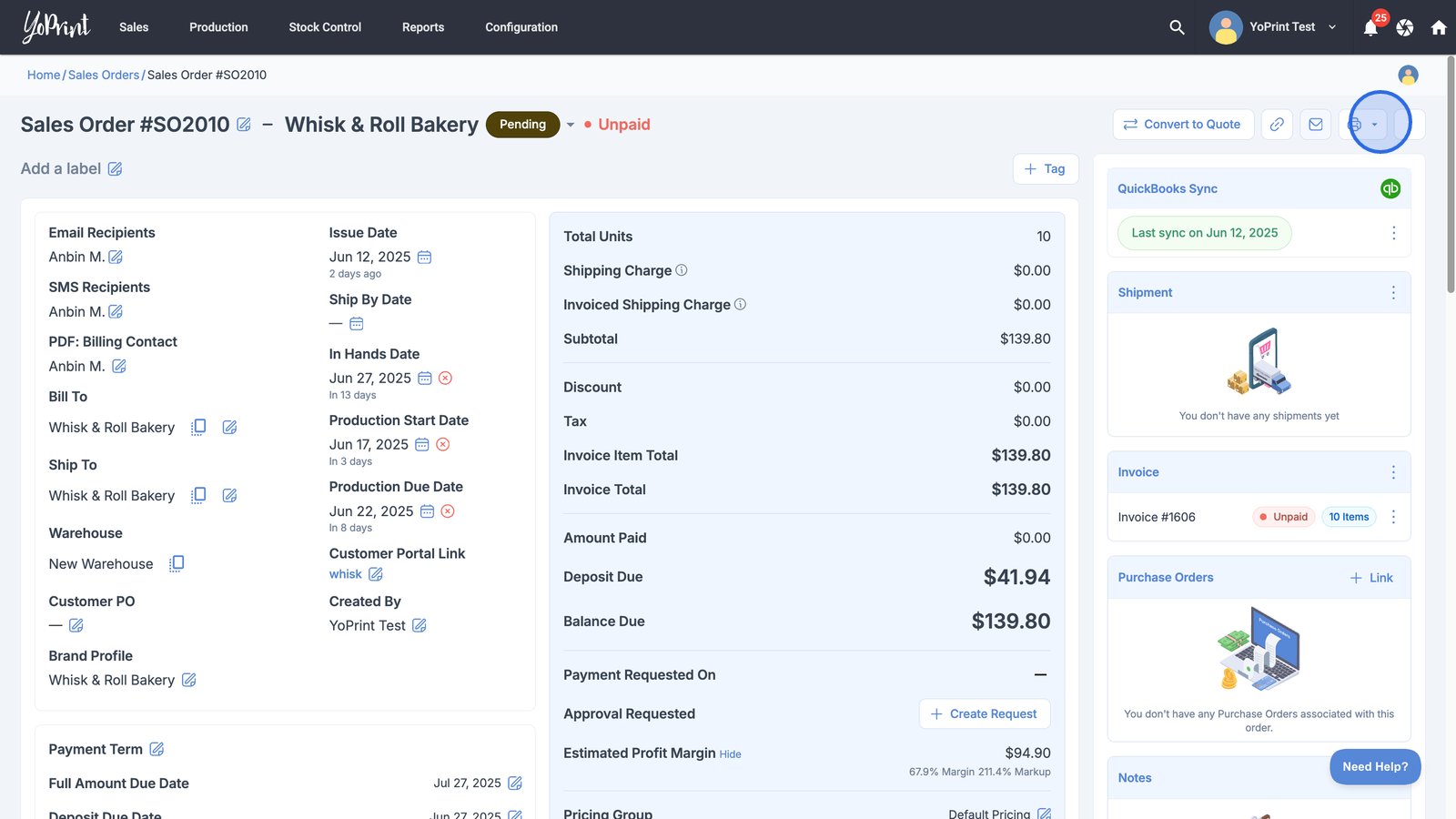
Your PDF templates are right under "CUSTOM PDF."