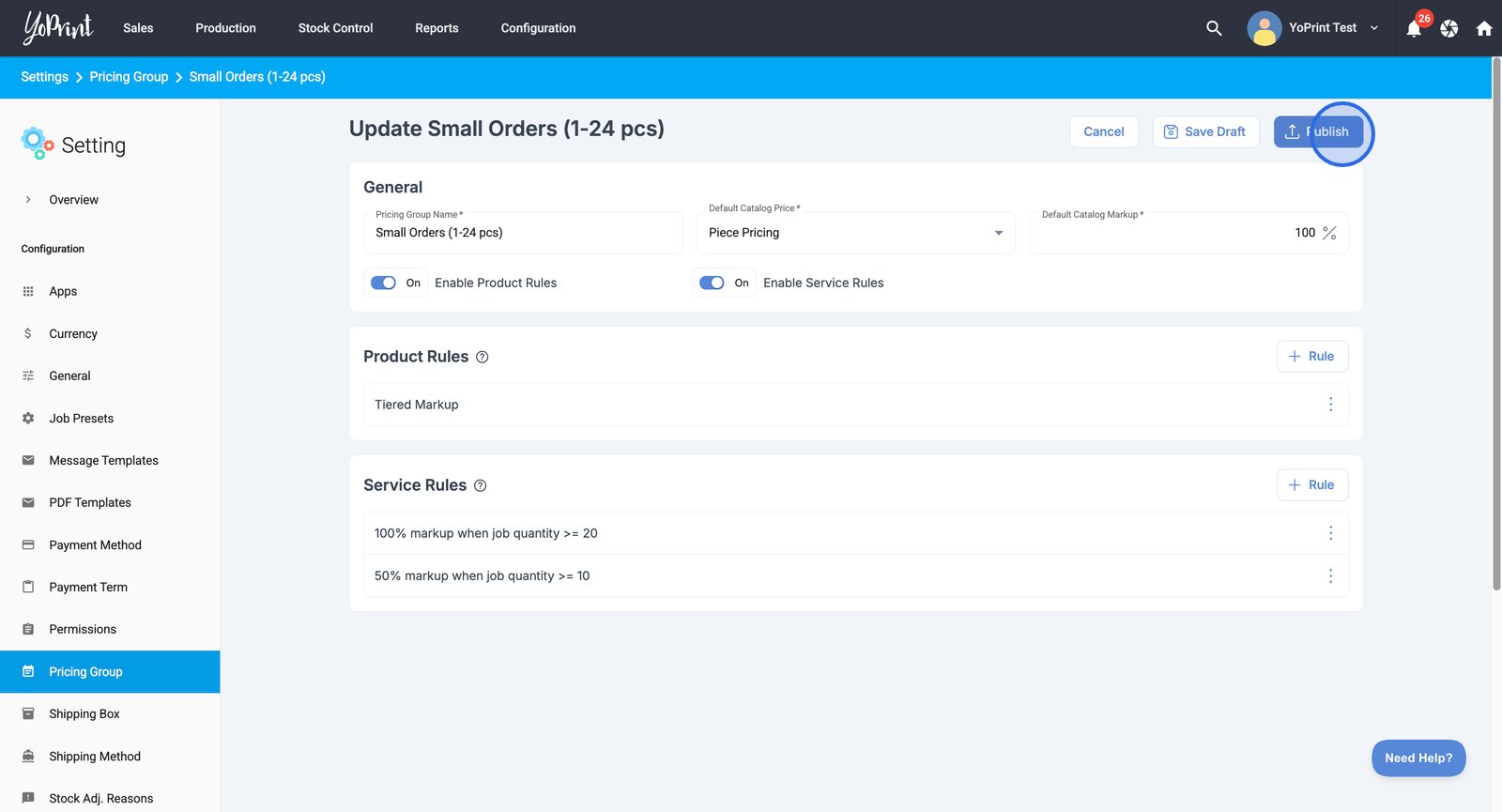Create and Customize Pricing Groups With Product and Service Rules
Learn how to set up a default catalog price, add rules for products and services, and configure custom pricing conditions.
Create a new Pricing Group
- To start, select Settings from the Configuration dropdown.
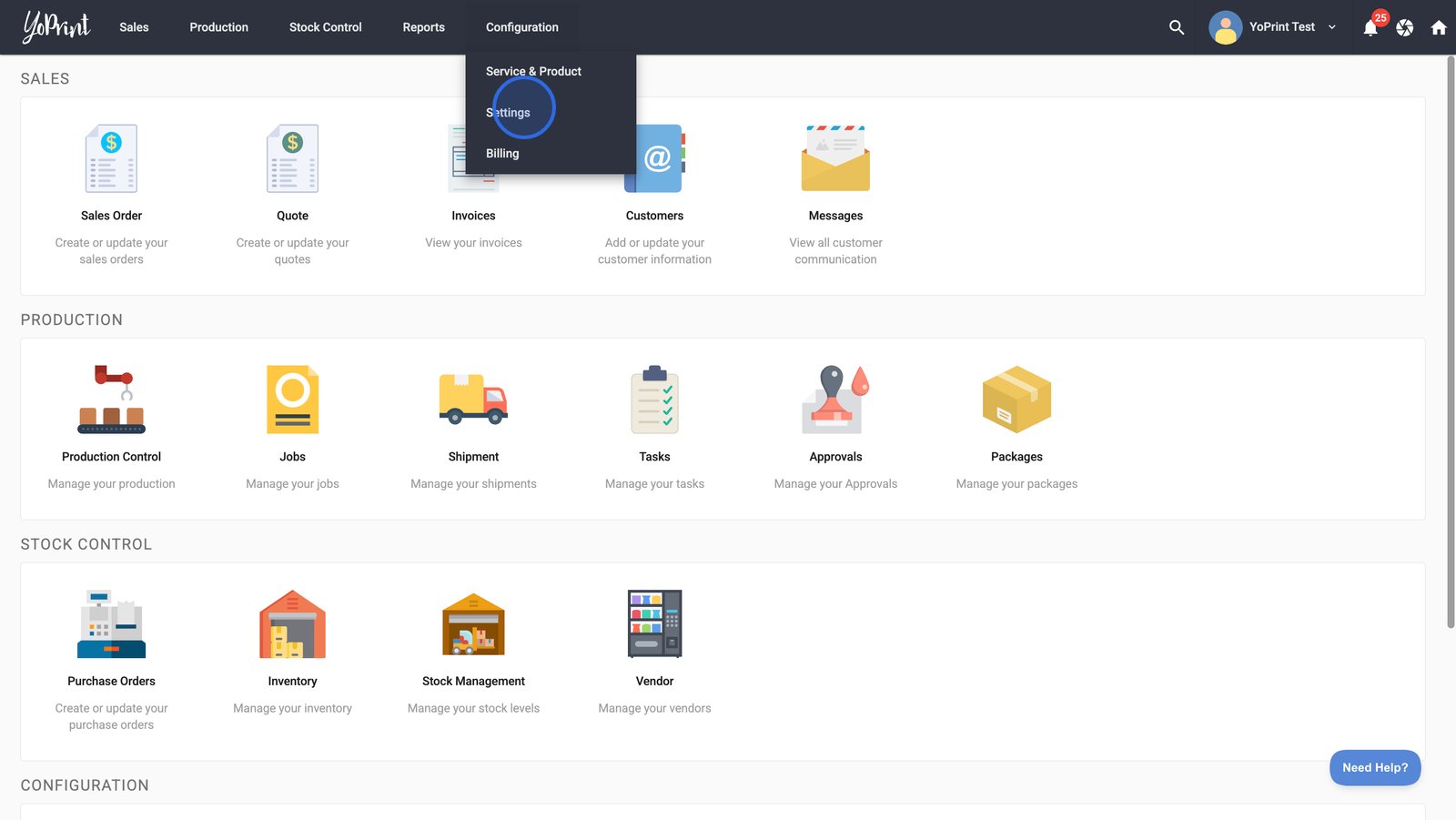
- Go to Pricing Group in the sidebar to manage the pricing catalog.
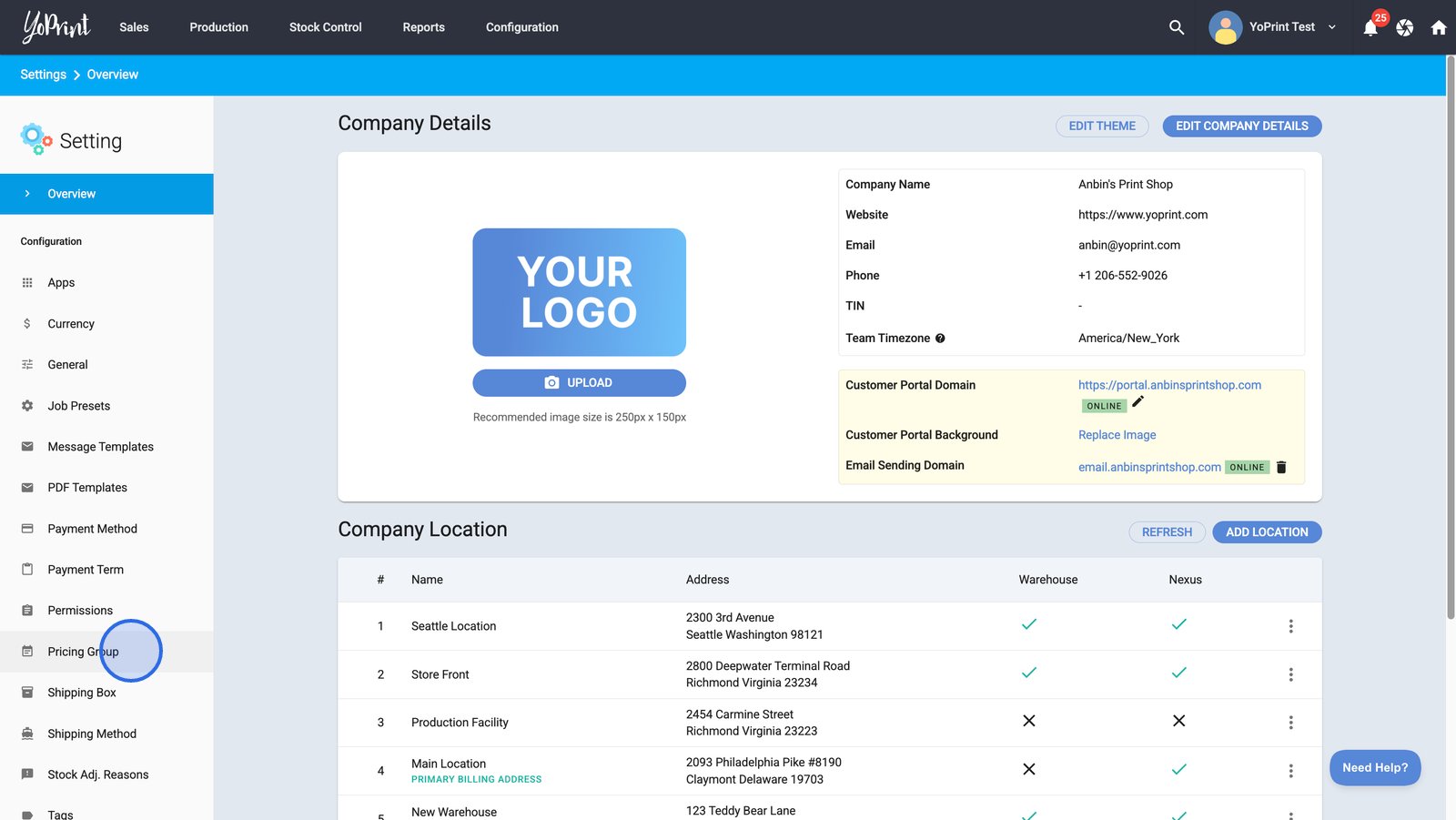
- Click the + Pricing Group button to begin creating a new group with custom pricing rules.
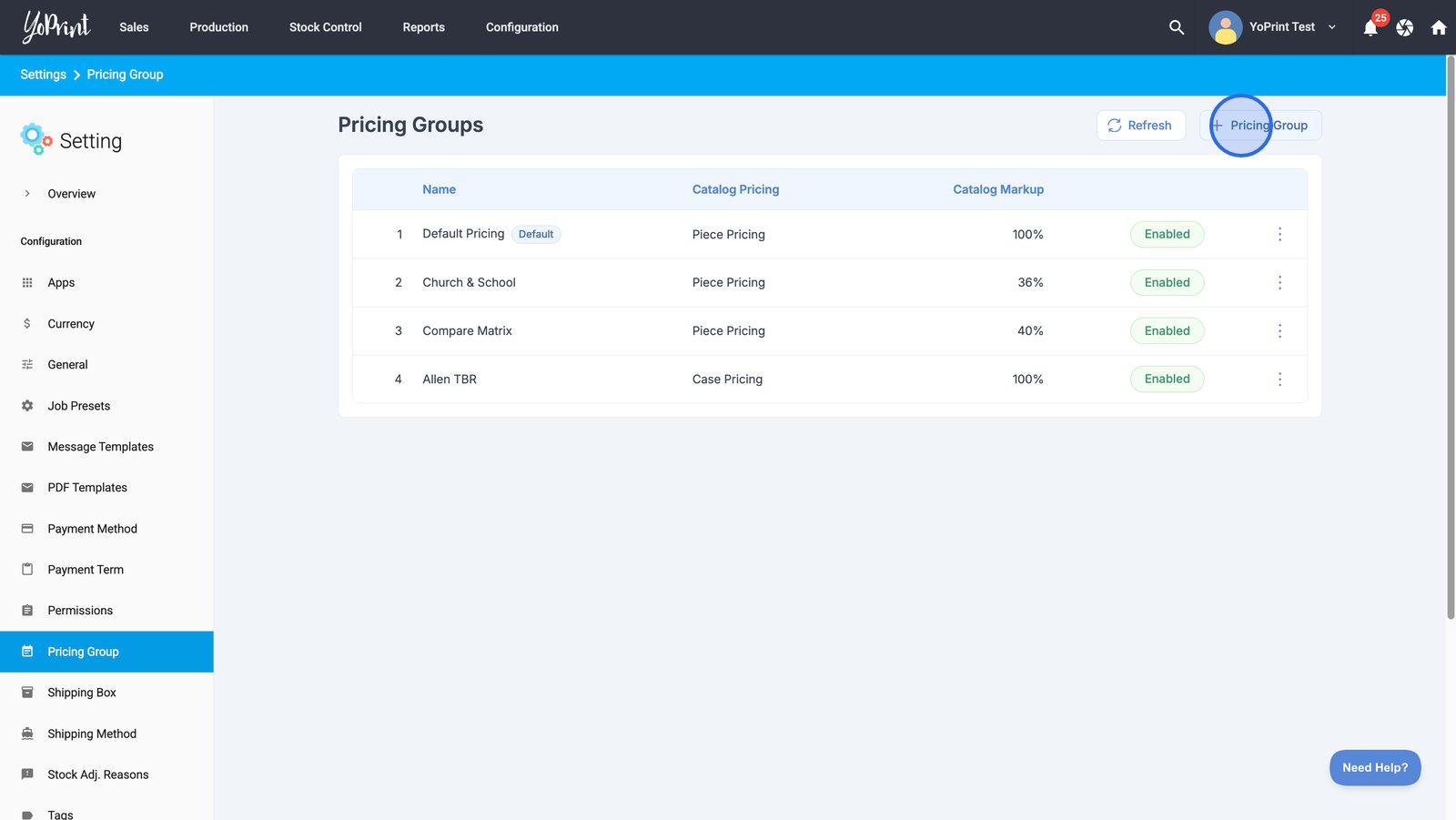
- Enter a unique name for your new pricing group to easily identify it later.
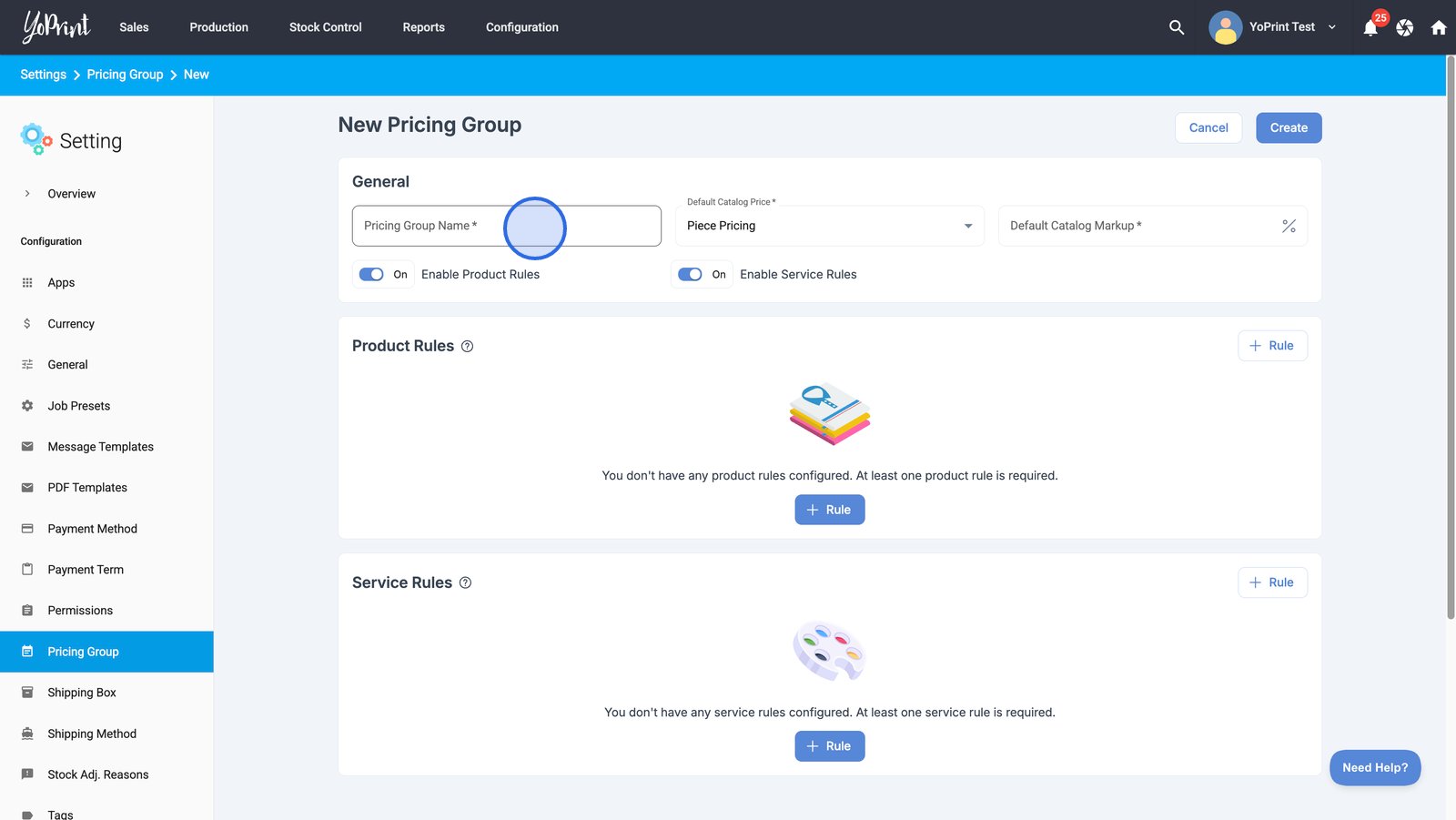
- Specify the default catalog price type for this pricing group to determine how base prices are calculated.
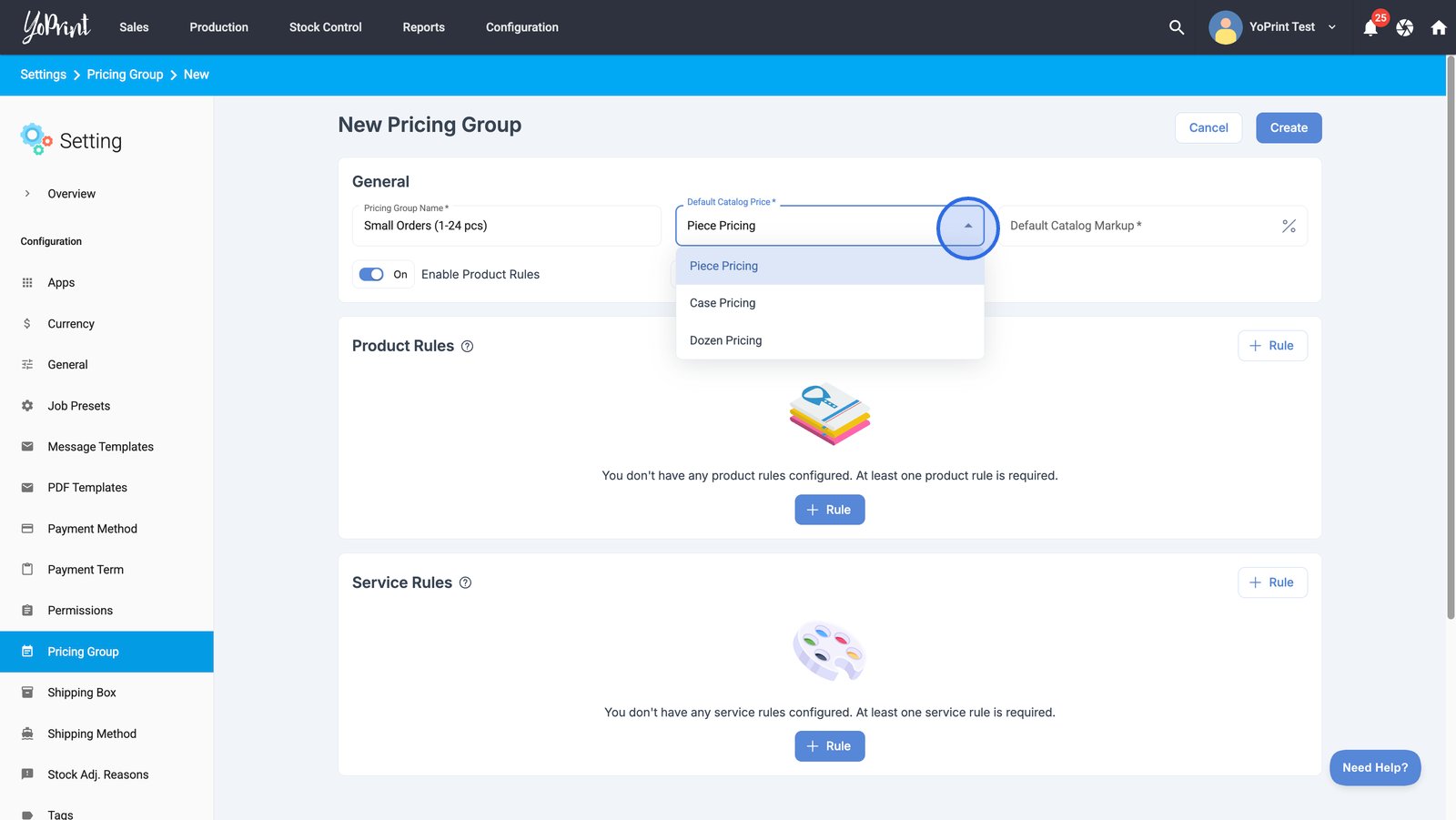
- Set a default markup percentage to automatically adjust catalog prices for this group.

- Click Create to save your new pricing group with its initial settings.
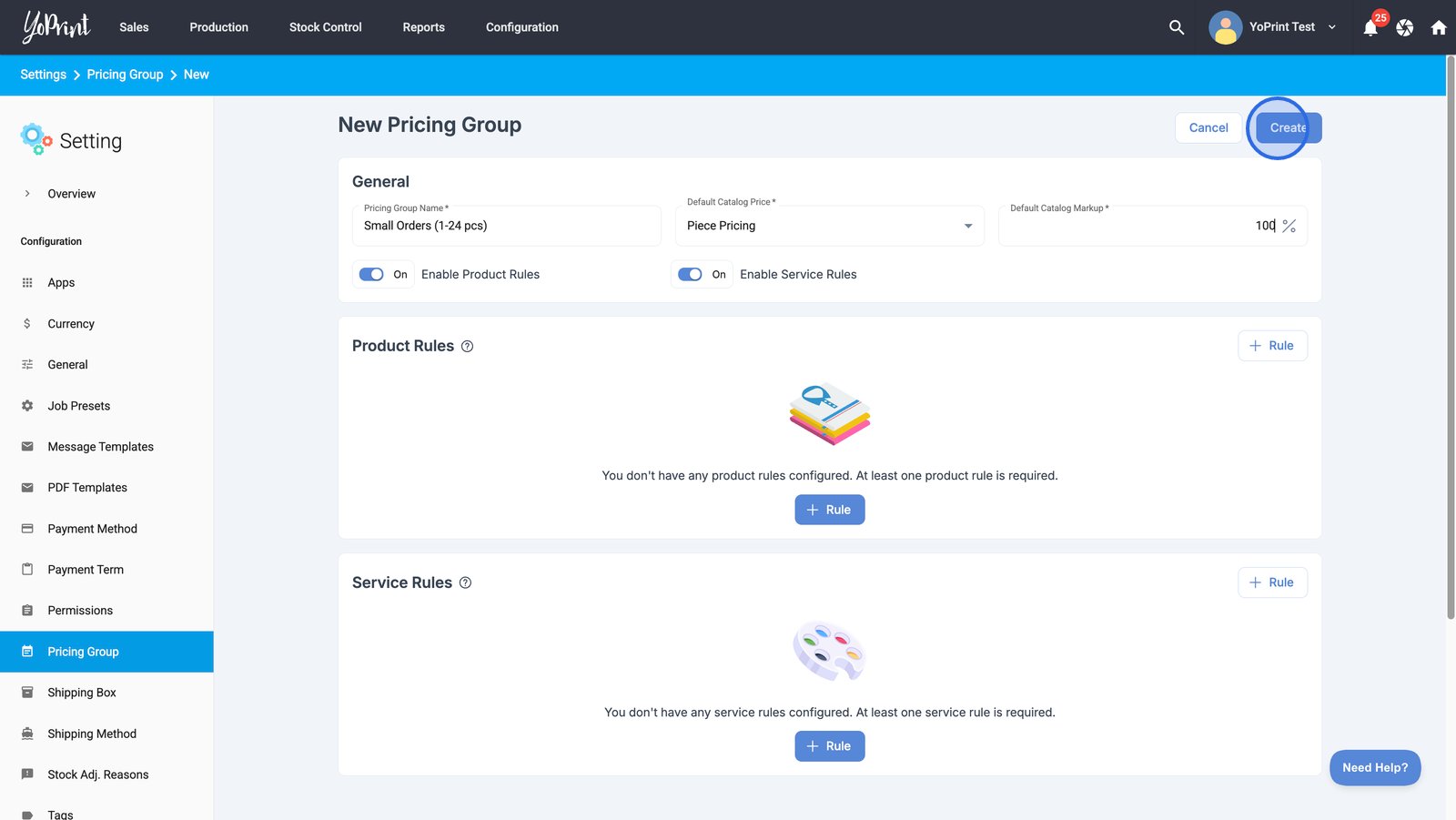
Enable and configure Product Rules
- Access the more options menu for your pricing group.
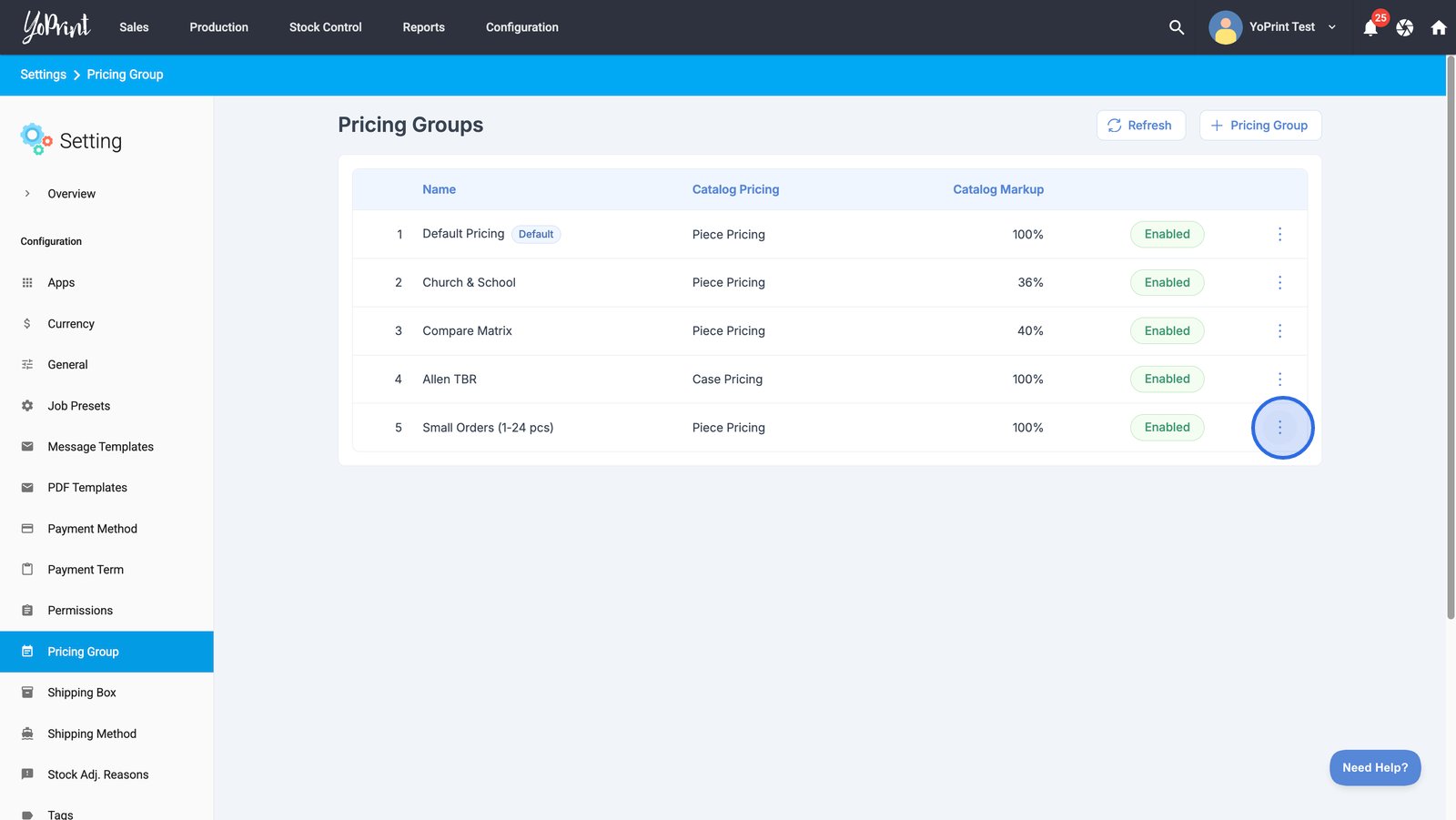
- Select Edit to modify the details and rules for the chosen pricing group.
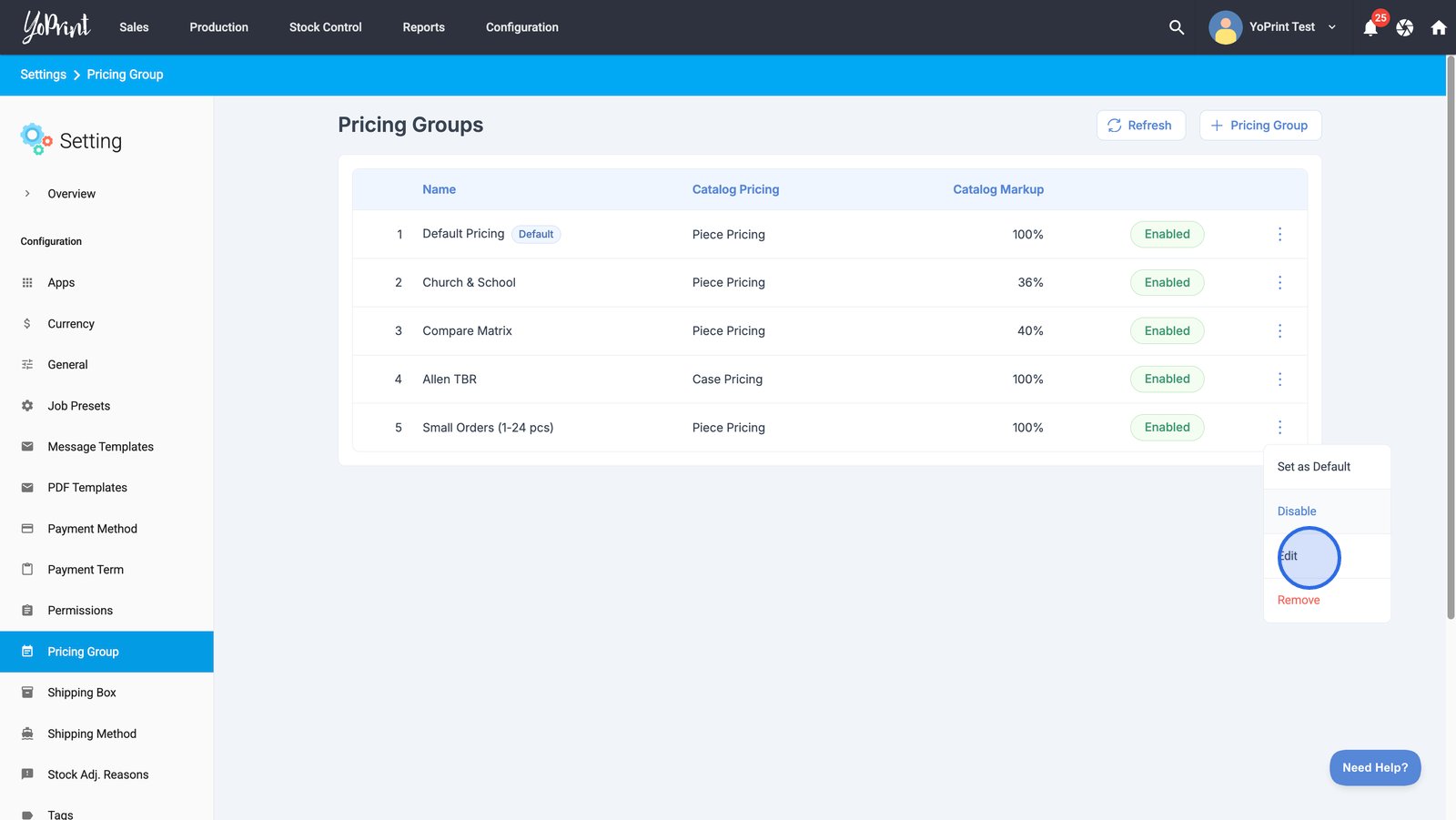
- Activate the Enable Product Rules option to apply specific pricing logic to catalog or custom products within this group.
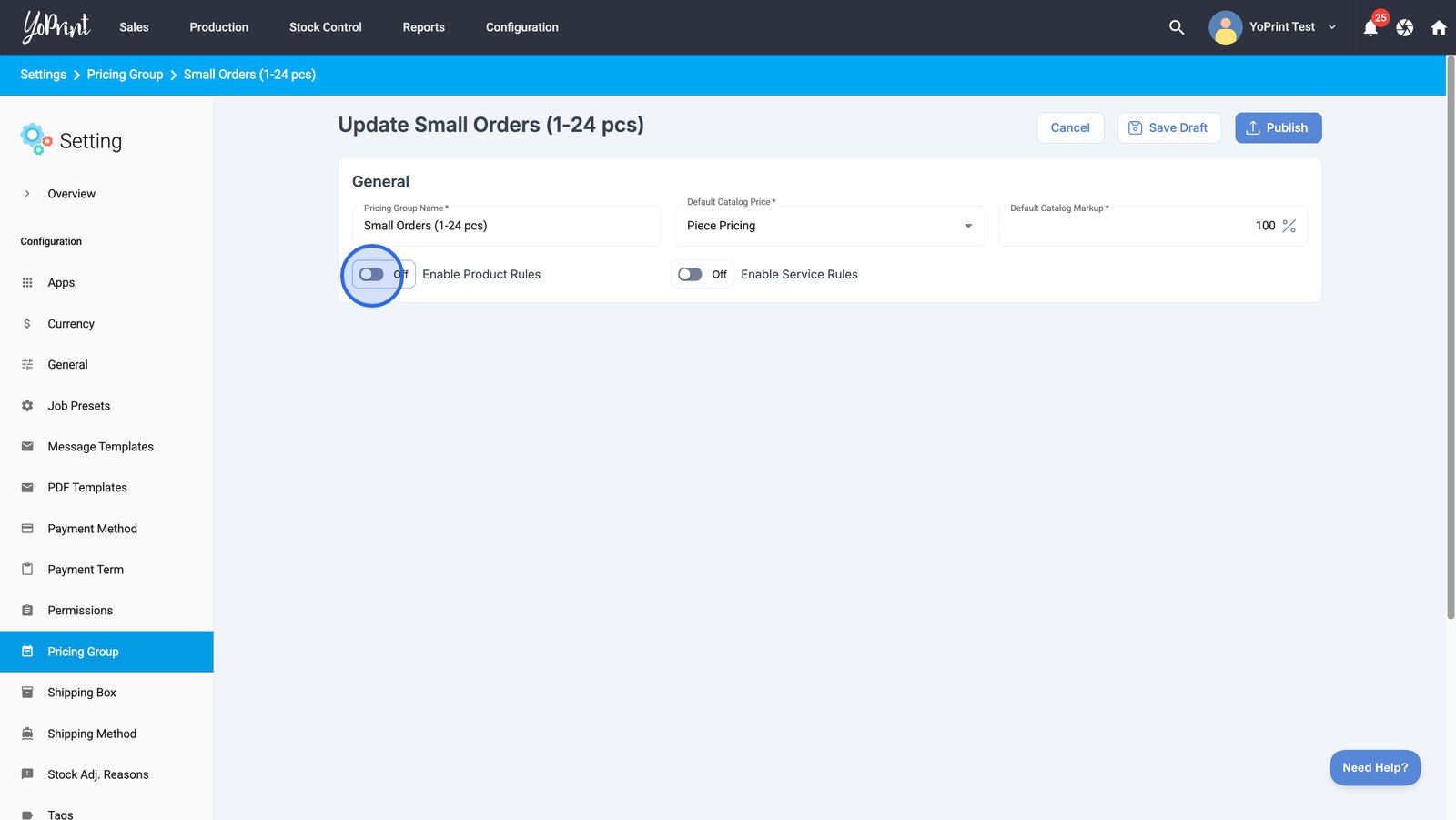
- Add a new product rule to customize how products are priced under this group.You can add as many rules as you wish.
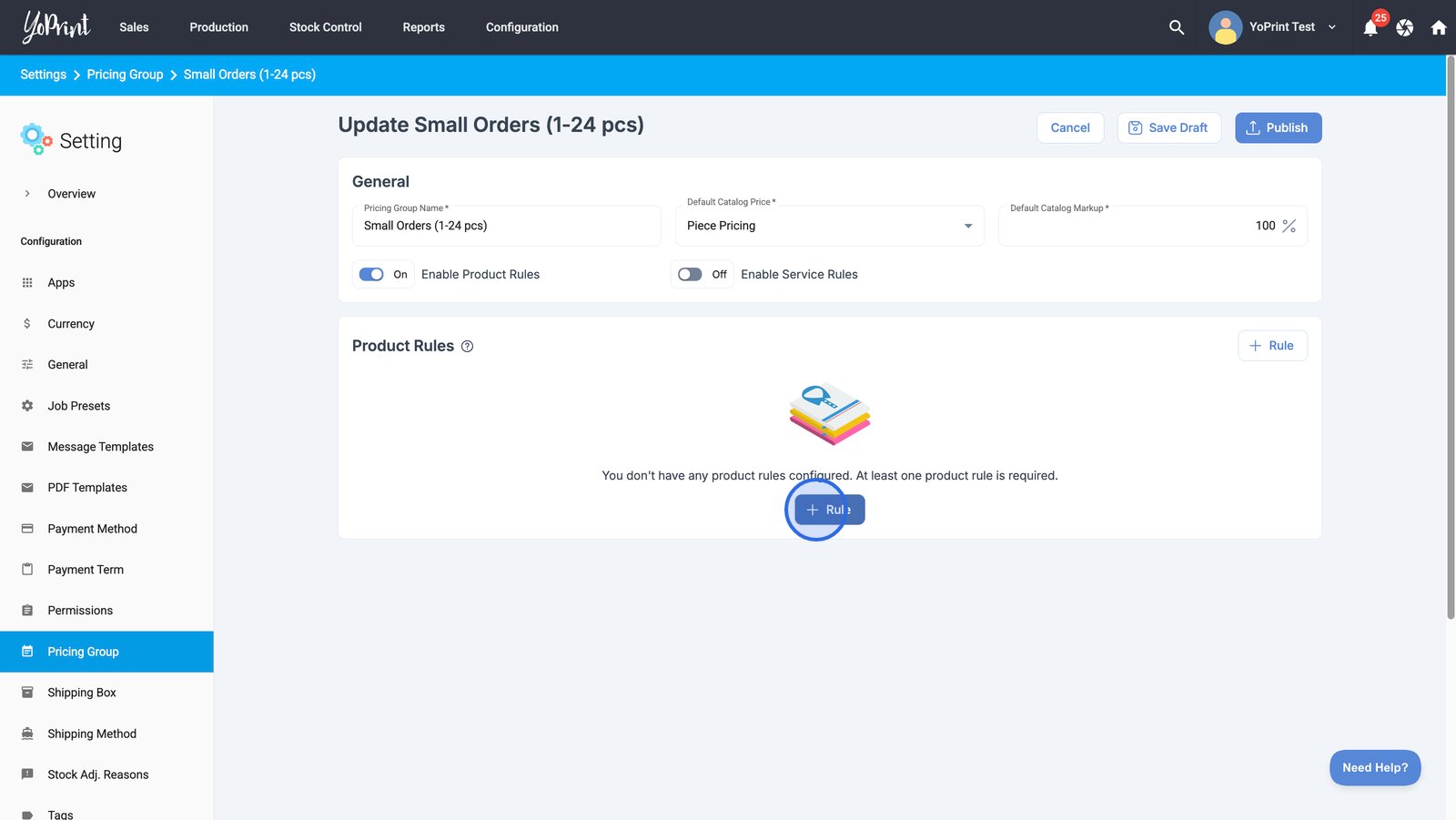
- Enter a descriptive name for your product rule to clarify its purpose.
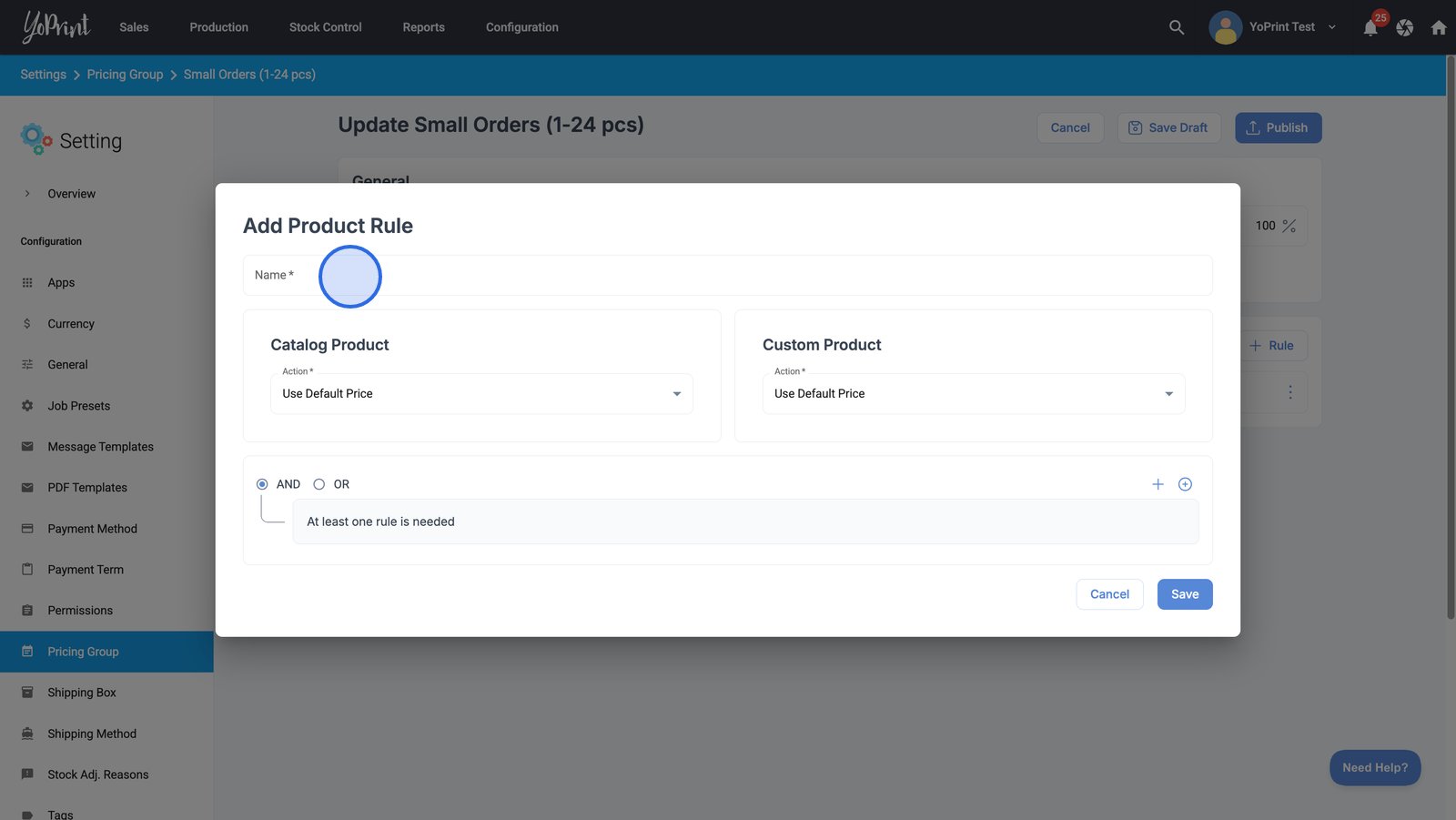
- Choose an Action to keep catalog or custom products at the set standard price under this rule.
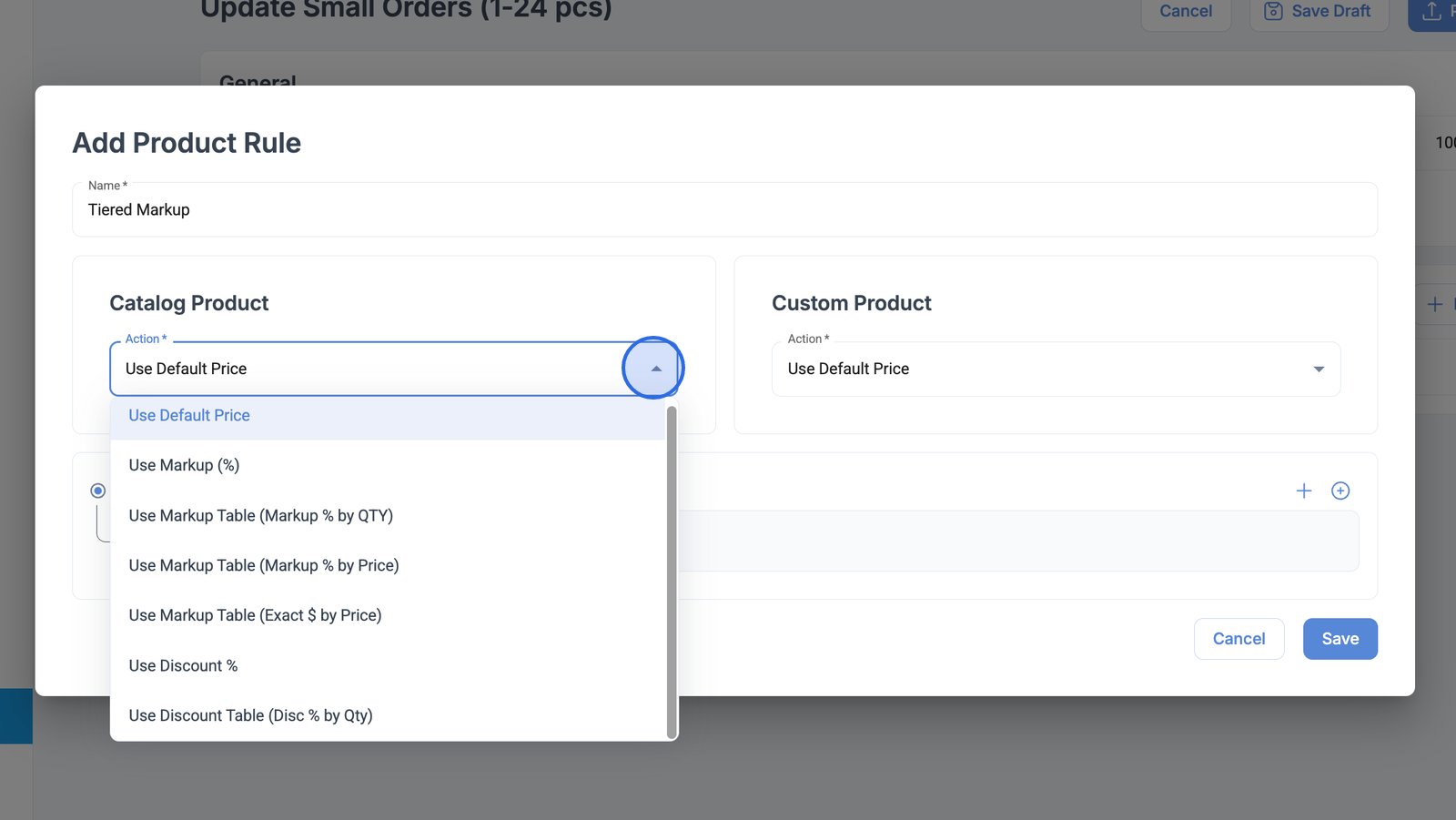
Here are the Actions you may add:
| Action | What it is |
|---|---|
| Use Default Price | Uses the Default Catalog Price and Markup that you first set up in the Pricing Group. |
| Use Markup (%) | Adds a percentage markup to products. |
| Use Markup Table (Markup % by QTY) | Adds a percentage markup to products based on quantities you specify. You can add multiple tiers of markup percentages based on the different quantities. |
| Use Markup Table (Markup % by Price) | Adds a percentage markup based on the product's price. You can add different markups for different pricing amounts. |
| Use Markup Table (Exact $ by Price) | Adds an exact dollar amount markup to the product's price. You can add different tiers of markups based on the product’s price. |
| Use Discount % | Adds a flat rate discount to products. |
| Use Discount table (Dis % by Qty) | Adds a tiered discount rate based on the quantity of products. |
You must also add an AND/OR rule to create your Product Rule. AND means that all conditions must be met before the markup/discount is applied, while OR implies that as long as one of the conditions matches, the markup/discount will be applied.
- Click the (+) button to insert one or more logical operators that will trigger this product rule.
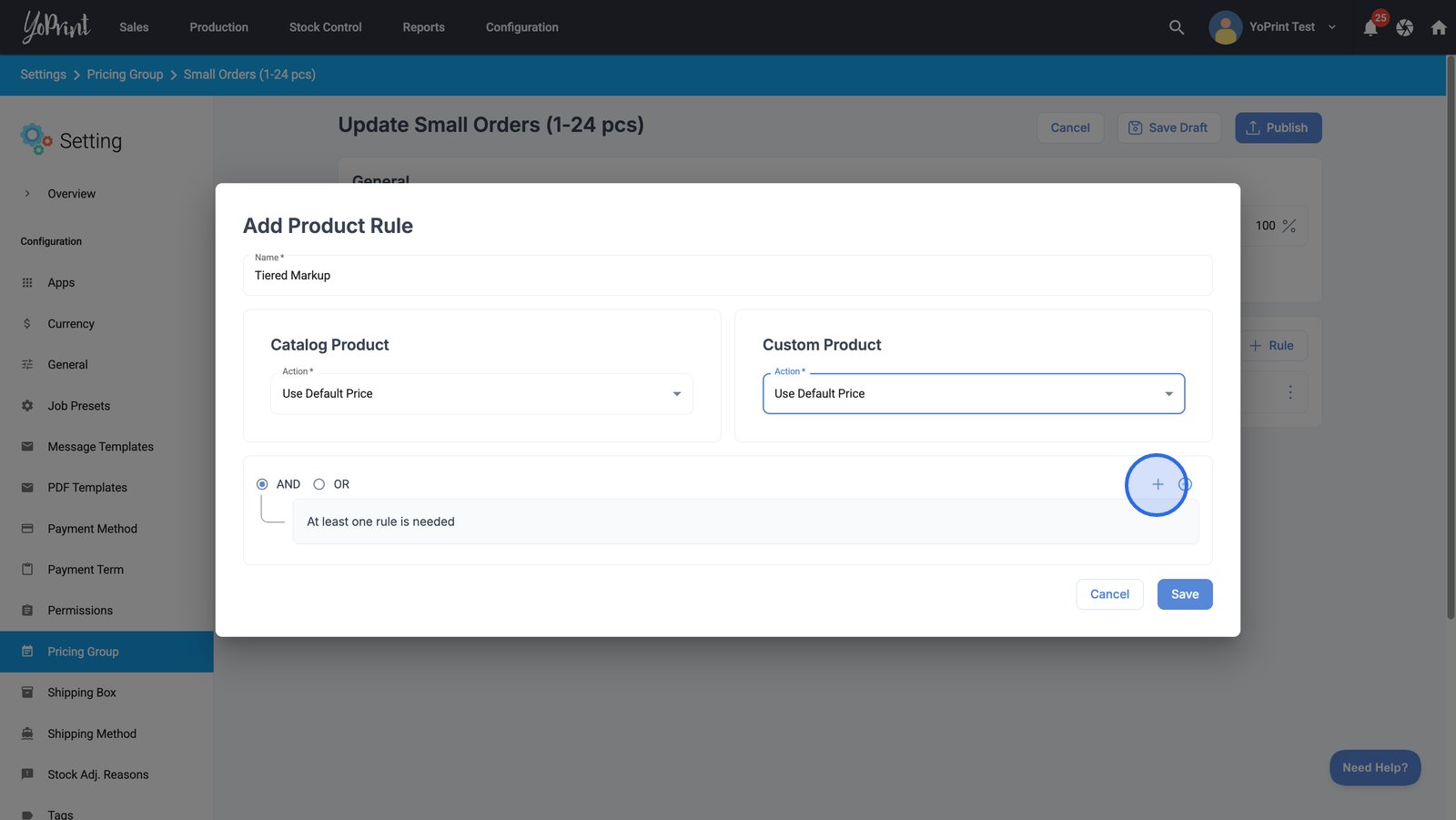
- Select a condition type to specify when the rule should apply.
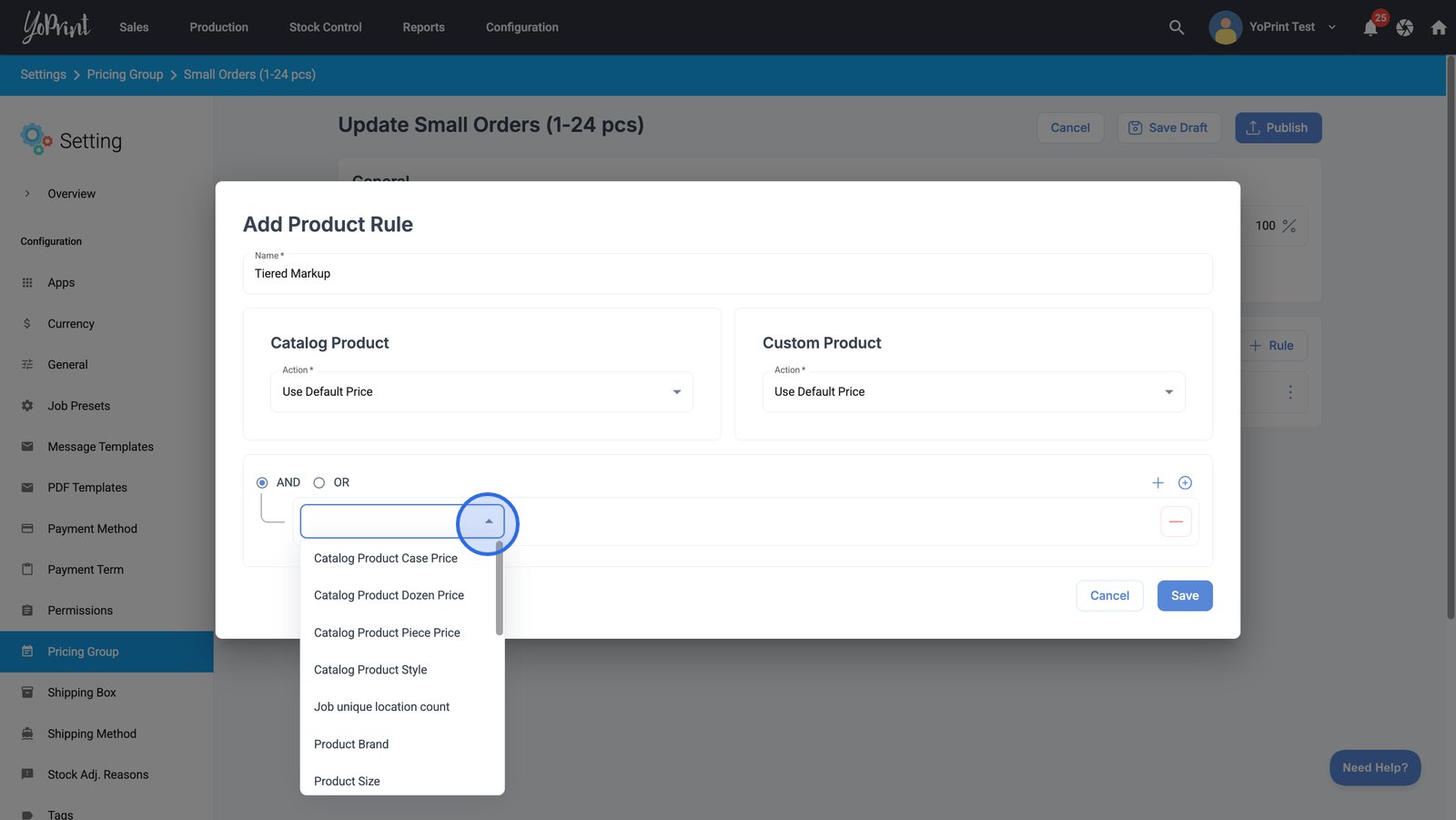
You can create multiple AND/OR rules. You can choose from the following list to create an AND/OR rule within a Product Rule:
- Catalog product case price
- Catalog product dozen price
- Catalog product piece price
- Catalog product style
- Job unique location count
- Product brand
- Product size
- Product type
- Quantity in cart
- Quantity in job
- Service
- Service location
- Service count
- Service location count
- Simple/variant product price
- Simple product
- Unique service count
- Variant product
- Select the appropriate operator to refine your product rule's condition.
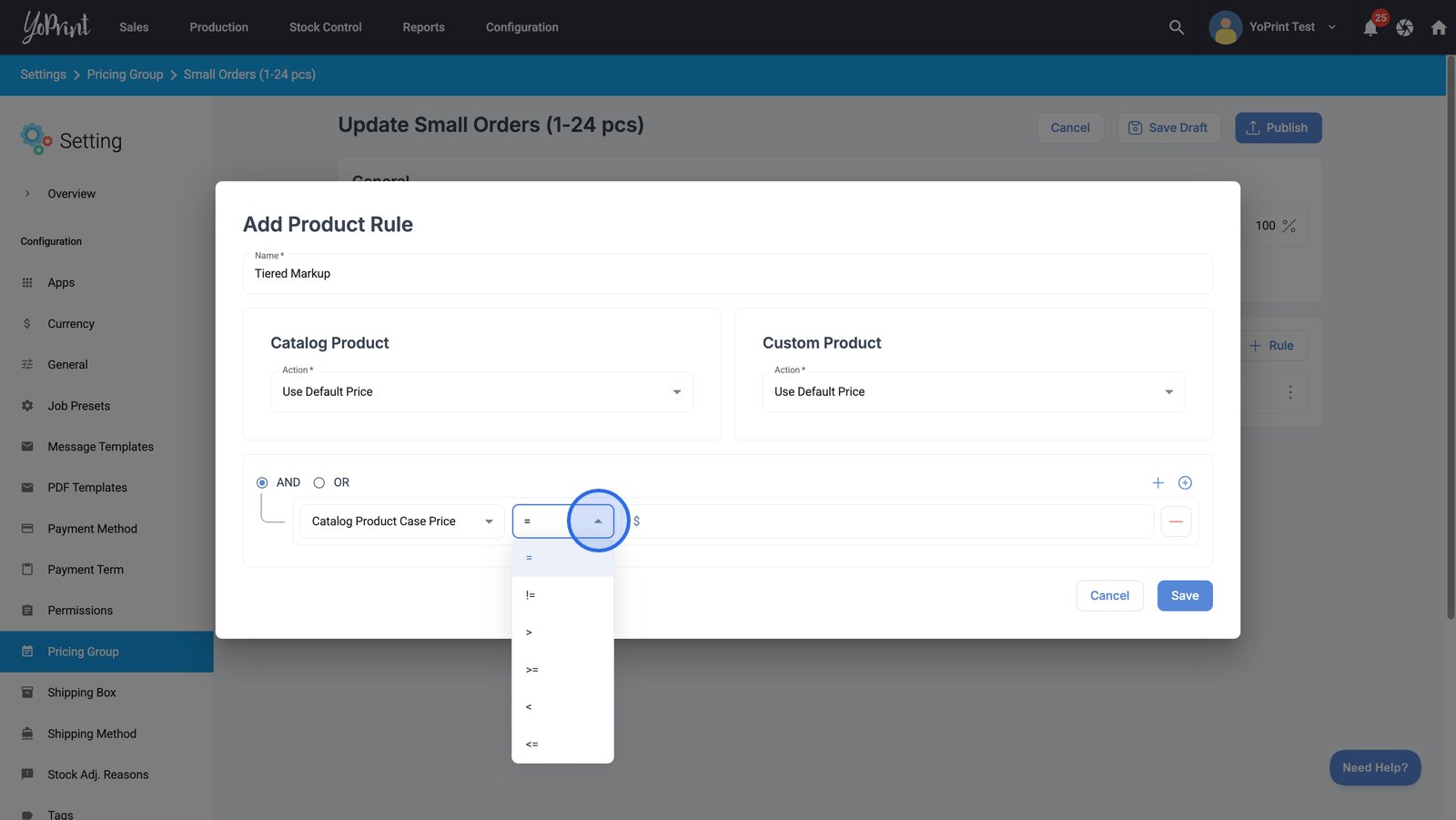
Depending on the AND/OR rule chosen, you have the following operators to choose from:
| Operator | What it means |
|---|---|
| = | Equal to |
| != | Not equal to |
| > | More than |
| >= | More than or equal to |
| < | Less than |
| <= | Less than or equal to |
| Contains | Contains specific text or option |
| Does not contain | Does not contain specific text or option |
- Enter a specific price value to complete the condition for your product rule.
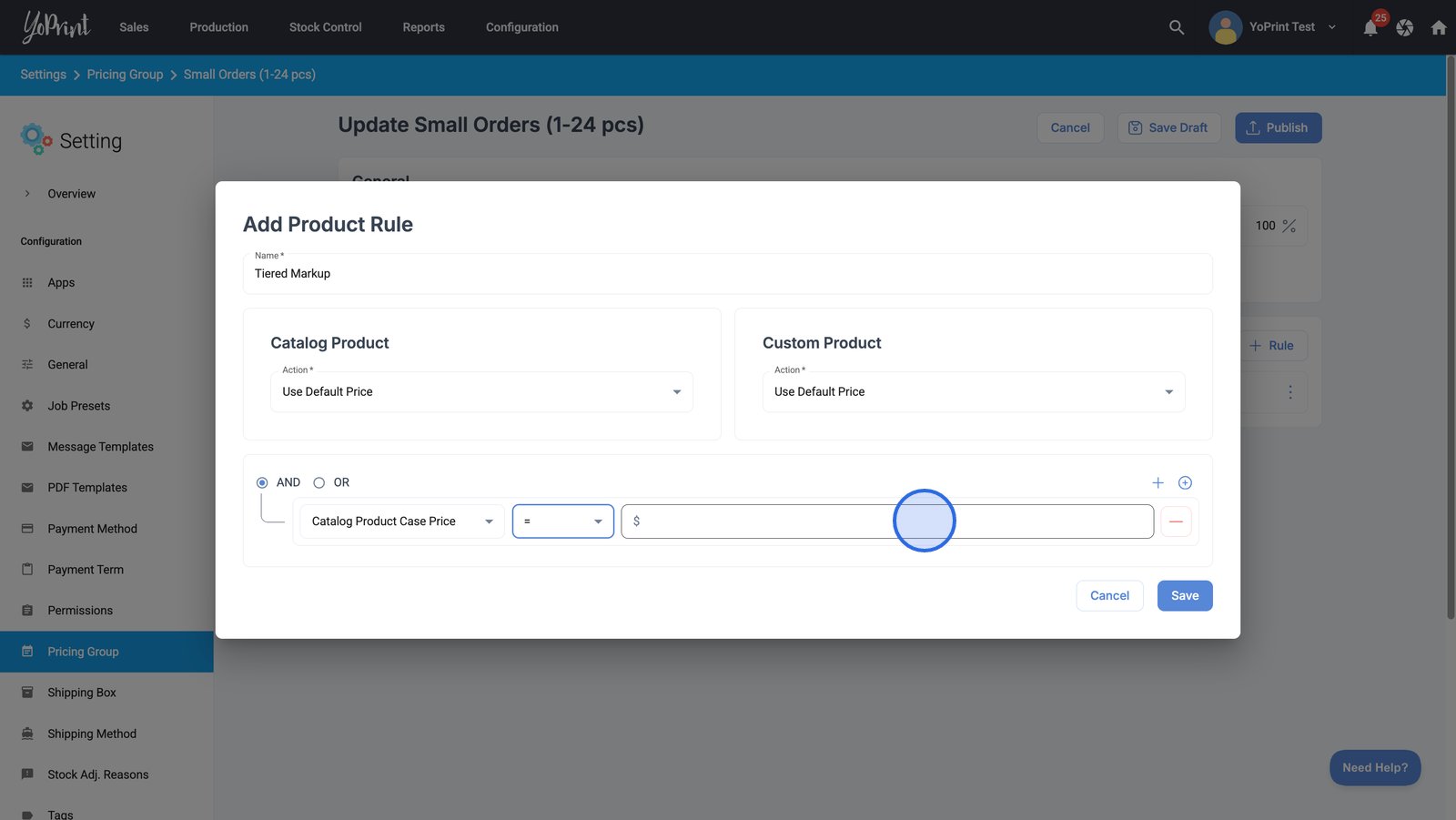
Note: You can add another condition to create more complex rules using multiple criteria.
- Save your product rule(s) to apply these custom pricing conditions to the group.
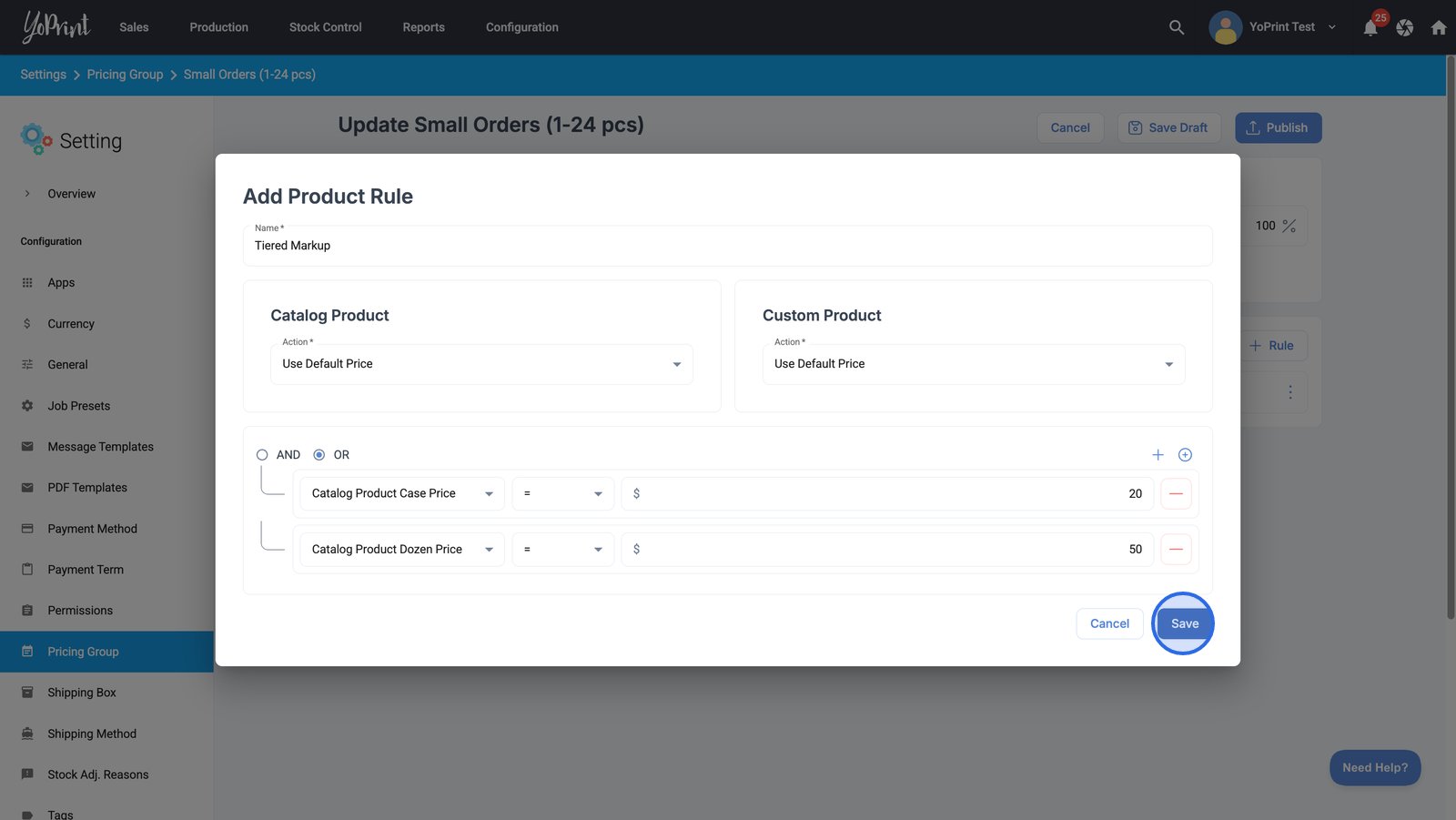
Enable and configure Service Rules
- Activate the Enable Service Rules option to apply specialized pricing logic to services offered in this group.
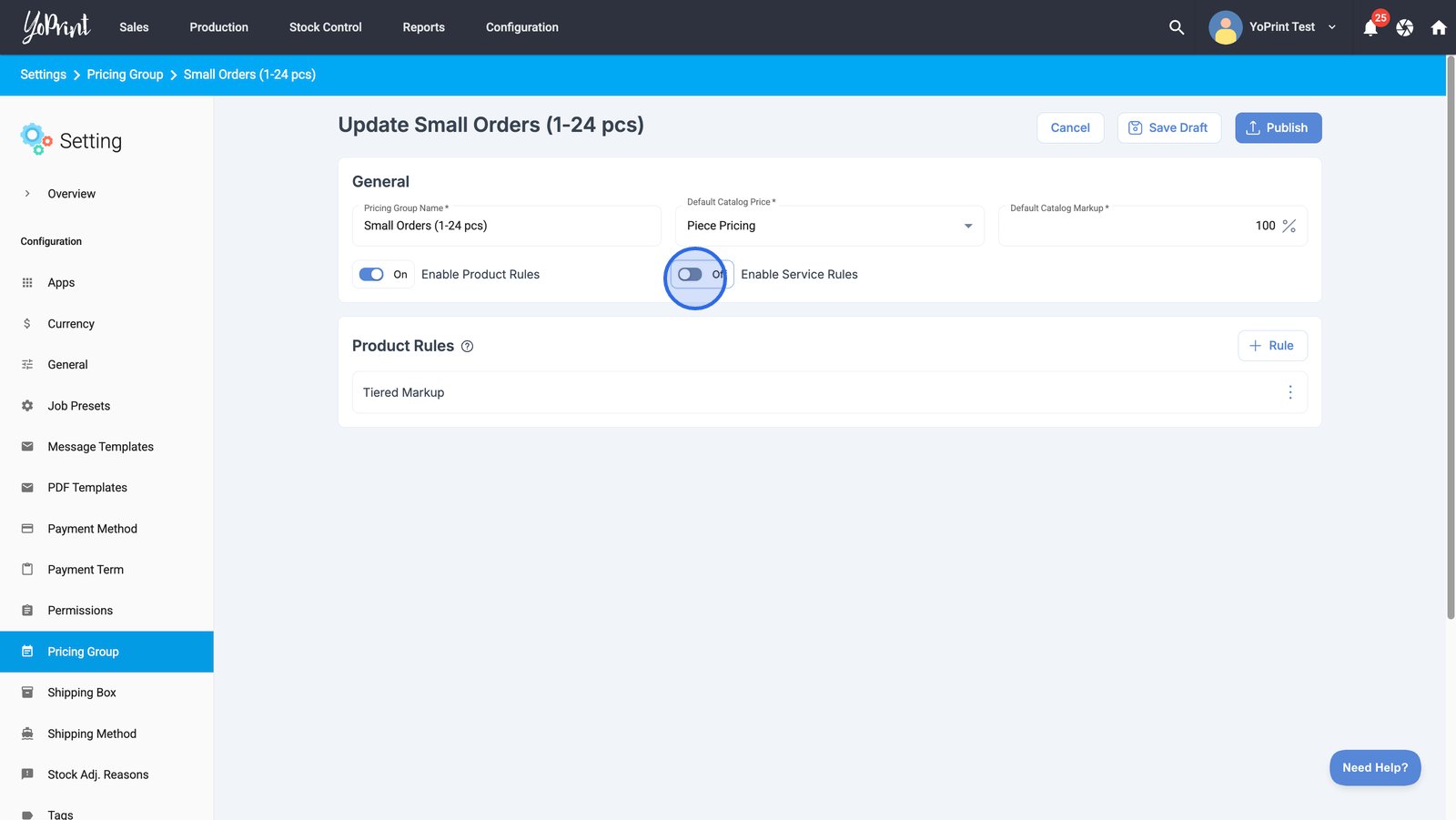
- Add a new service rule to define how services are priced for this group.
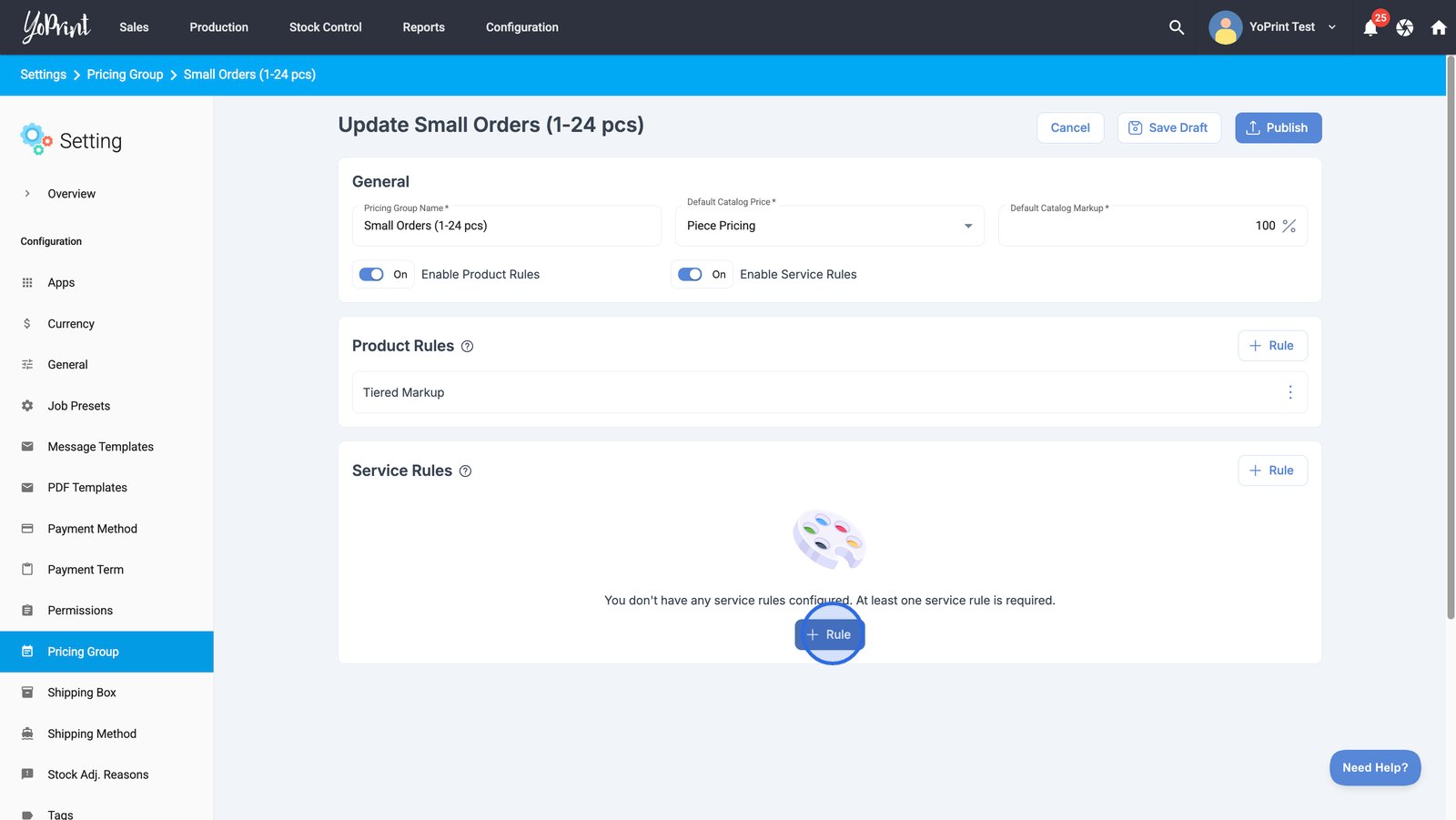
- Enter a name for your service rule to describe its function or target service.
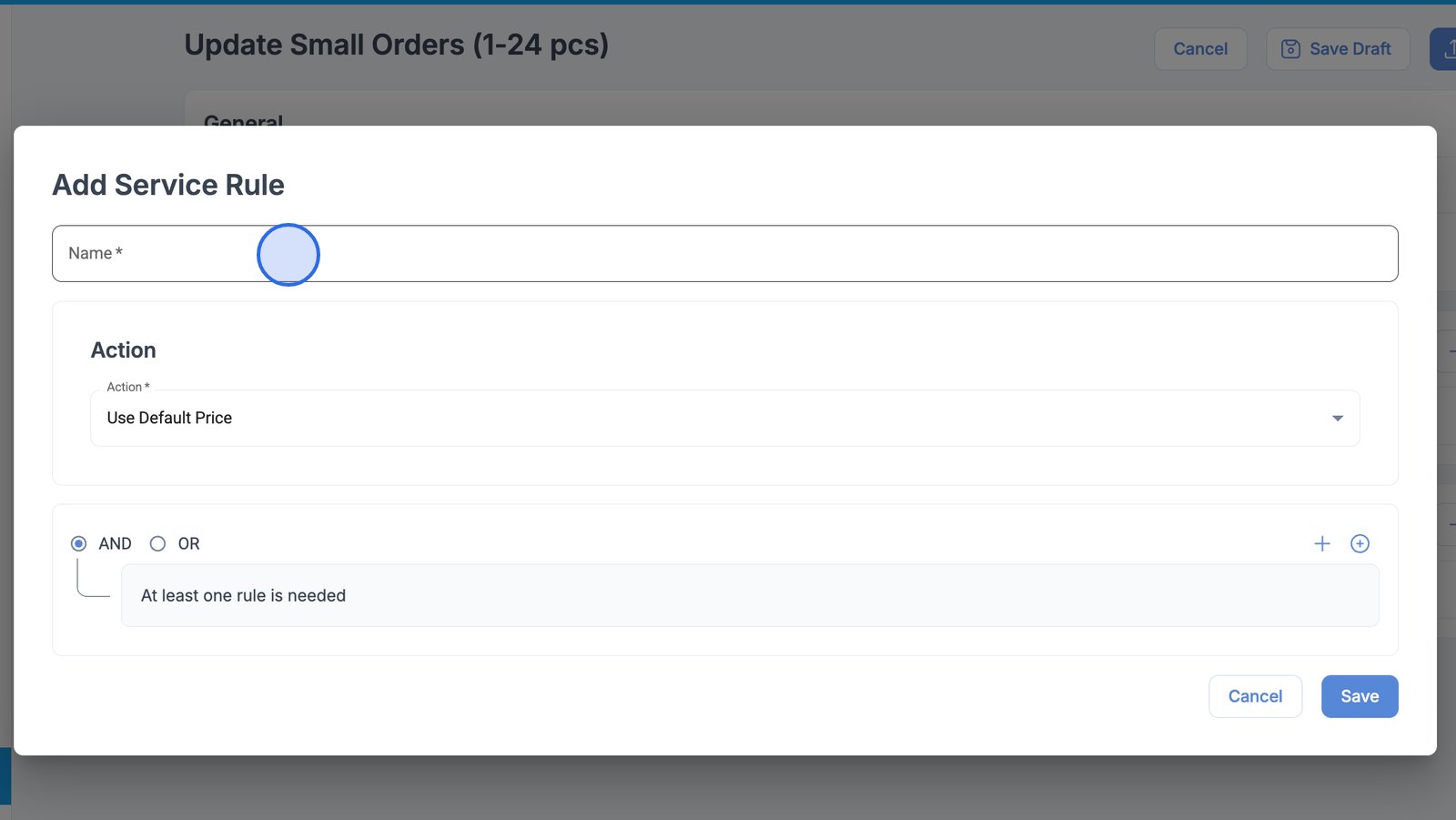
- Select an action from the drop-down menu to specify how service pricing is determined.
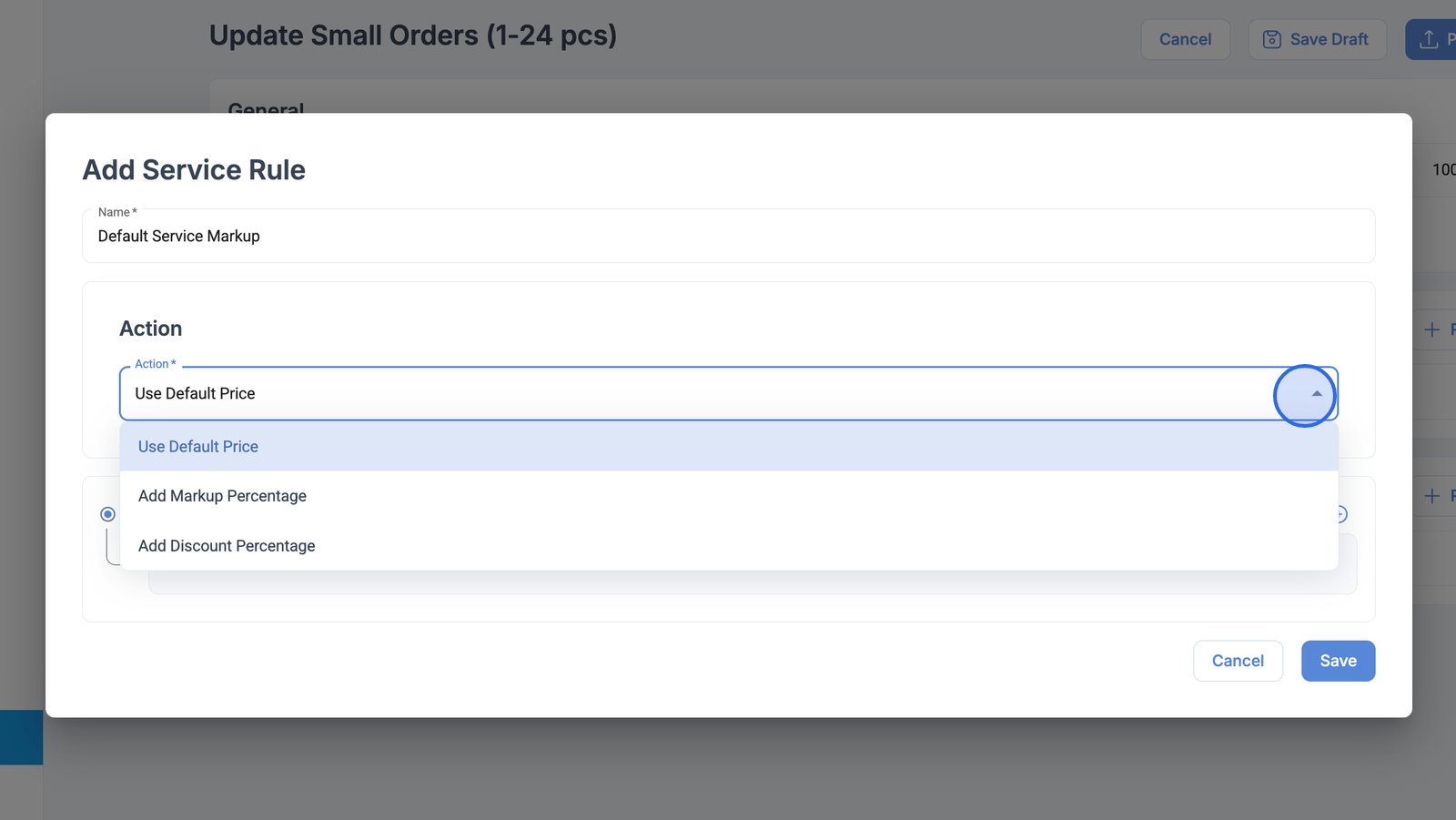
Service Rules have the following Actions:
| Action | What it is |
|---|---|
| Use Default Price | Uses the Default Catalog Price and Markup that you first set up in the Pricing Group. |
| Add Markup Percentage | Adds a flat markup percentage (not tiered) |
| Add Discount Percentage | Adds a flat discount percentage (not tiered) |
- Configure your logical operators in your service rule to control when it should be triggered.
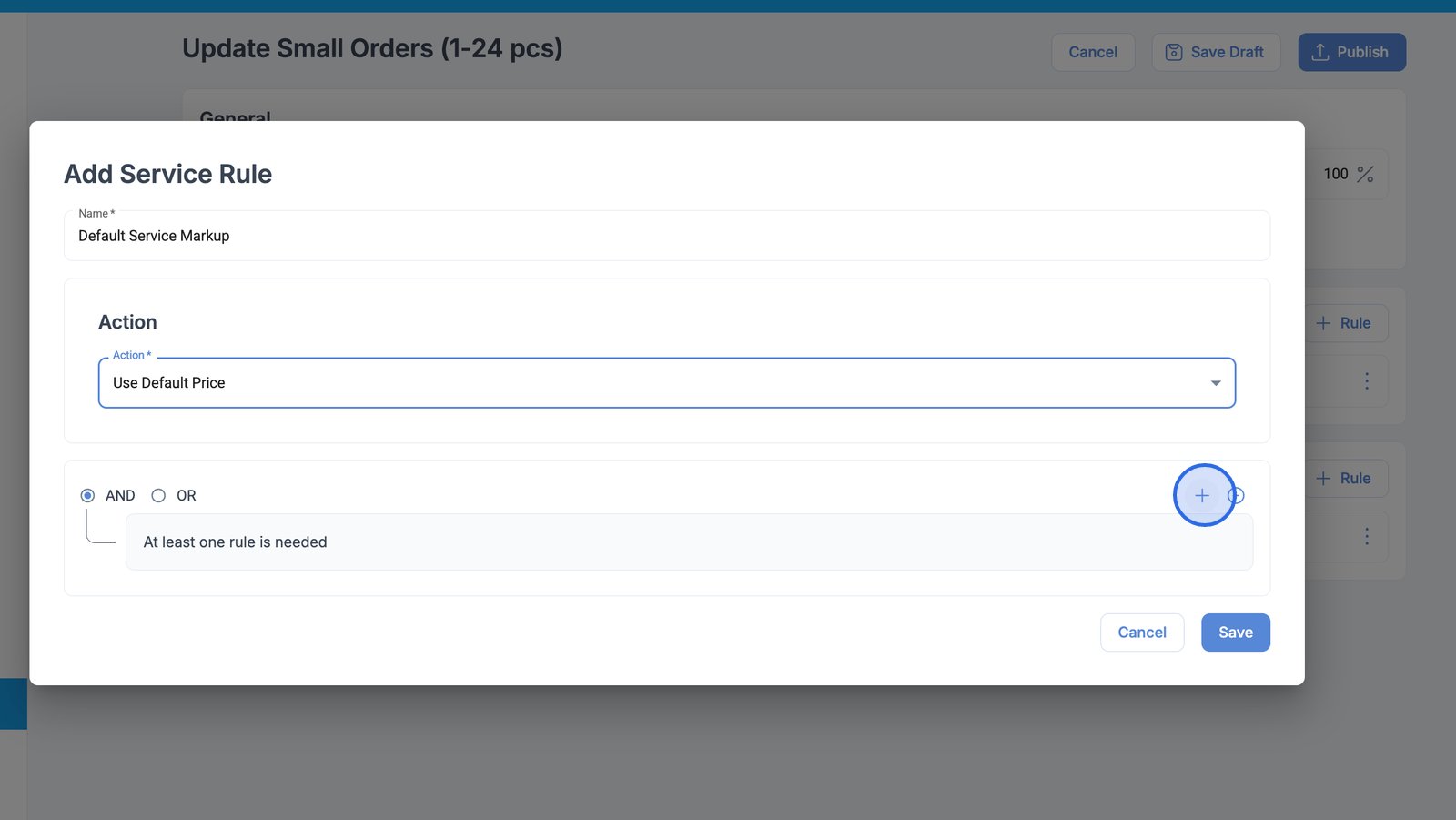
- Choose an attribute to define the condition for this service rule.
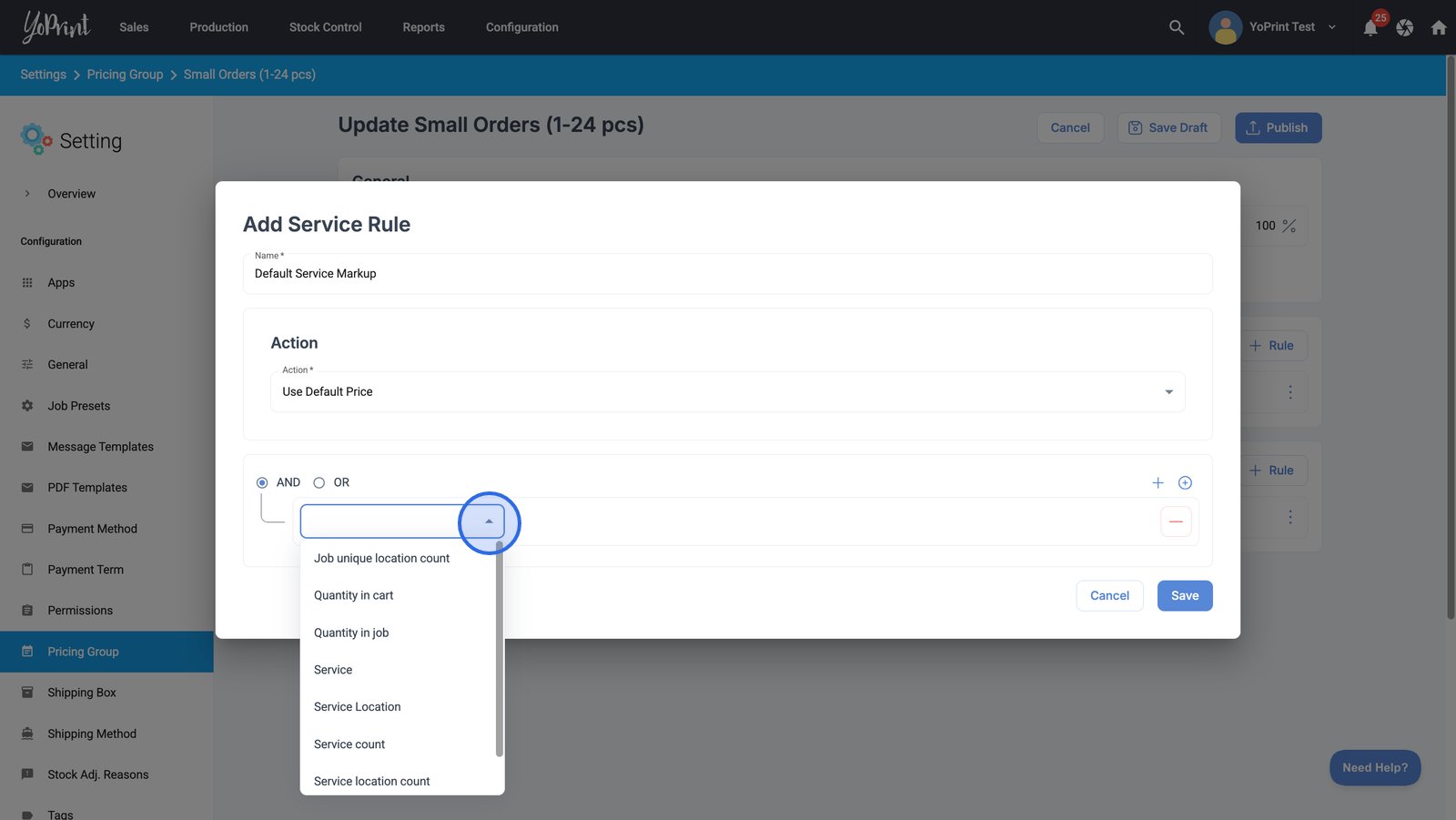
You can create multiple AND/OR rules. You can choose from the following list to create an And/Or rule within a Service Rule:
- Job unique location count
- Quantity in cart
- Quantity in job
- Service
- Service Location
- Service count
- Service location count
- Unique service count
- Expand the filter options to select how the service should be matched.
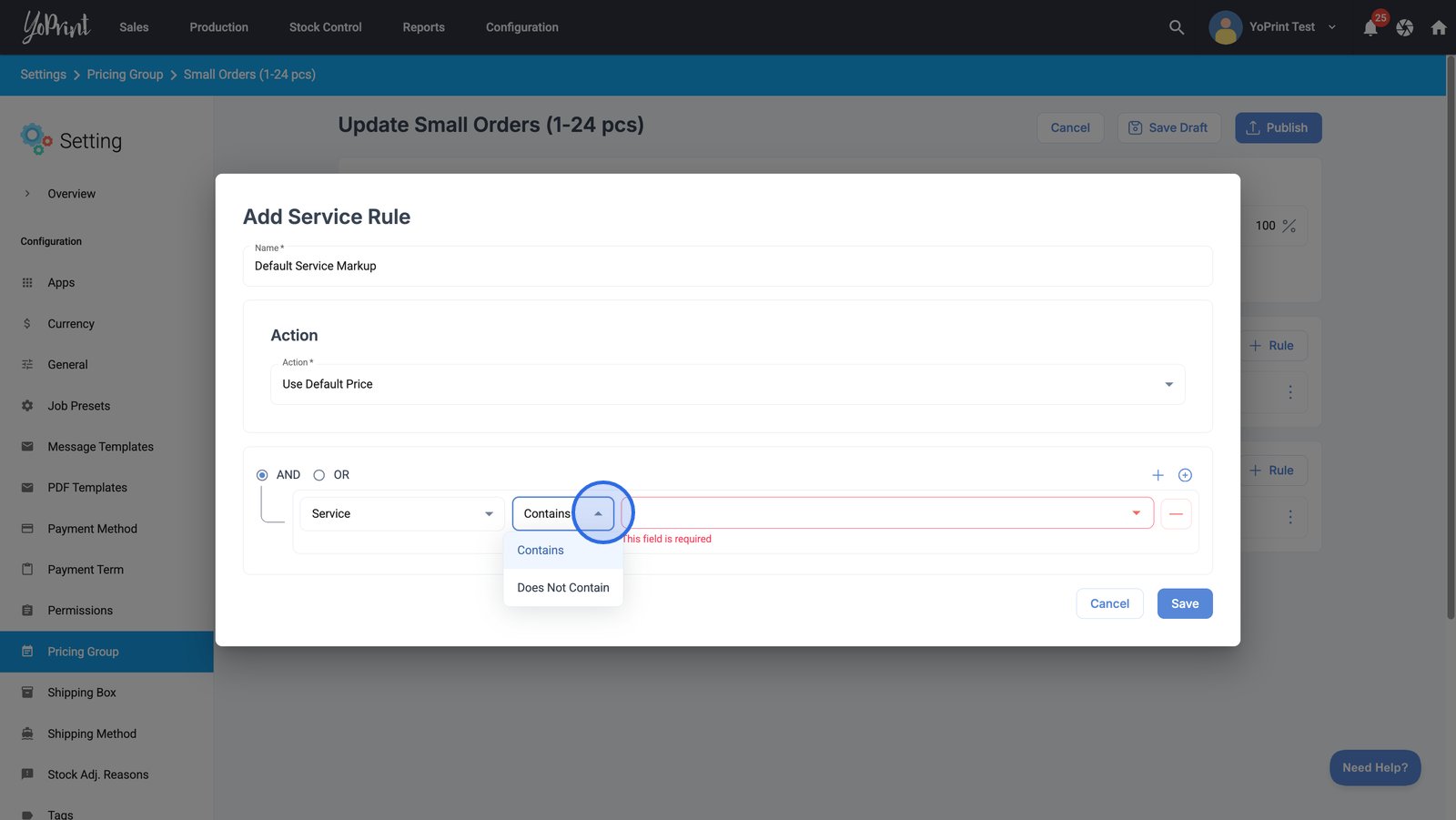
- Choose a service value to complete the filter condition for your rule.
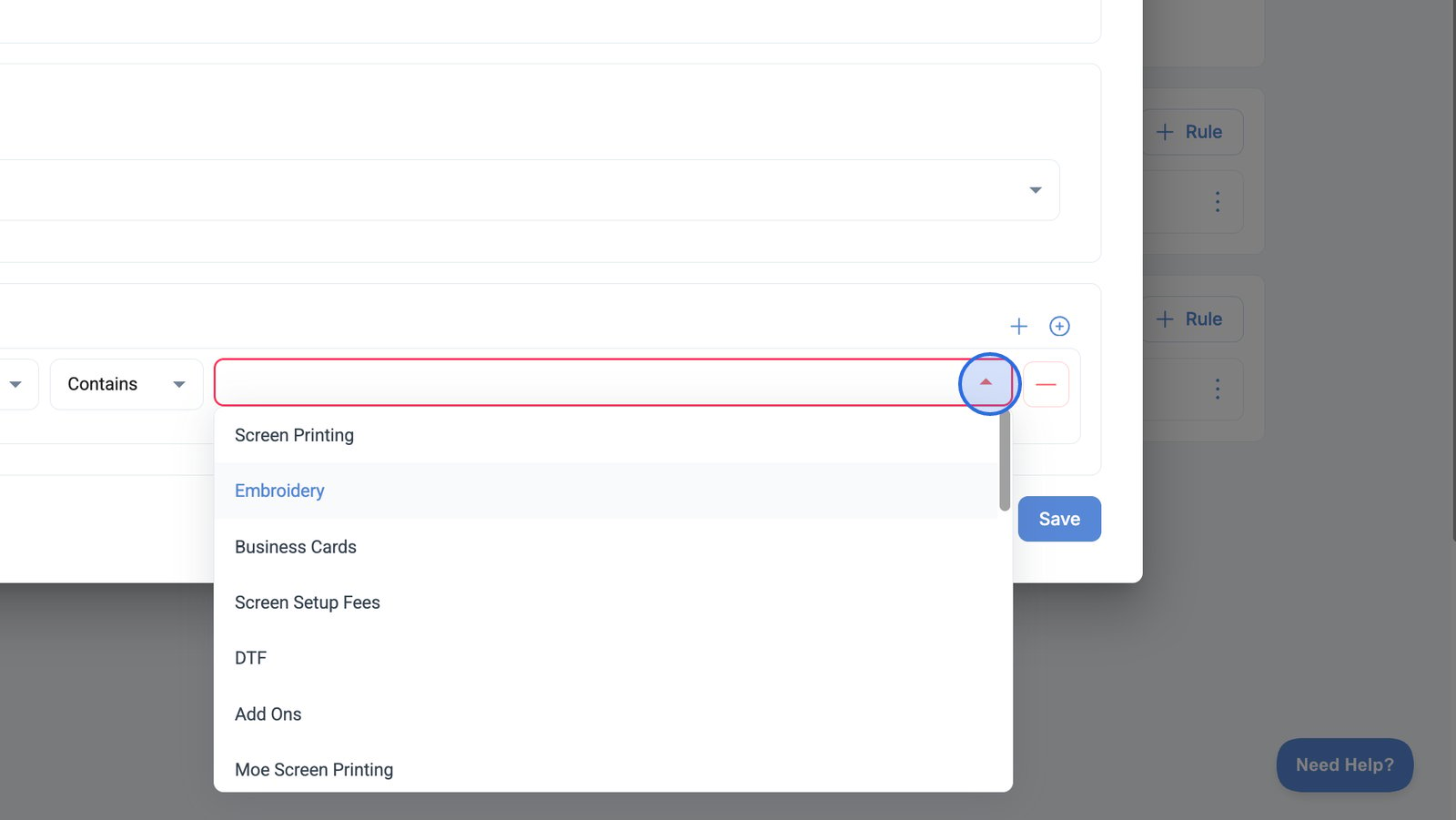
You can optionally add other operators to the service rule for more precise targeting.
- Make sure to save your settings once you have finished.
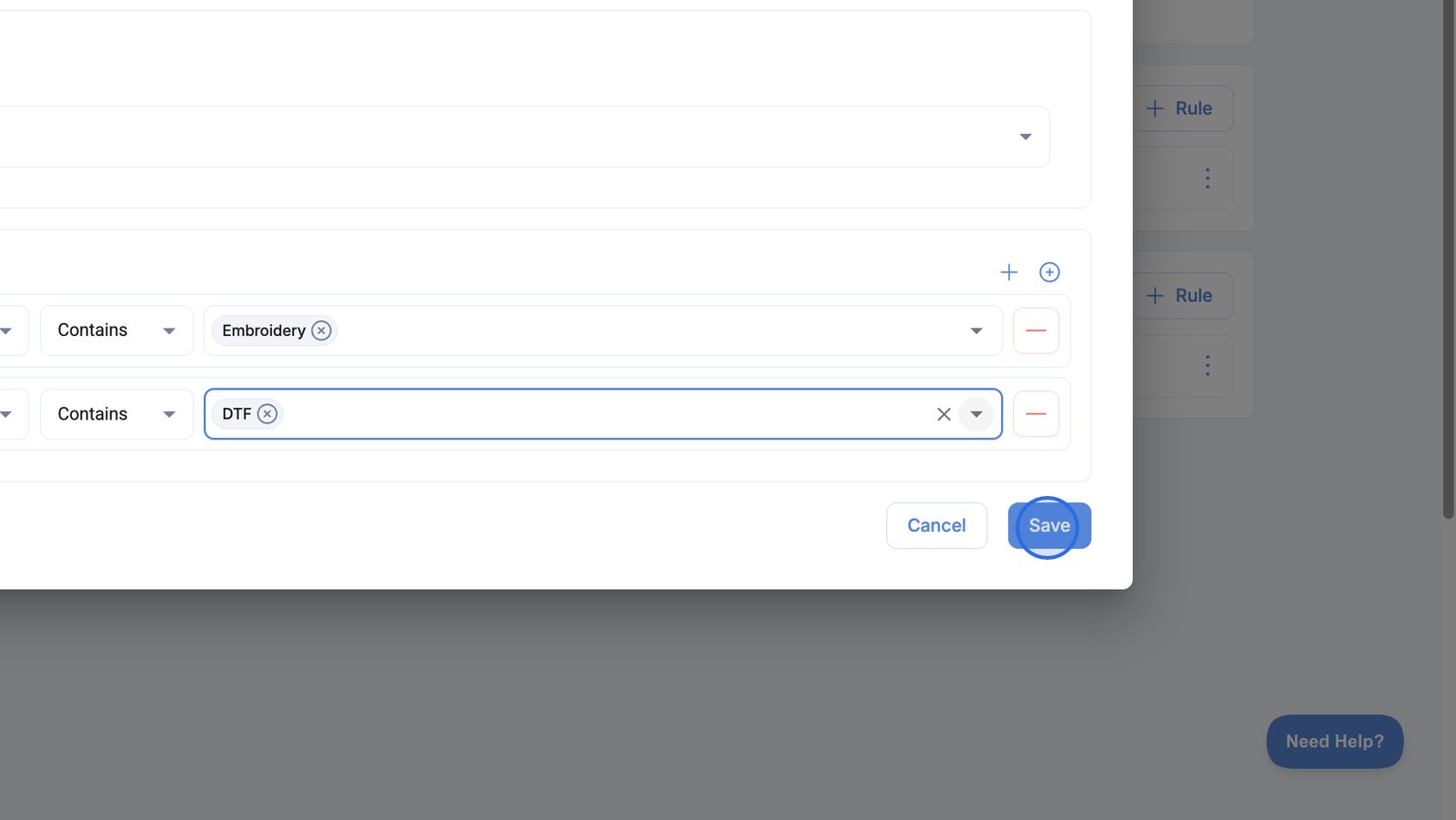
- When you're ready, click Publish. You're now ready to use your new pricing group.
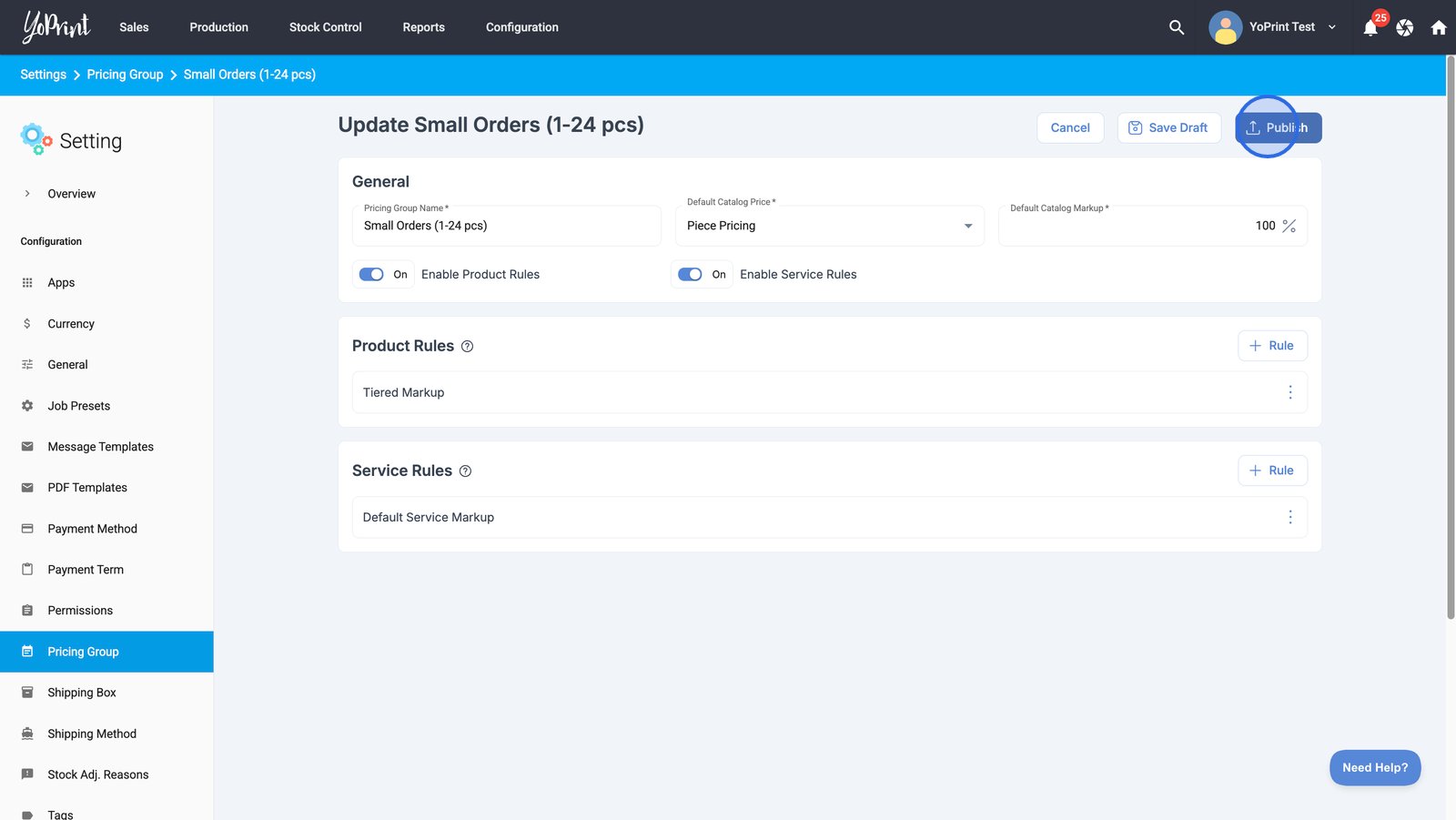
Note: While we can add multiple rules, only one Product Rule and one Service Rule can be applied within a pricing group.
The order in which rules are applied
Open a pricing group to access the settings.

YoPrint evaluates rules in the order they appear and applies only the first rule from the top that meets all condition checks.
Example:
You have two Service Rules:
- 100% markup when job quantity ≥ 20
- 50% markup when job quantity ≥ 10

If the job quantity is 25, the 100% markup rule is applied because it appears first and meets the condition. The second rule is ignored. This ensures your pricing logic stays predictable and easy to manage.
If you want other rules to take over first, you can always move them to the top.
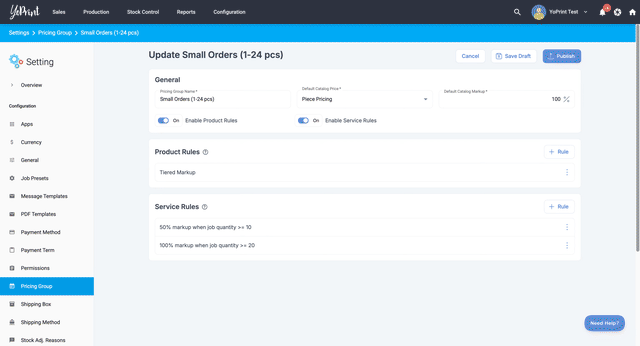
To apply the updated pricing group rule, remember to click Publish after making any edits.