Import Products Using a CSV Template
Learn how to download a CSV template, upload product data, and confirm successful import in YoPrint.
YoPrint comes pre-loaded with products from popular supplier catalogs like SanMar, S&S Activewear, and AlphaBroder. But you can also import your own products using a CSV file.
This guide will walk you through importing both Simple and Variant products into your YoPrint account.
Add simple products
- Navigate to the Service & Product section under Configuration to manage your products and services.
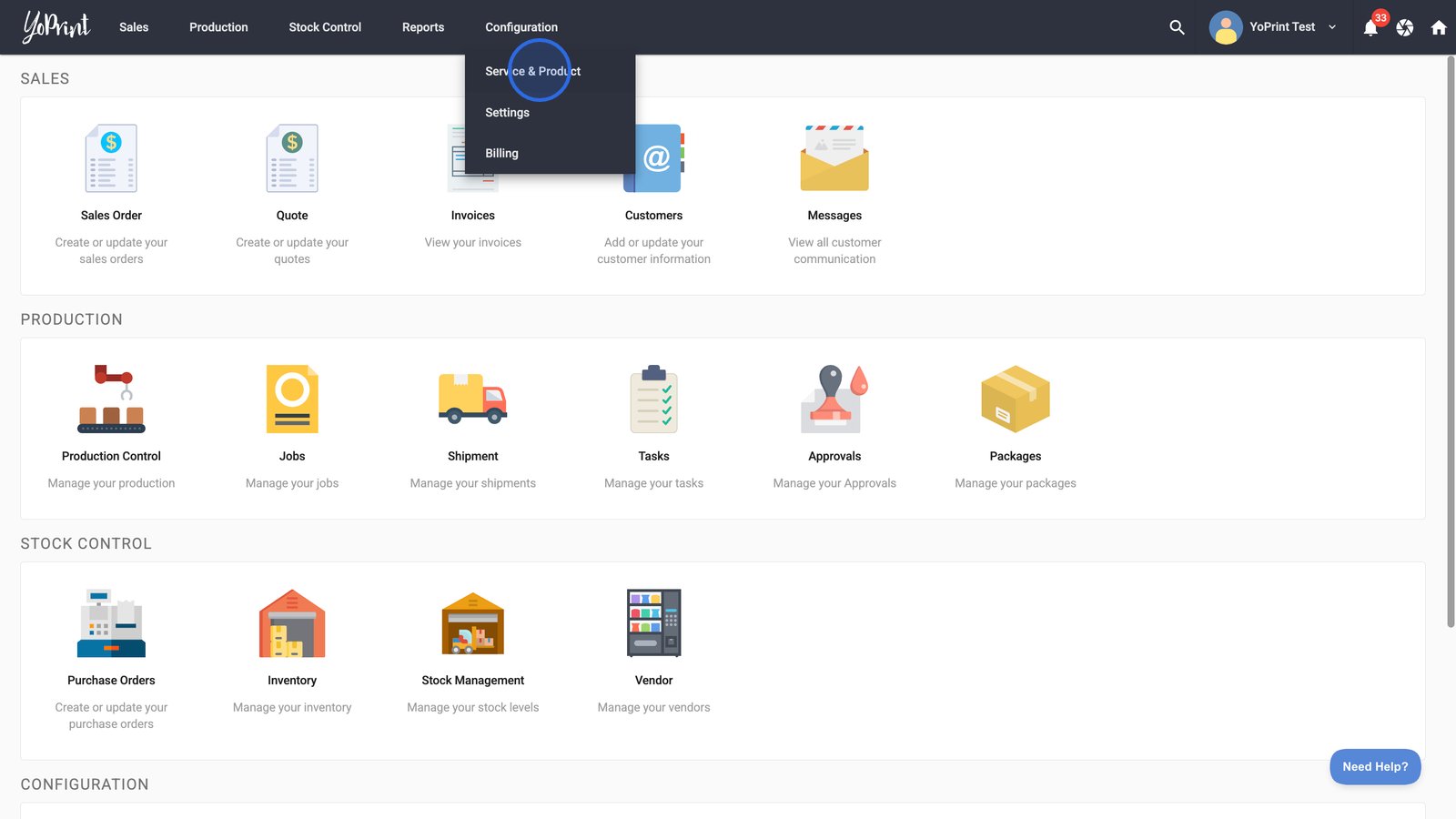
- In the Product tab, click the Download Product CSV Template button.
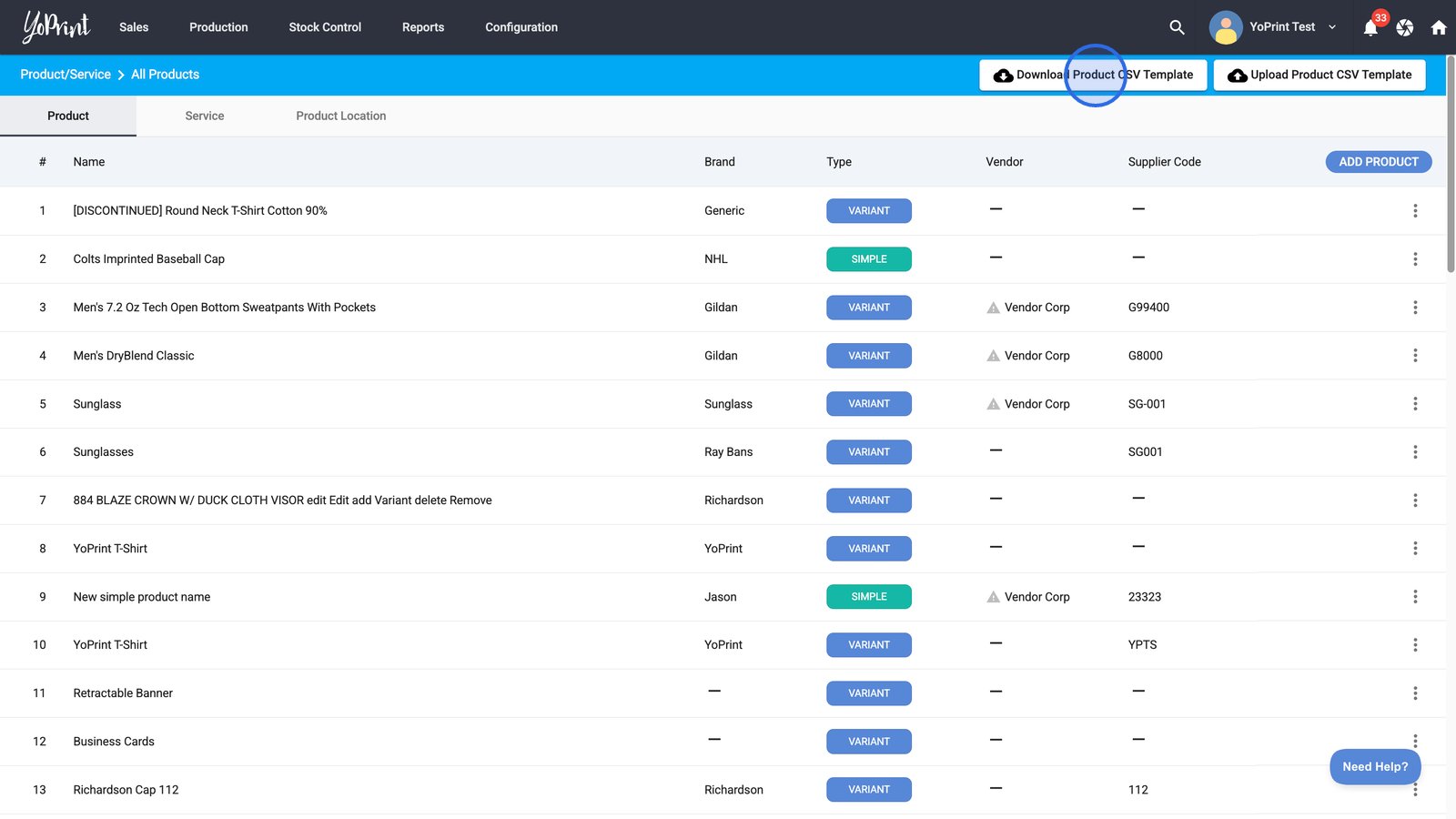
- Select the Simple Product CSV Template option from the dropdown to download a pre-formatted file.
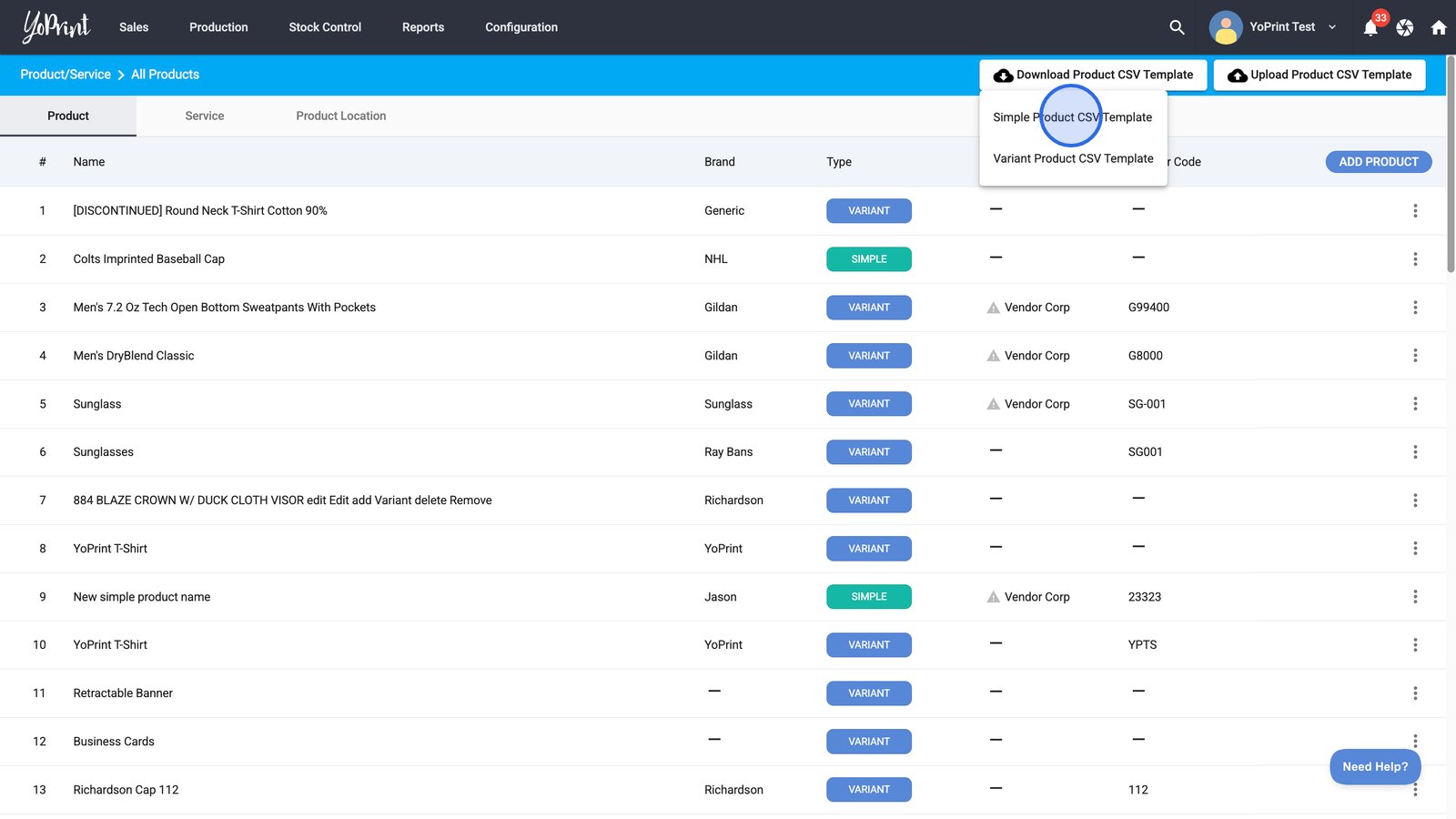
Open the downloaded CSV file and add your products.
CSV format
| Header / Field | Restrictions |
|---|---|
| brand | - |
| title | - |
| description | - |
| supplier_code | - |
| weight | No weight suffix such as lbs. Value must be a number only. |
| price | No currency prefix such as "$". Value must be a number only. |
- Once your file is ready, click the Upload Product CSV Template button and choose the Simple Product CSV option.
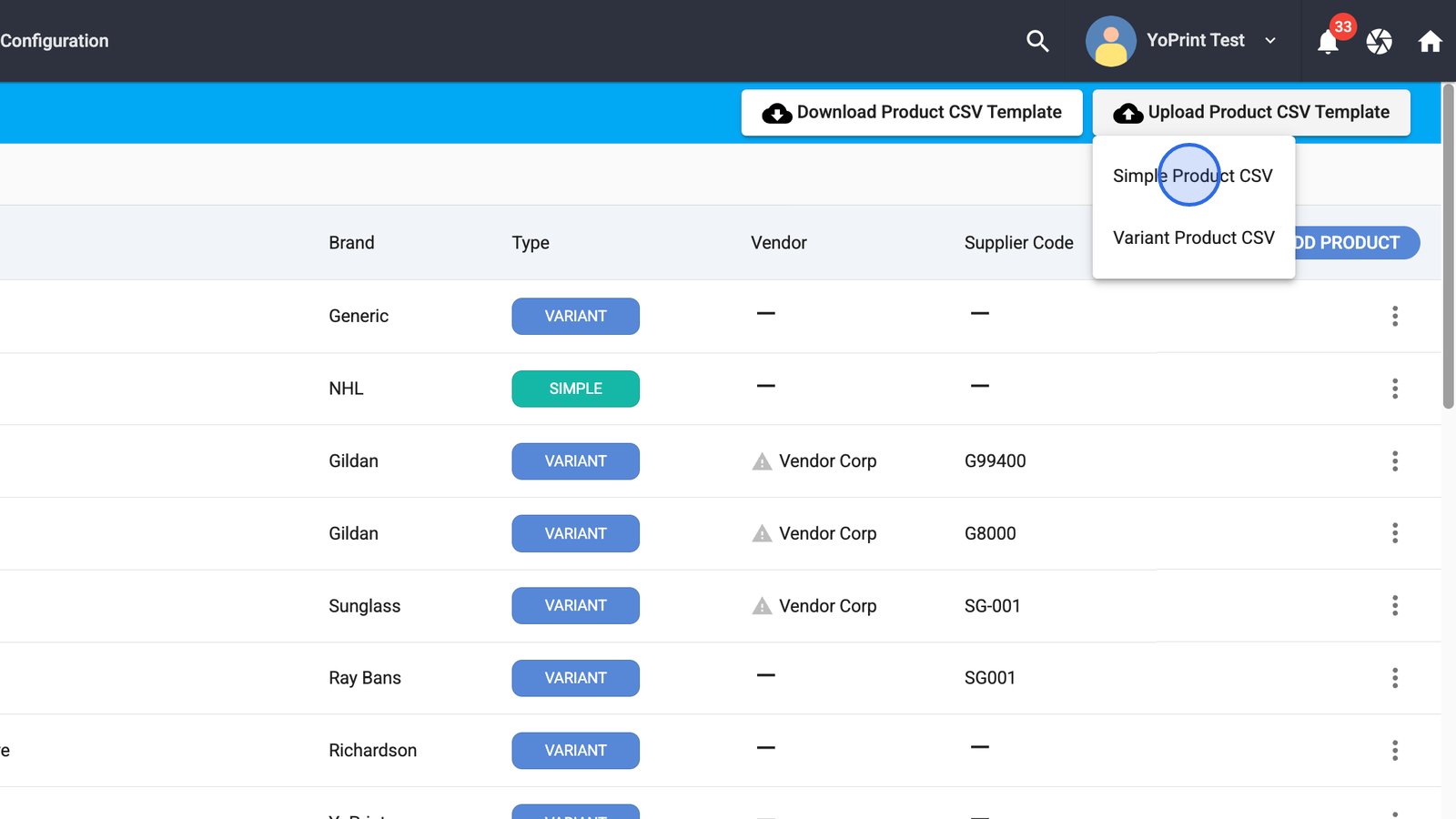
- Upload your file and click OKAY to confirm your CSV upload and proceed with processing your product data.
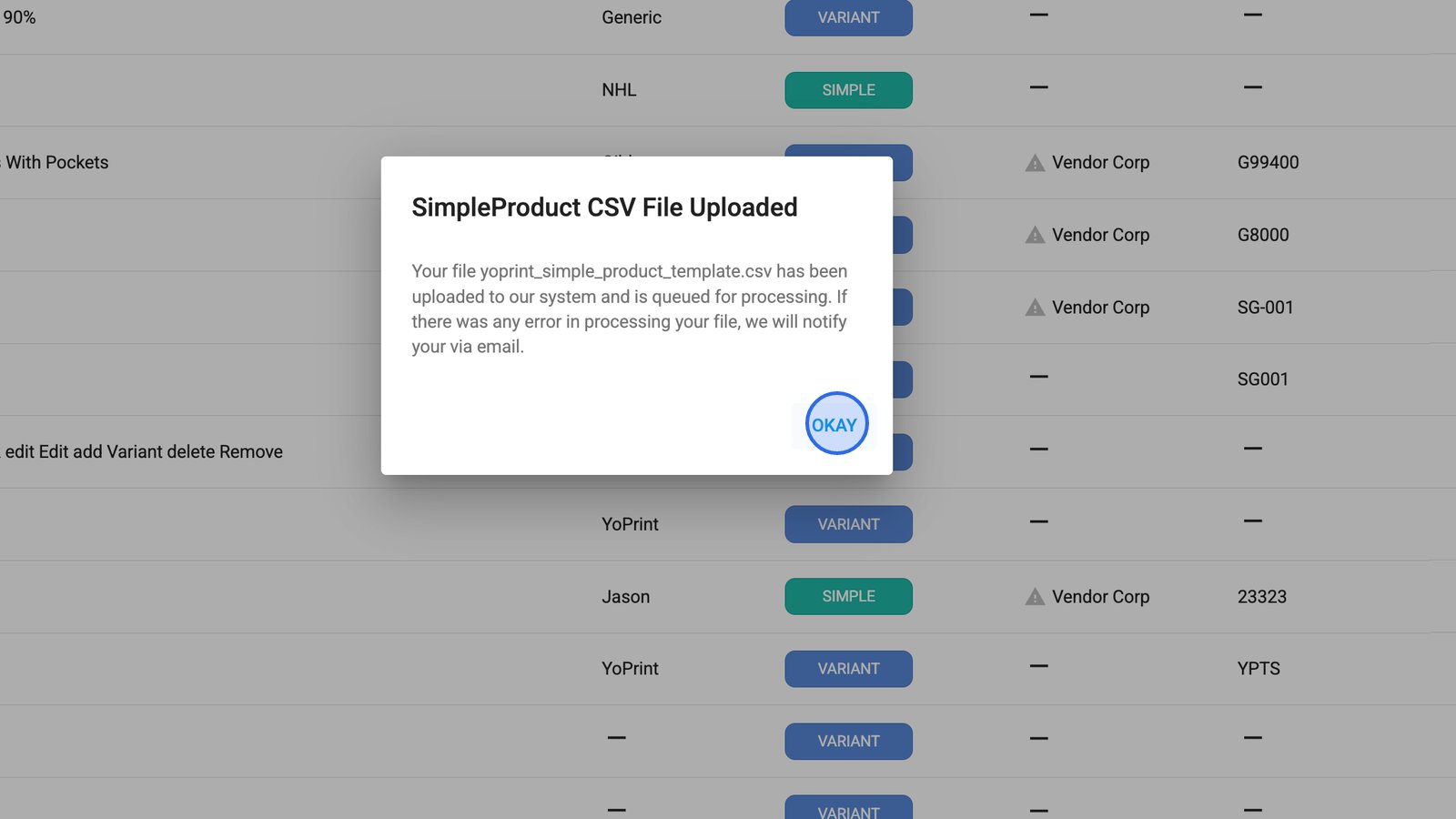
YoPrint will start processing it immediately.
Note: The time it takes for us to process will vary based on the number of rows you have.
To check the status, simply click the Upload button and hover your mouse over the upload option.

There's also an email regarding the status of your upload. You can check it as well.

Add Variant Products
- Download the Variant Product CSV Template to work with products that have multiple variations, such as size or color.
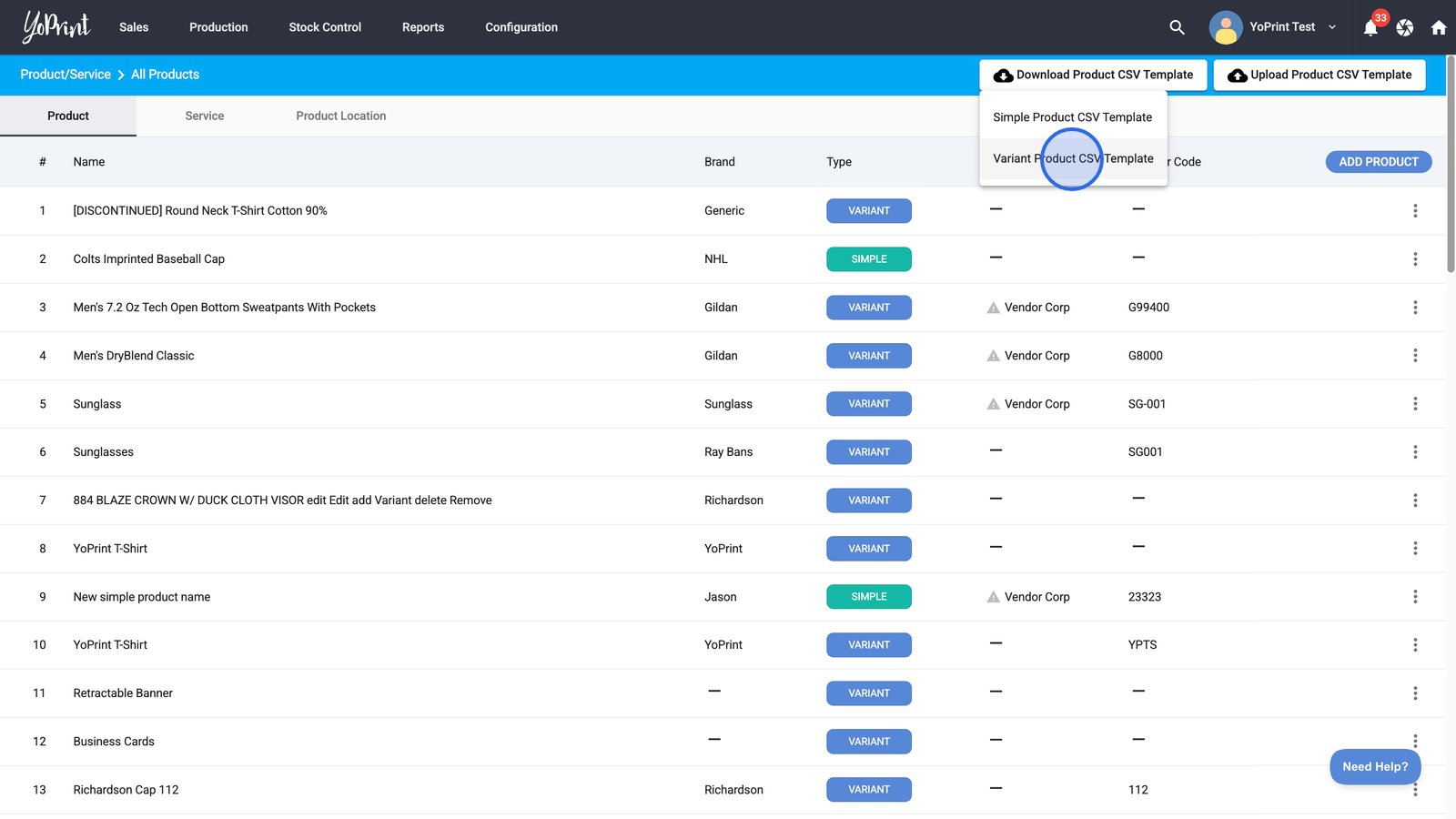
Open the downloaded CSV file and add your products.
CSV Format
| Header / Field | Restrictions |
|---|---|
| style_id | Used to group variant products together. |
| brand | - |
| title | - |
| description | - |
| supplier_code | - |
| weight | No weight suffix such as lbs. Value must be a number only. |
| size_id | - |
| size_label | - |
| color_id | - |
| color_label | - |
| color_hex | Should use hexadecimal color format with the # prefix. Eg. $ffff00 (yellow) |
| price | No currency prefix such as "$". Value must be a number only. |
- Once your file is ready, click the Upload Product CSV Template button to begin importing your prepared product data.
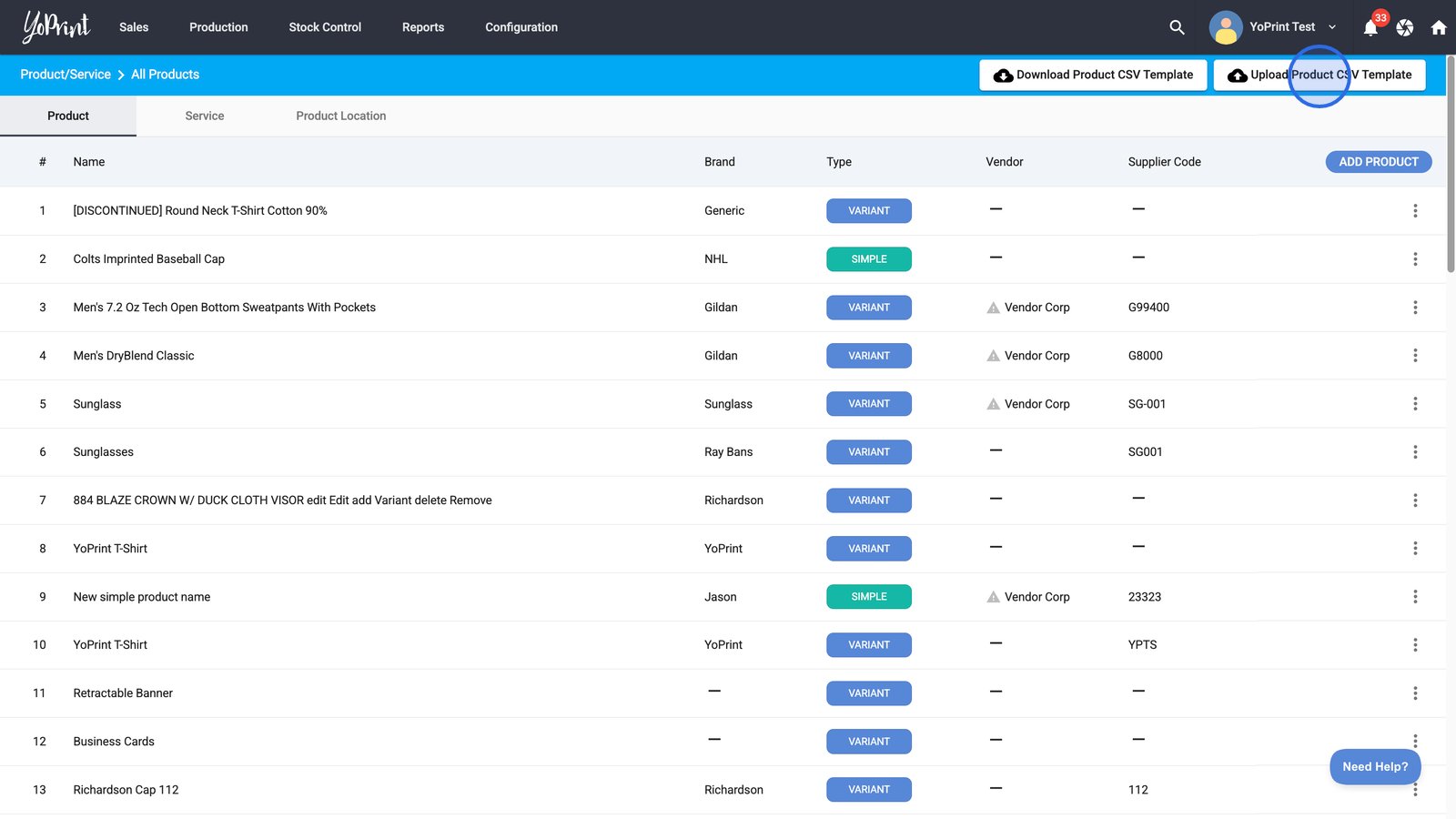
- Select the Variant Product CSV option and upload your file.

- Click OKAY to confirm that your CSV file has been uploaded and is being processed.

- To check the status, click the Upload button and hover your mouse over the upload option.

You'll also be notified about the status in your email.
And that's it! You now know how to add products manually.
Frequently asked questions
How do you handle duplicates?
We use the combination of brand and title to identify duplicate entries and overwrite those values with the value provided in the CSV.
I got an error while uploading my CSV file. What should I do?
If the import fails, you’ll receive an email with a downloadable file listing all failed rows and the reasons why they couldn’t be imported. You can fix those issues and re-upload the corrected file.

If you check the status in the app UI, you’ll also know immediately if there are rows that failed to upload. Here's an example:
