How to Create and Use a Message Template
In a Sales Order, you can easily communicate with your customers through the Message button. This article shows you how to create and customize a message template, then use it for sending messages to your customers.
To understand the difference between system-generated and user-generated templates, see Types of Message Templates.
Create a new message template
- Start by opening the Settings under the Configuration menu to access system options.
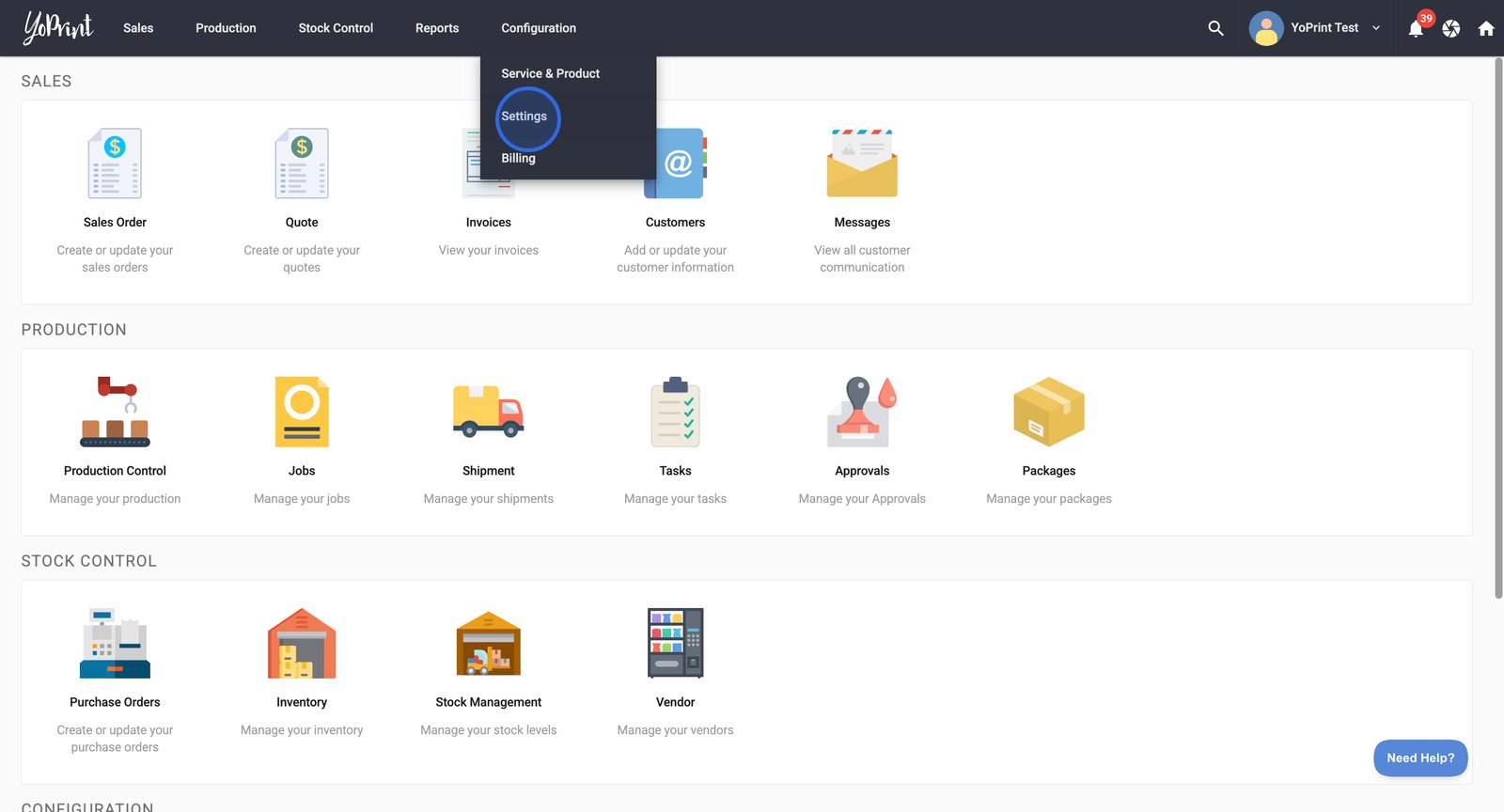
- Select Message Templates from the sidebar.
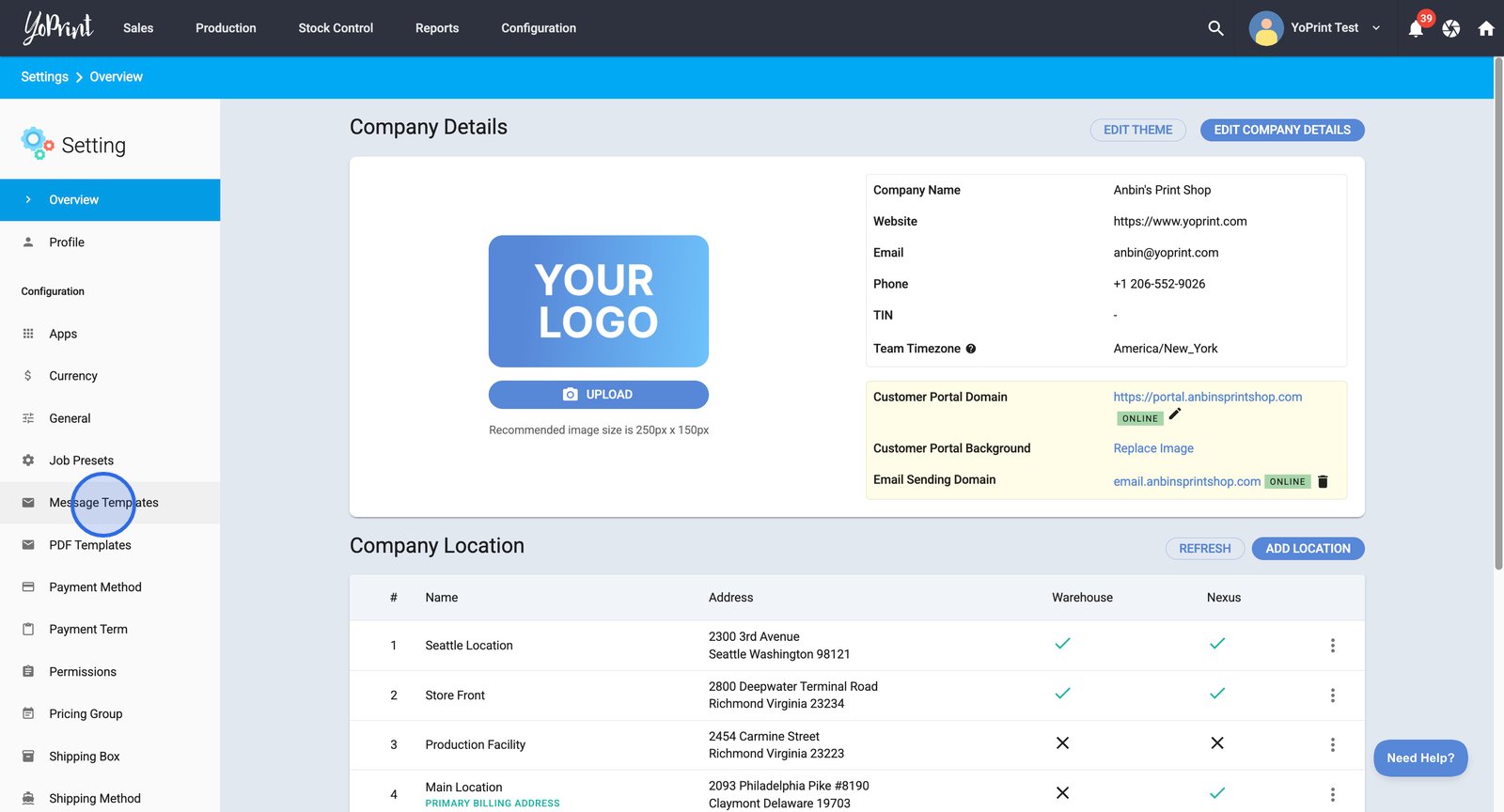
YoPrint comes with two system-generated message templates, marked by the word "System" next to them. These templates are used when you send the order details to your customers. They cannot be deleted, but you can always edit them if you want. You can add as many templates as you need.
- Click the Message Template button to begin creating a new message template.
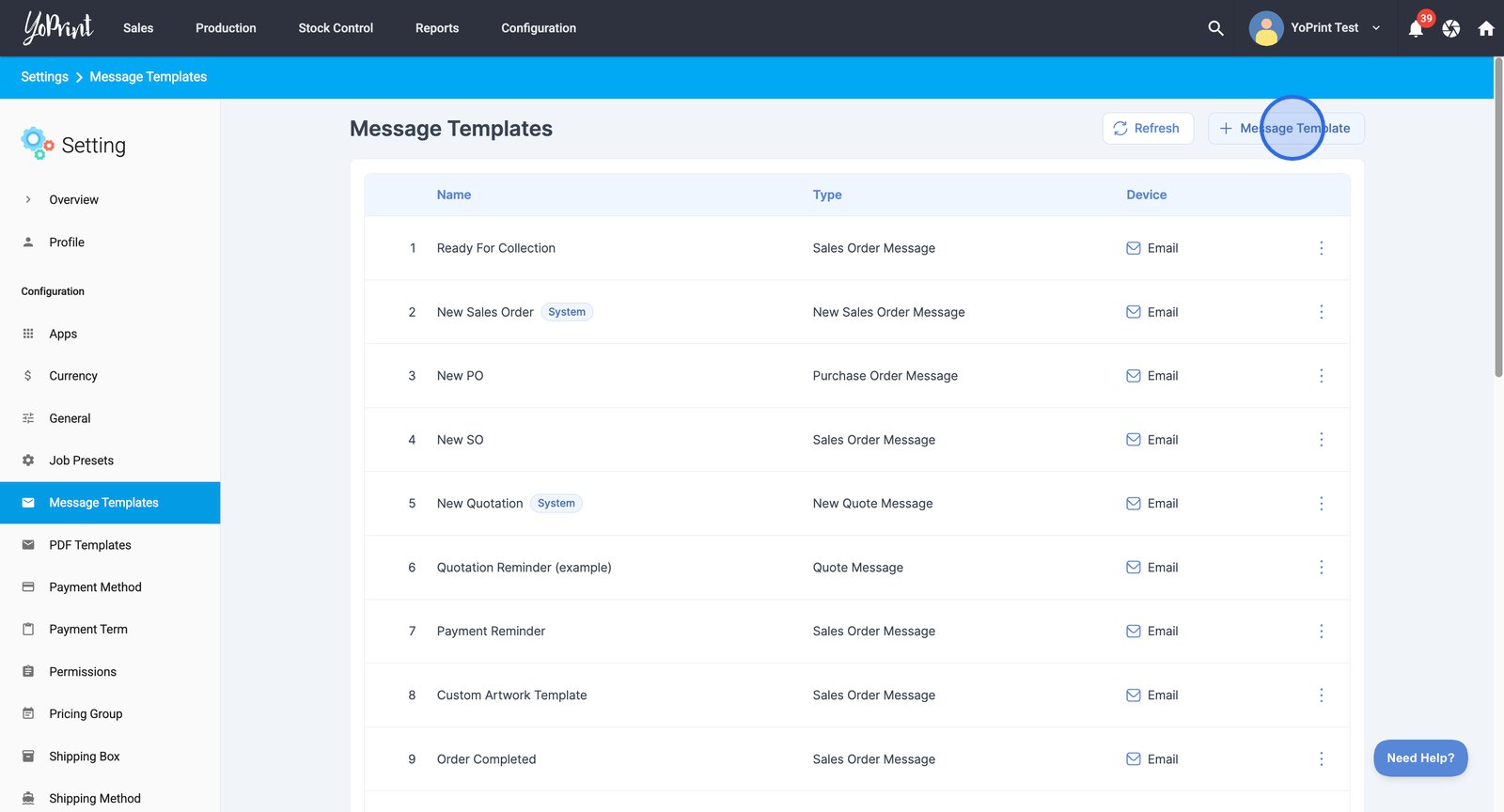
- You can choose between an Email Template and an SMS Template. In this example, we will create a new email template.
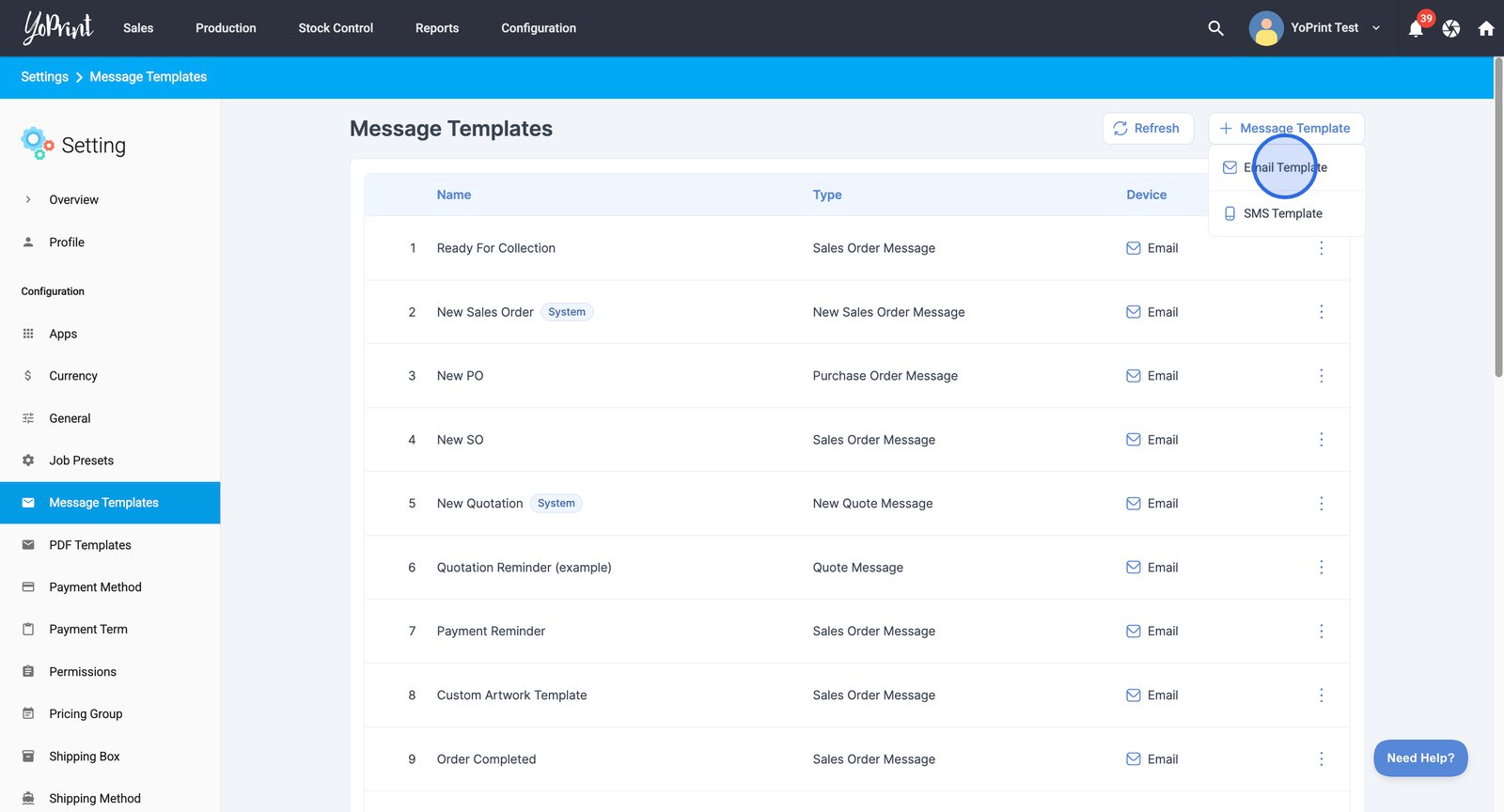
- Click the Name field to enter a descriptive name for your new message template.
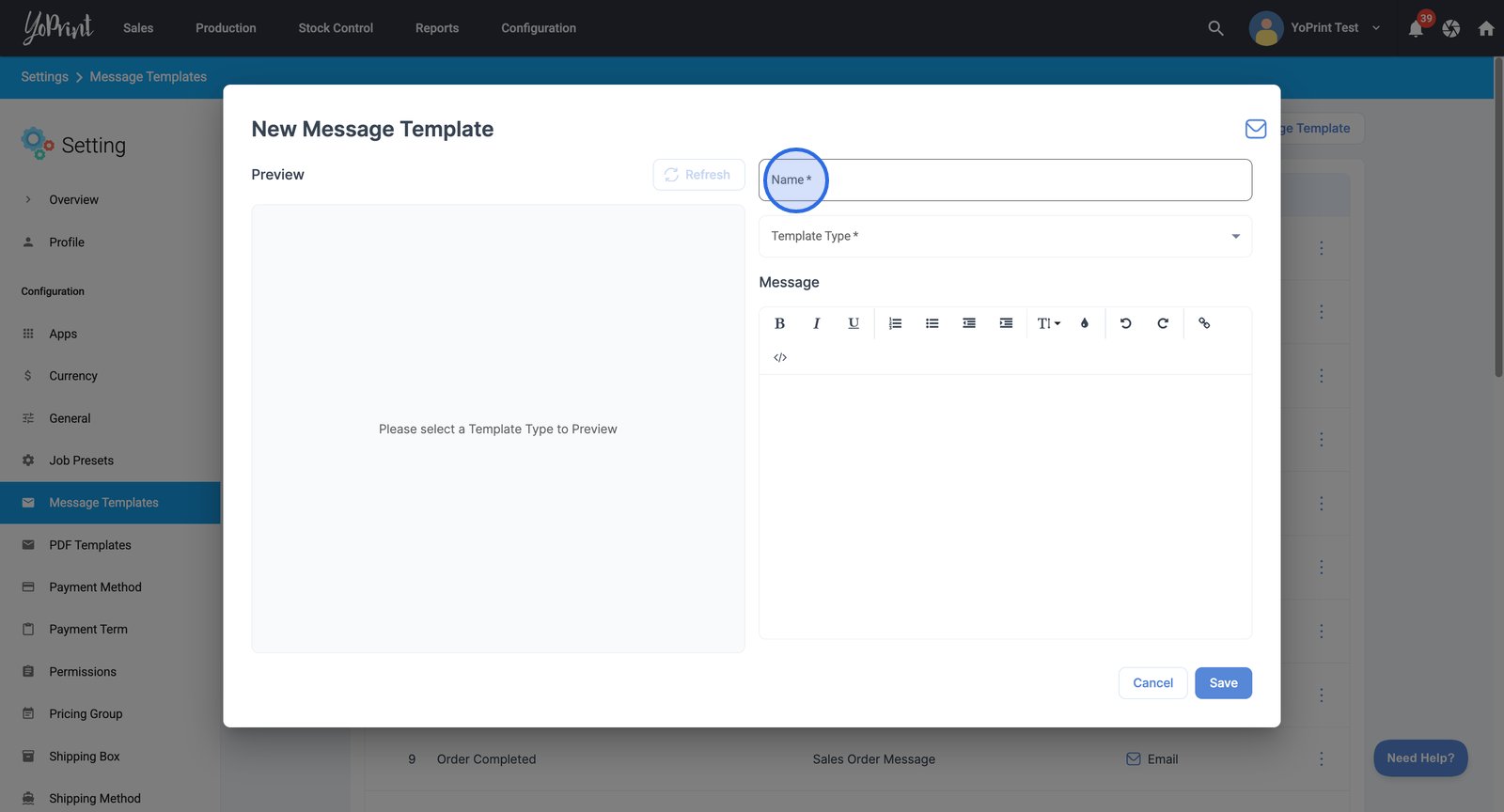
- Click the Template Type dropdown. You can select between Purchase Order Message, Sales Order Message, and Quote Message.
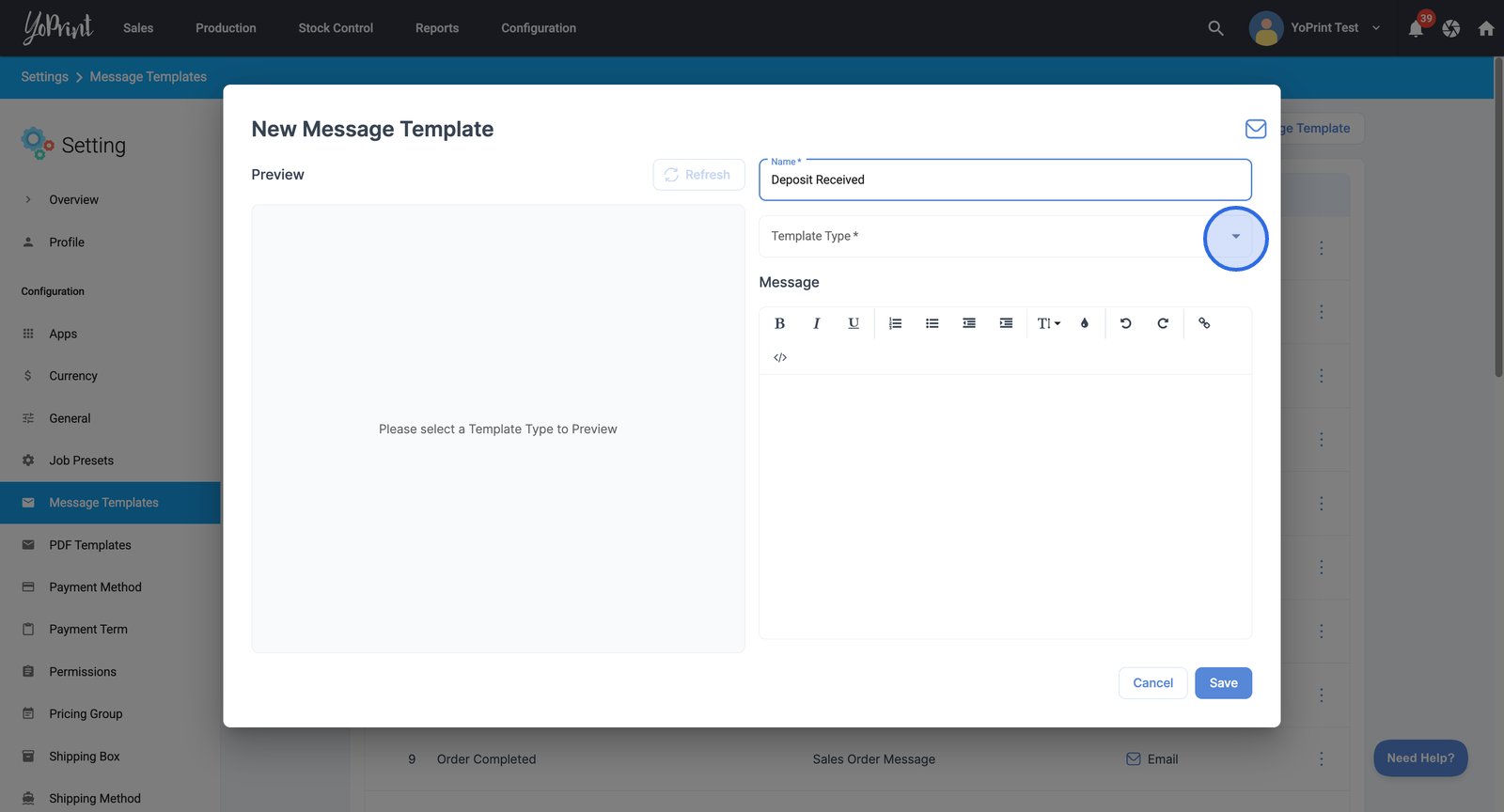
- Choose the template type, e.g., Sales Order Message.
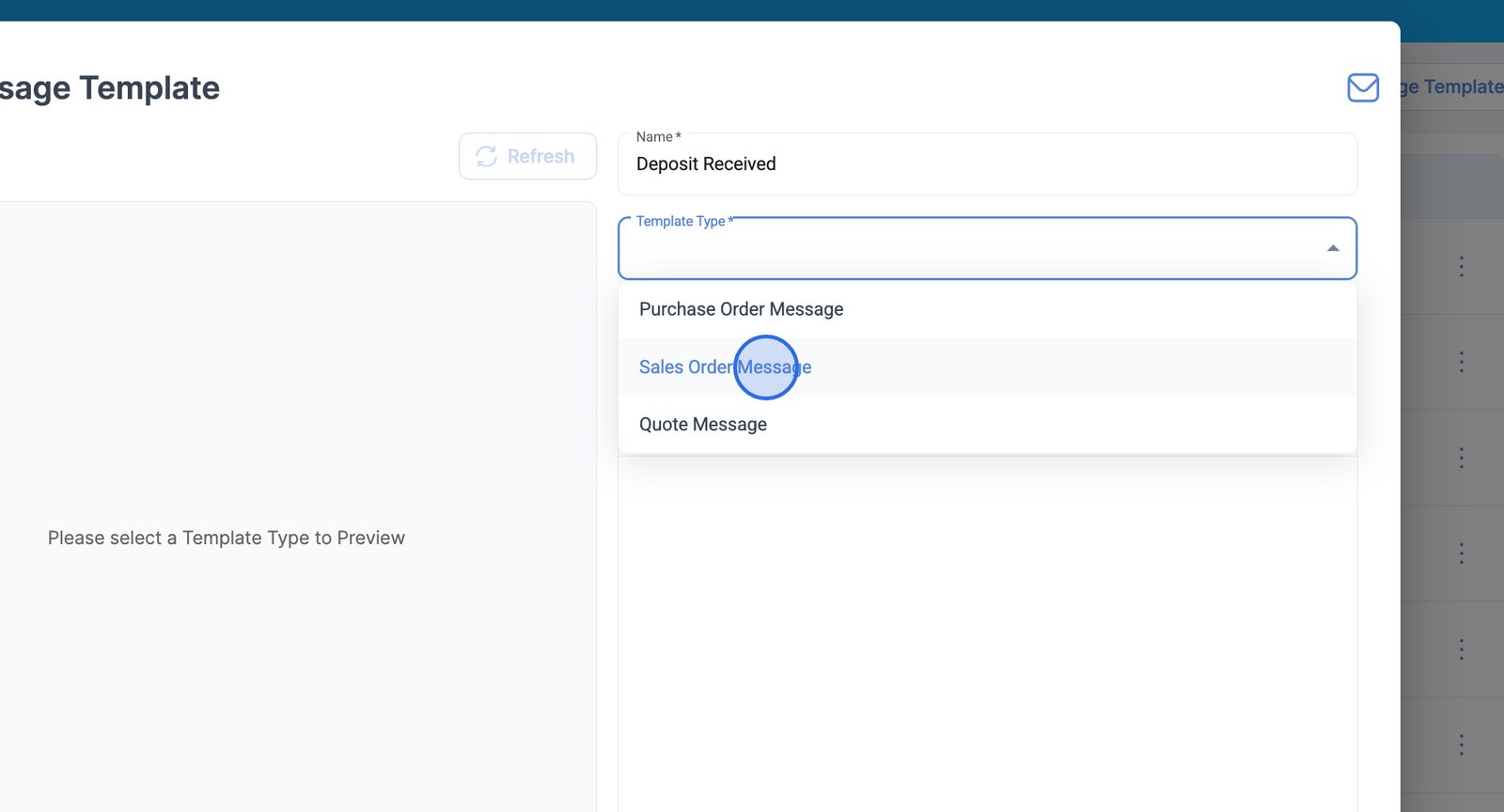
A pre-made message body will be generated for you.
Since we're creating a new message template, we can delete this one and start from scratch.
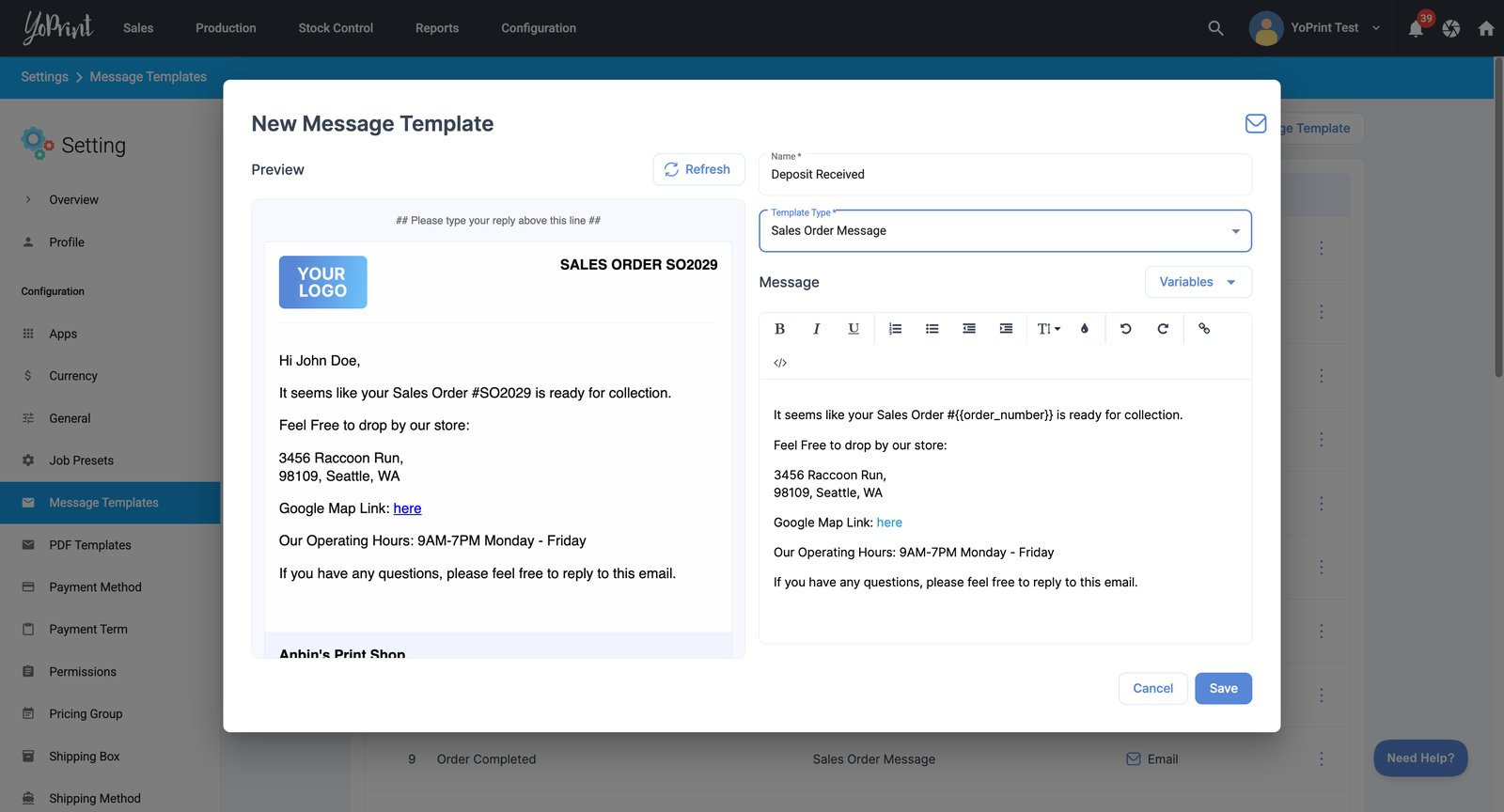
- Type in your new message to be used as a template.
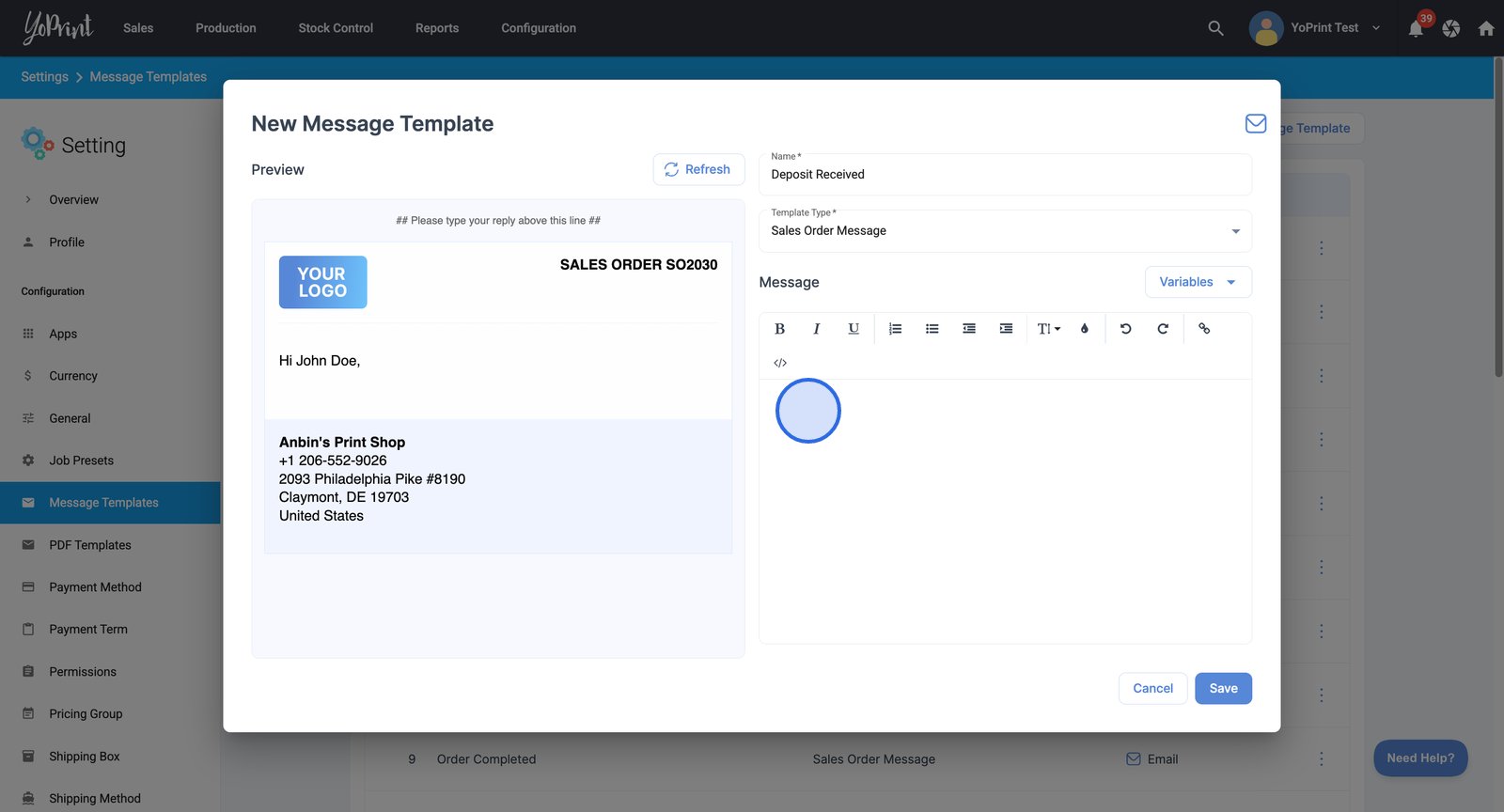
Add variables to your message template
Now that we have a draft, we can start inserting dynamic fields, also known as variables, for personalized messaging.
- Click on a placeholder like the sales order number to insert or modify dynamic information in your template.
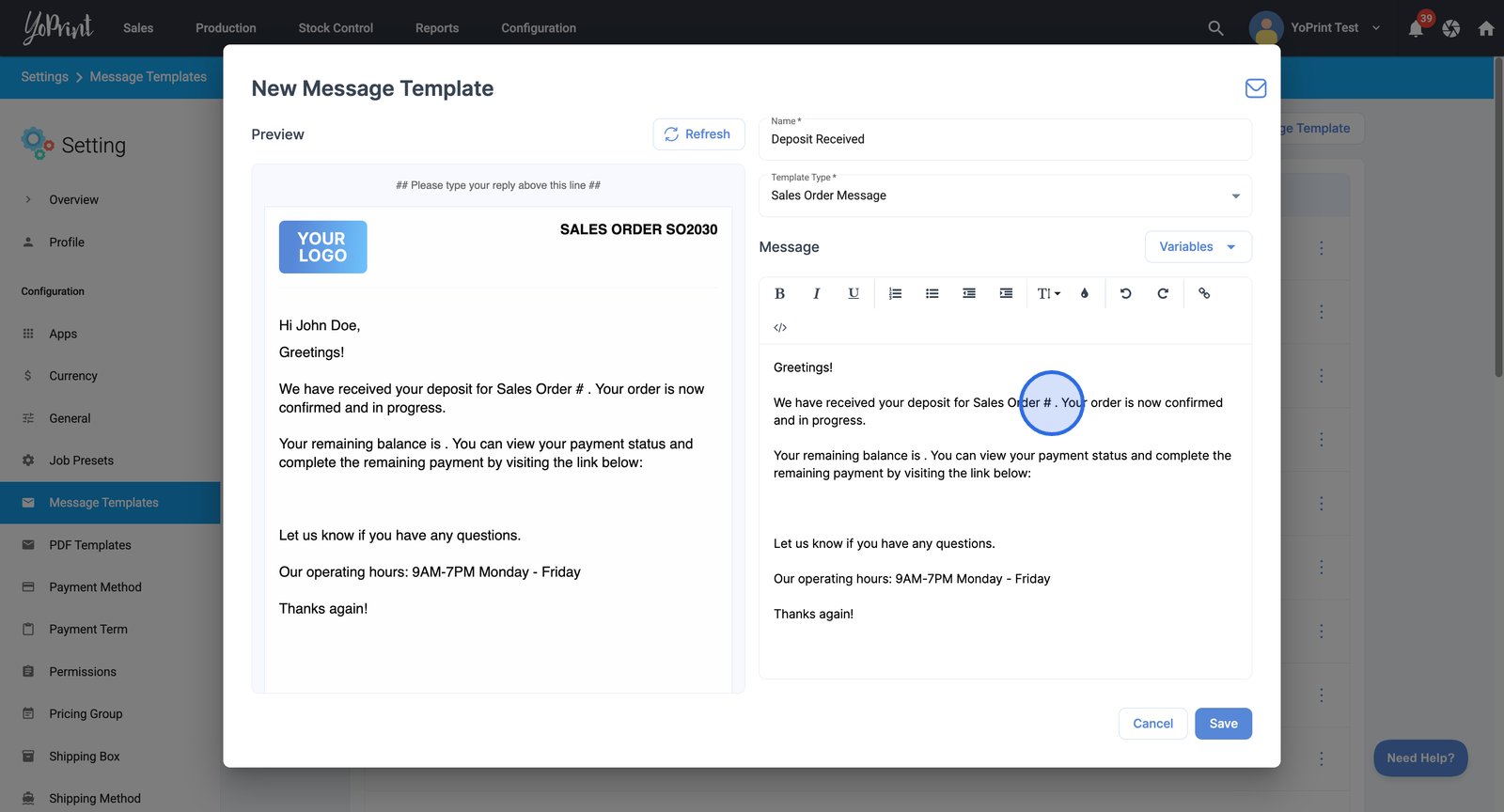
- Open the Variables dropdown to access and select the desired variable.
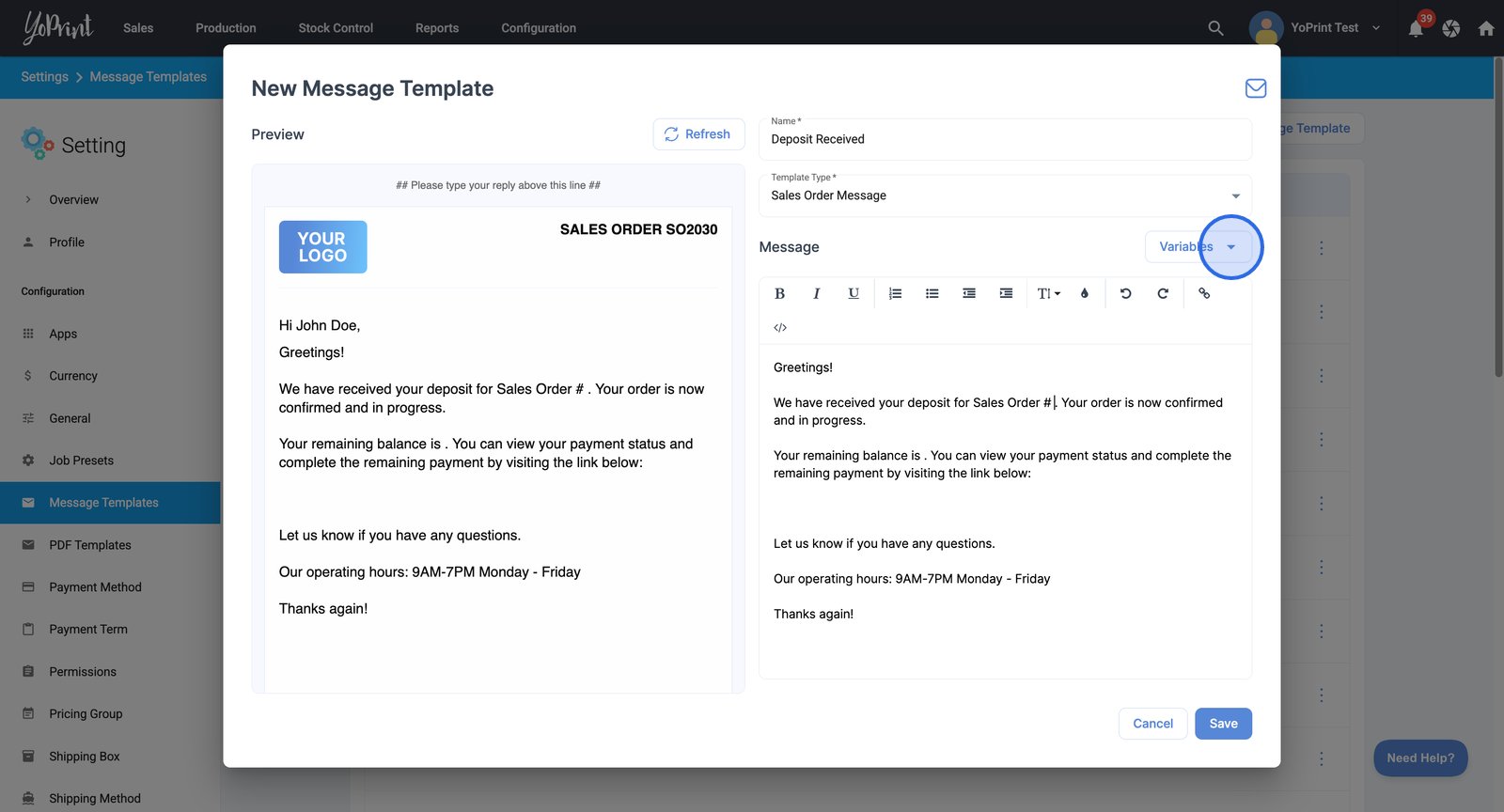
- Continue to add variables as necessary.
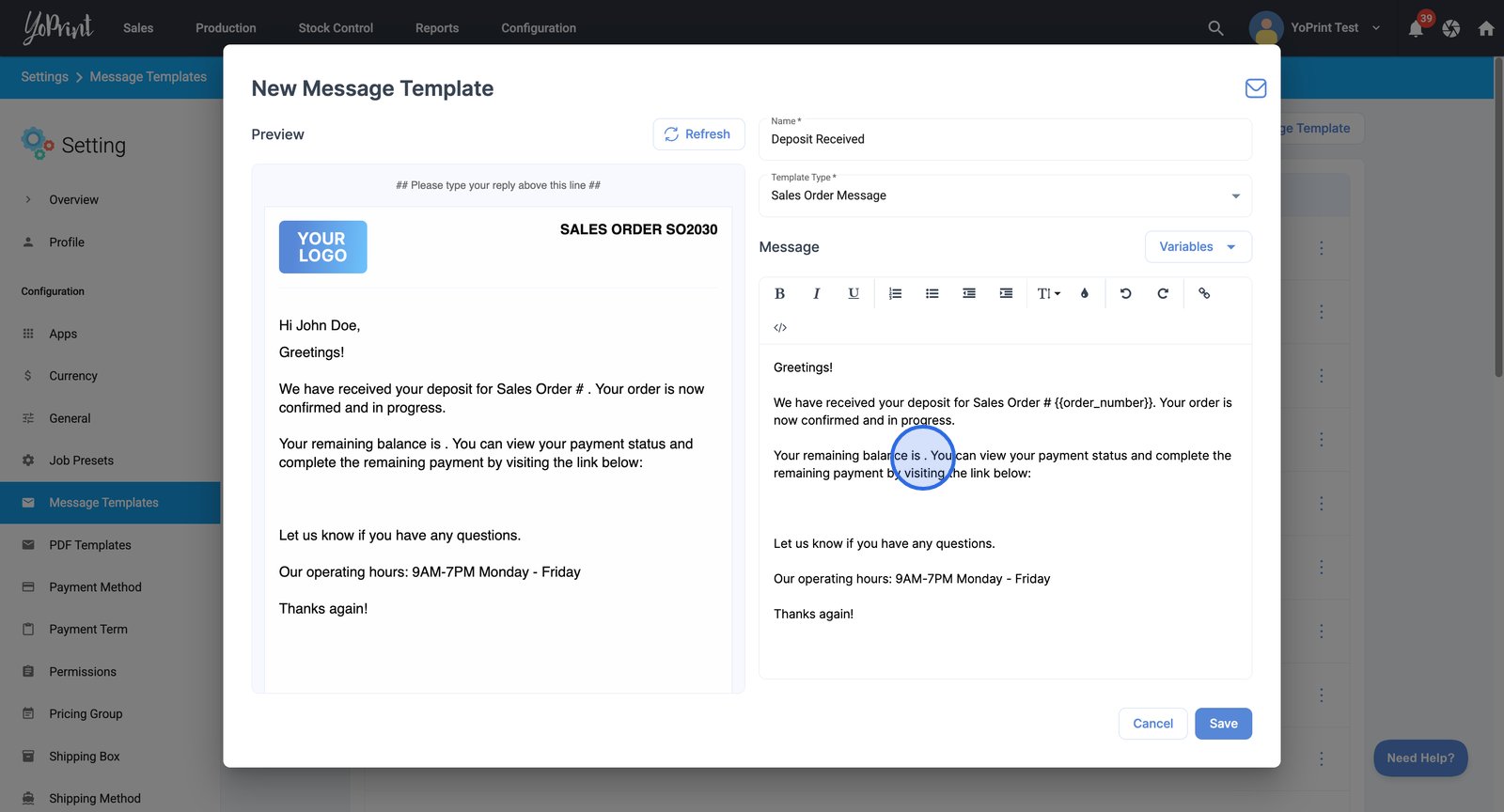
- When you're done, click the Refresh button to update the preview and see your most recent template changes.
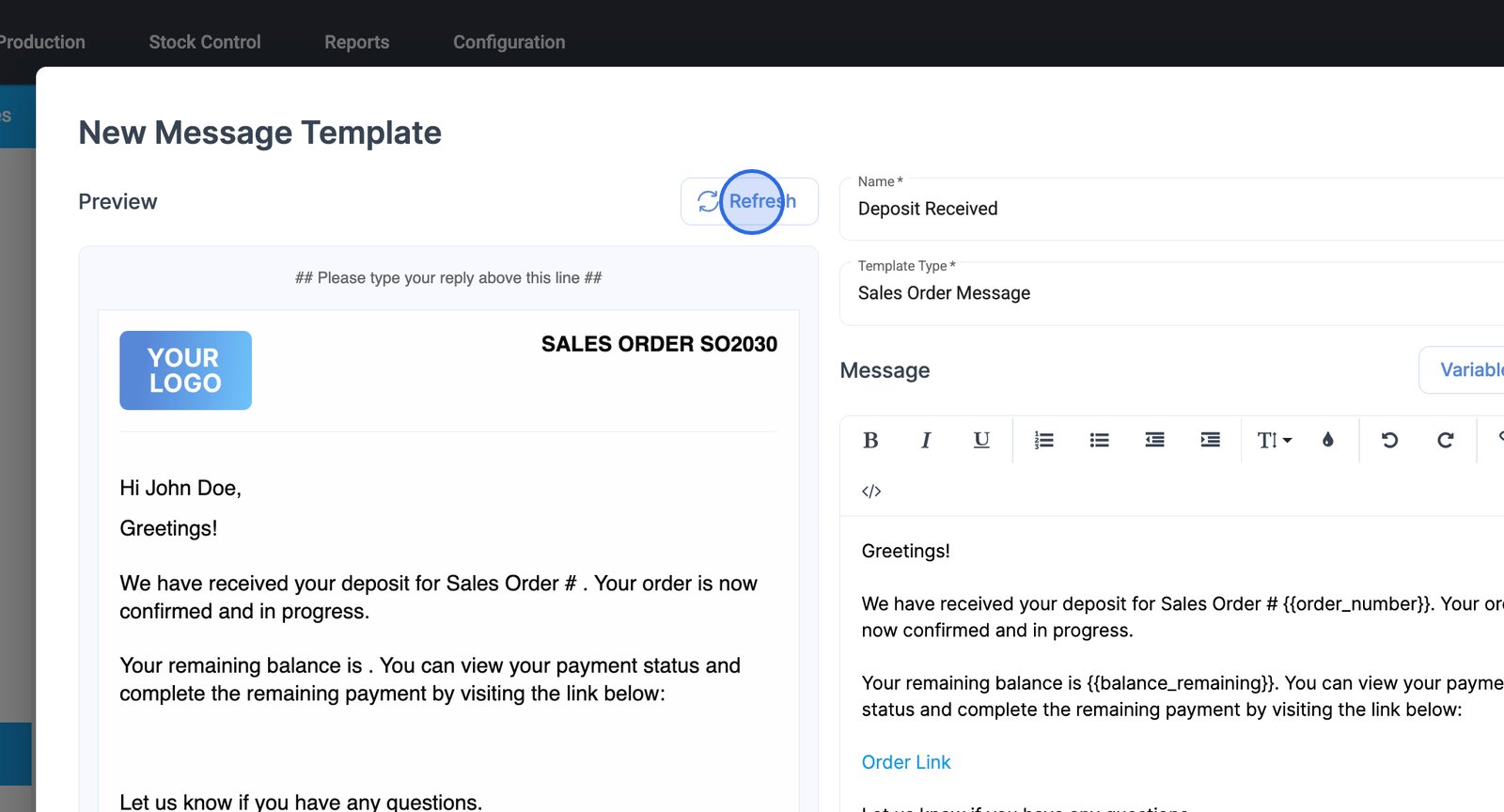
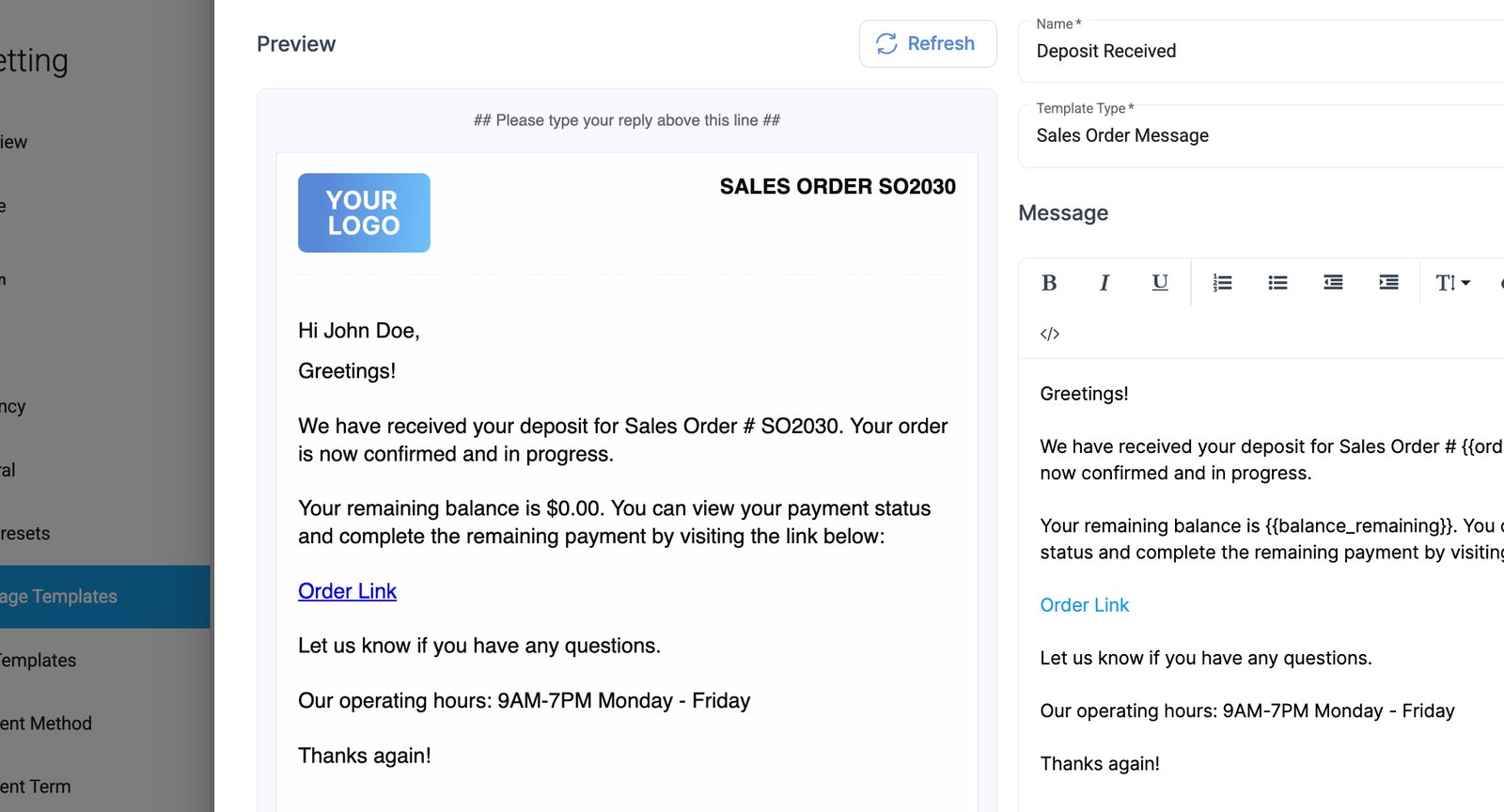
- Click Save to store your customized message template.
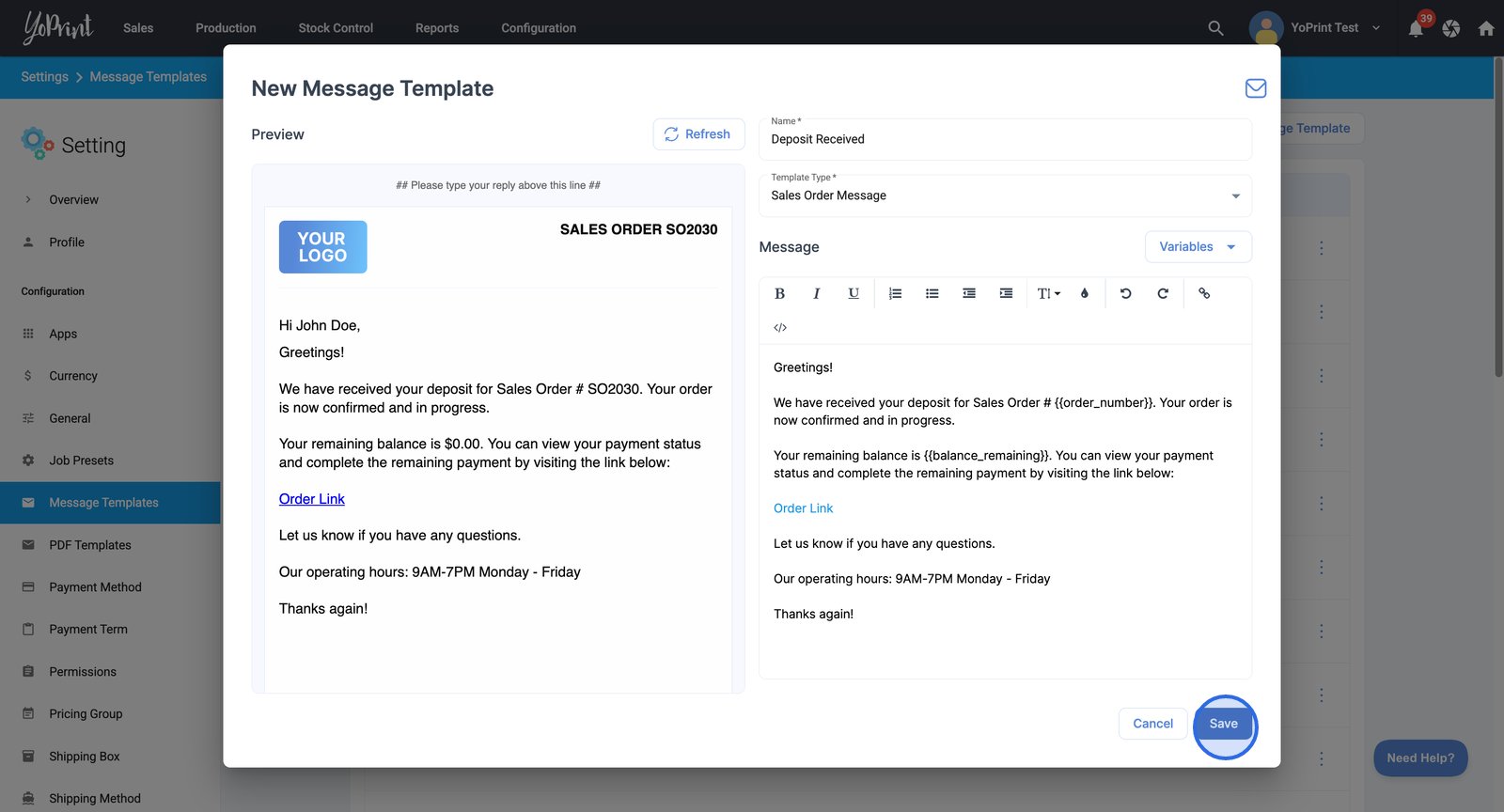
We've just created the message template. To make changes, simply double-click it to open and edit.

Note: You cannot change the message template type when editing your message template.
Use a message template for sending messages to a customer
Now, let's learn how to send an email message to a customer using a message template. We'll do that from a sales order.
- Start by navigating to the Sales Orders list from the Sales menu.
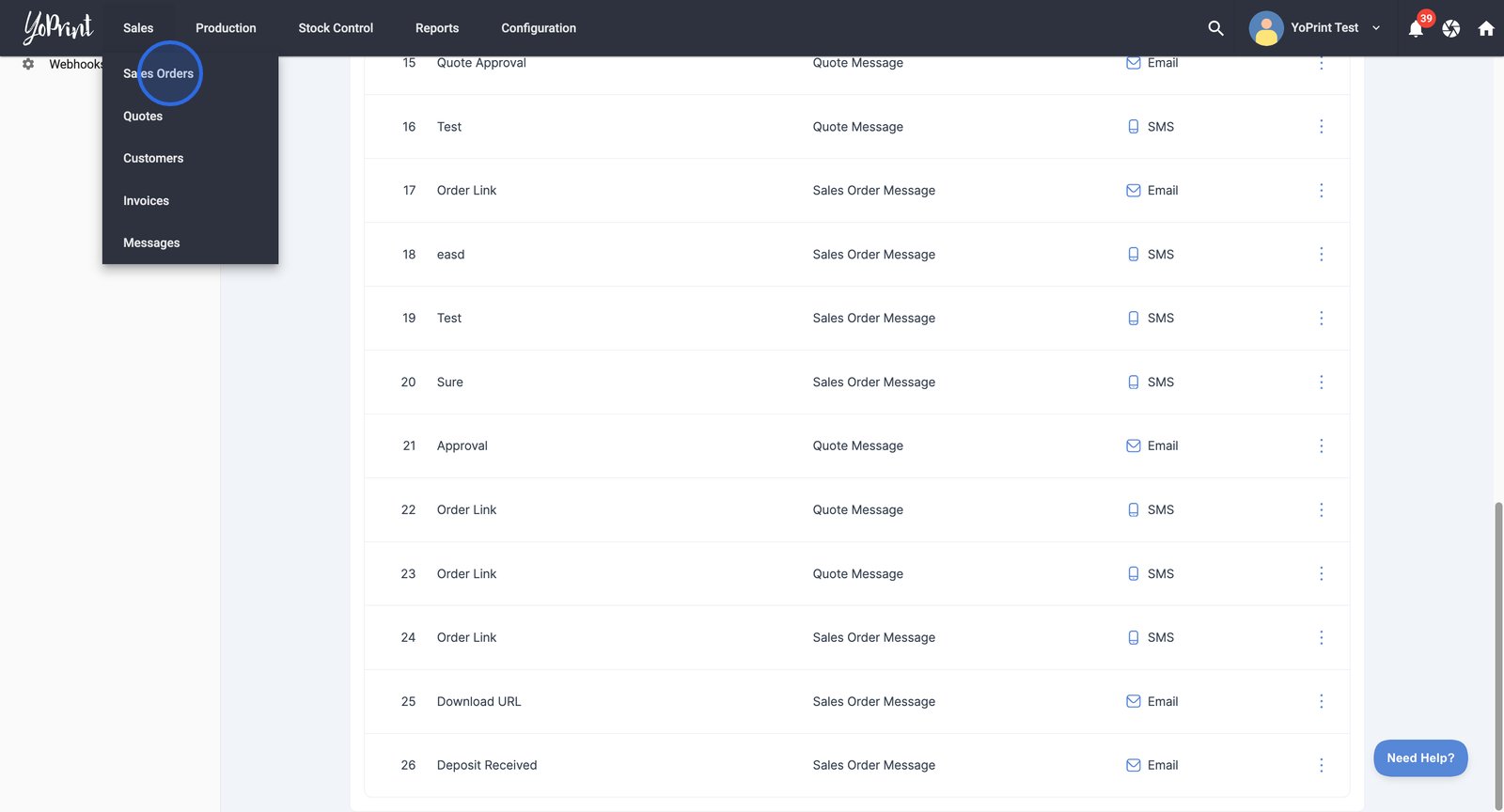
- Select the specific sales order you want to work with.

- Click the email icon in the top-right corner.

- Open the message templates list.

- Choose the template that you need.

- Click Send to deliver the message to your customer.

- Your message will be sent shortly. Click Close to exit the customer message window.

This is what your message will look like to your customer:
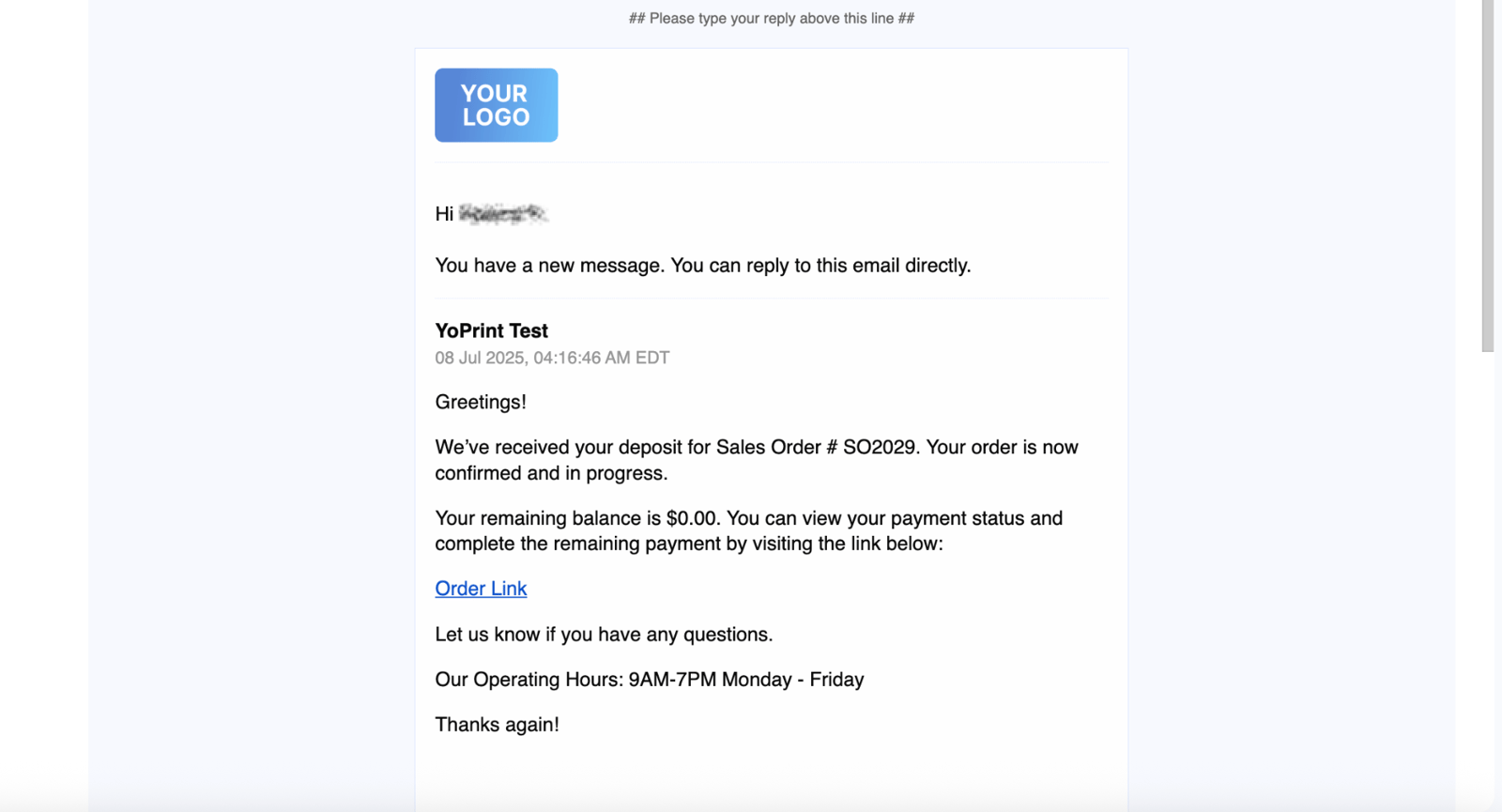
And that's how you create, customize, and use a message template for customer communications.