Configuring UPS Integration
As of June 2023, UPS no longer allows creating API Keys which YoPrint uses to authenticate with UPS. If you've previously acquired API Key from UPS, please use that to configure the UPS integration.
We will be working on addressing this issue in the upcoming months. Since UPS completely overhauled its API system, this is a big change for us, and it will take us some time to get it fixed. We apologize for the inconvenience.
Existing users are not affected by this change and the integration will continue working till June 2024
ATTENTION
Native UPS integration is no longer supported as of July 2024. We now support UPS through Shippo instead.
Our UPS Integration allows you to generate shipping labels and access package tracking information directly from YoPrint. This article will walk you through how to set up our UPS.
Step 1: Getting UPS API Access Key
- Log in to your UPS account
- Navigate to https://www.ups.com/upsdeveloperkit/requestaccesskey
- Fill in the form and click Request Access Key
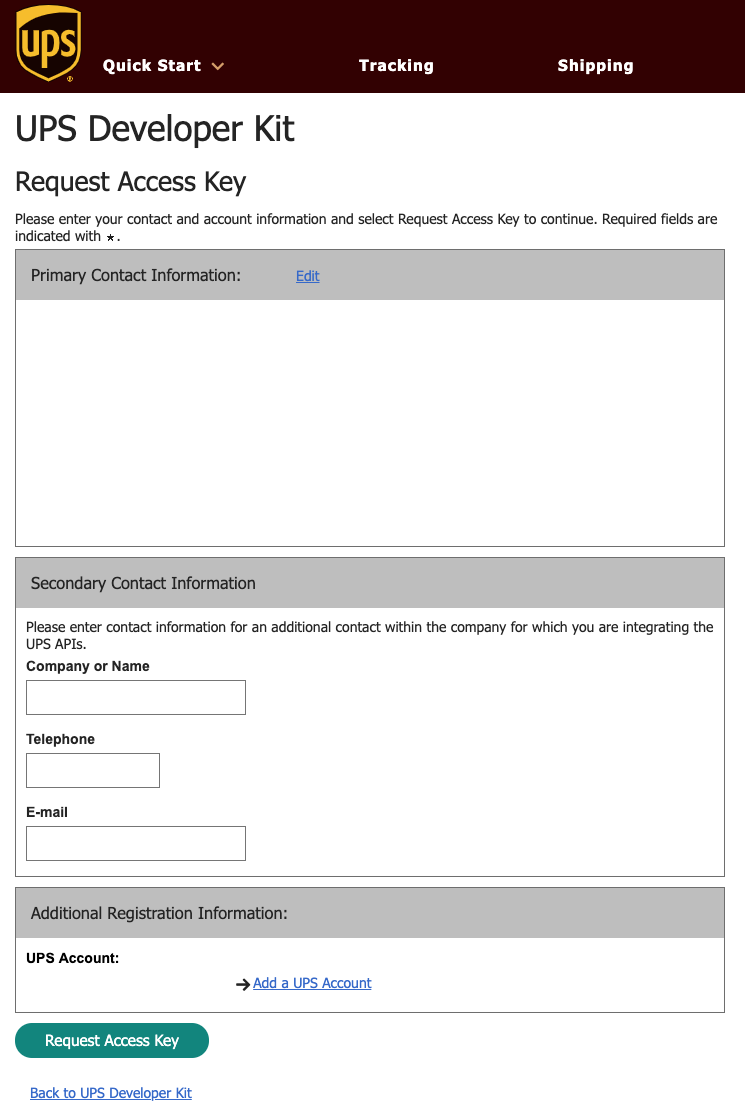
- Wait for an email confirmation from UPS containing the API access key and copy.
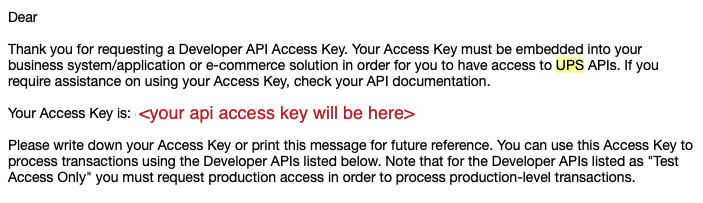
Step 2: Activating UPS Key
Before you can start using your UPS Access Key, you must first activate it for production use. If you don't do this, you won't be able to generate printing labels with UPS.
- Log in to your UPS account
- Navigate to https://www.ups.com/upsdeveloperkit/manageaccesskeys
- Fill in the API access key under Request Production Access and click the Request Production Access button
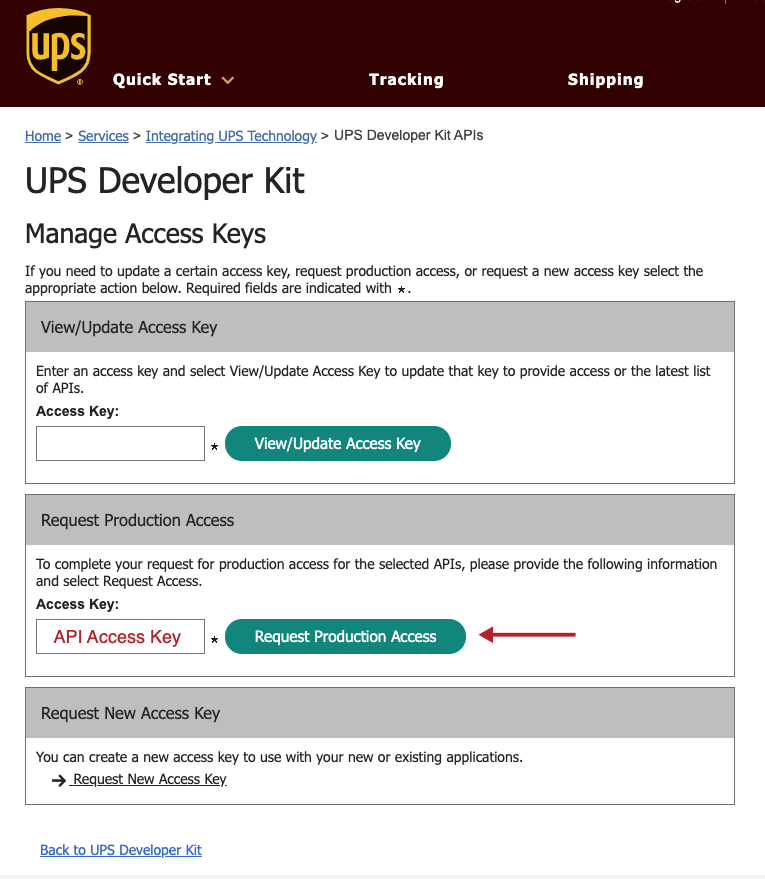
- Be sure to check all the boxes under Select APIs and Click Next
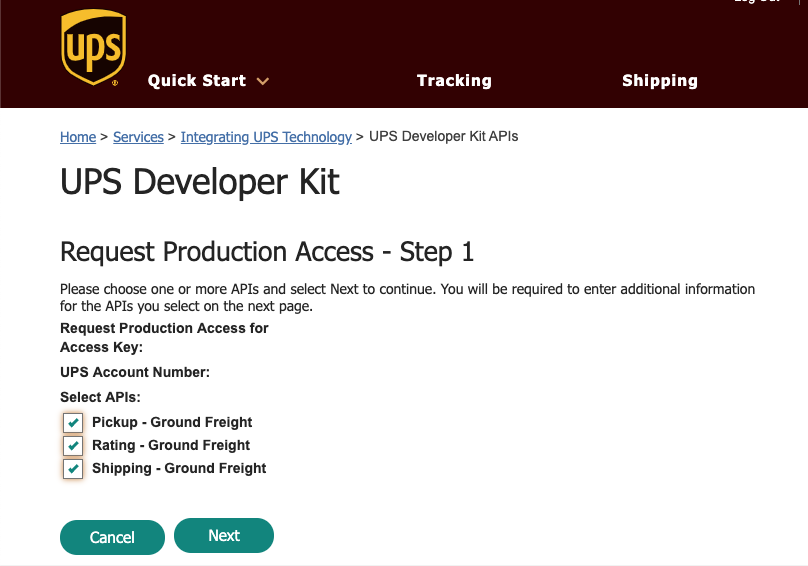
- Click Next
- You should see a confirmation screen after this
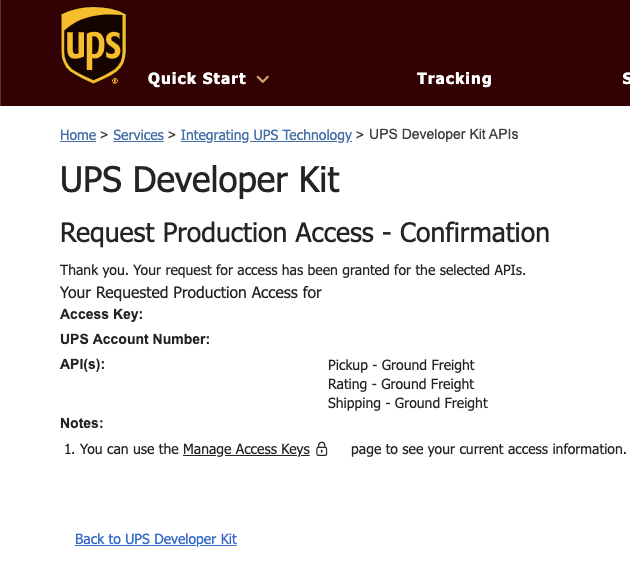
Step 3: Configuring YoPrint Integration
Next, we need to add your UPS credentials to YoPrint.
- Navigate to https://app.yoprint.com/setting/apps
- Click on Integrate on UPS row
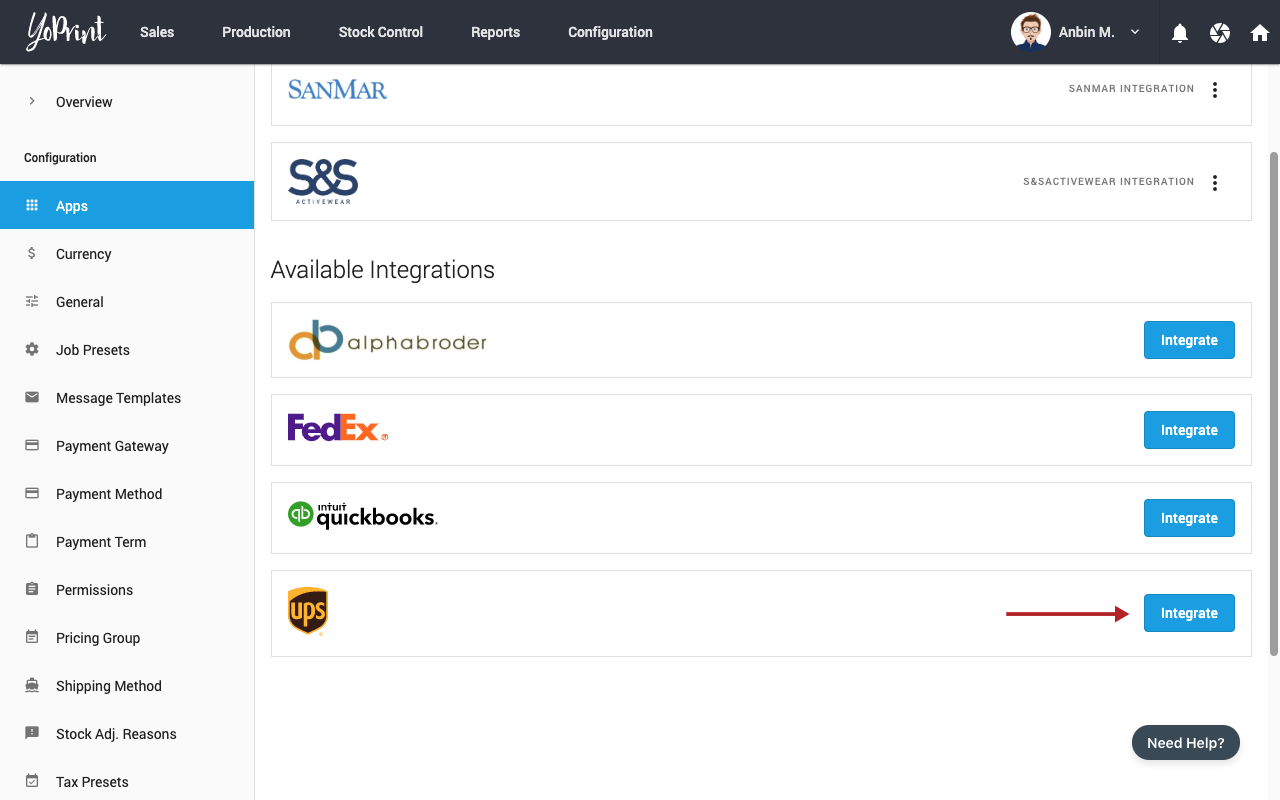
- Fill in the required details and click Save
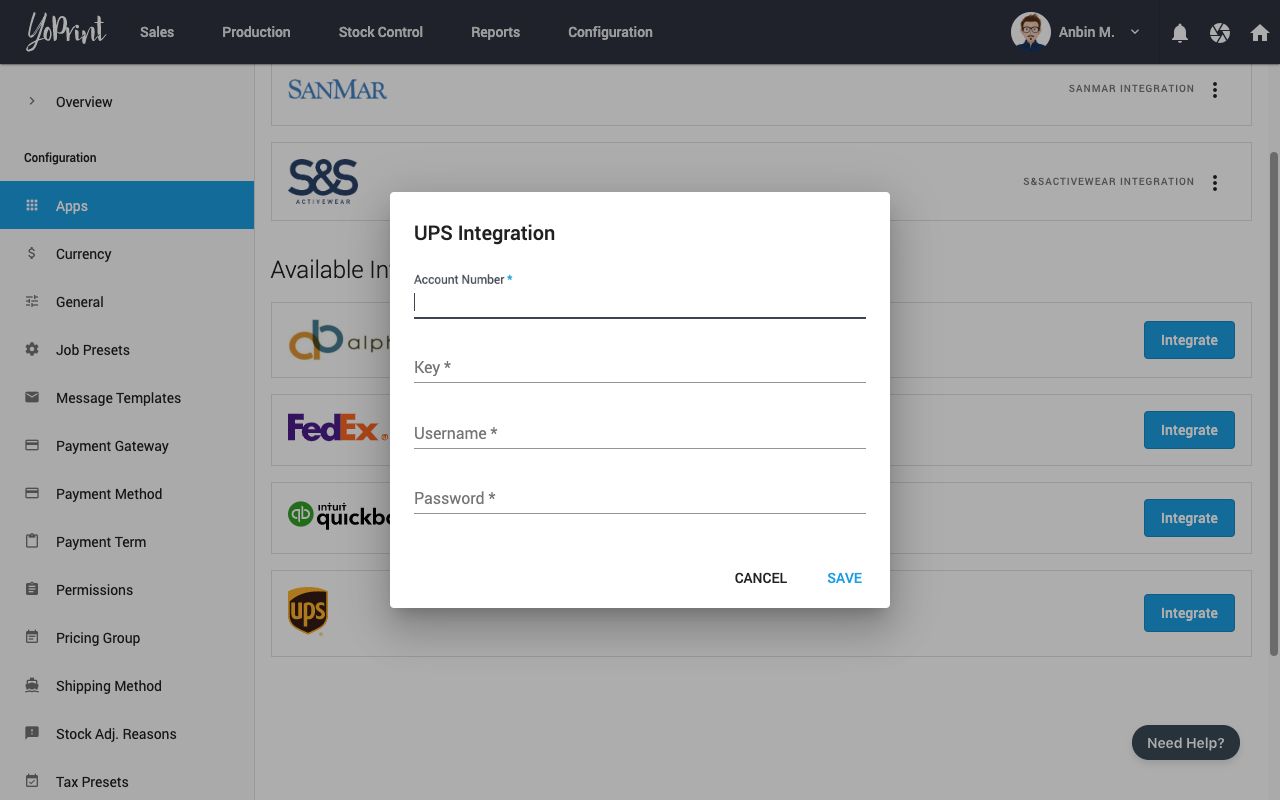
Step 4: Configure Shipping Methods
In this step, we will configure the shipping speeds offered by your shop as well as add any markups if needed. The shipping methods are solely used during Quote / Sales Order creation and allow you to pass on the cost of shipping to you at the time of creating the Quote. When it comes time to actually ship the packages out, you will have the flexibility to decide the shipping speed and generate the correct label.
- Navigate to https://app.yoprint.com/setting/shipping-method
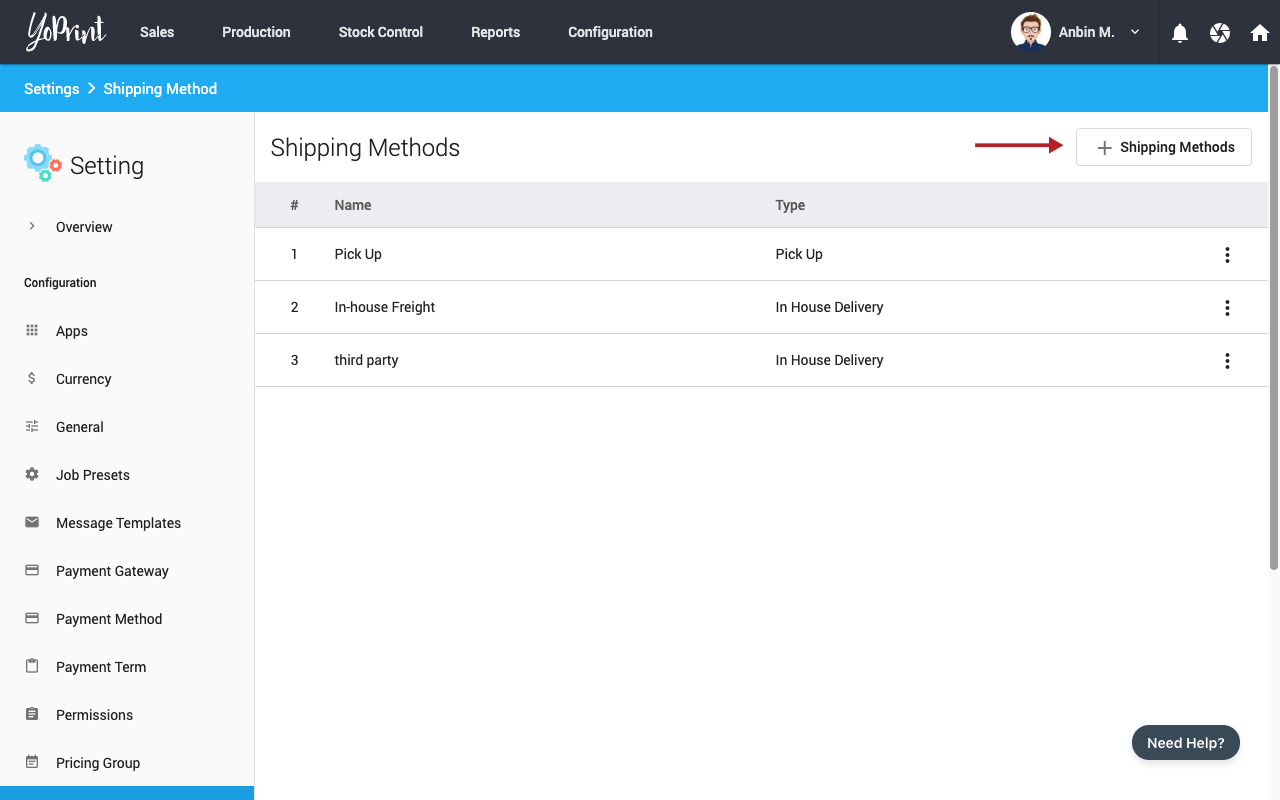
- Click + Shipping Methods
- Select External Integration for Method Type and UPS Shipping for Integration
- Fill in the rest of the information
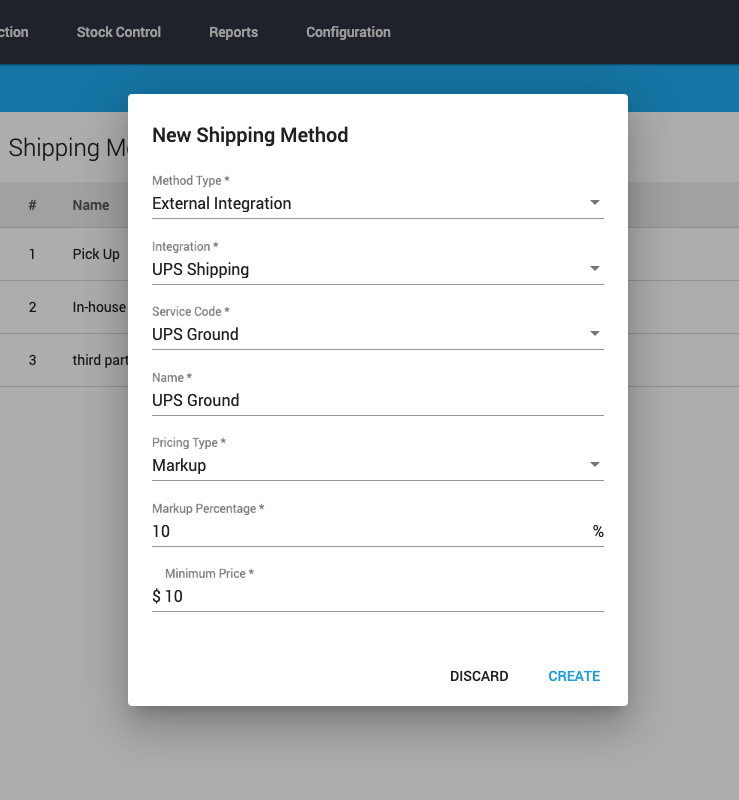
- Click Create
- Repeat Step 1 - 5 for every shipping speed used by your business.
Note
The markup/margins are used during the process of creating Quote / Sales Order and are applied to the estimated shipping cost.