Payment Terms
YoPrint lets you set up Payment Terms as presets to save time on data entry. This article will guide you through managing your Payment Term presets.
Creating a Payment Term
Let’s assume that your standard order terms require a 30% deposit due 15 days after order creation and the remaining balance due 30 days after fulfillment. Let's set up a Payment Term preset for this.
Navigate to https://app.yoprint.com/setting/overview.
Click on Payment Term on the Settings sidebar.
Click on + Payment Term.
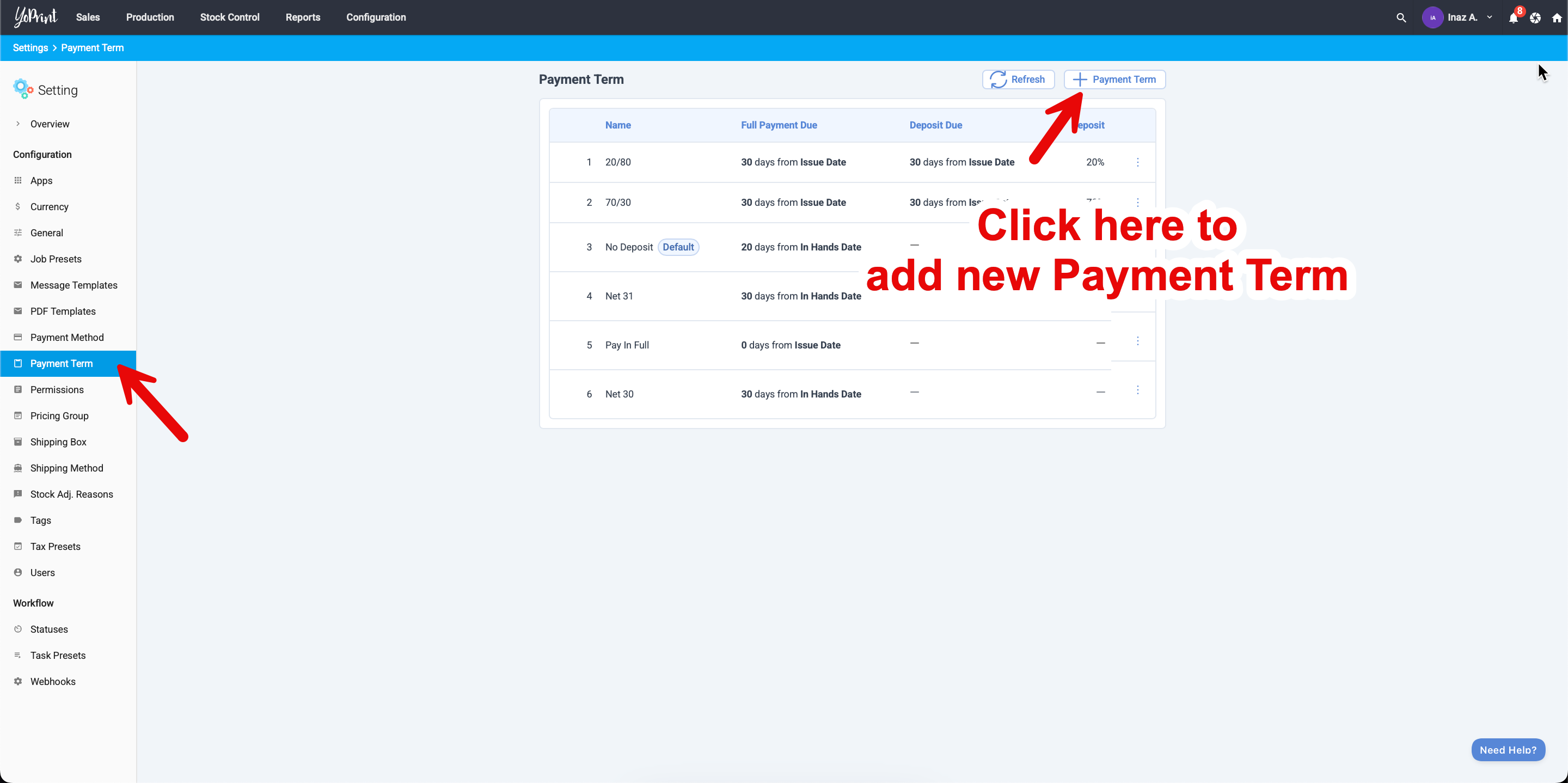
Give your Payment Term a unique name and set the conditions as needed. For this example, we’ll use the following setup.
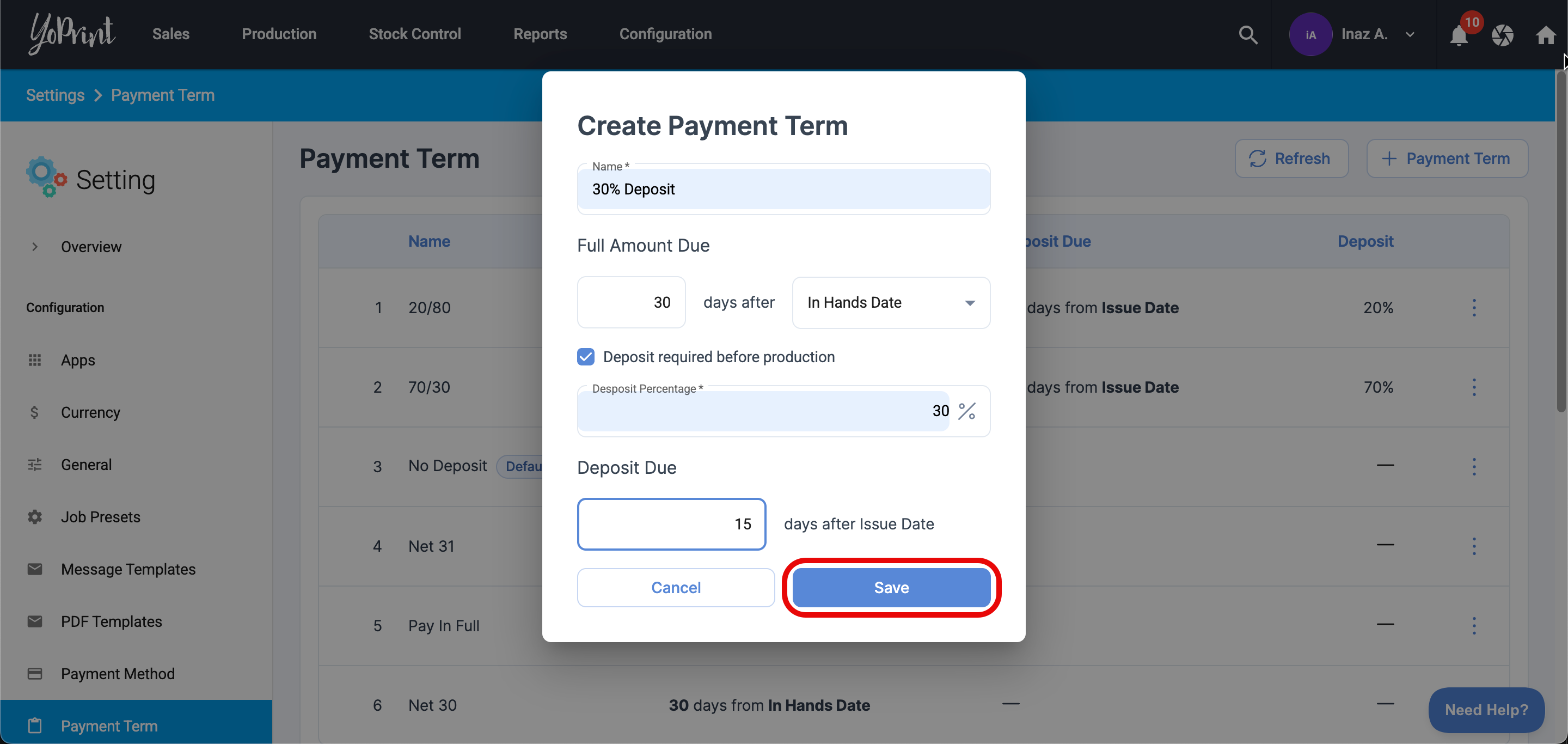
Click Save once you're done.
Updating a Payment Term
If you want to update a Payment Term, just click ⋮ on the right side and choose Edit.

A dialog box will appear. Click Save once you've finished editing.
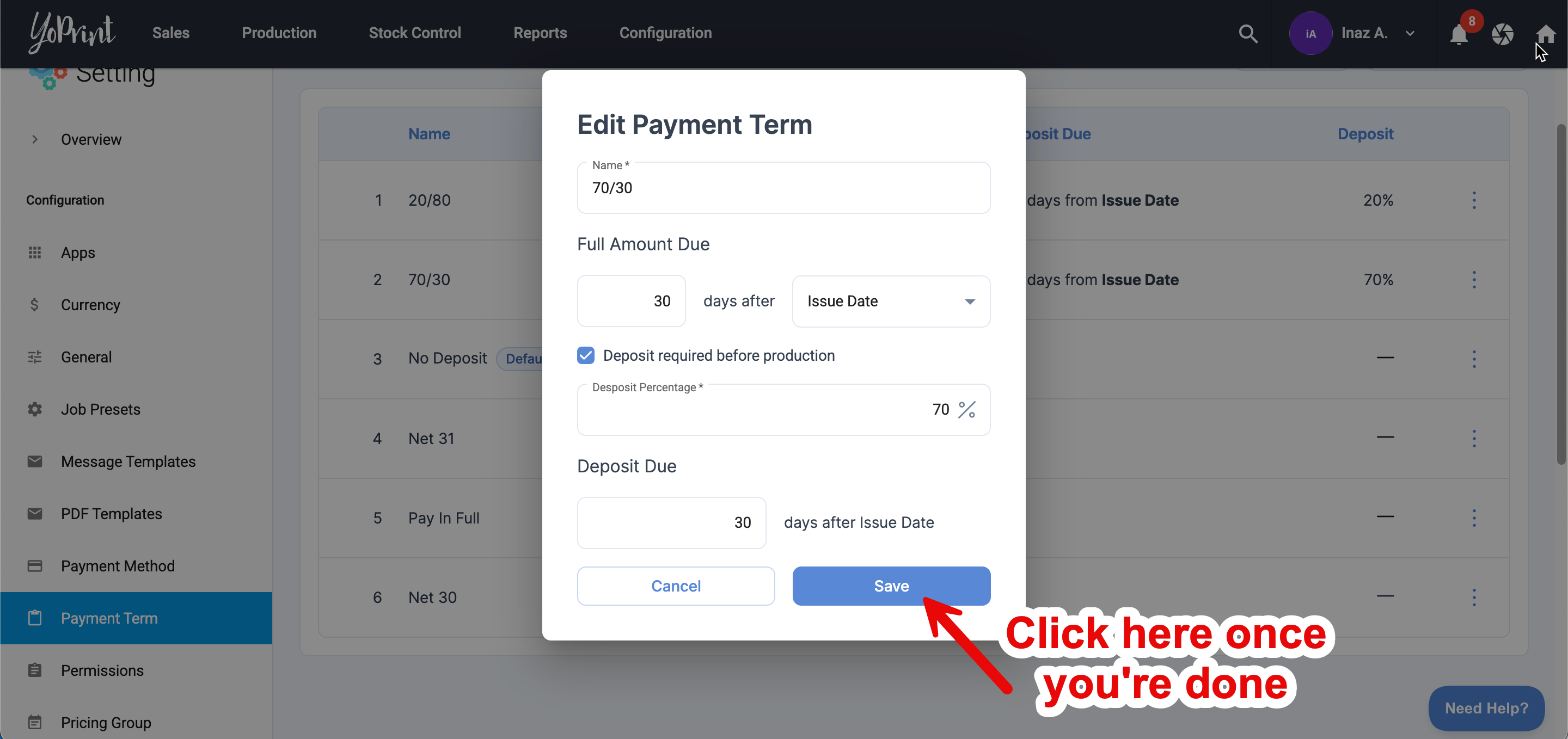
Removing a Payment Term
If you want to remove a Payment Term, click ⋮ on the right side and choose Remove.
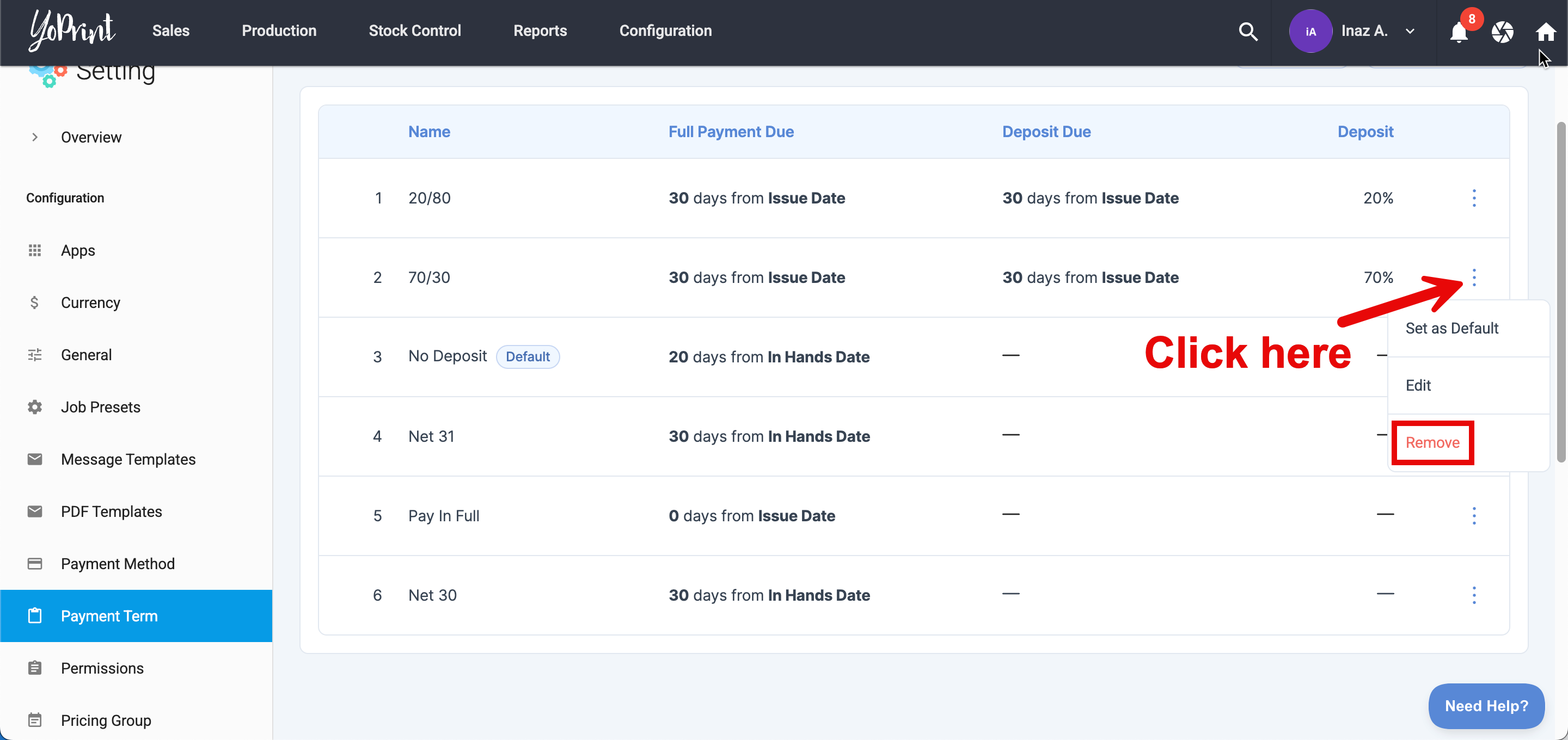
Removing a Payment Term is permanent and can't be undone. If this was done accidentally, you can always add a new Payment Term again.
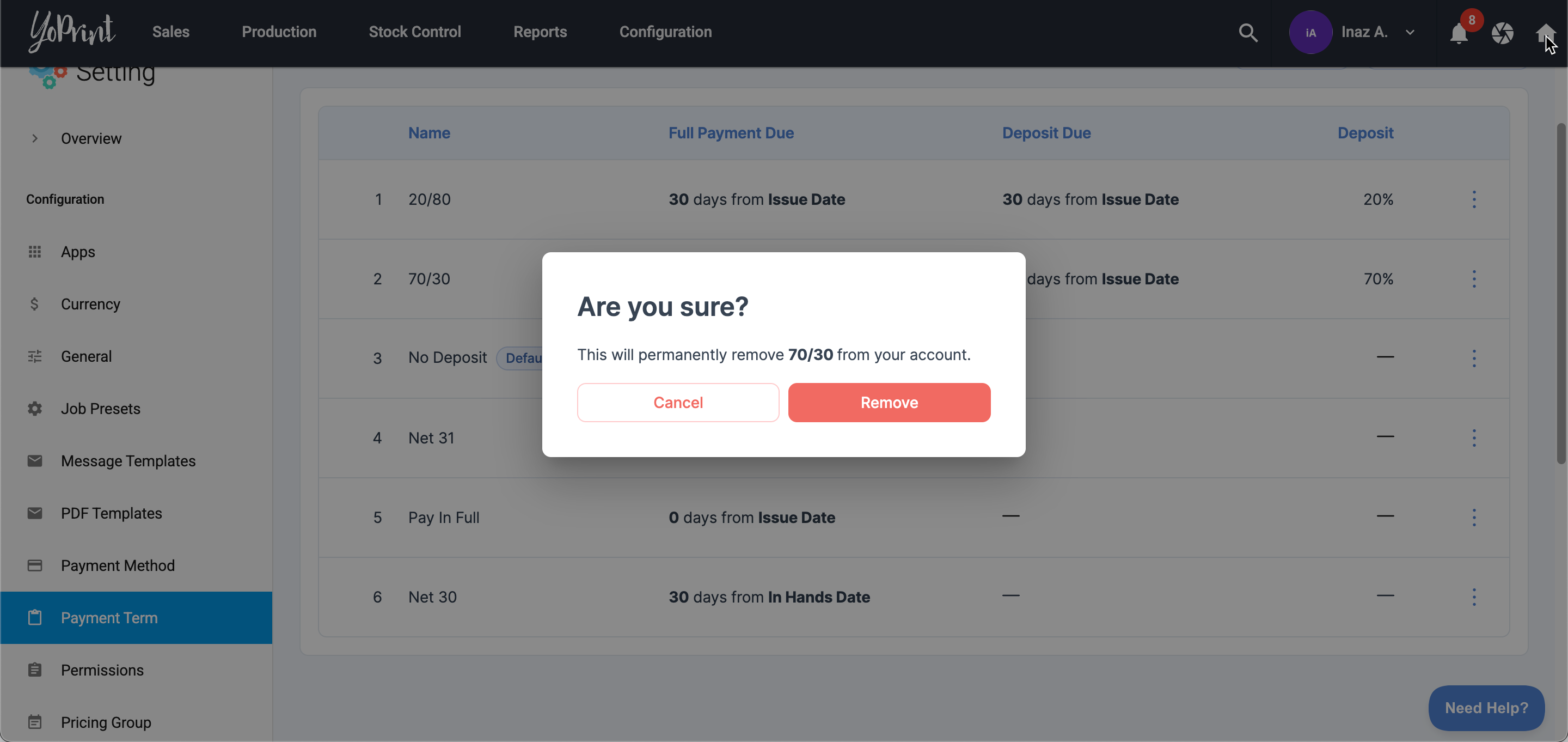
Setting Default Payment Term for the Team
To set a default Payment Team for your team, click ⋮ on the right side and choose Set as Default.
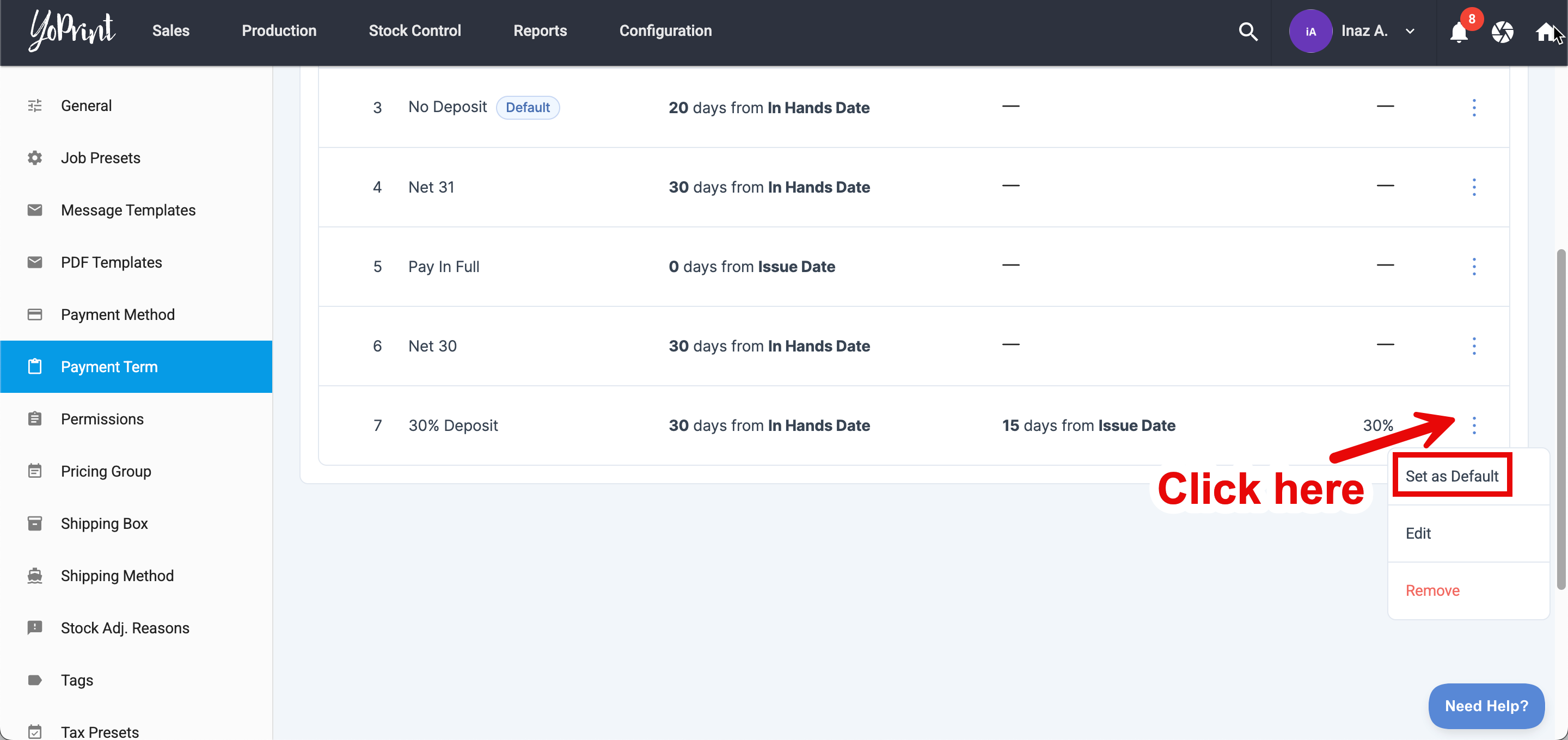
You can change the default Payment Term at any time.
PRO TIP
Save time by setting your most frequently used Payment Term as the default, so it automatically applies to all new Sales Orders and Quotes.
Setting Default Payment Term for Customers
If you need to set a default Payment Term for your customers, here’s how you can do it.
Navigate to https://app.yoprint.com/customer.
Select the customer for whom you want to set a default Payment Term. Click ⋮ on the right side and select View.
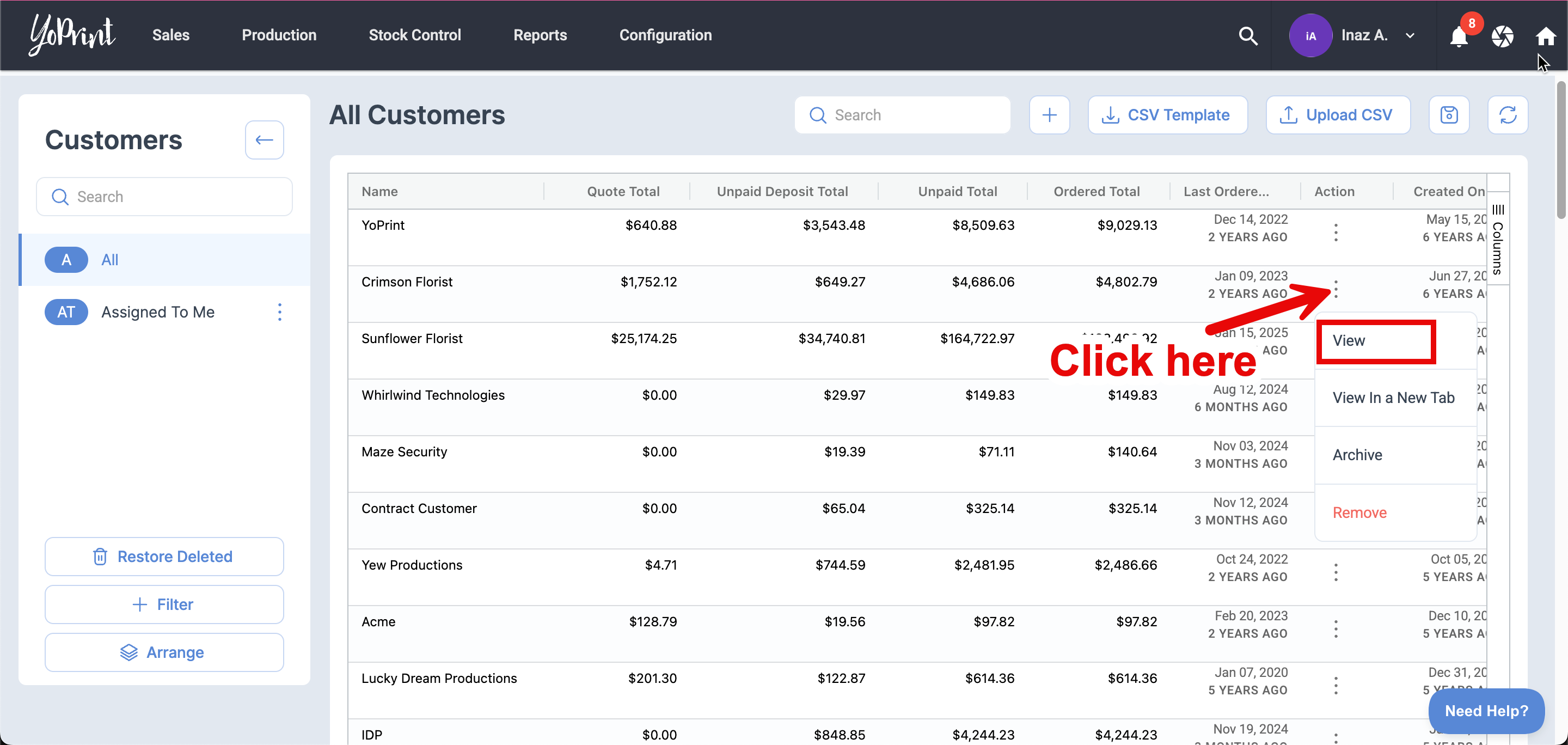
Go to Default Payment Term and click the drop down menu.
Select the Payment Term you want to set as the customer's default.
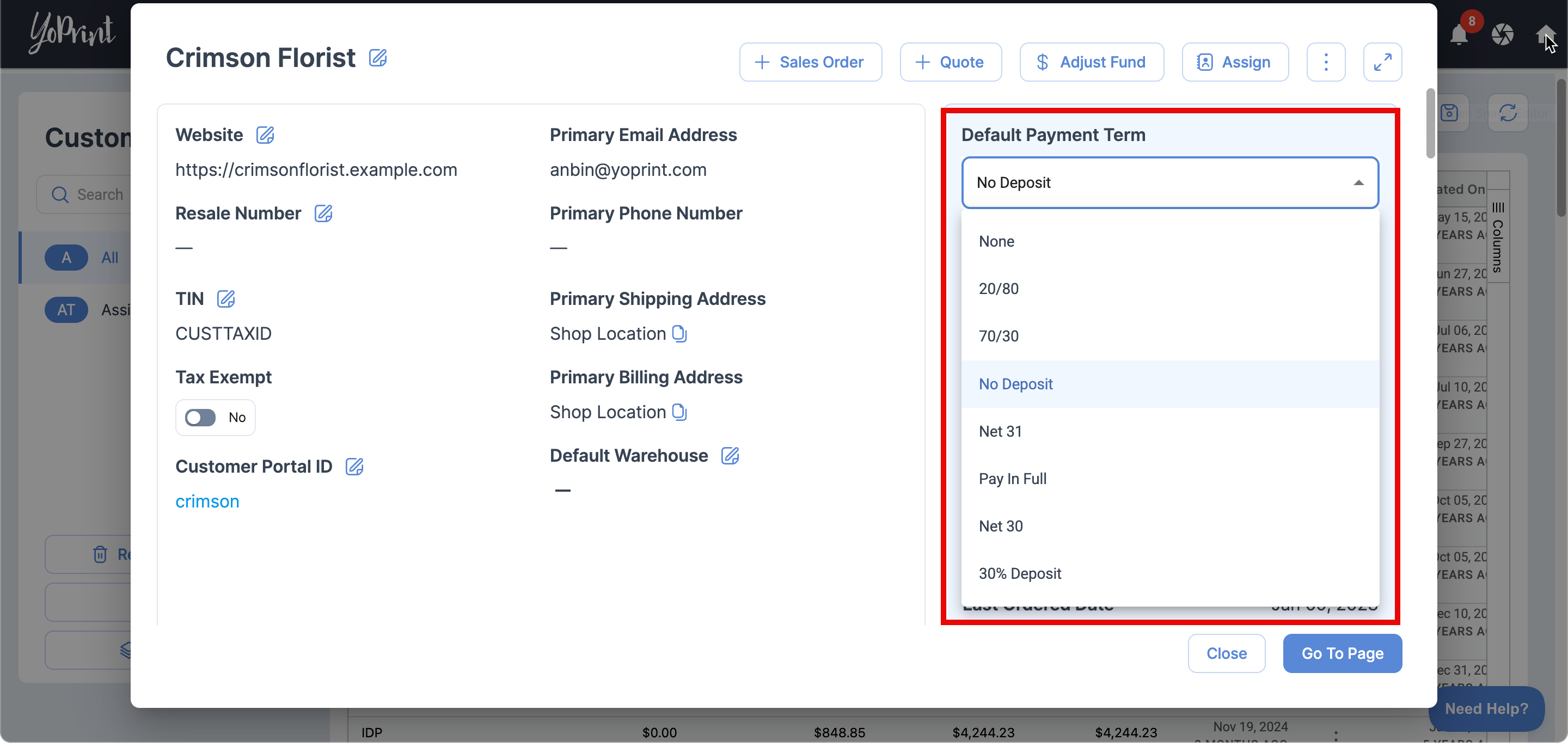
Then, click anywhere outside the field to save your changes.
Using Payment Terms in a Sales Order
Now that you've created a new Payment Term, here’s how to use it in a Sales Order.
You can create a new Sales Order by navigating to https://app.yoprint.com/sales-order.
Click the pencil icon next to Payment Term on the right side of the Sales Order draft to edit it.
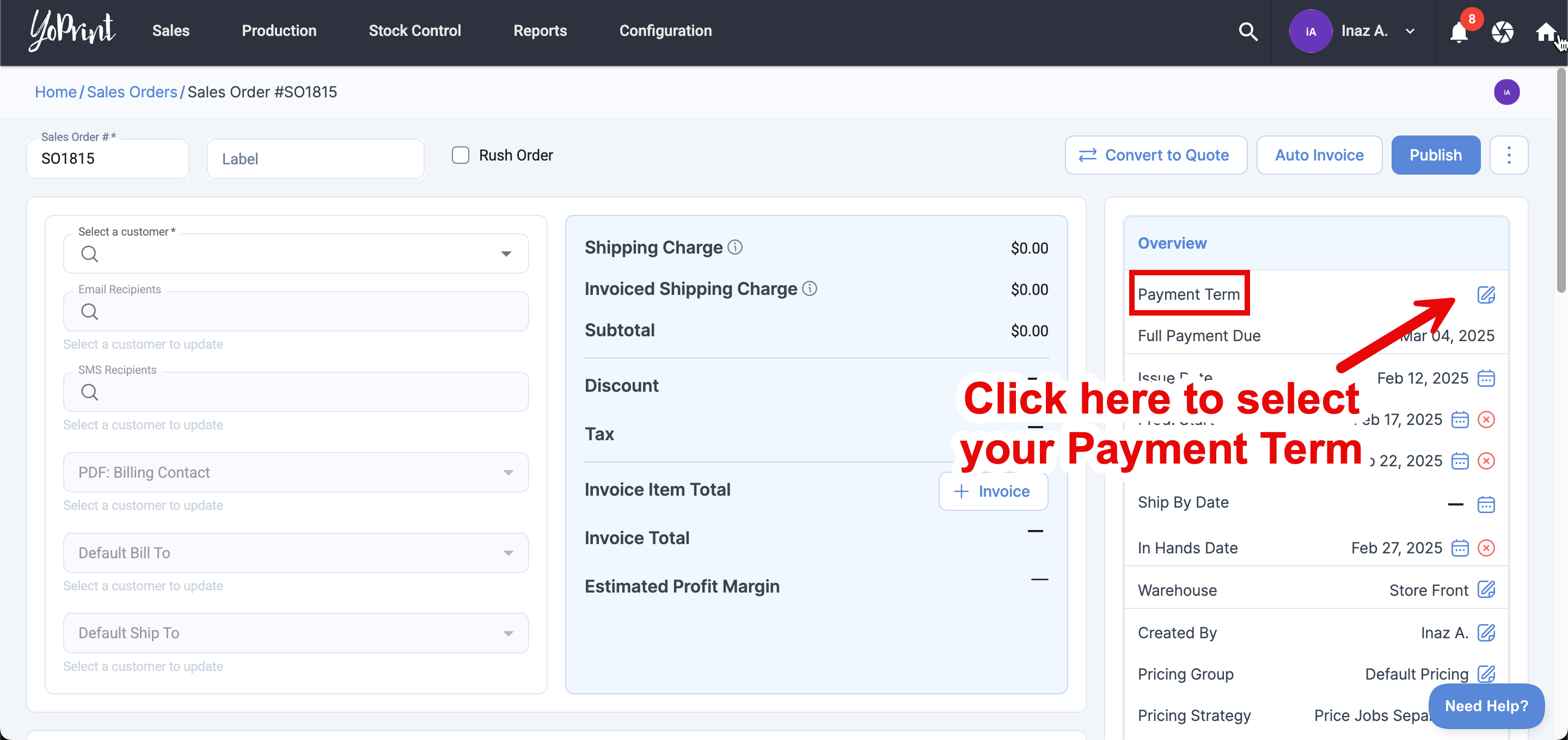
A dialog box will appear. Select your Payment Term from the drop down menu and Save it.
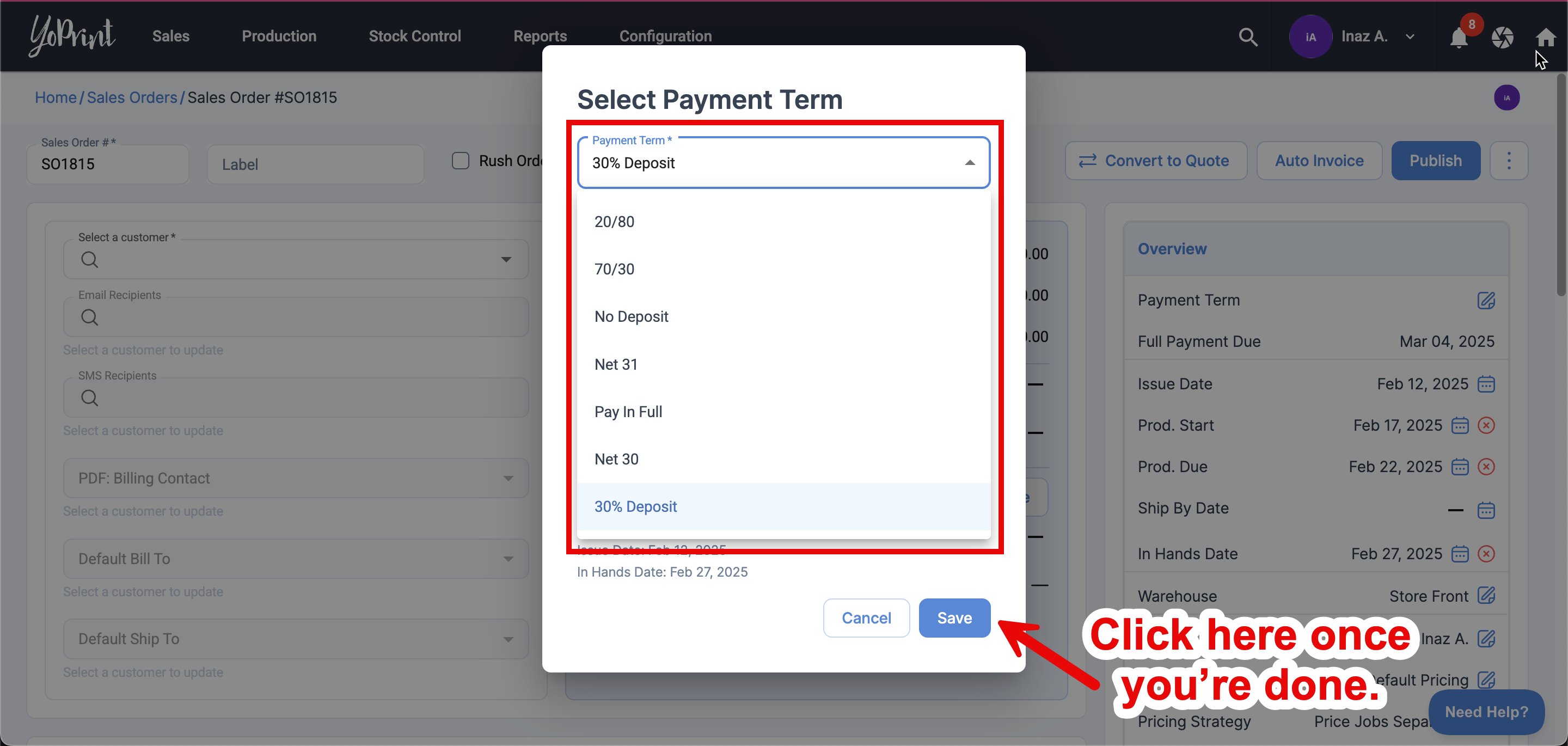
Proceed with your Sales Order to create it. Once your Sales Order is created, our system auto-calculates the deposit to be paid based on the conditions of the Payment Term.
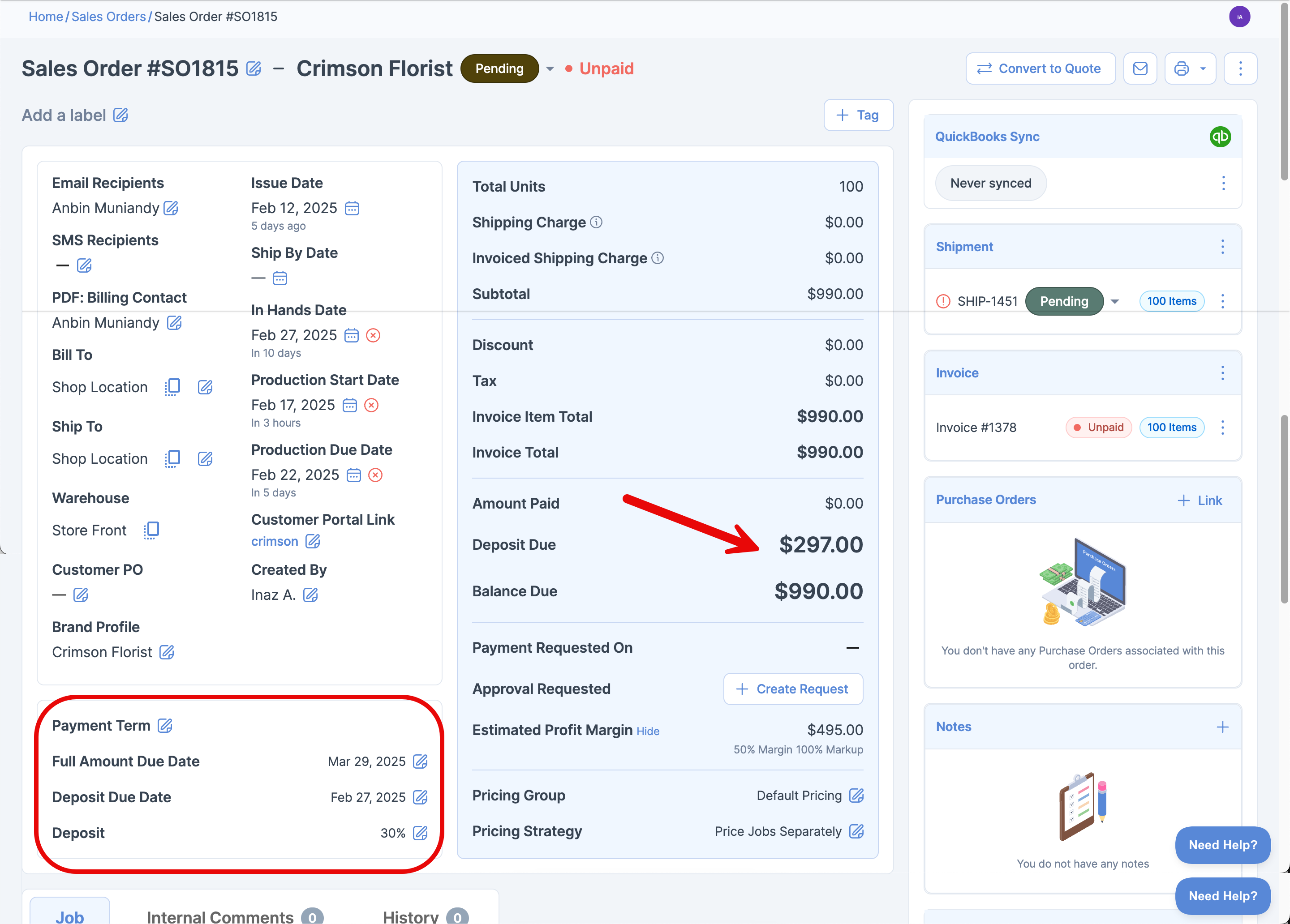
One-Off Payment Terms
Our Select Payment Term dialog is flexible, allowing you to customize Payment Terms for individual orders as needed.
You can adjust the full amount due date, deposit due date, deposit requirement, and deposit percentage at any time based on customer negotiations.
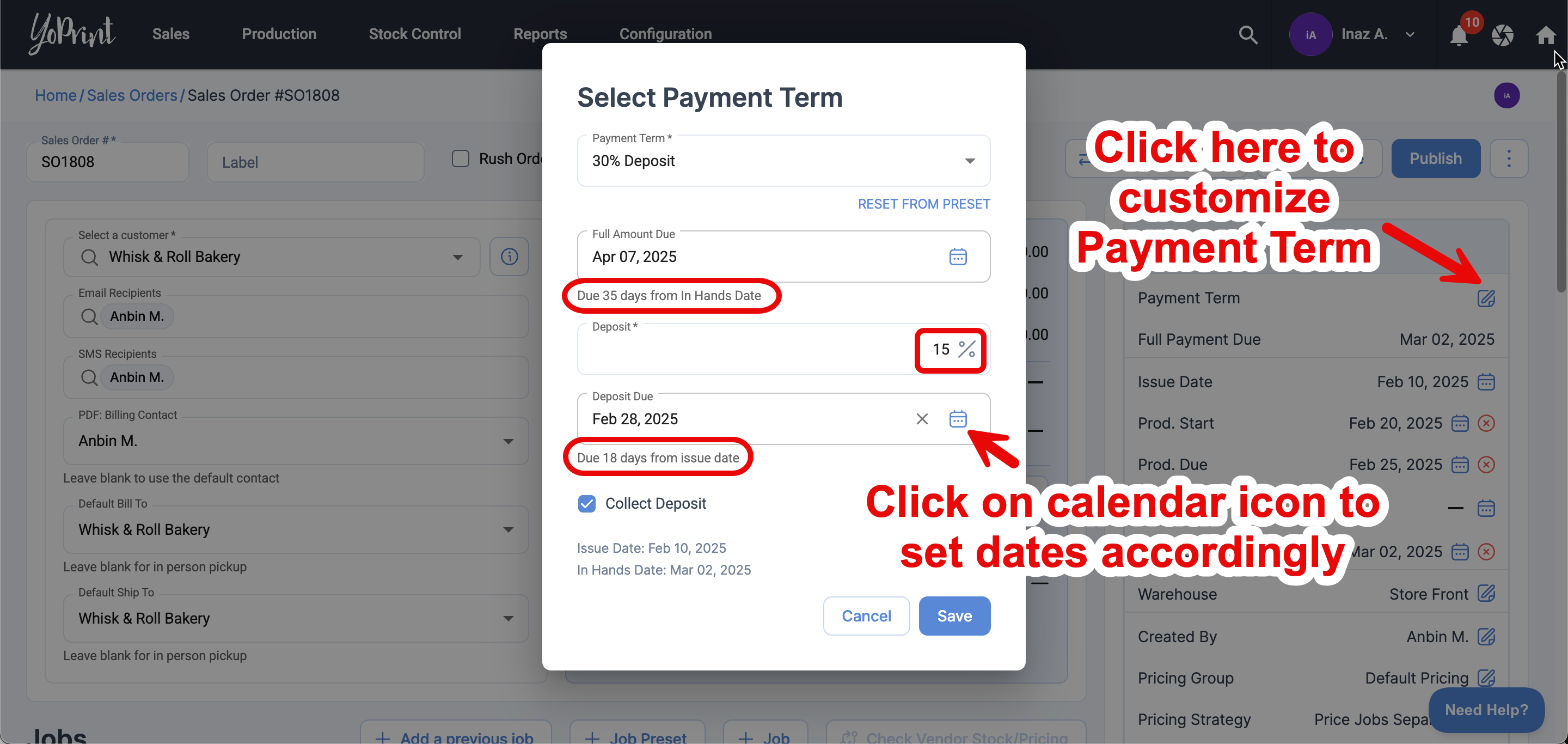
Publish your Sales Order. Once created, the system automatically calculates the required deposit based on the customized conditions of the one-off Payment Term.
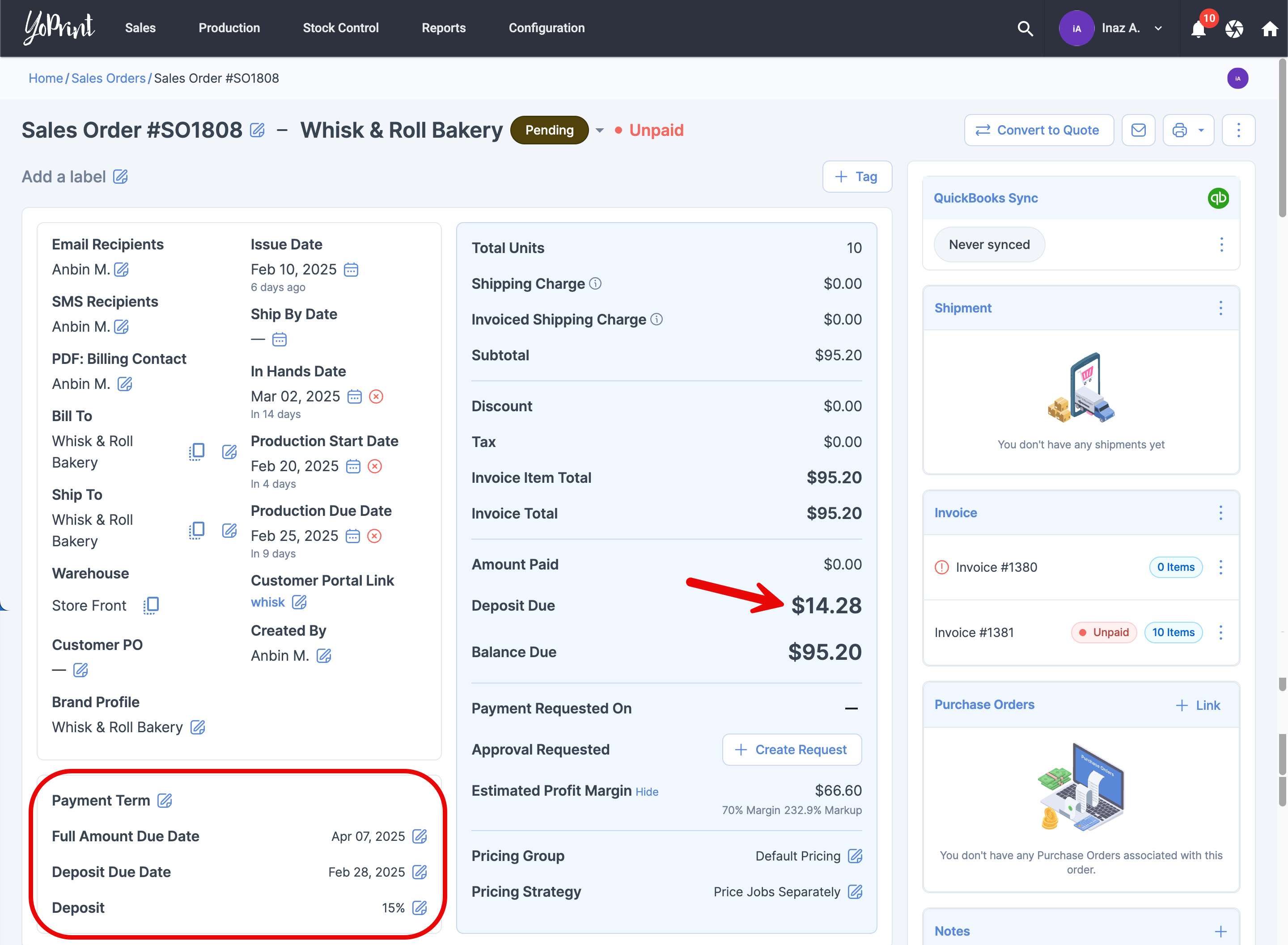
NOTE
Even after publishing your Sales Order, you can still edit the Payment Term. Adjust it as needed to accommodate any changes.