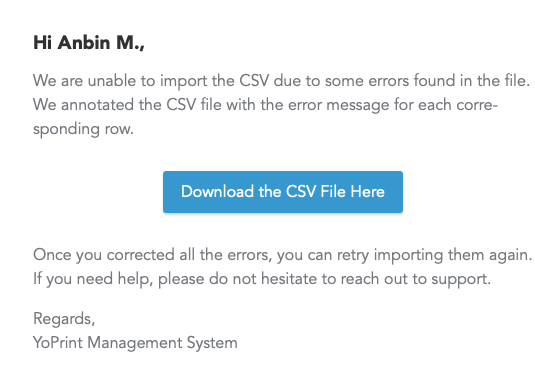Import Customers Via CSV
In this article
In this article, we will walk you through how to import all your customers via CSV. Let's get started.
Download the CSV Template
- Navigate to https://app.yoprint.com/customer.
- Click on Download Product CSV Template.
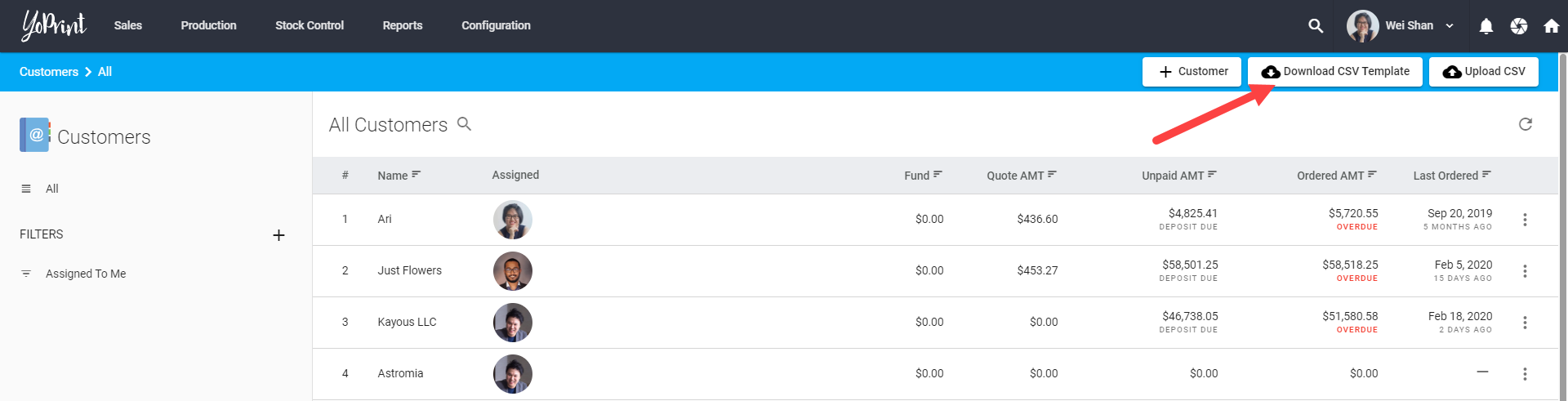
CSV Format
Let's start by looking at the fields related.
Customer Details
| Headers | Value Options |
|---|---|
| customer_name | The customers' names should be the business name/organization name. In cases where the order is from someone who is not part of an organization, you may just use their name. Required |
| customer_website | Website URL should start with either http:// or https://. Optional |
| customer_internal_notes | Any notes that are relevant to the customer. Internal notes are never exposed to your customer. Optional |
| customer_tax_exempt | TRUE - if a customer is tax exempted Required |
| customer_resale_number | Optional |
Primary Contact Details
| Headers | Value Options |
|---|---|
| contact_first_name | First name of the primary contact for this business/organization. In cases where the customer is not a business/organization, just use the customer's first name. Required |
| contact_last_name | Last name of the primary contact for this business/organization. In cases where the customer is not a business/organization, just use the customer's last name. If there is no primary contact, leave it blank. Optional |
| contact_email | Email of the primary contact. Either a phone number or email address is required. Required if contact_phone is not provided |
| contact_phone | Phone number of the primary contact. We recommend using the international format: +1 777-555-4444 Required if contact_email is not provided |
| contact_phone_country | Two-letter lower-cased country code for the primary contact's phone number. Value is required if contact_phone is provided. For example, 'us' Learn more about country codes. Required if contact_phone is provided |
| contact_fax | Fax number of the primary contact. We recommend using the international format: +1 777-555-4444 Optional |
| contact_fax_country | Two-letter lower-cased country code for the primary contact's fax number. Value is required if contact_fax is provided. For example, 'us' Learn more about country codes. Required if contact_fax is provided |
Primary Shipping Address
| Headers | Value Options |
|---|---|
| shipping_label | A descriptive label for the address. Example 'Shopfront'. Required |
| shipping_address_1 | First line of shipping address. Example '1001 4TH AVE' Required |
| shipping_address_2 | Second line of shipping address. Example 'STE 500' Optional |
| shipping_city | City of the shipping address. Example 'Seattle' Required |
| shipping_state | State of the shipping address. Example 'Washington' Required |
| shipping_country_code | Two-letter lower-cased country code of the shipping address. Learn more about country codes. Example 'us' Optional |
| shipping_postcode | Postal code of the shipping address. Example '98121' Required |
Primary Billing Address
| Headers | Value Options |
|---|---|
| billing_label | A descriptive label for the address. Example 'Shopfront'. Required |
| billing_address_1 | First line of billing address. Example '1001 4TH AVE' Required |
| billing_address_2 | Second line of billing address. Example 'STE 500' Optional |
| billing_city | City of the billing address. Example 'Seattle' Required |
| billing_state | State of the billing address. Example 'Washington' Required |
| billing_country_code | Two-letter lower-cased country code of the billing address. Learn more about country codes. Example 'us' Optional |
| billing_postcode | Postal code of the billing address. Example '98121' Required |
Upload the CSV
- Navigate to https://app.yoprint.com/customer.
- Click on Upload Product CSV Template.
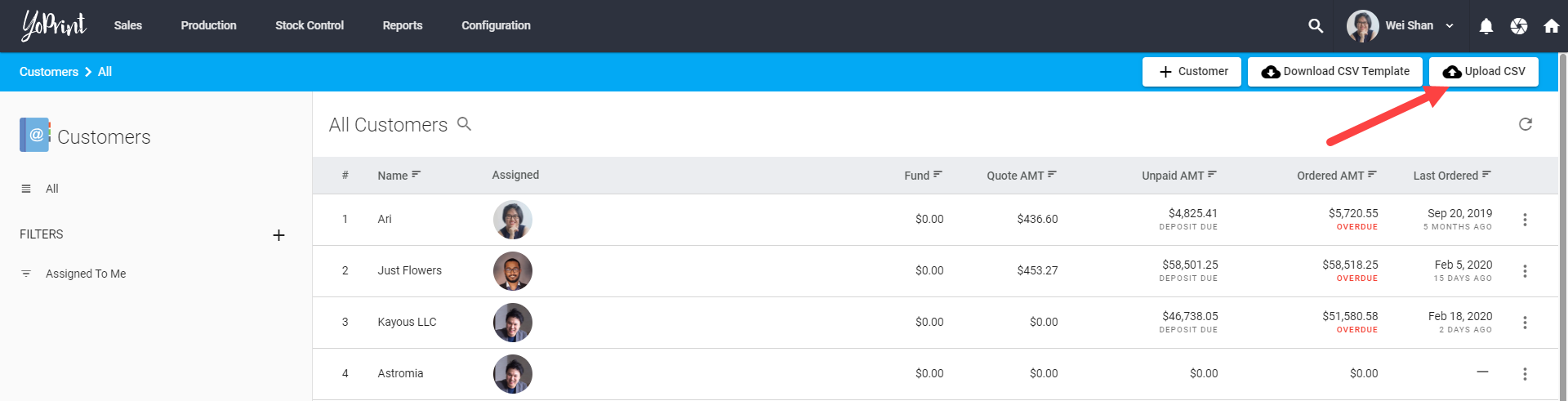
- Select the file to upload
At this point, the import process will start. The time it takes for us to process will vary based on the number of rows you have.
How do I know when my import is completed?
We will notify you via email to let you know that the import process is complete.
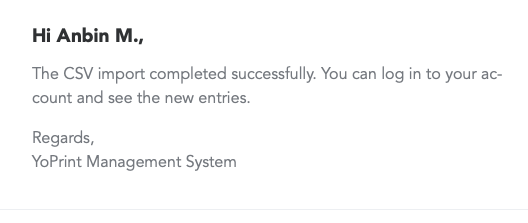
Additionally, you can also find the status by going to https://app.yoprint.com/customer and hovering over the upload button.
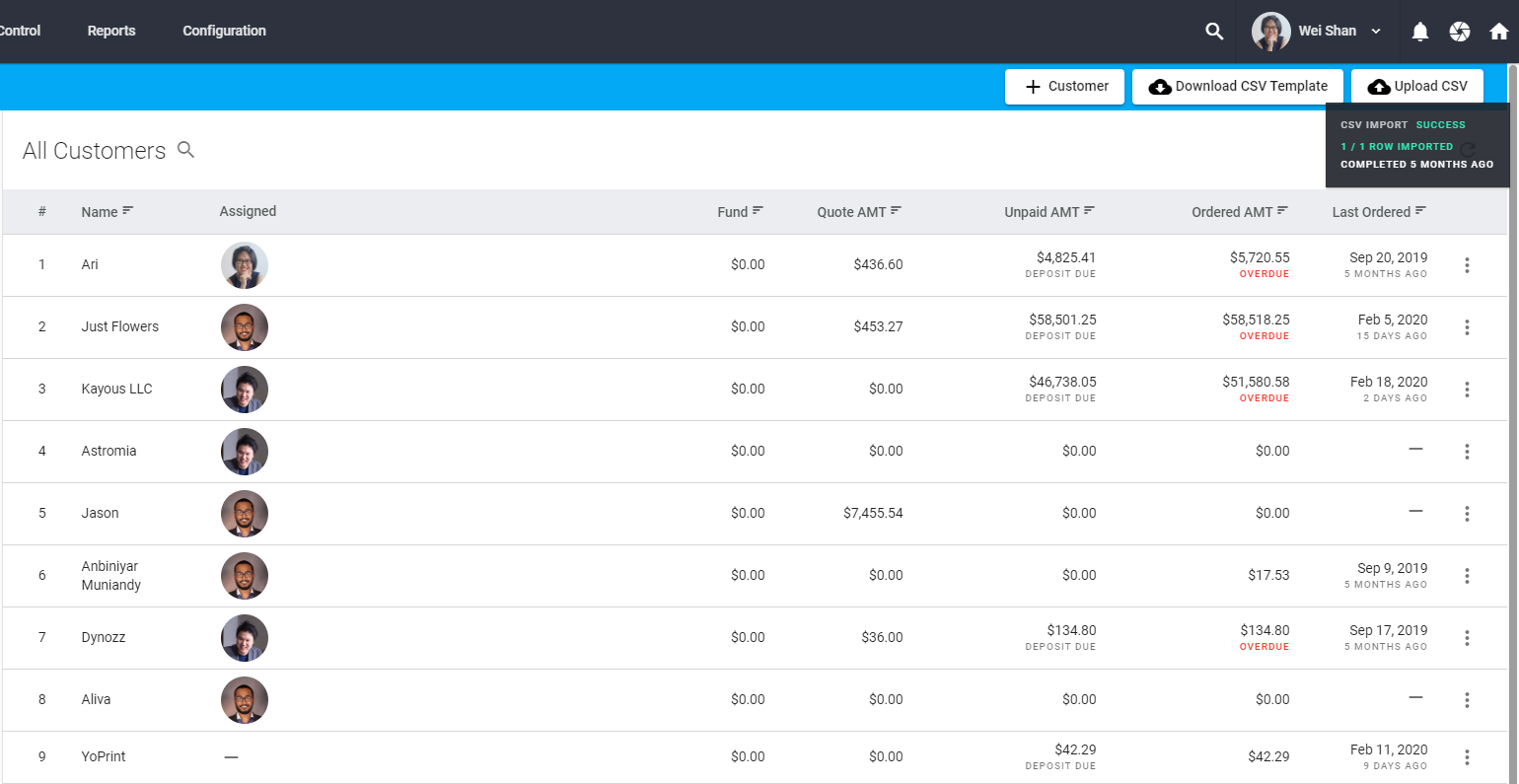
What happens if there were errors in my CSV?
We will notify you via email whenever an error occurs during the import process. We will attach a link to a file that contains all the rows we've failed to import along with the reason why it failed. This should help you fix the offending rows and retry the upload process.