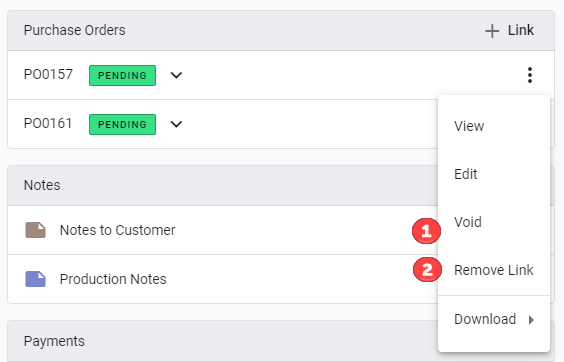Bulk Purchasing and Sales Order-Purchase Order Linking
In this article
In this article, we will guide you on how to create a bulk Purchase Order and how Sales Order-Purchase Order Linking works.
Create a Bulk Purchase Order
- Navigate to https://app.yoprint.com/sales-order
- Select the Sales Orders to create a bulk purchase order and click Create Purchase Order.
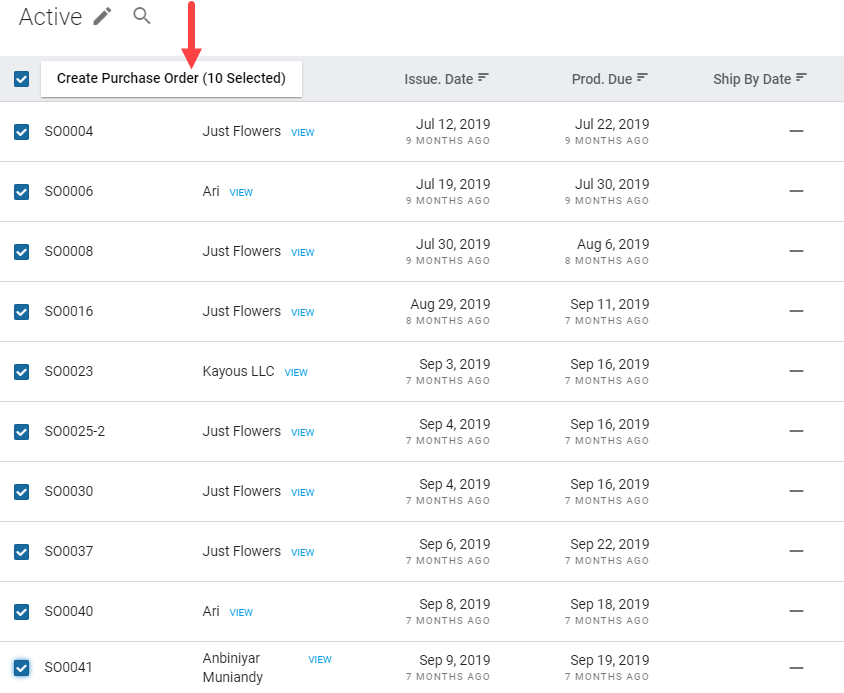
- Select your vendor. You can check your vendor stock/pricing here.
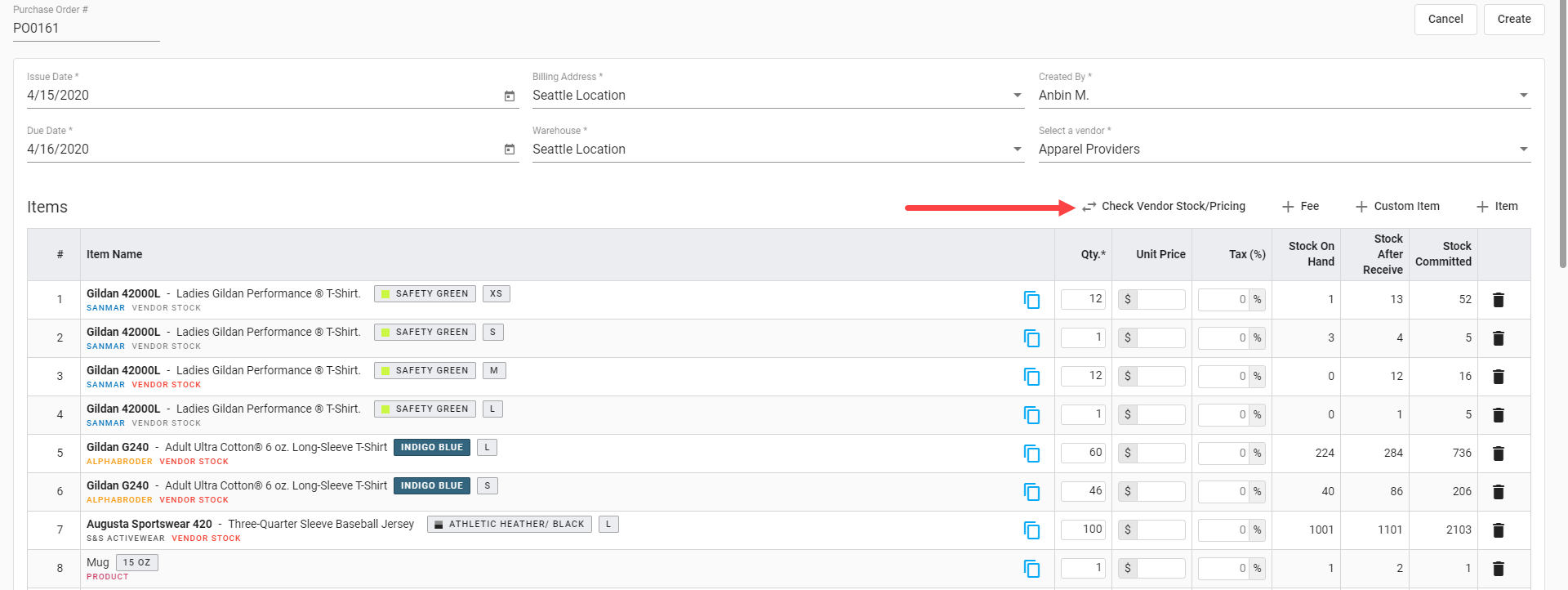
- Once everything is in place, click Create.
- Once the Purchase Order is created, you will see the linked Sales. You can click on them to view the details
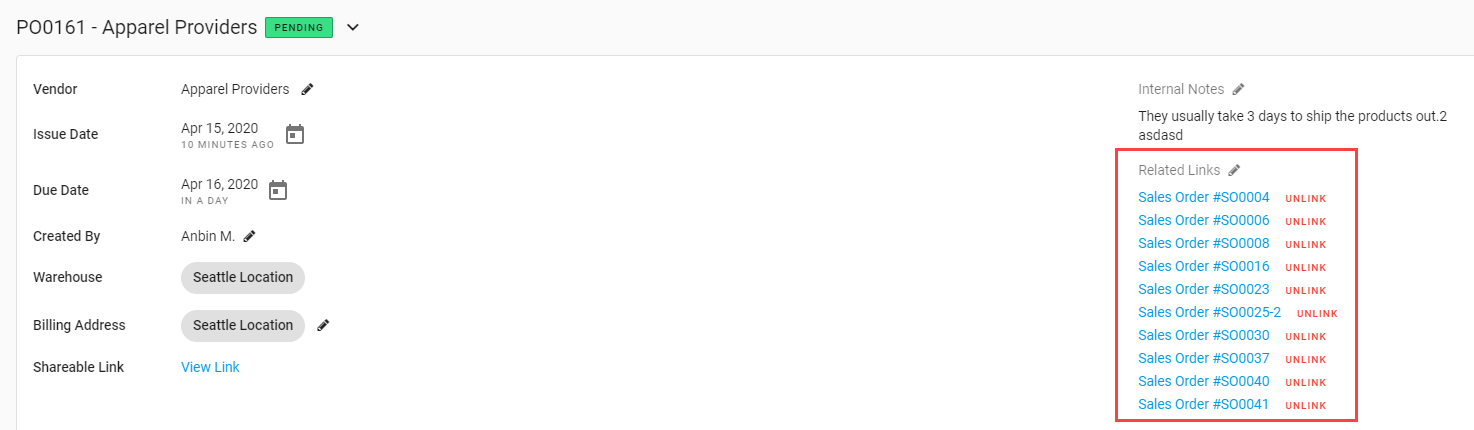
Removing Sales Order-Purchase Order Linking
There are 2 ways to remove items from a Sales Order in your Purchase Order:
- From Purchase Order: Look for the Sales Order to remove and click on Unlink beside it.
- From Sales Order: Navigate to the right sidebar under Purchase Orders and click Remove Link.