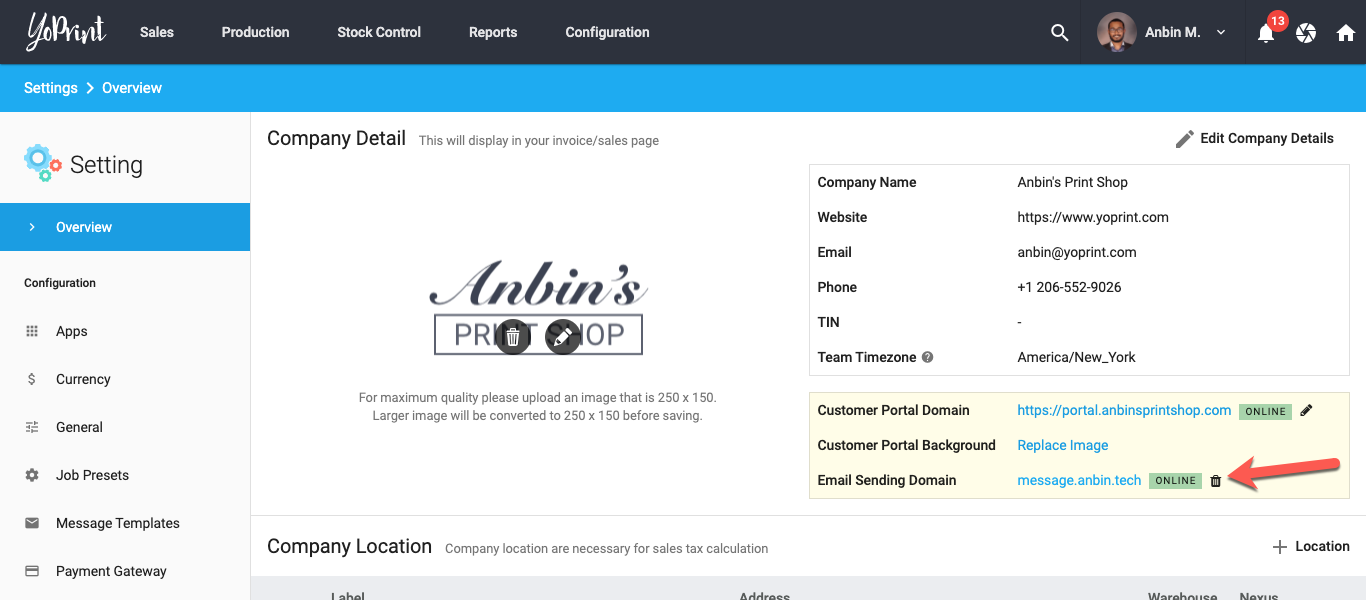Customize Email Sending Domain
On qualified plans, you can use your domain name for the email sending domain. This feature greatly improves email deliverability to your customers' inbox as well reduces the likelihood of the email ending up in your customers' spam folder. In this article, we will walk you through on how to customize the email sending domain.
- Navigate to Configuration > Settings > Overview.
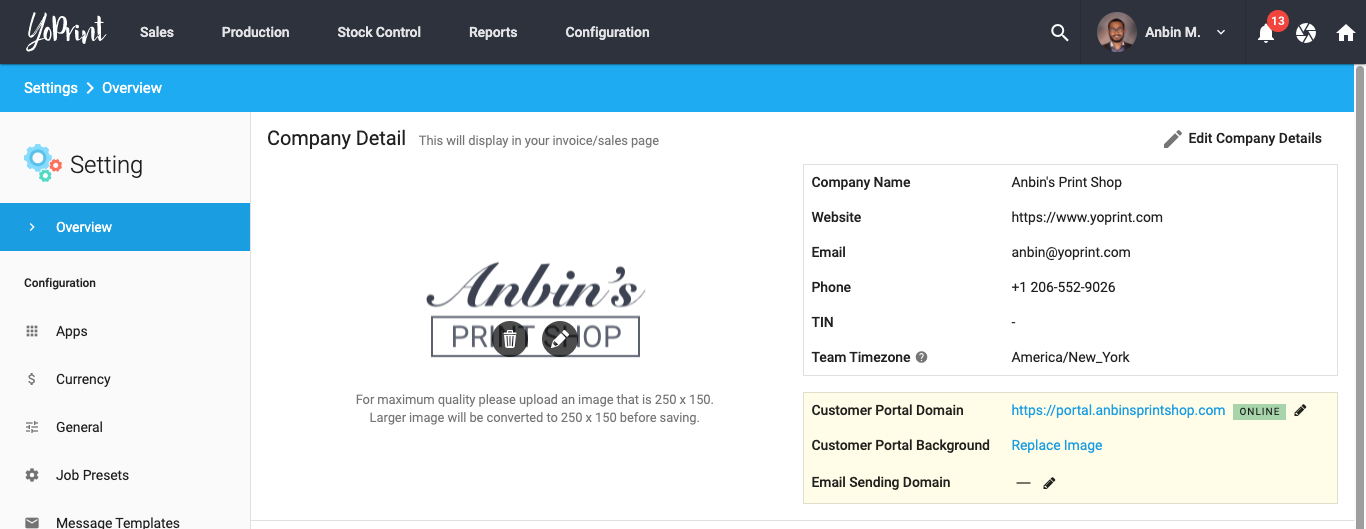
- Click on the edit icon right next to Email Sending Domain.
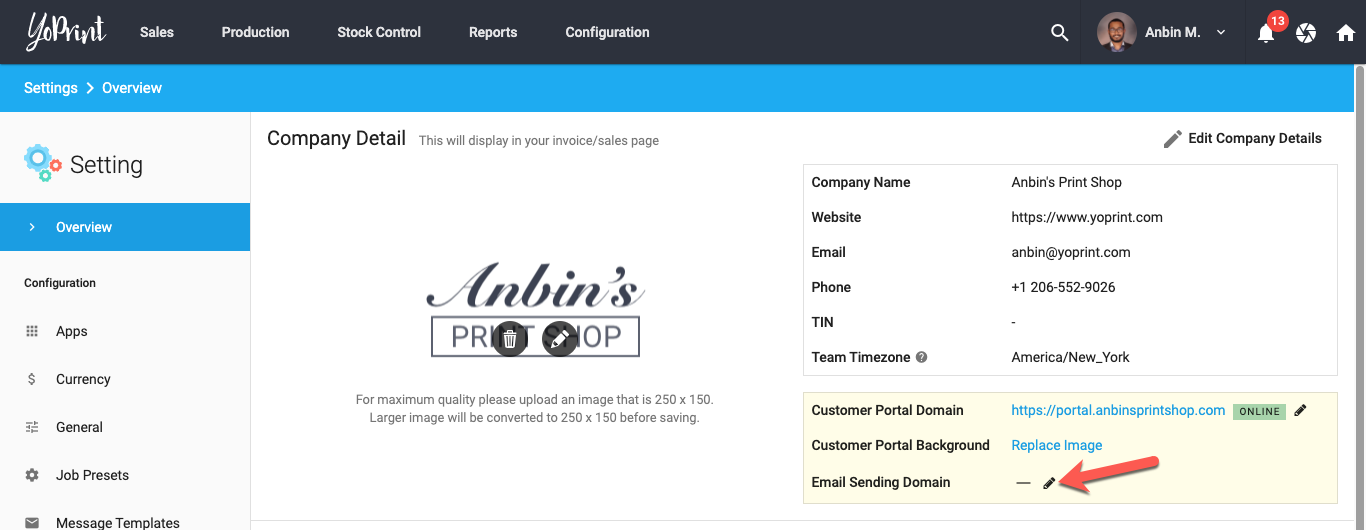
- Enter the desired domain name and click save. Eg: message.example.com or email.example.com
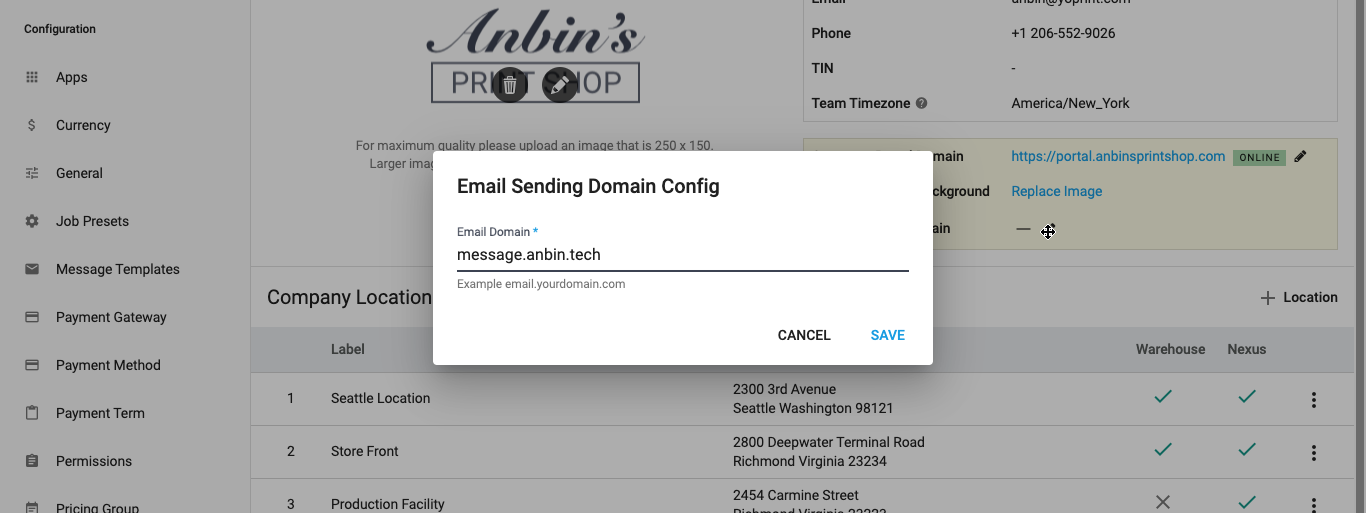
- Next, you will need to create the corresponding DNS records with your DNS provider. Namely, you will need to create 4 records:
Ownership verification
DKIM Verification
MX Verification
Return Path Verification
If you have issues configuring your DNS, please contact support@yoprint.com, and one of our staff will help you with the setup.
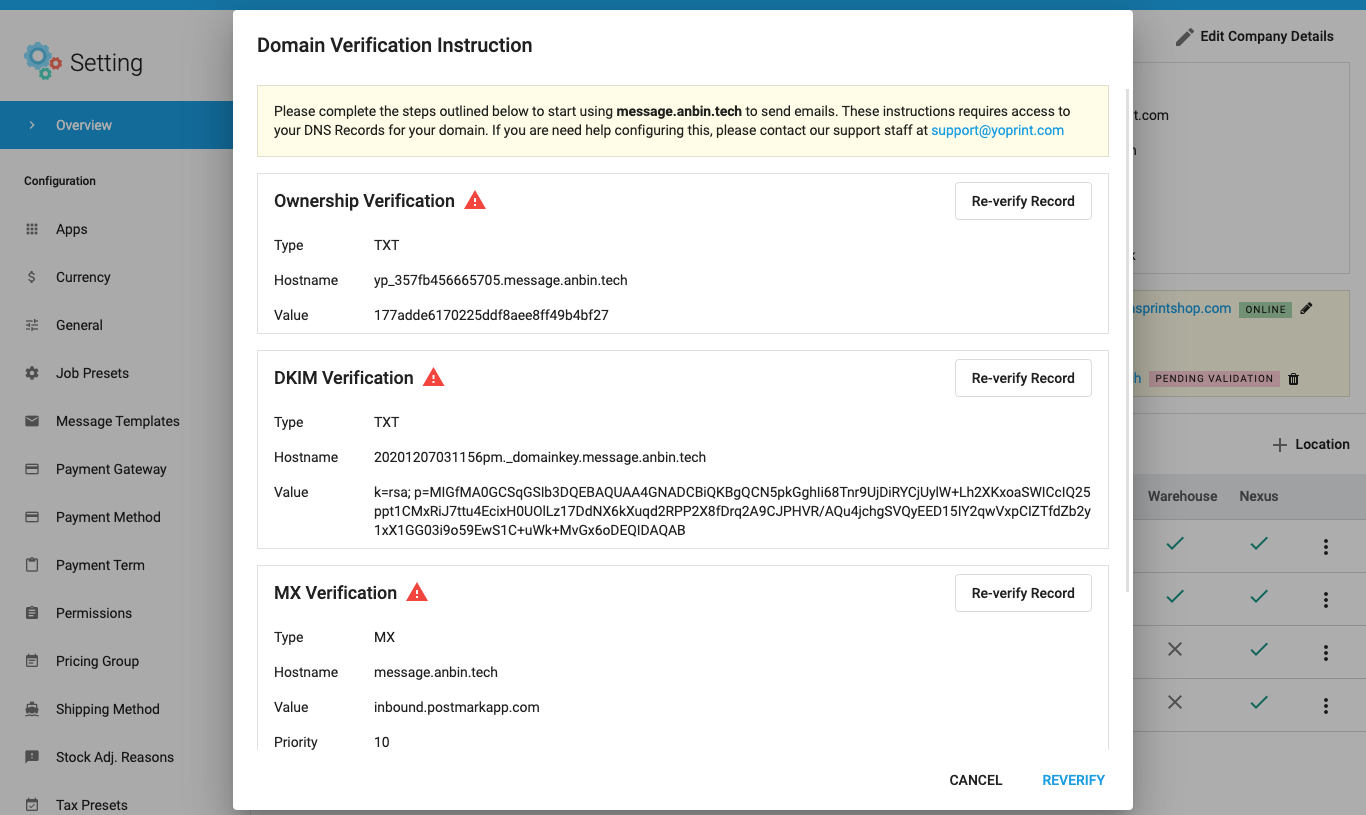
- Once you've added the DNS records, please click REVERIFY button. Depending on your DNS provider, this could take anywhere from a couple of minutes to a couple of hours. We will NOT start the activation process until ALL the records have been verified. Please retry until you see a checkmark right next to all 4 records.
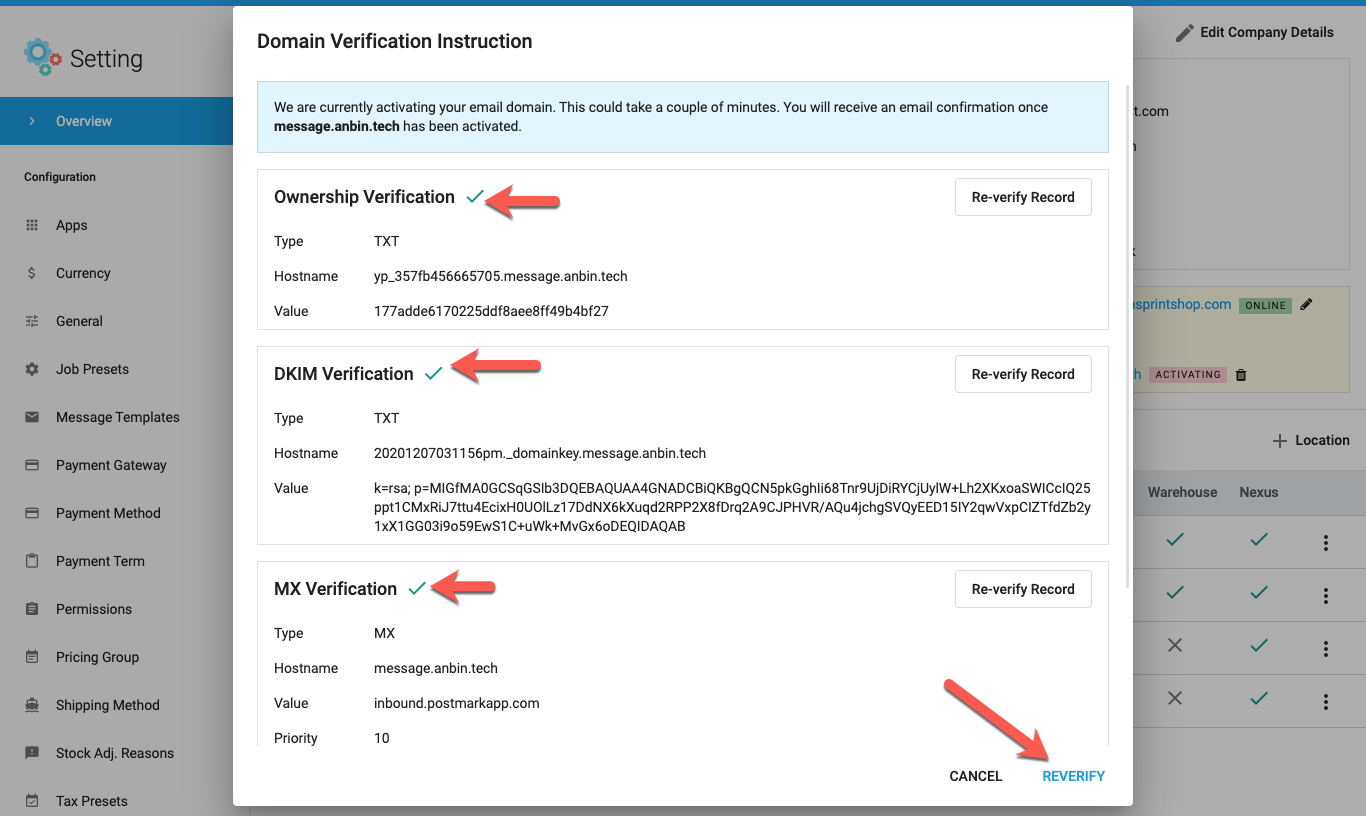
- Once all the records have been verified, we will start the activation process. The activation process typically takes 15 - 30 minutes to complete. If it's taking longer than that, please contact support@yoprint.com, and we will help you get it sorted out. Once activated, you will receive an email from YoPrint indicating the process has been completed.
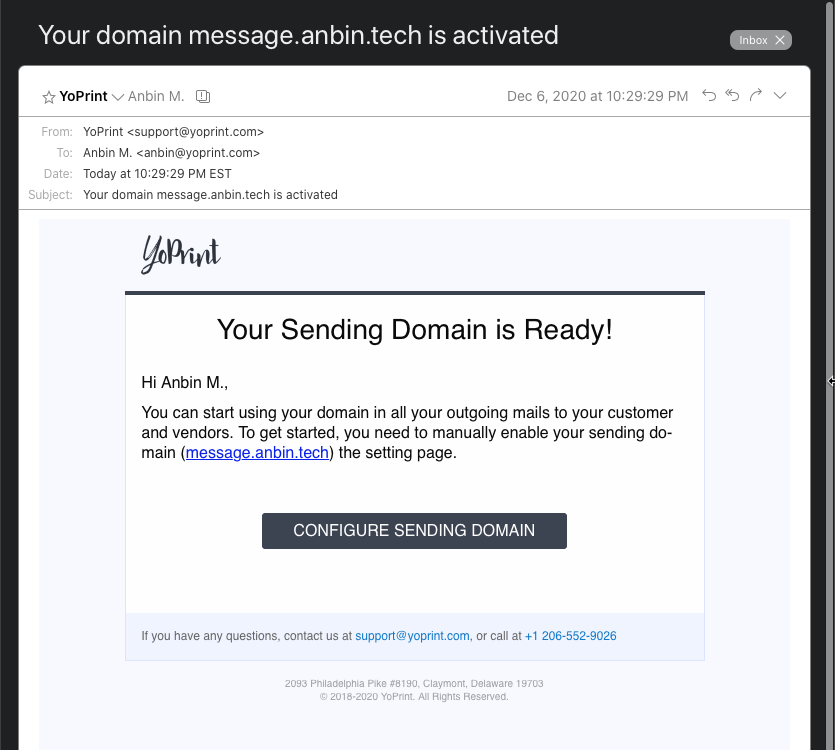
- Once activated, you will see ONLINE right next to Email Sending Domain
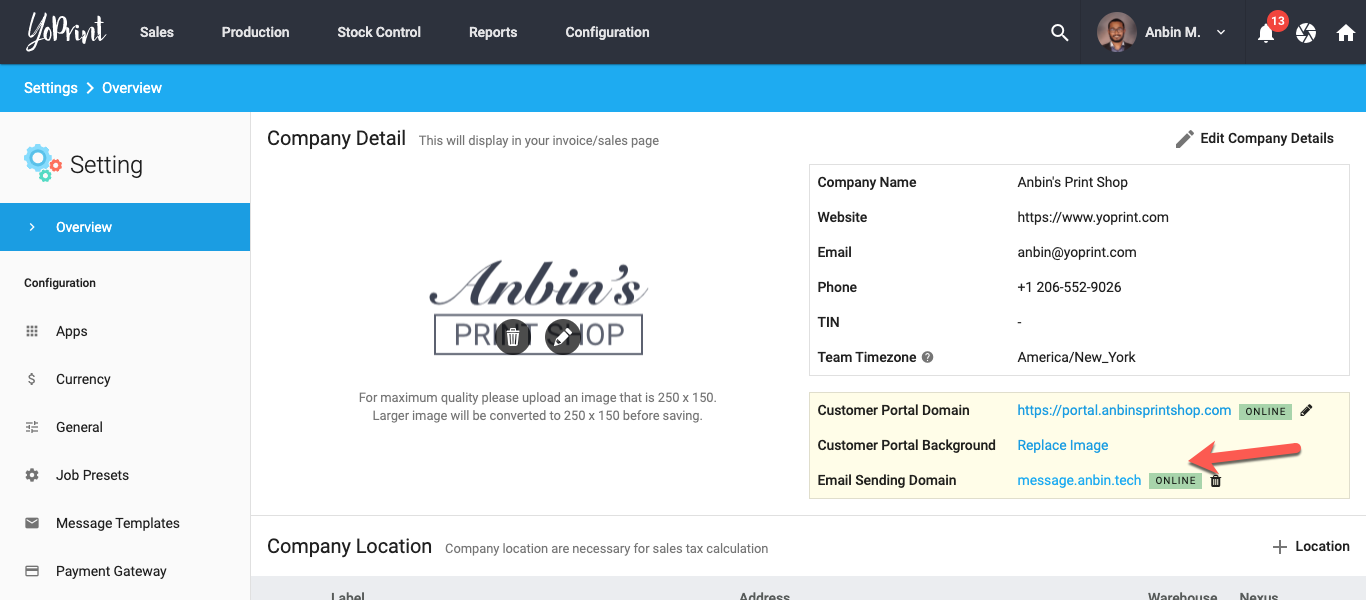
That completes the setup. Your emails will now be sent from your domain name instead of YoPrint.
Removing or Changing the Email Sending Domain
To change the domain name, simply click the remove icon right next to the domain name and redo the setup as mentioned above. If you want to stop using your domain name, just remove the domain name and it will fall back to our default email address.