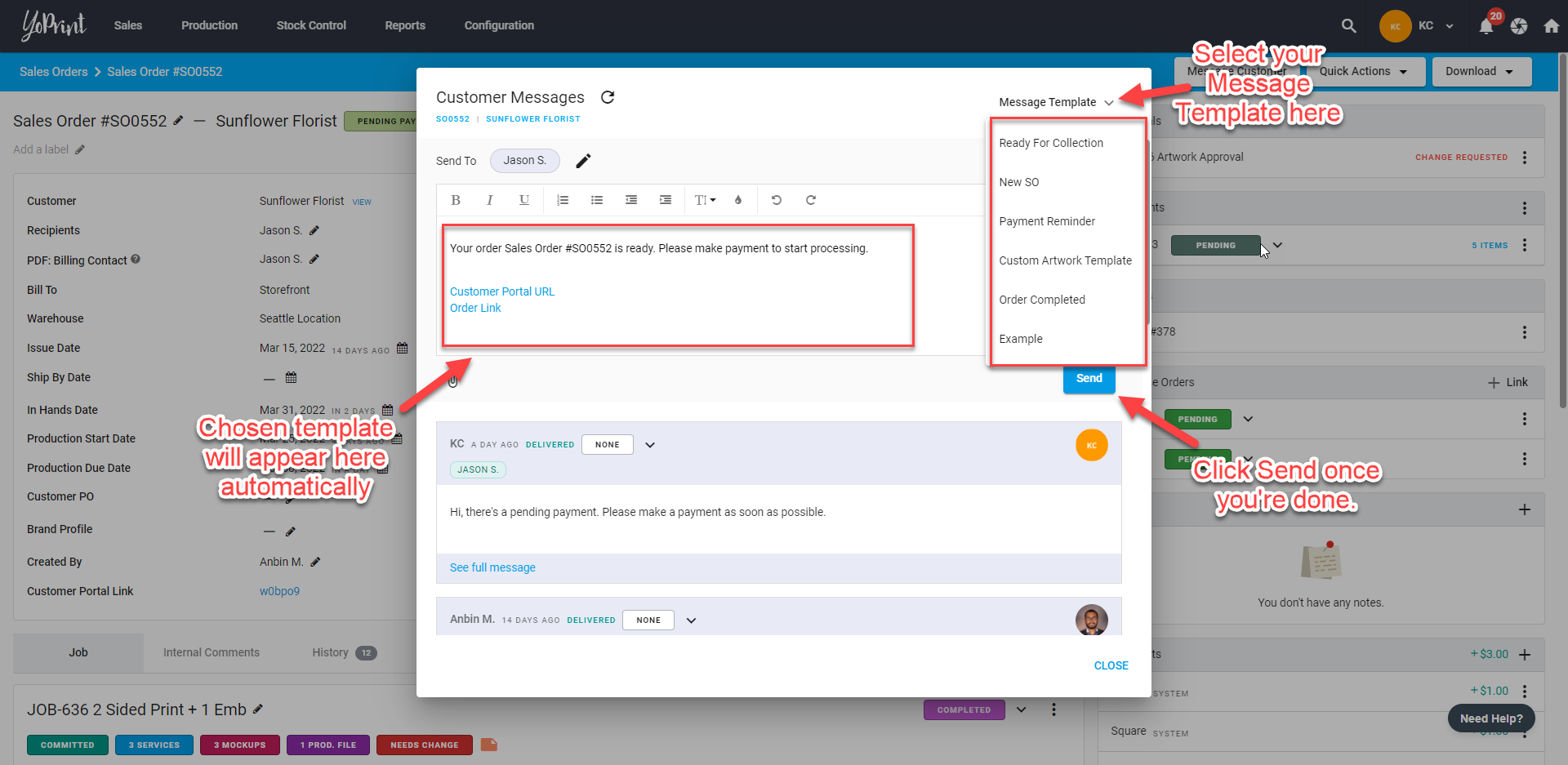Types of Message Templates
In this article
Throughout a Sales Order, there are two types of messages that your customer will receive:
- System-Generated Messages
- User-Generated Messages
Here we will elaborate further on the differences between these two types.
System-Generated Message Template
When you access the Message Template tab in the Settings, you will see that there are two Message Templates generated by the system, namely the New Sales Order and New Quotation templates.
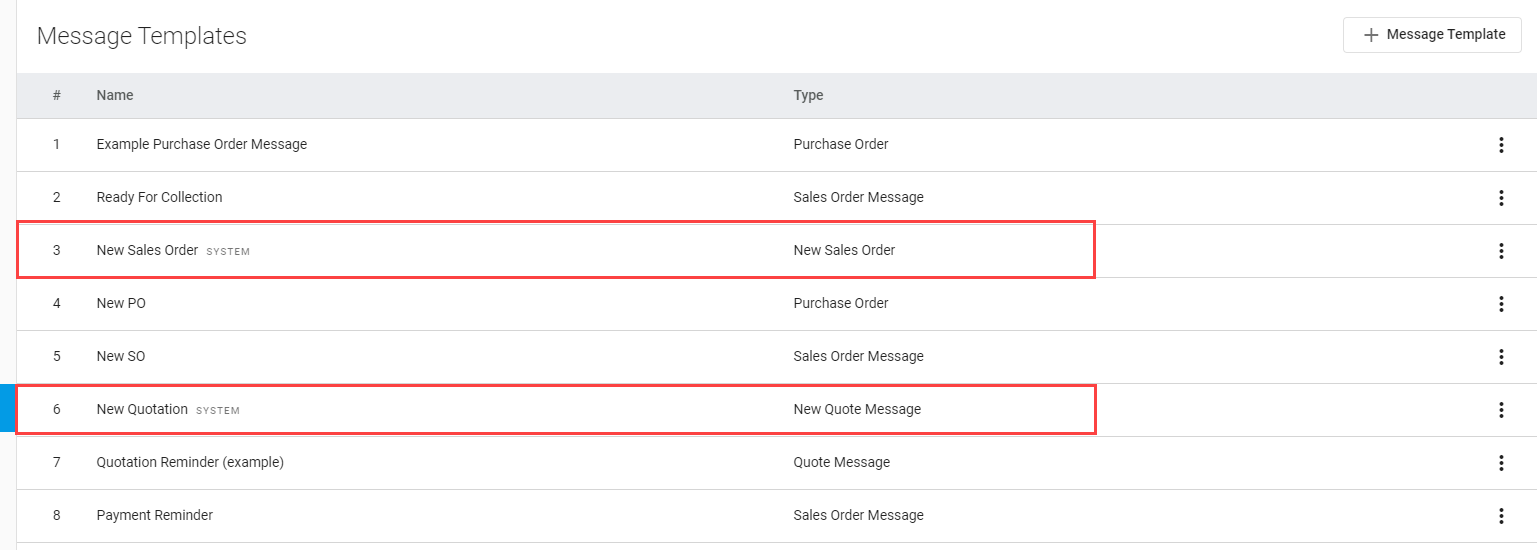
These two types of message templates are used when you send the sales order/quote detail to your customers.
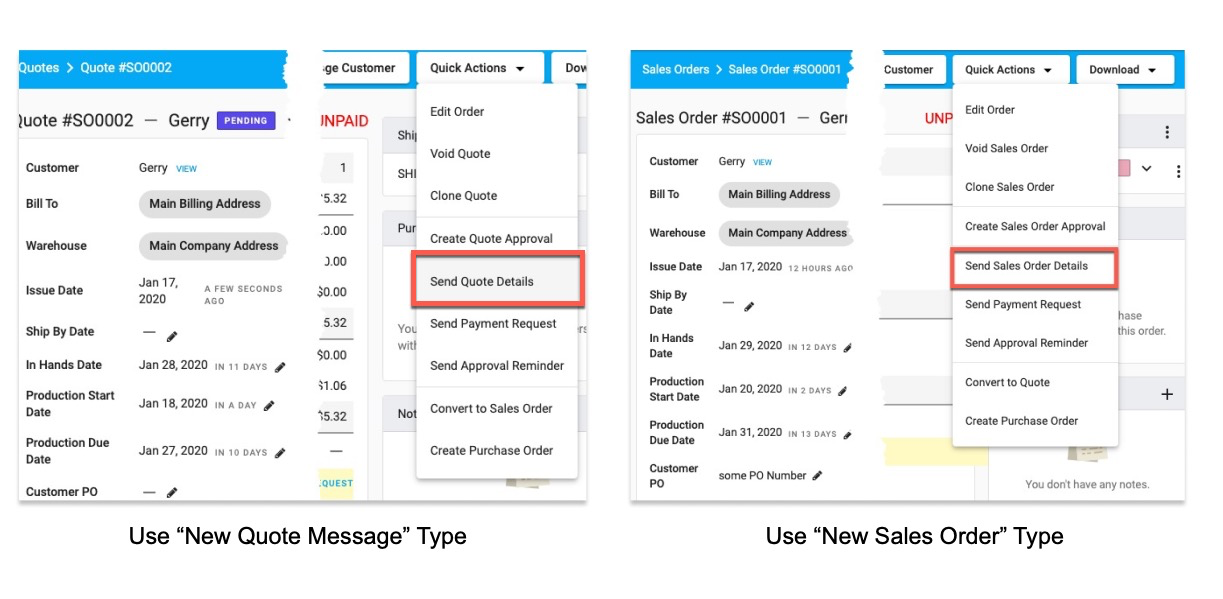
These two message templates cannot be deleted, but you can edit the message and customize it by adding Variables.
Tips: Learn more about customizing your Message Templates here.
User-Generated Message Template
You can use this type to communicate more details to your customer or your vendor. You can add, update, and remove multiple Message Templates to suit your workflow.
To get started, we have three different Message Template Types:
- Sales Order Message
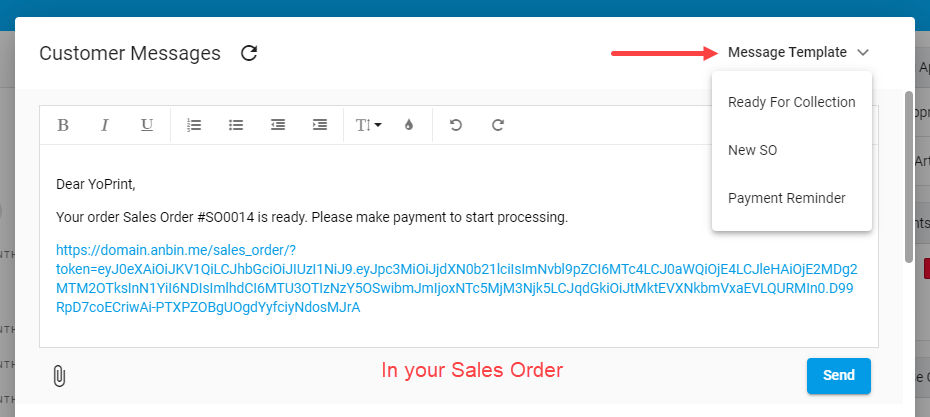
It is used in your sales order's customer message template.
- Quote Message
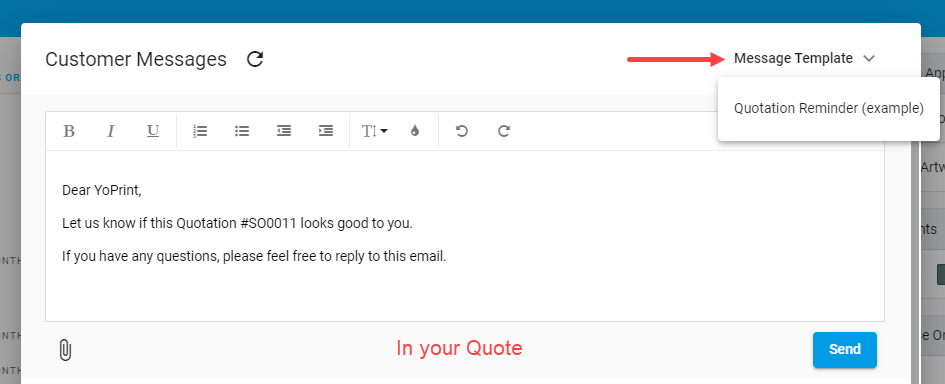 It is used in your quote's customer message template.
It is used in your quote's customer message template. - Purchase Order
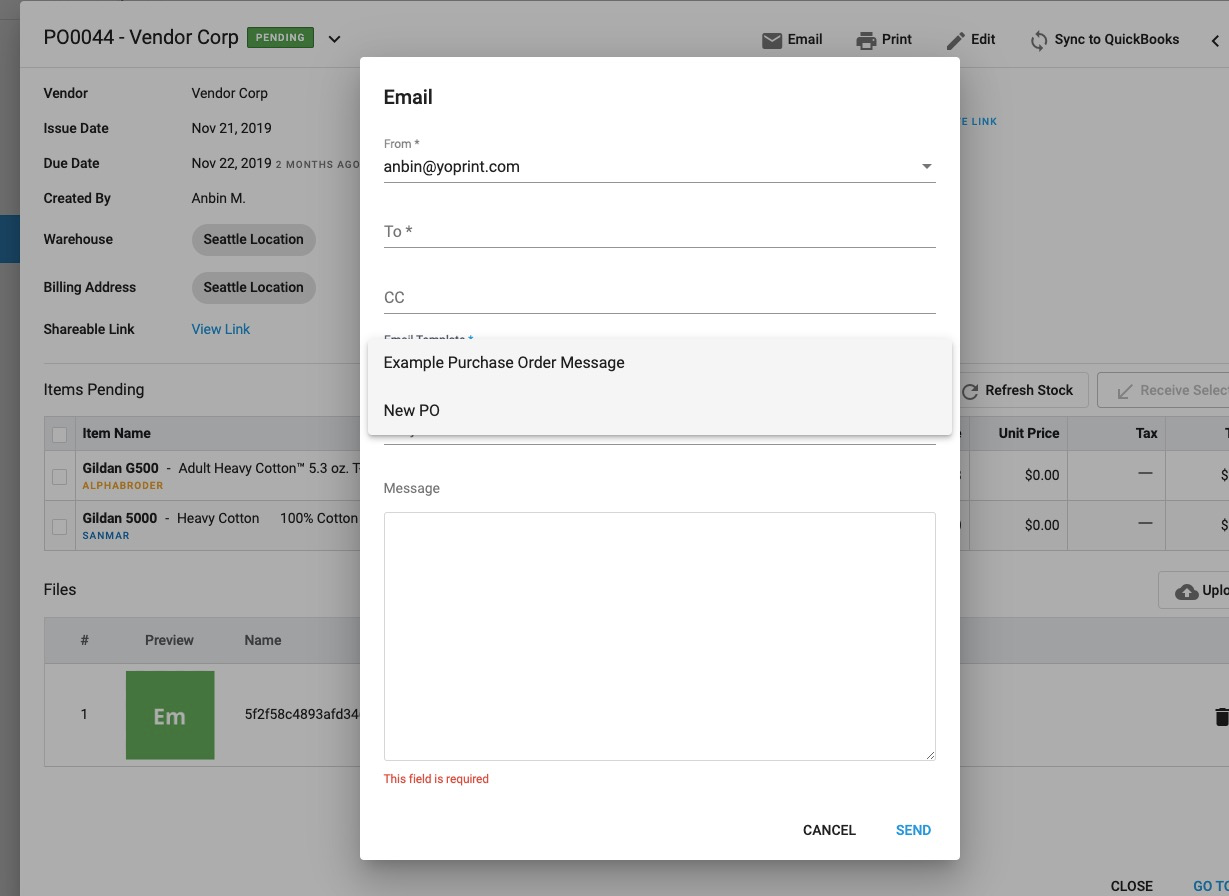
Use this when you want to email your vendor.
Creating a Message Template
- Here's how you can create a user-generated message template. Navigate to https://app.yoprint.com/setting/message-template.
- Click + Message Template to start creating a new Message Template.
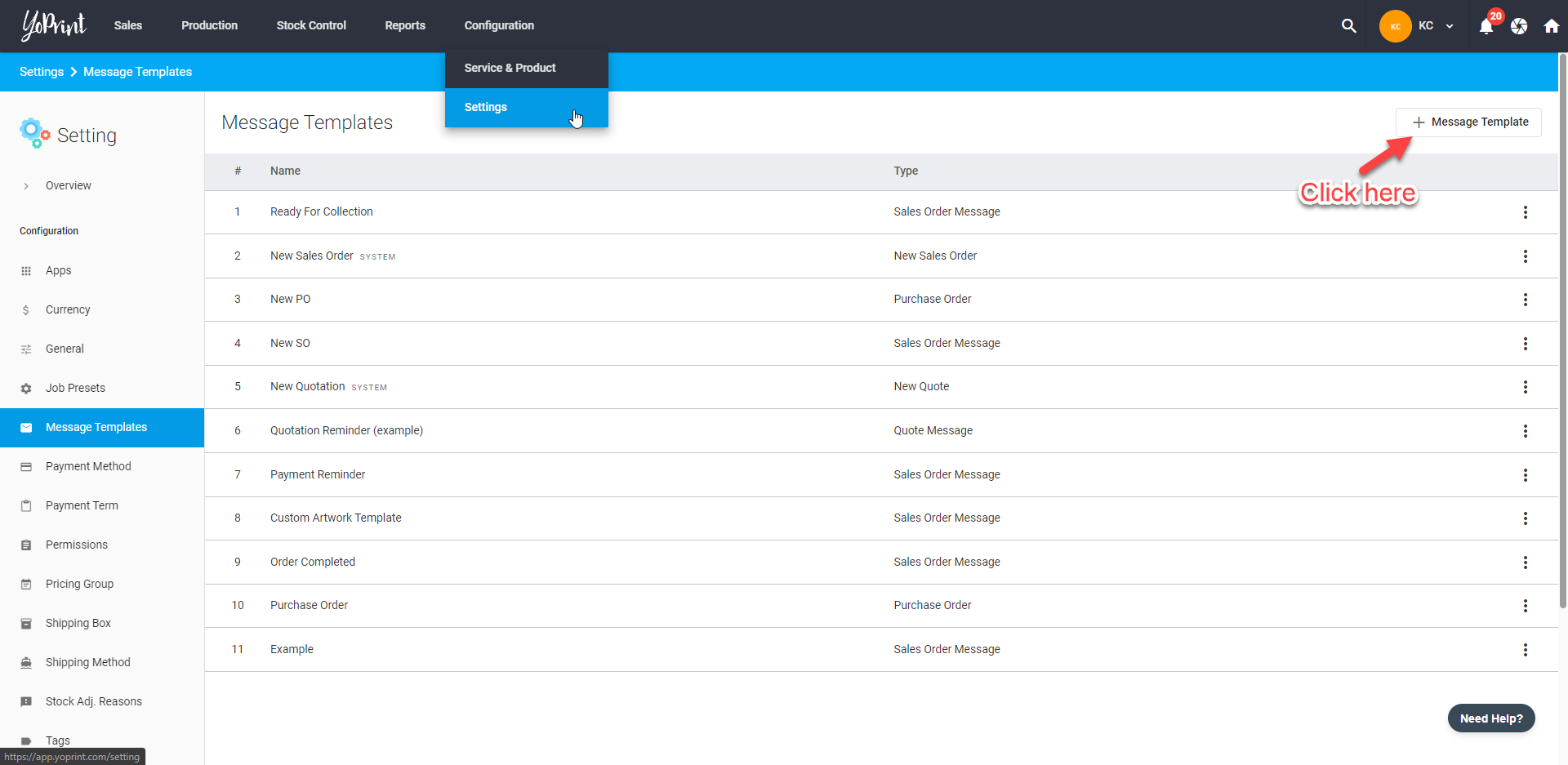
- Here you can give your template a name, message, and select a Template Type.
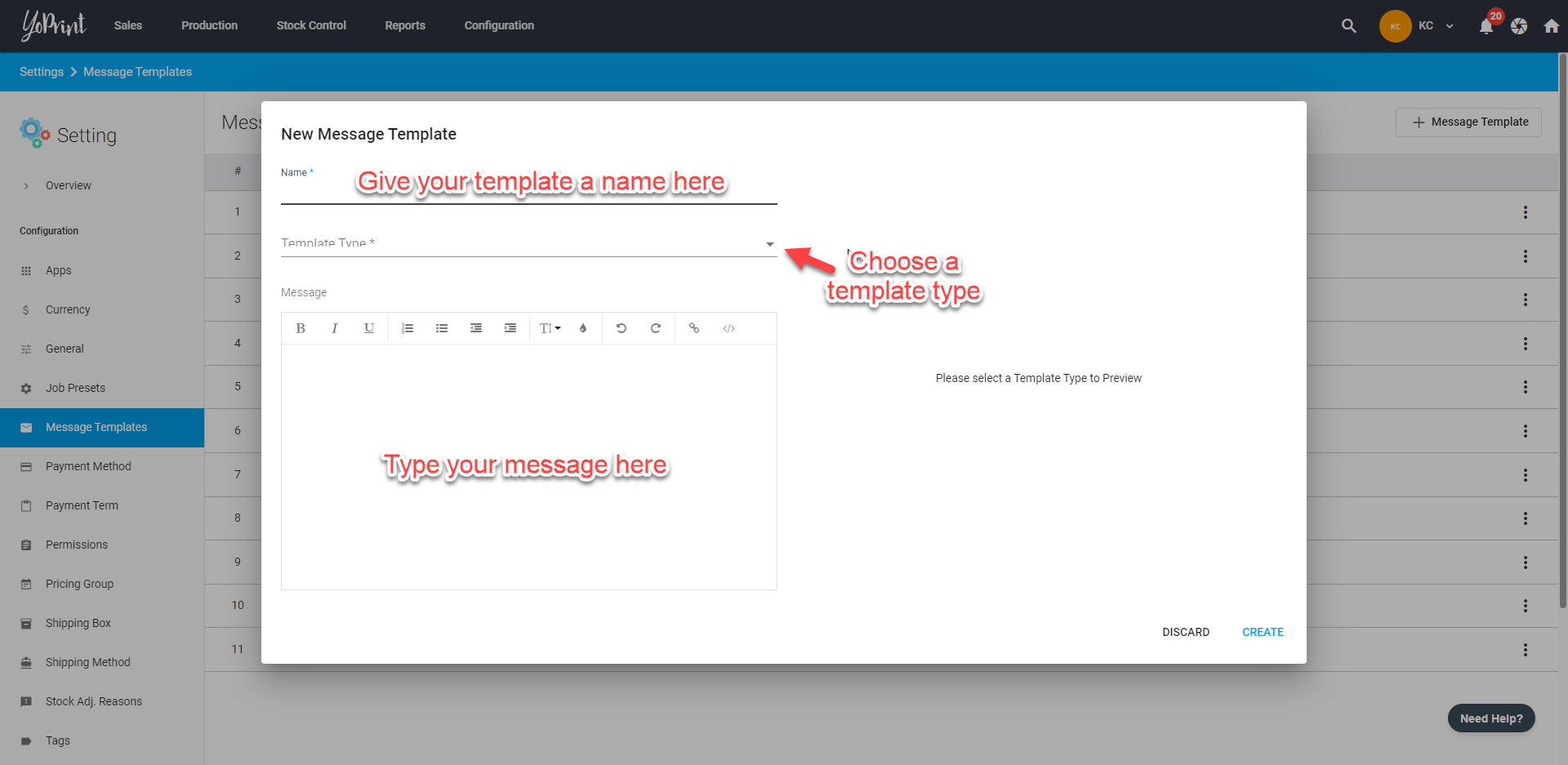
Variables are information related to the Sales Order / Quote of a particular customer. We've included a list of Variables to provide your customers with more information about their orders. Below is an example of a customized Sales Order Message Template with the relevant variables.
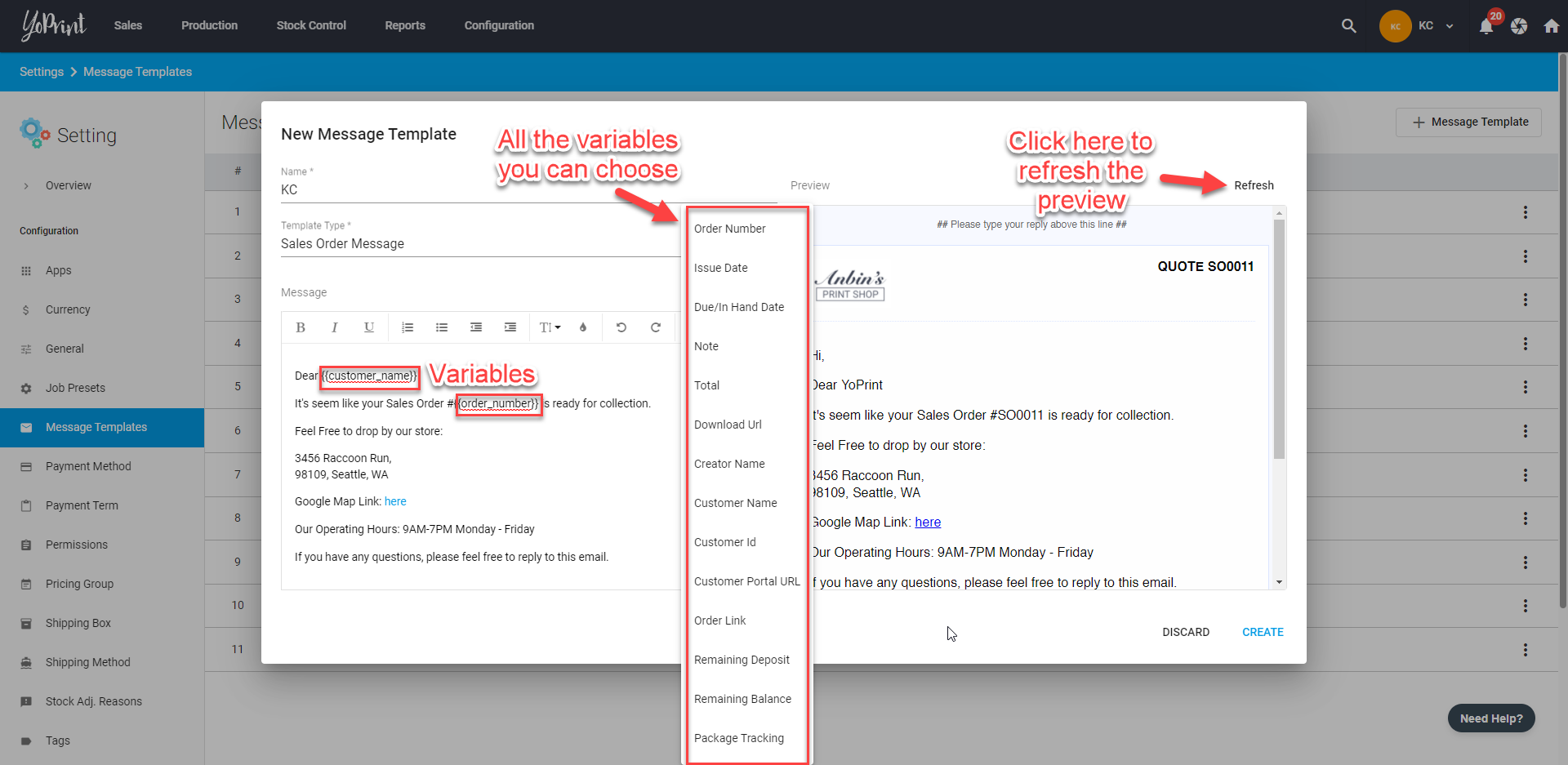
Once you have inserted the Variables, the corresponding information will preview on the customer side.
Every time you added a new variable, you can click Refresh to see the updated preview.
Note: The preview will only work if there is an existing Sales Order / Quote in your system. Otherwise, the preview will fail to be displayed.
Using the Message Templates
- You can use the Message Template when you are messaging the customers in Sales Orders. To show you how it works, we will be using a Sales Order as an example.
- Firstly, you need to select a Sales Order and click on Message Customer.
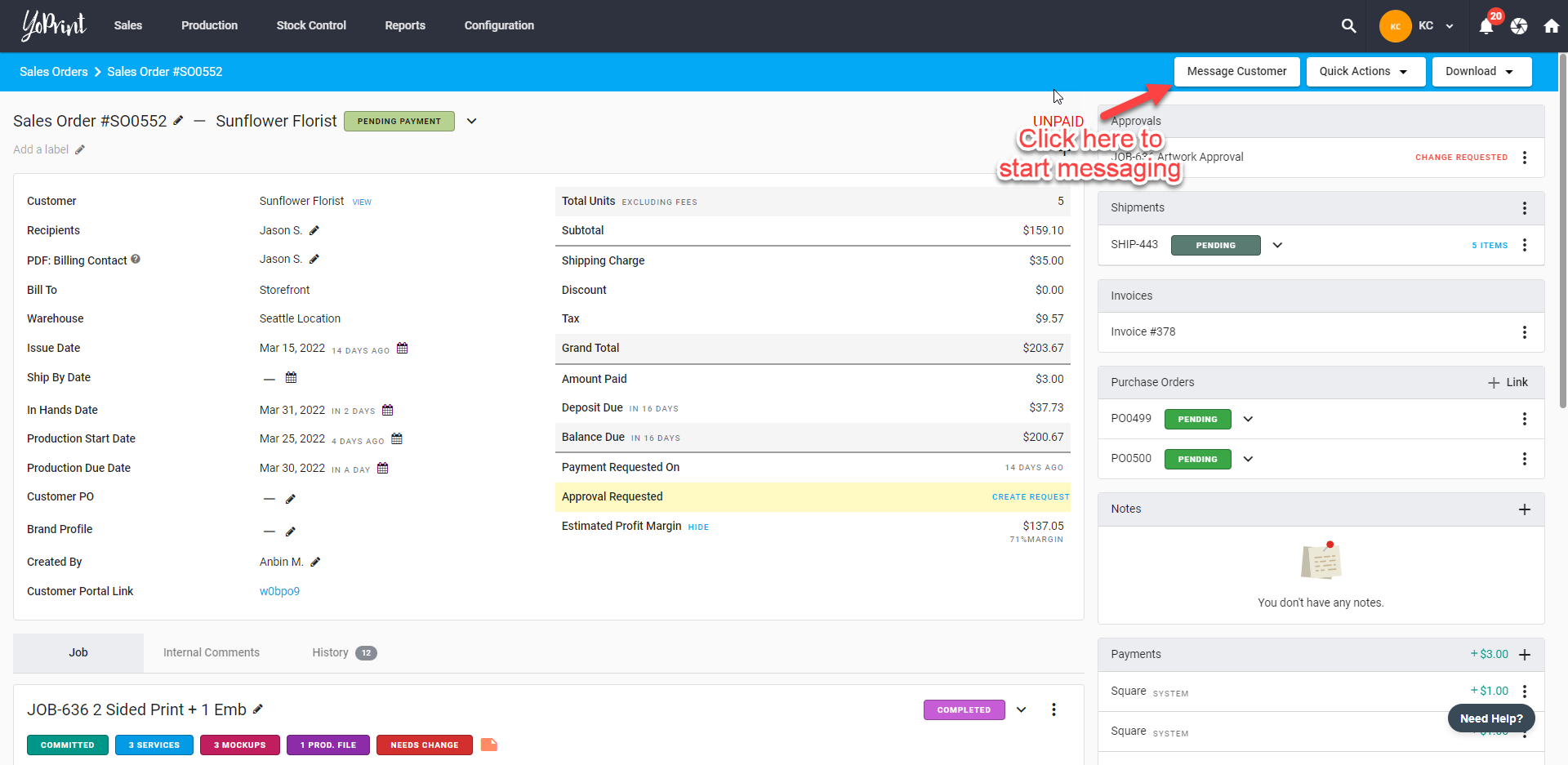
- Once you've selected your template, you can click Send to deliver the message to your customer.