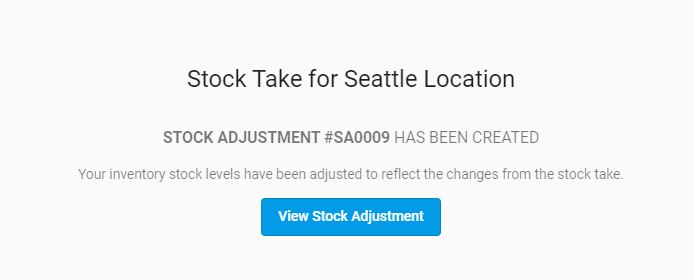Stock Take
YoPrint comes with the stocktake feature to help you tally up your inventory and keep the count up-to-date. In this article, we will walk you through the process of adjusting your stock with Stock Take.
- Navigate to https://app.yoprint.com/stock-control/stock-management/stock-adjustment.
- Click on Stock Take and select the warehouse to conduct your stock take.
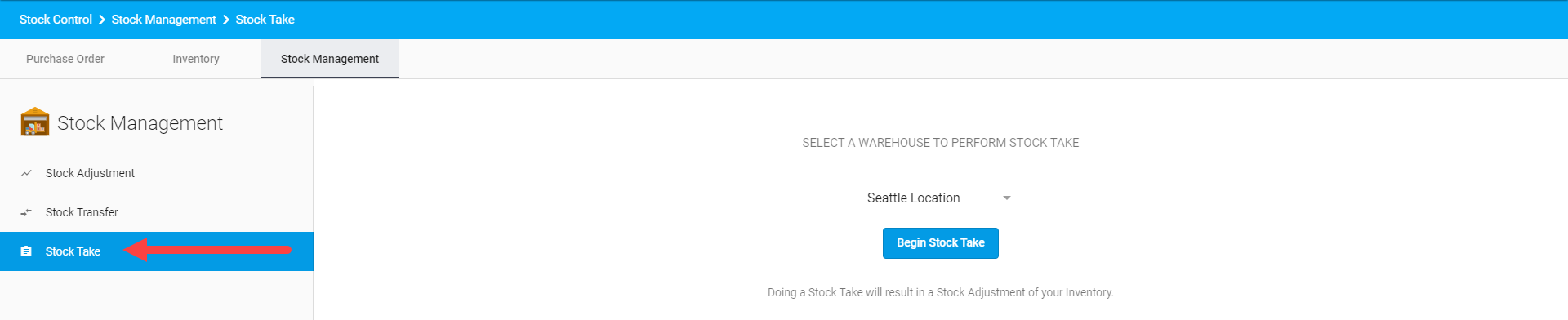
- You can use Search to narrow down what you're looking for. You can learn about our advanced search query here.
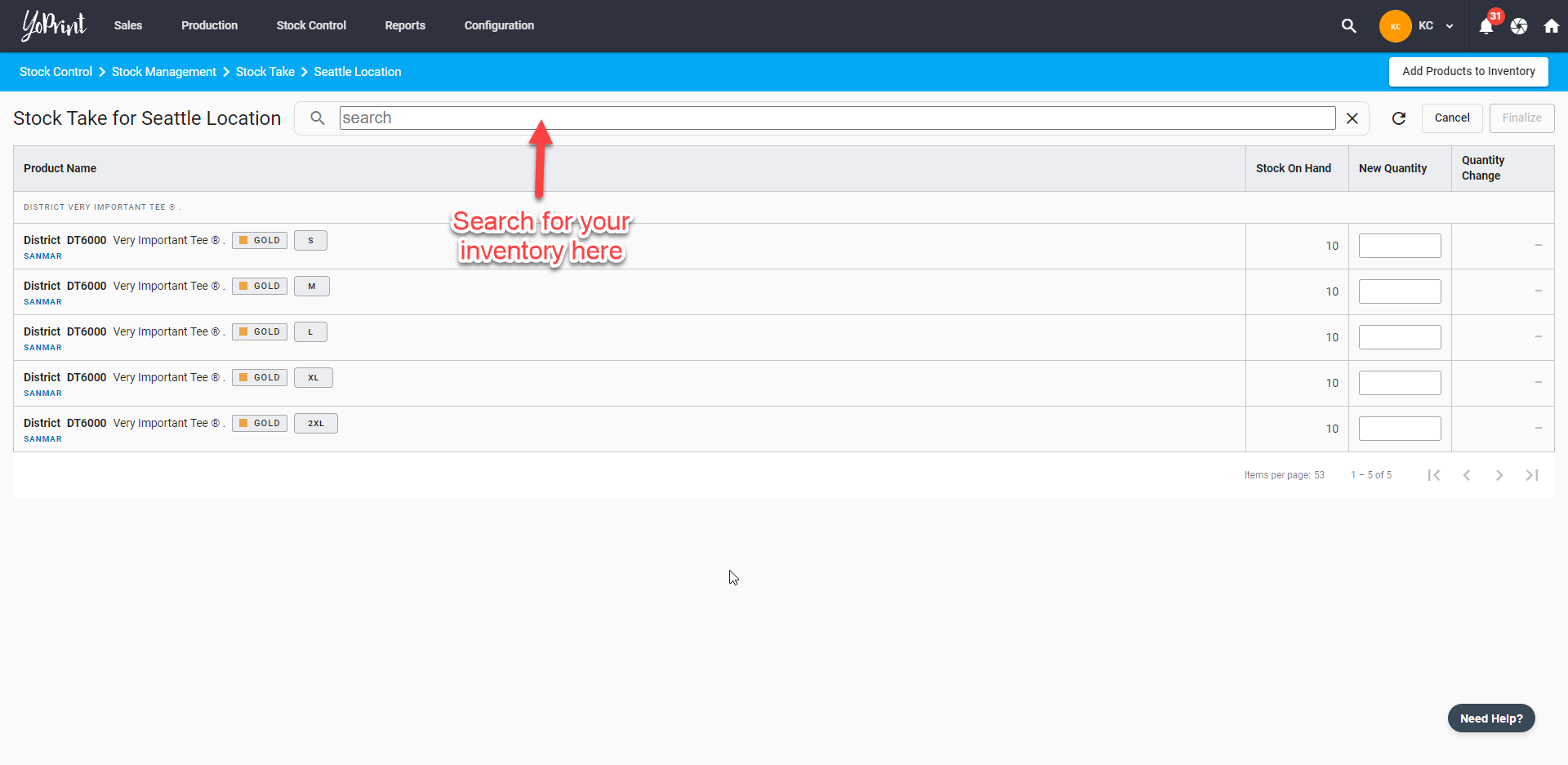
- Under the New Quantity column, you can fill in the current tally/quantity. You may leave the column blank if you don't want to update the quantity for a product.
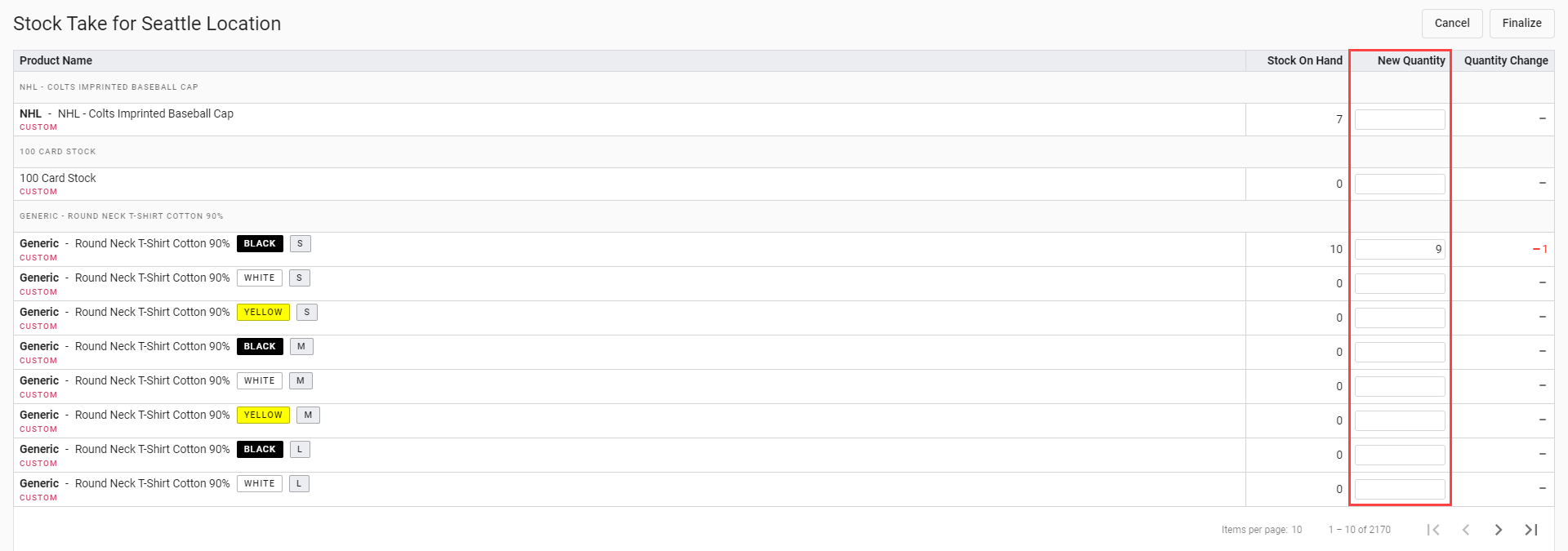
- Once you have made the necessary adjustments, click on Finalize to preview the total adjustments made. You still have an opportunity to perform additional adjustments by clicking Edit.

- When you are done, click Create. A confirmation pop-up will show and you can view the stock adjustment record by clicking on stock adjustment.