Stock Adjustments
In this article, we'll talk about creating inventory adjustments outside of Purchase Orders.
Creating Stock Adjustment
- Navigate to https://app.yoprint.com/stock-control/stock-management/stock-adjustment.
- Click + Stock Adjustment.

- Select the desired warehouse if you have multiple warehouses.
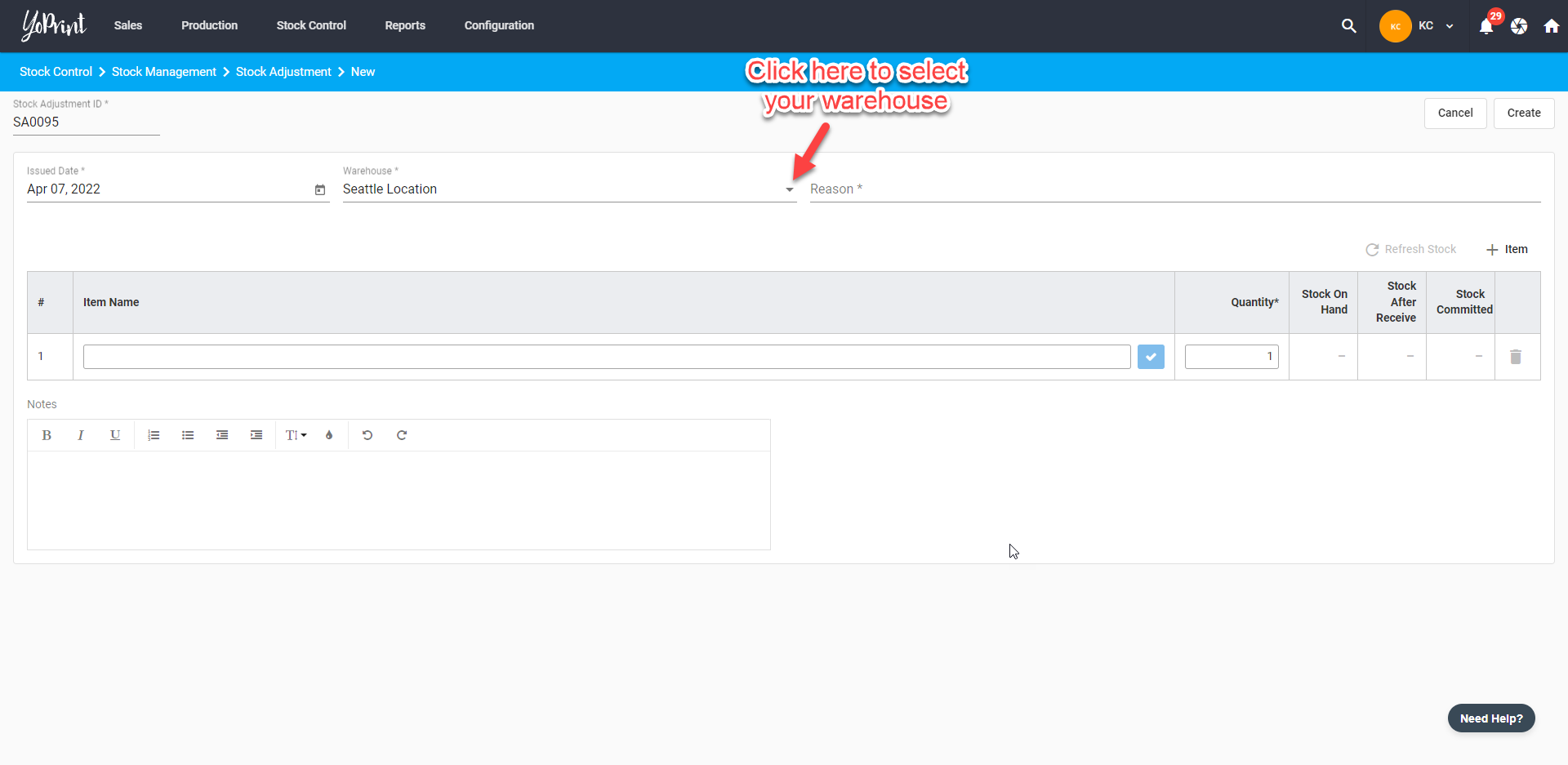
- Under the Reasons section, you can select the pre-configured reasons or key in the reason for this adjustment. In this case, we will choose Returned. You can learn more about Stock Adjustments Reasons here.
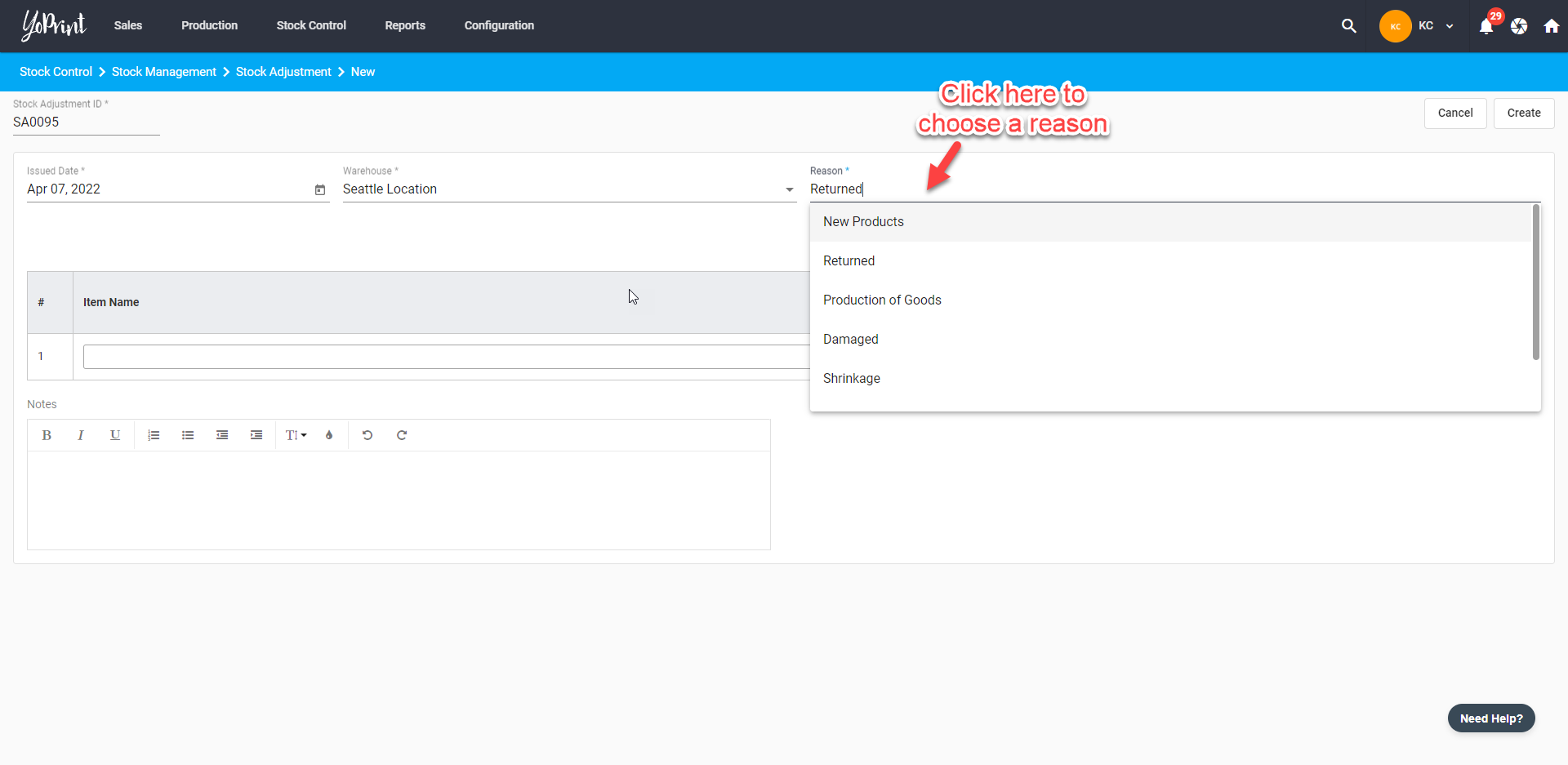
- Search and select the item to be updated. You can add as many items as you need by clicking on + Item.
- Use negative quantity to remove from stock and positive to add. Click Create to complete the adjustment.
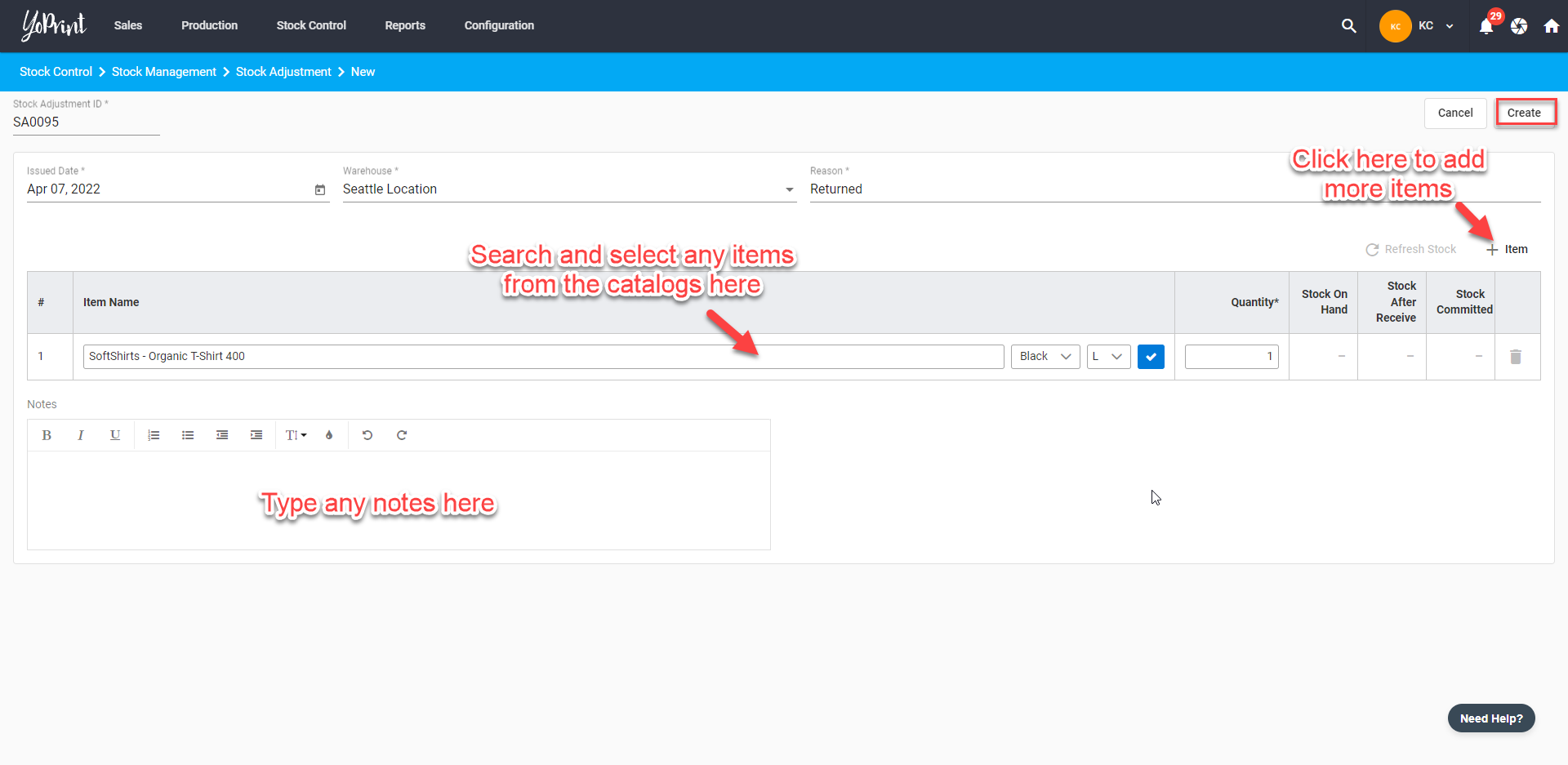
- Double-click on the stock adjustment to view it.
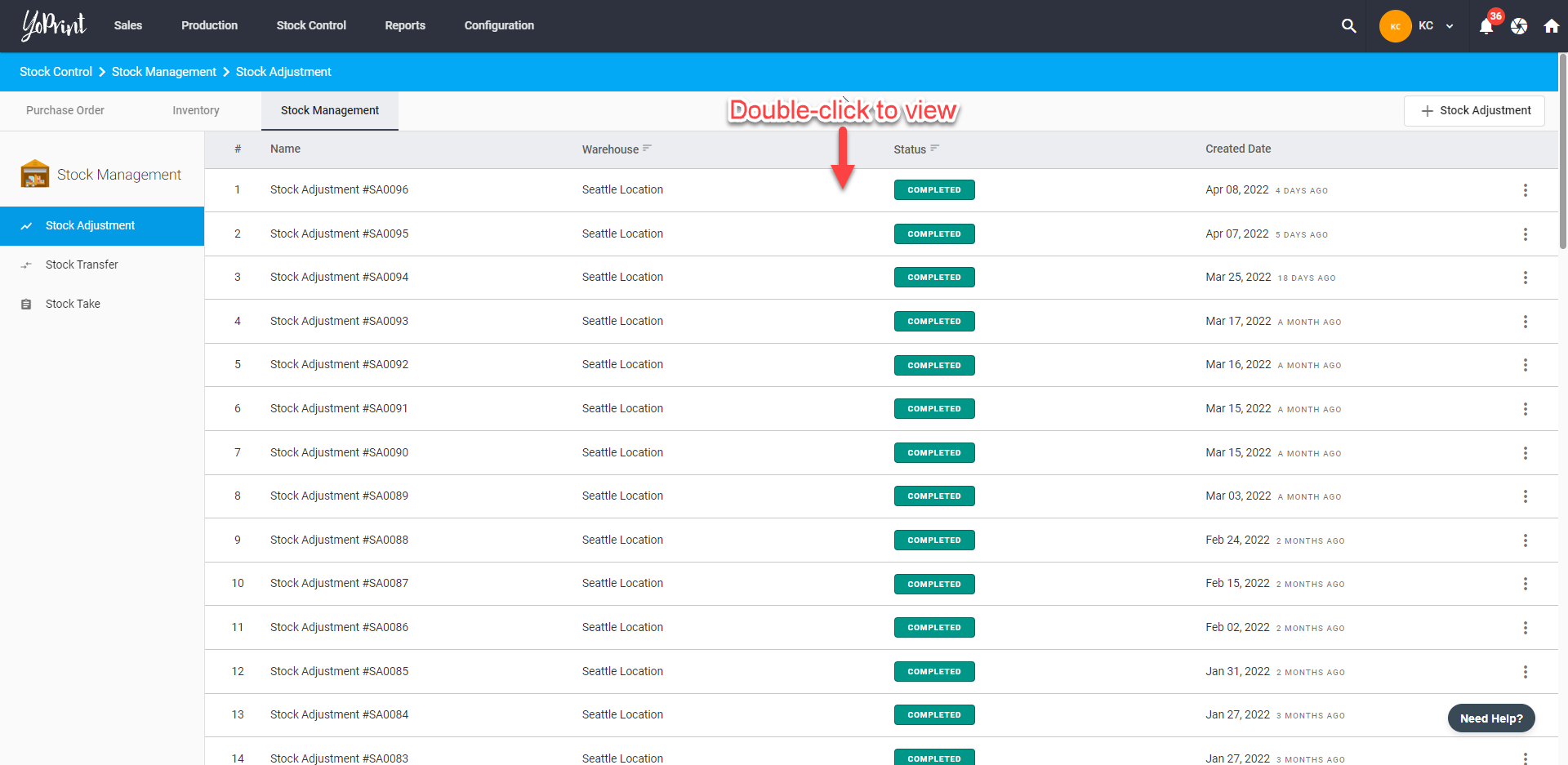
- Clicking on Revert Stock Adjustment will create an "inverse" adjustment.
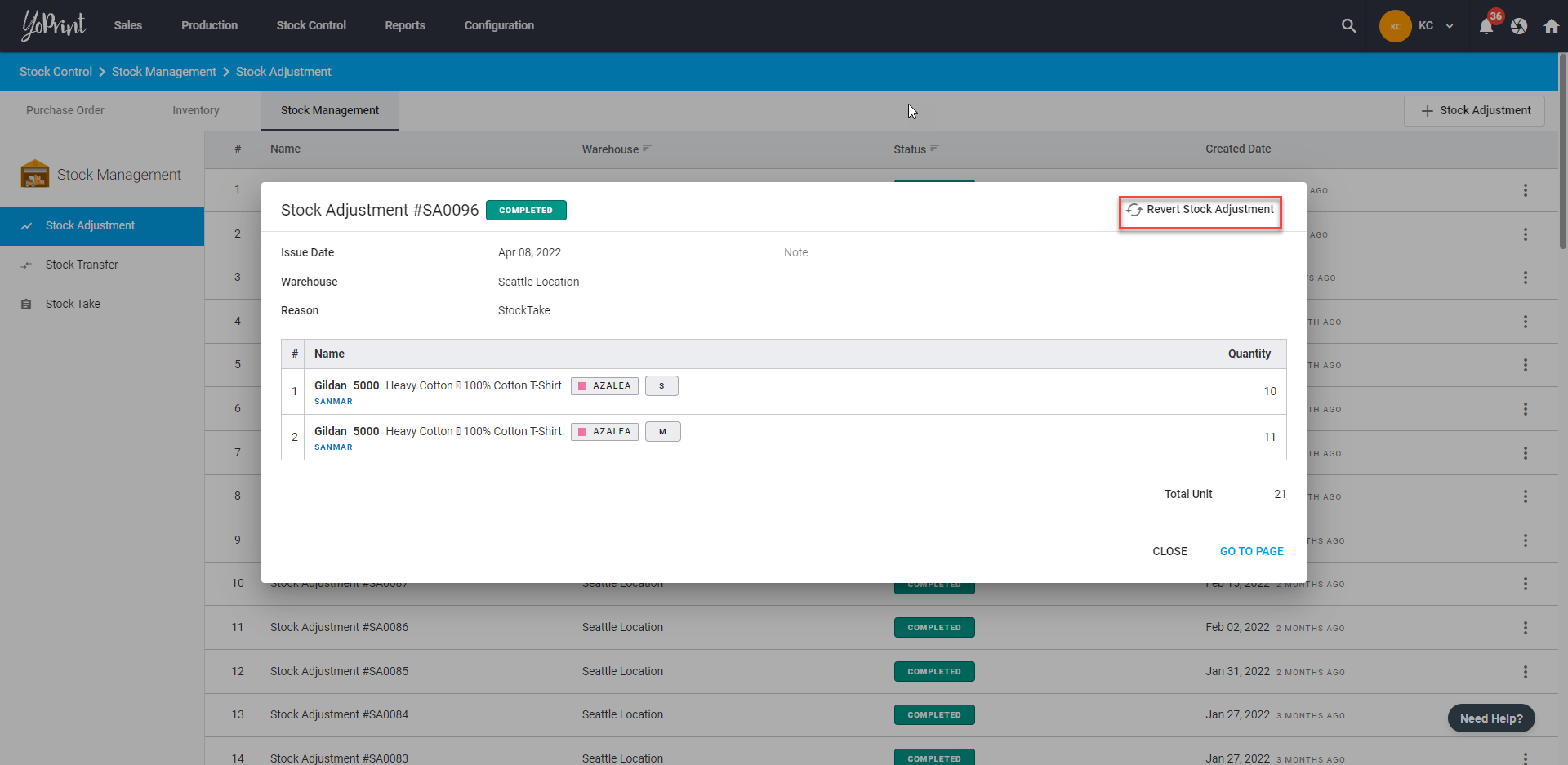
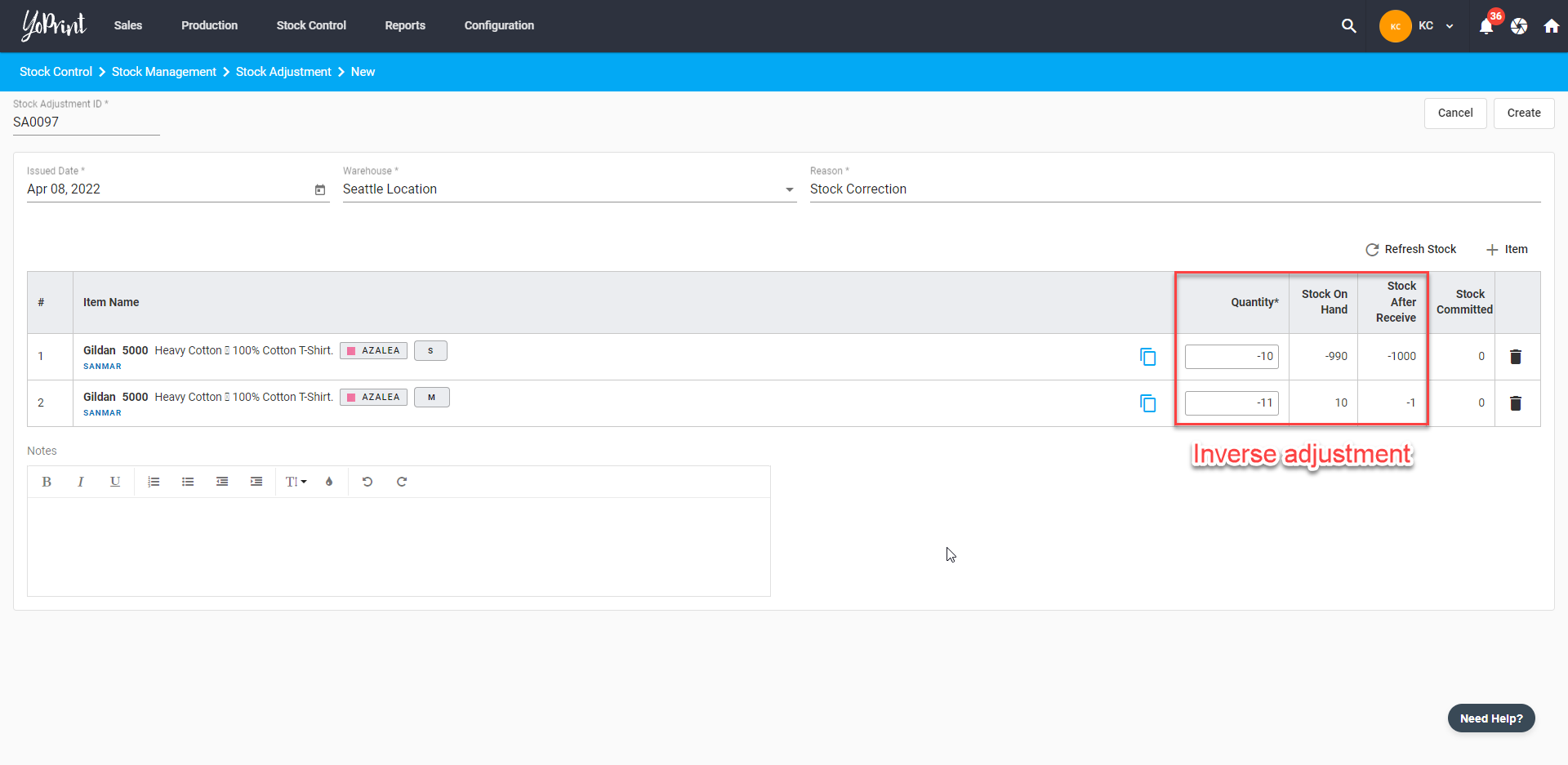
Stock adjustment uses a ledger system so you won't be able to delete the previous adjustment.