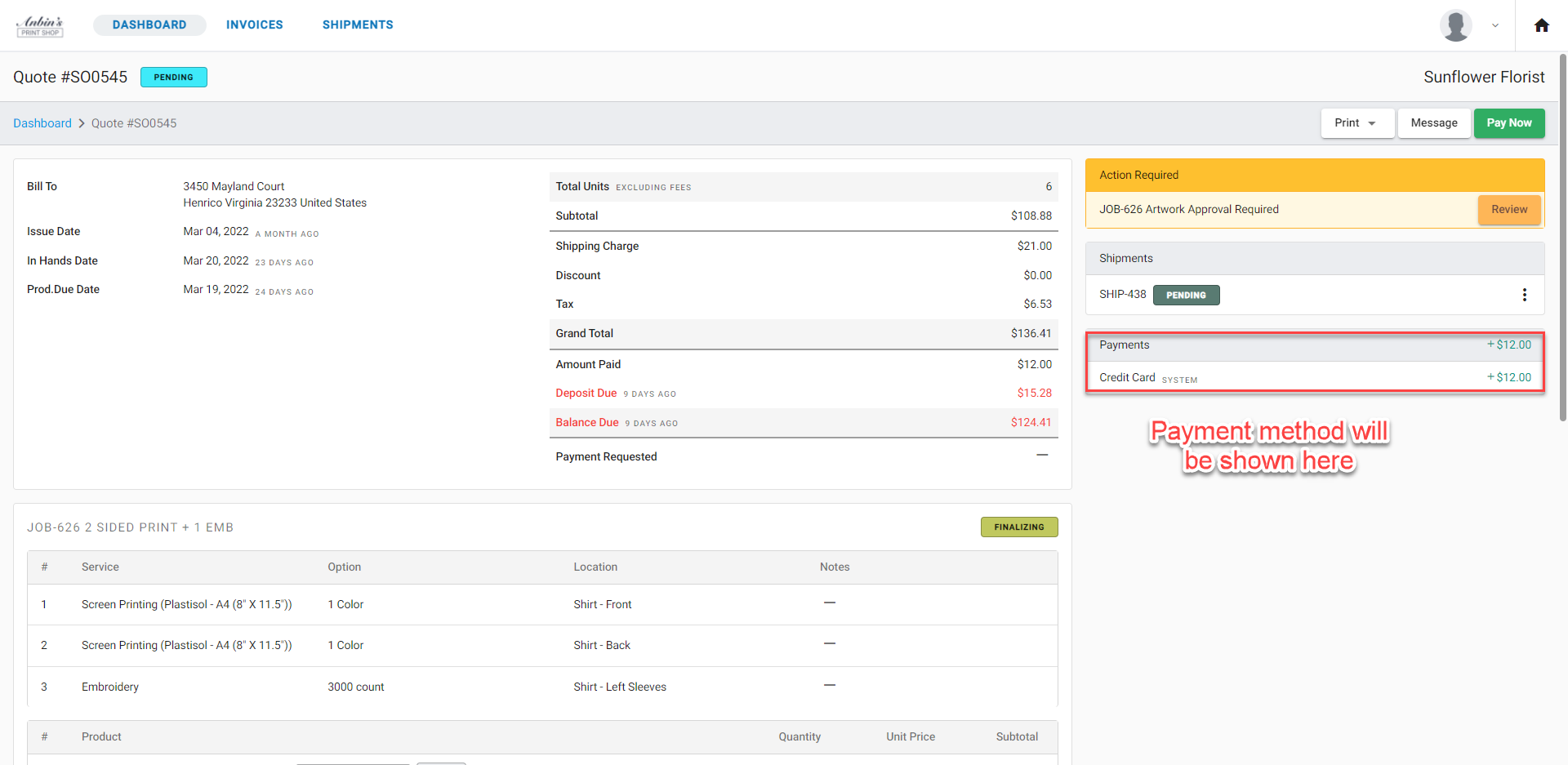Customizing Payment Method
In this article
YoPrint allows you to manually record payments outside of your Payment Processor integrations. By default, you can choose between Cash, Bank Transfer, and Credit Card, but you can also add anything else that's relevant to your business. In this article, we will walk you through the process of adding a new Payment Method, in this case, Check.
Creating a New Payment Method
- Navigate to https://app.yoprint.com/setting/overview.
- On the Settings sidebar, click on Payment Method.
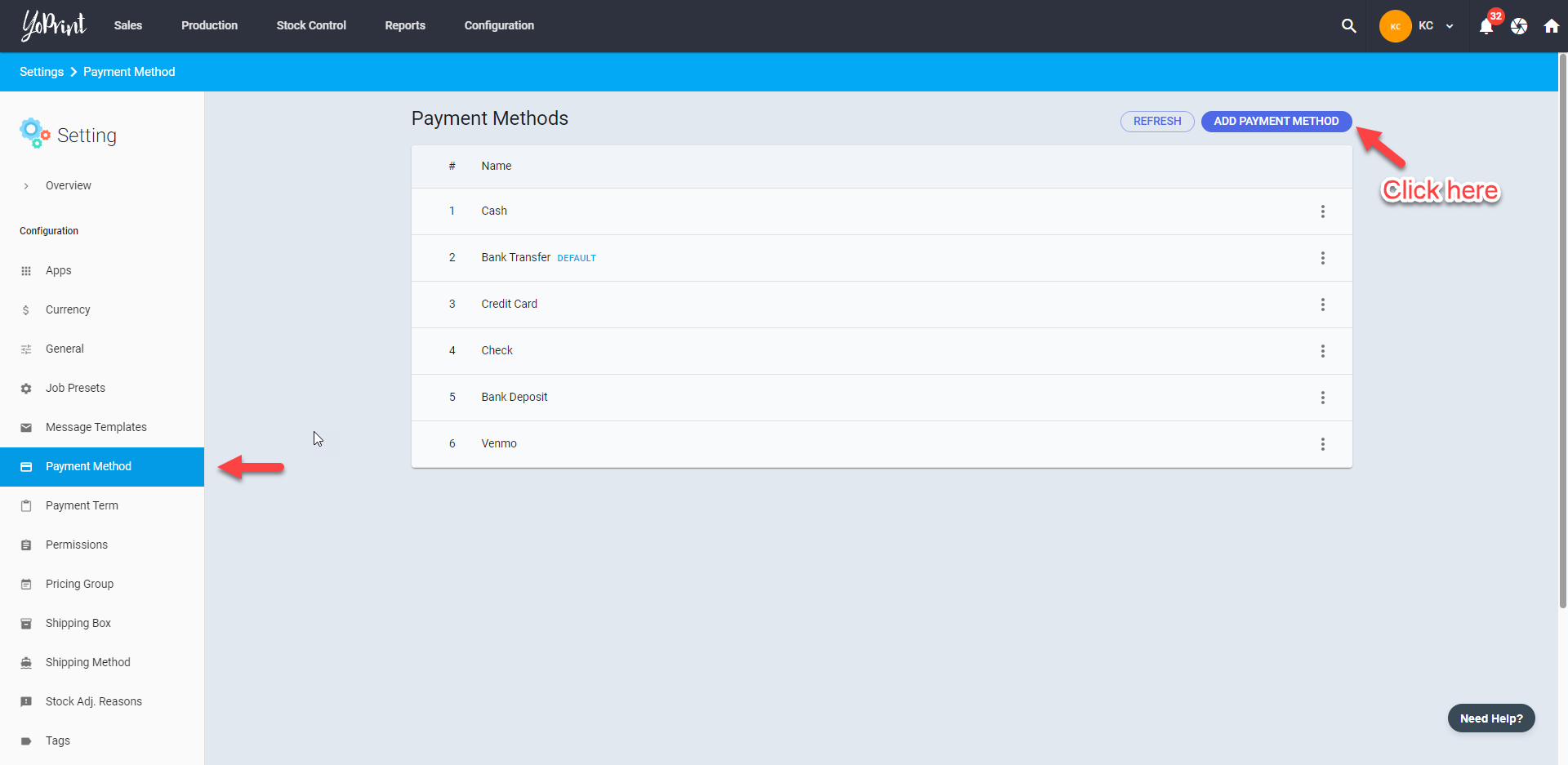
- Click on Add Payment Method and create a new payment method.
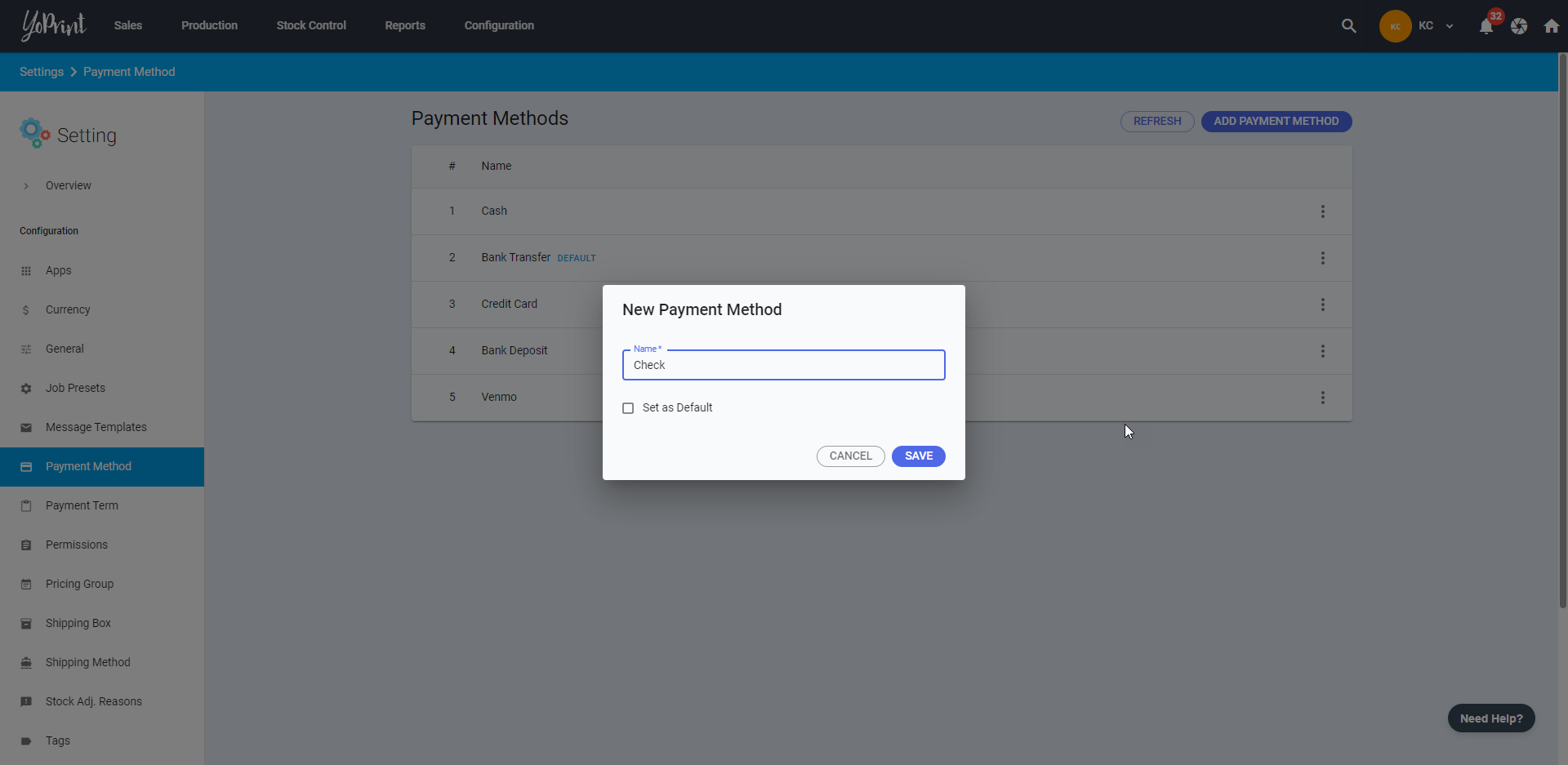
Tip: Save time by setting the most commonly used Payment Method as default.
Editing and Removing a Payment Method
- You can Edit or Remove a payment method. Removing is a permanent action and cannot be undone. However, you can add the payment method again.
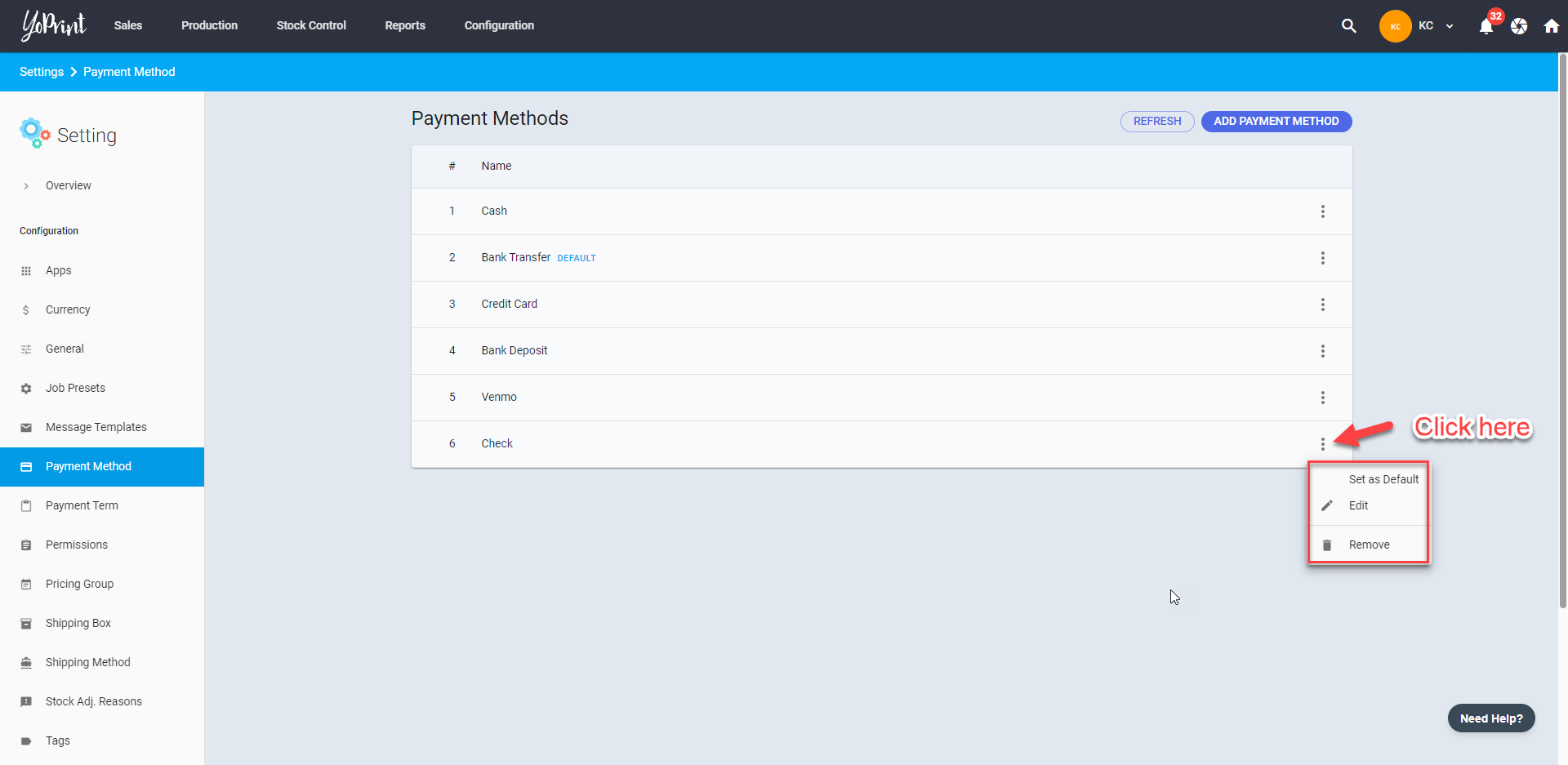
Using the New Payment Method
To use the new payment method, let's head over to an existing Sales Order.
- Click the + icon on the Payments section on the right side and click Custom.
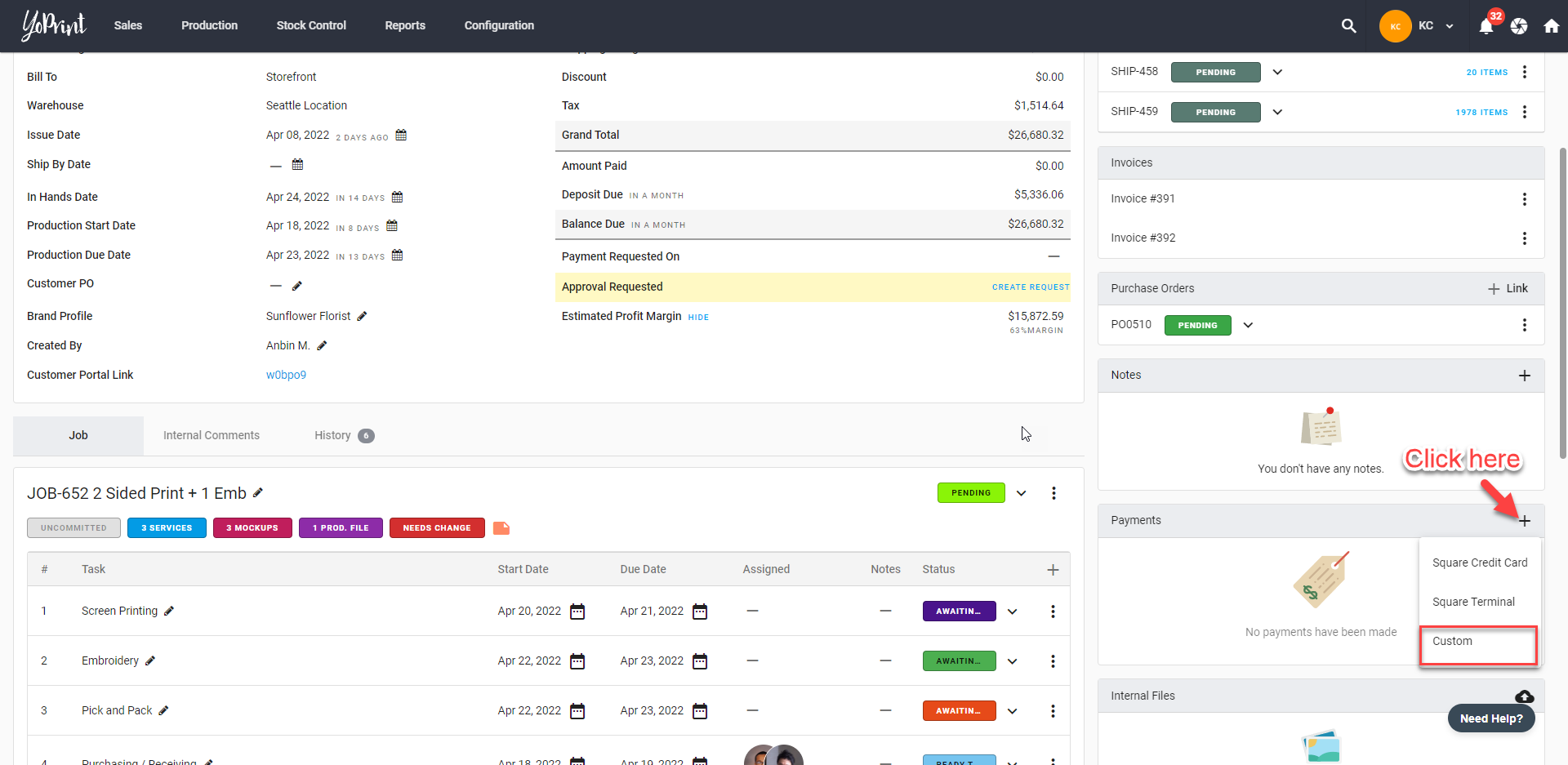
- Select the new Payment Method
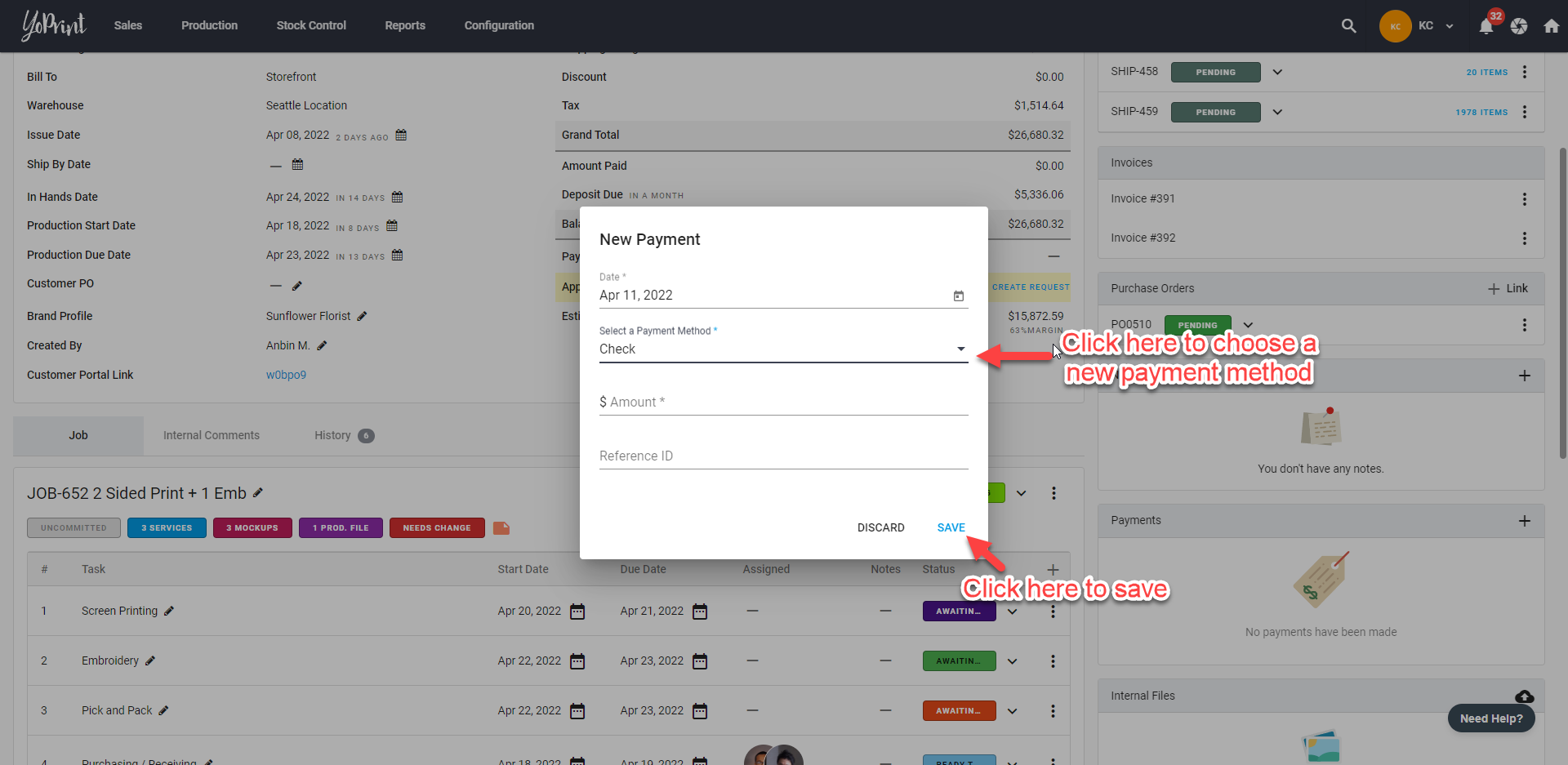
- You can see the chosen Payment Method in the Customer Portal. Here's an example. You can learn more about the portal here.