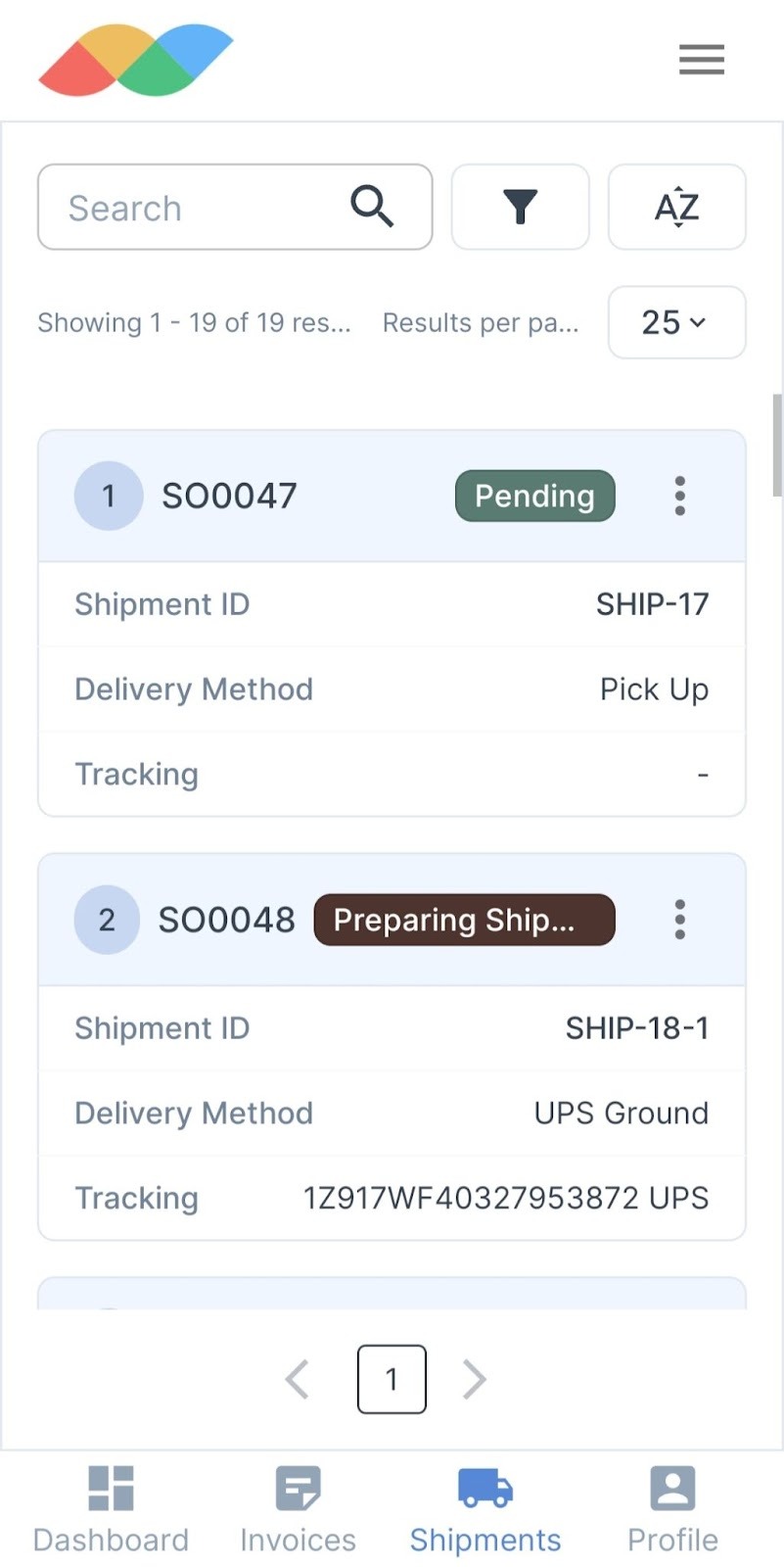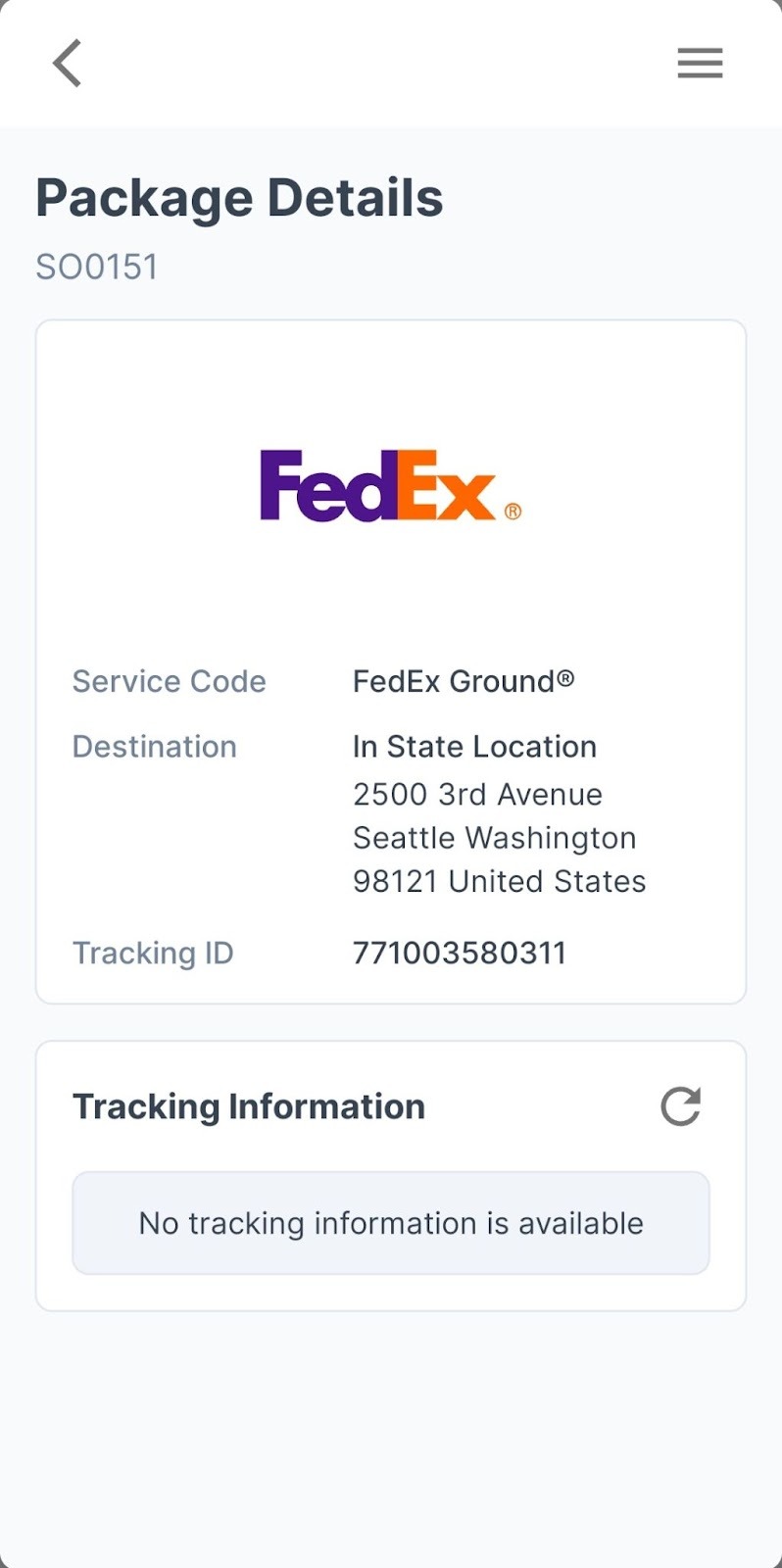Customer Portal Overview
In this article
In this article, we're going to give you an overview of the Customer Portal.
Accessing the Customer Portal
To access each customer’s specific portal, navigate to the Customers page https://app.yoprint.com/customer.
Double-click the customer you’d like to view. Then, click on the Customer Portal ID.
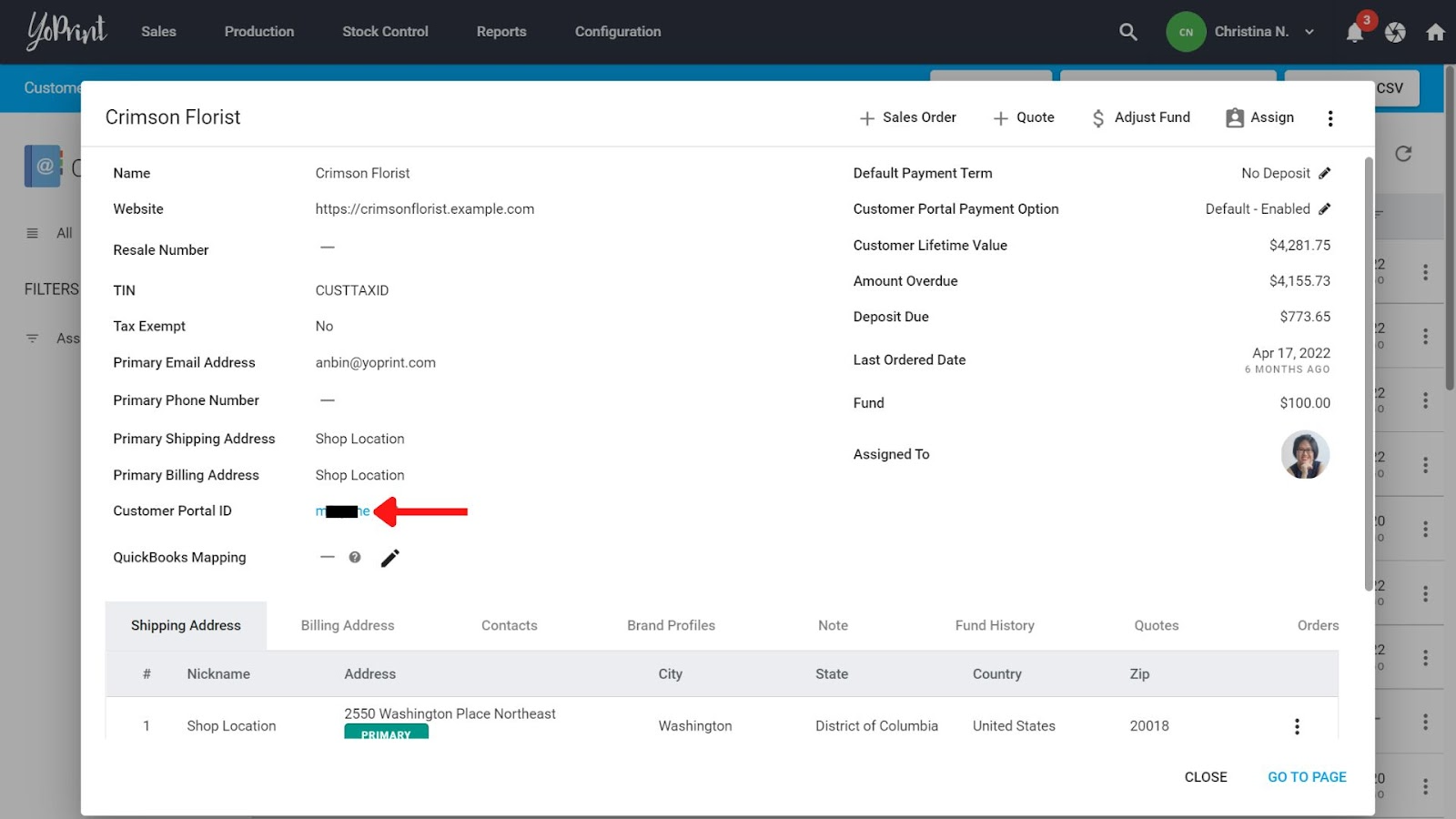
Now let’s look at using the customer portal.
Search and Filter
The smart search and filter functions and available for quotes, sales orders, invoices, and shipments. Clicking on a filter selects it, and clicking again deselects it.
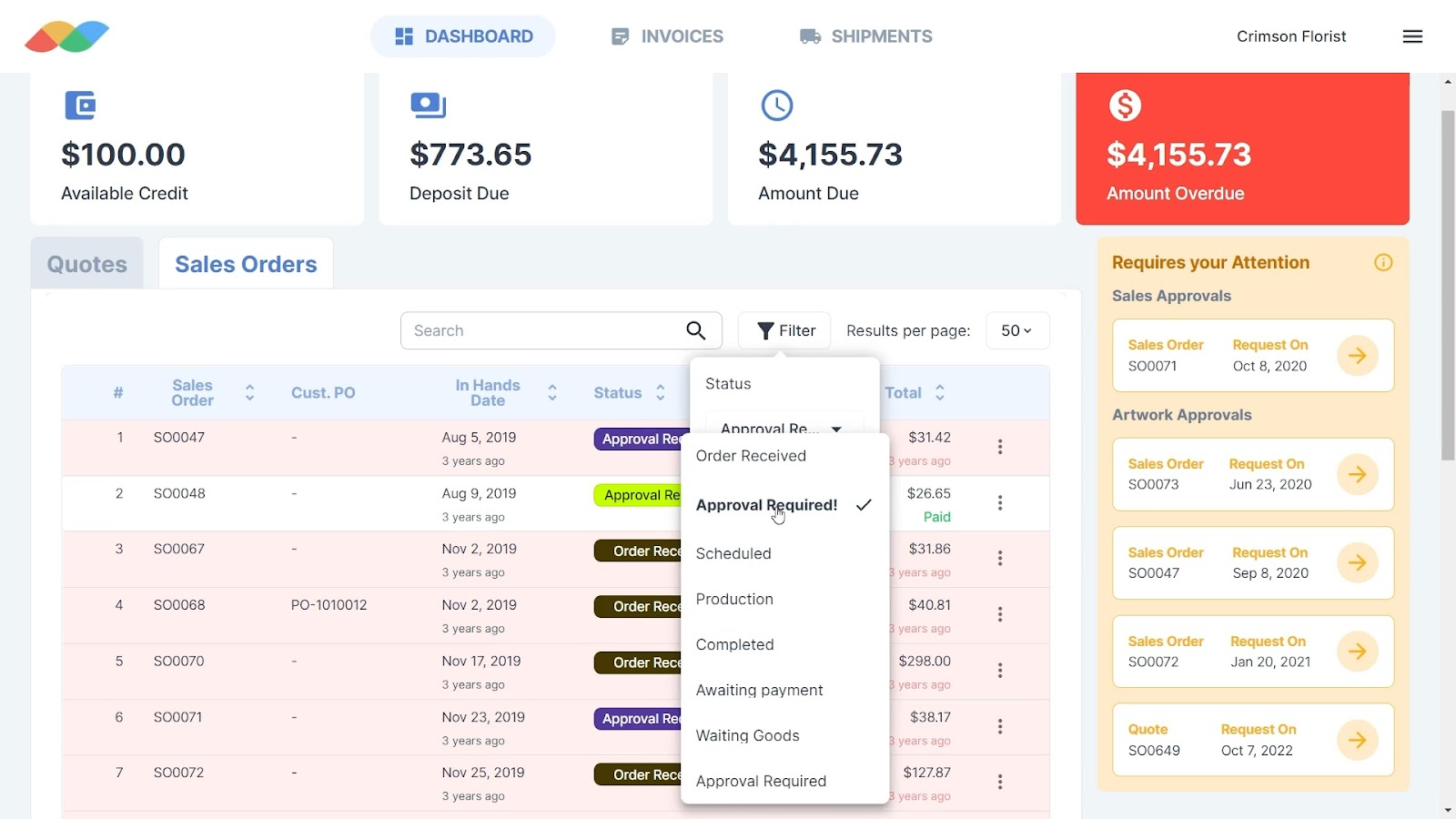
You can search by Order ID, Customer PO Number, and Order Name.
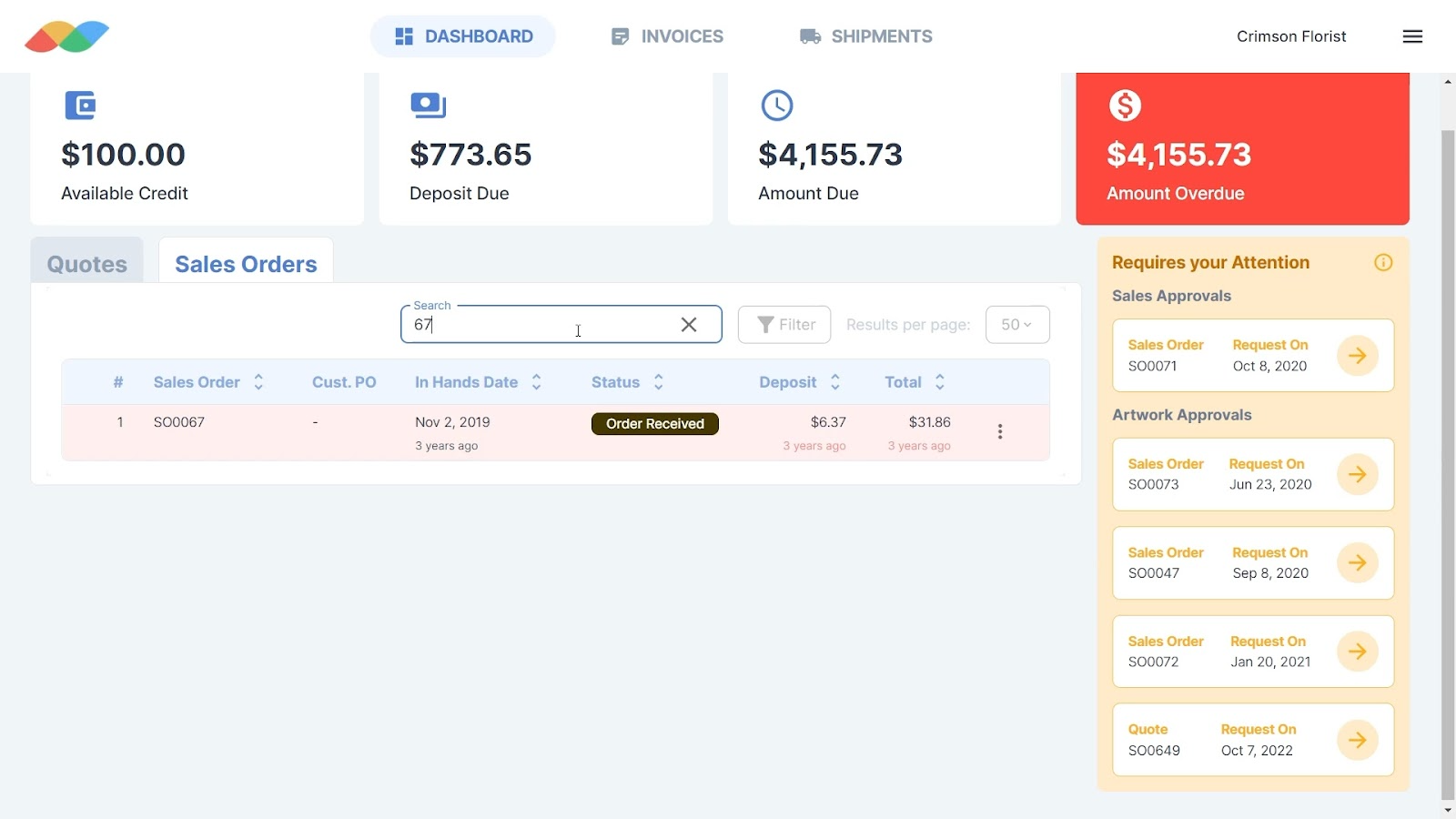
Order Details Page
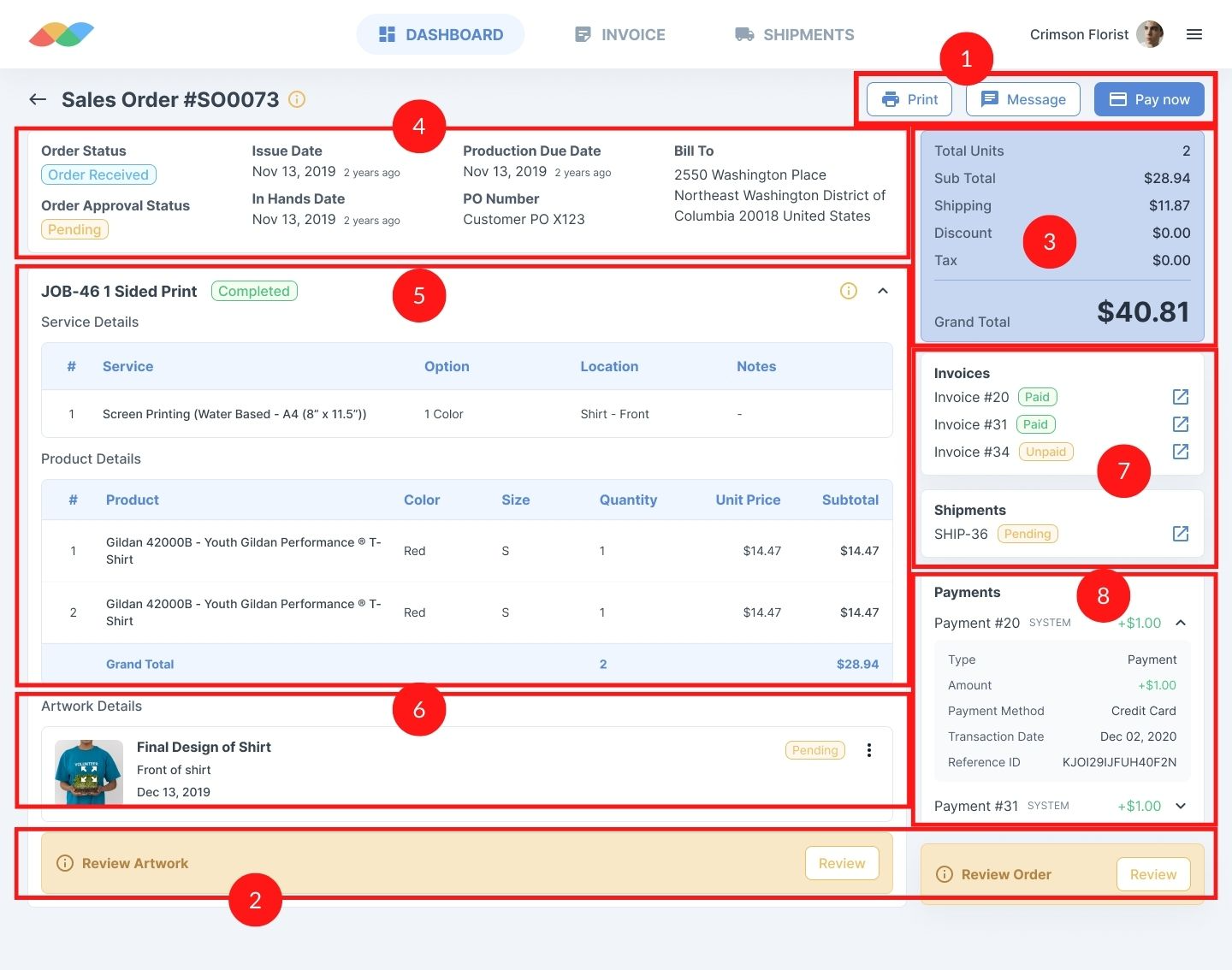
You can find the following on the order details page:
- Primary actions - Print, Message, and Pay Now.
- Outstanding approvals
- Price breakdown
- Order details
- Job details
- Mockups
- Invoices and Shipments
- Previous payments
All the above details are also available in the mobile version. The main difference is in the layout - the primary actions buttons are at the bottom of the page.
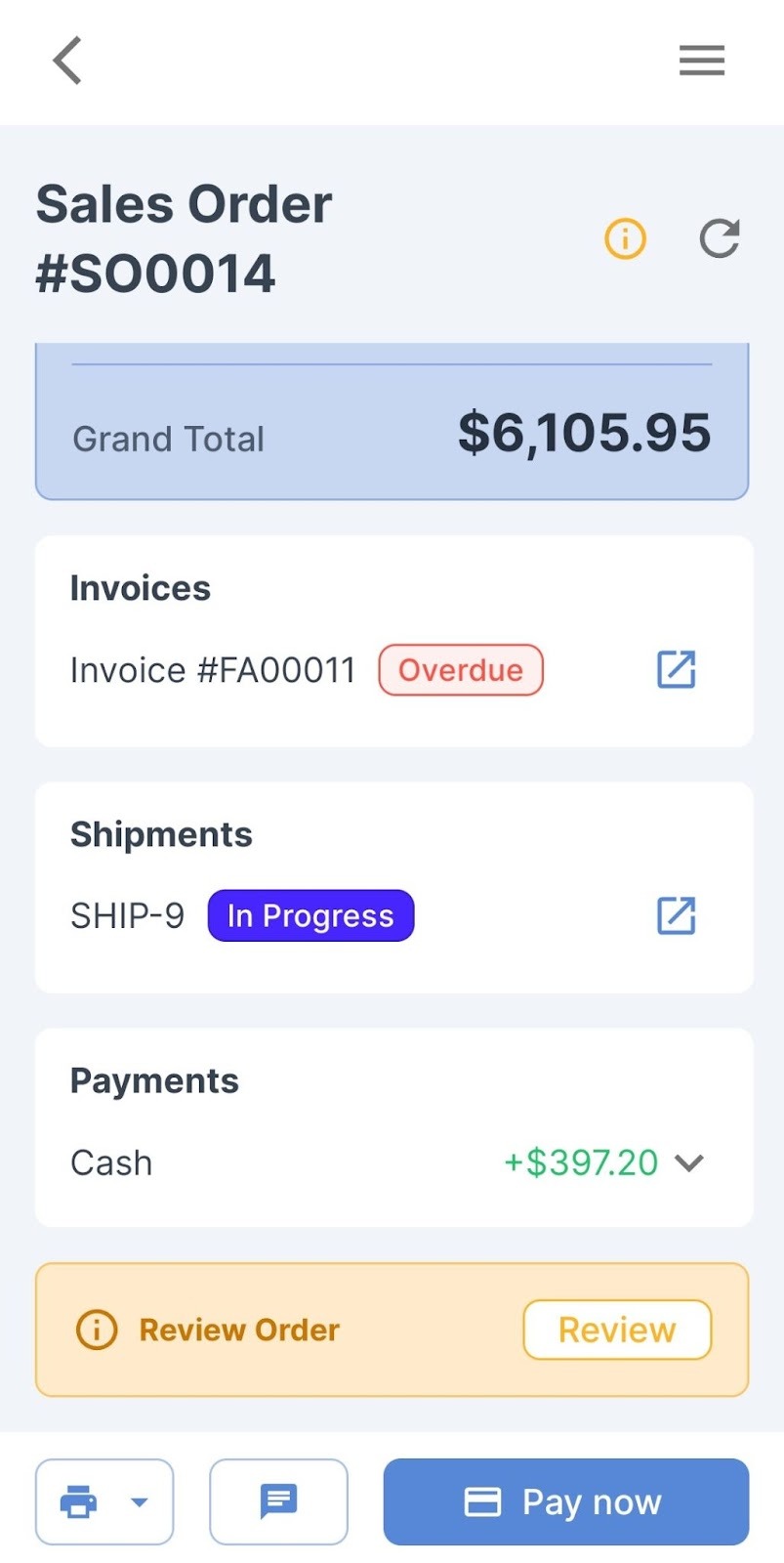
Artwork Approval
Pending artwork approvals are displayed in the ‘Requires your Attention’ section in the dashboard. Clicking on it brings you to the order details page.
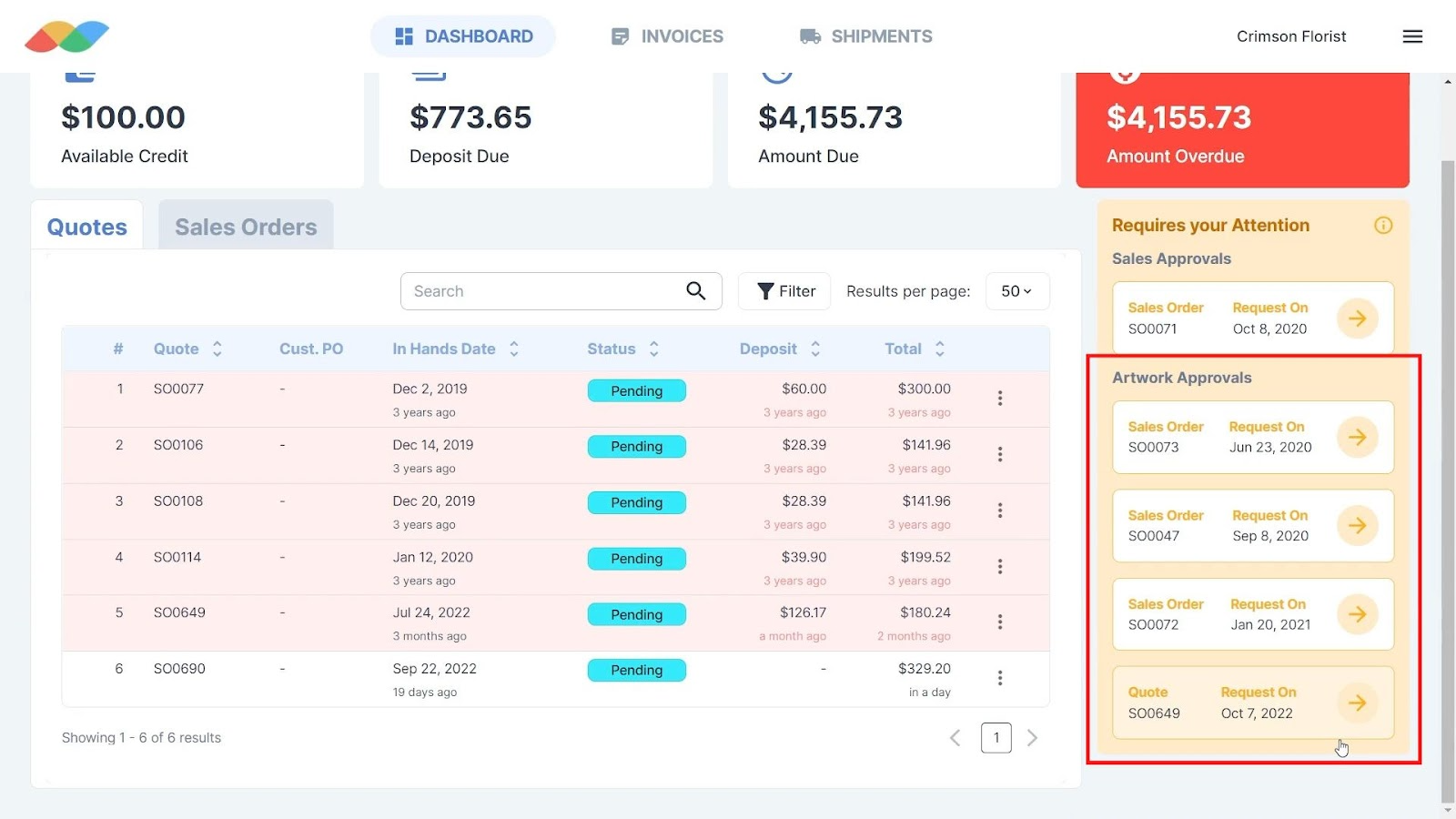
Customers can click on Review to review each artwork individually.
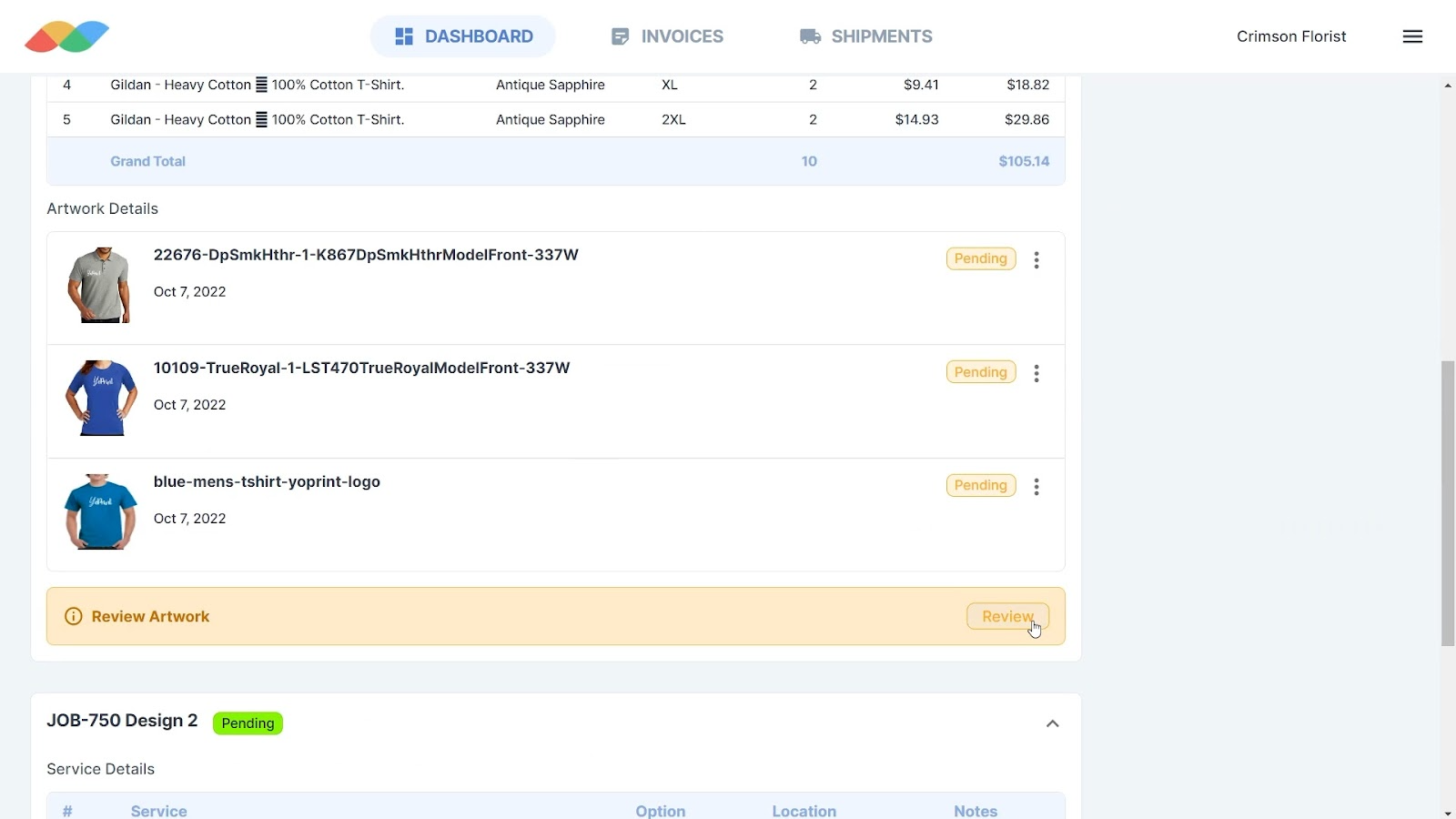
They can zoom in on the art.
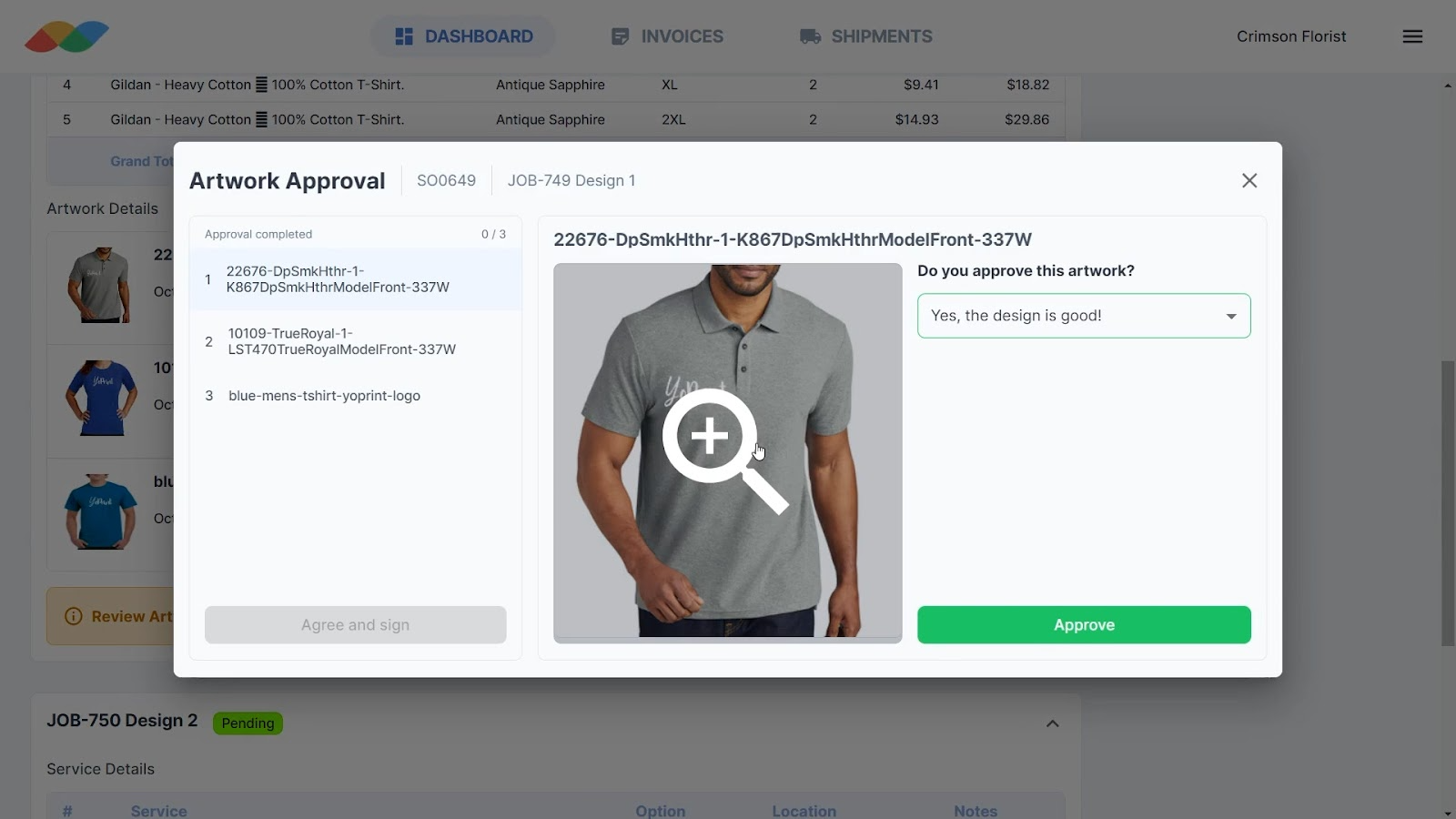
If they choose ‘Yes, the design is good!’, they are approving the art and cannot provide comments. They can only provide comments if they choose ‘Not yet, I need to change something!.’
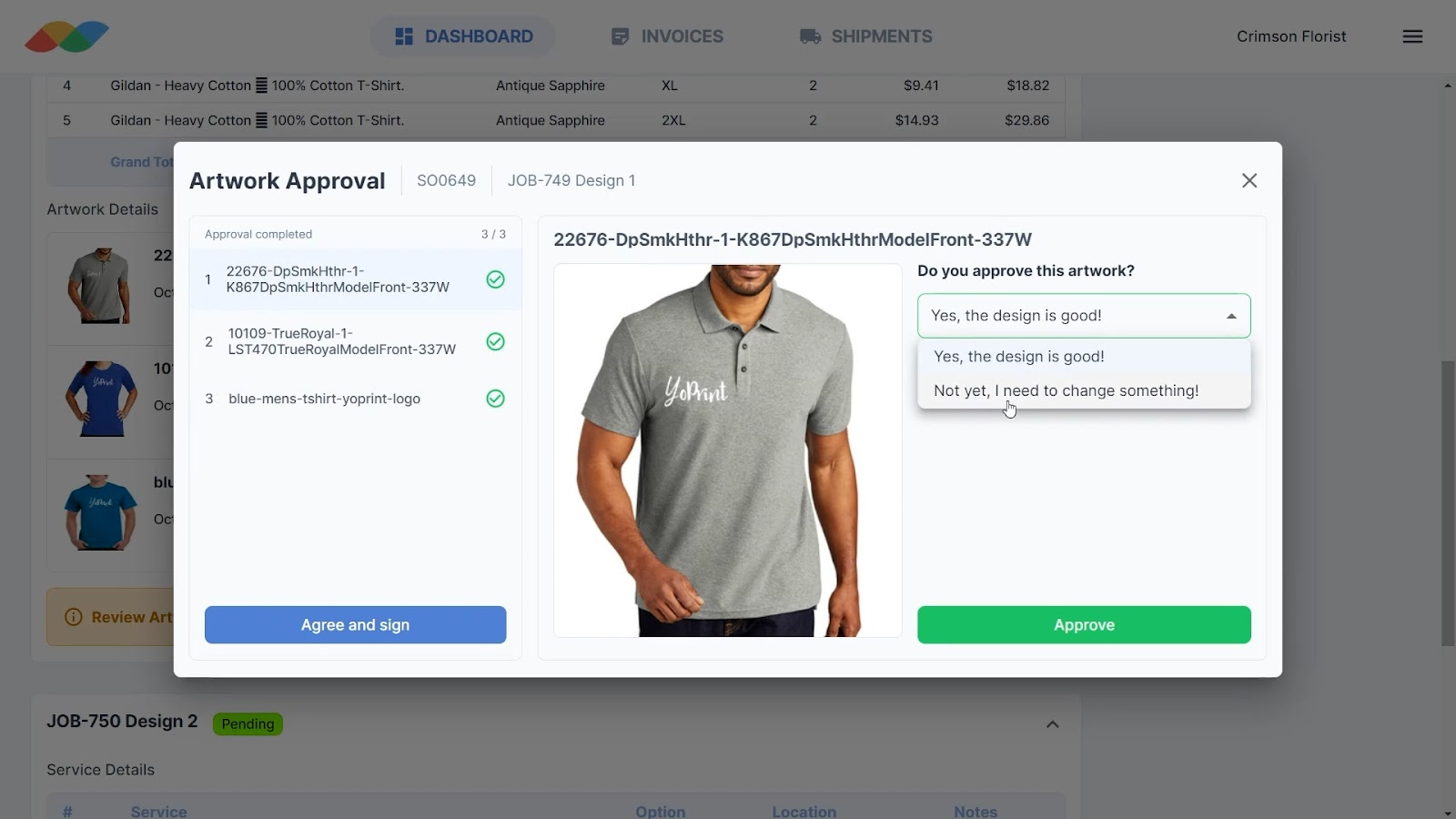
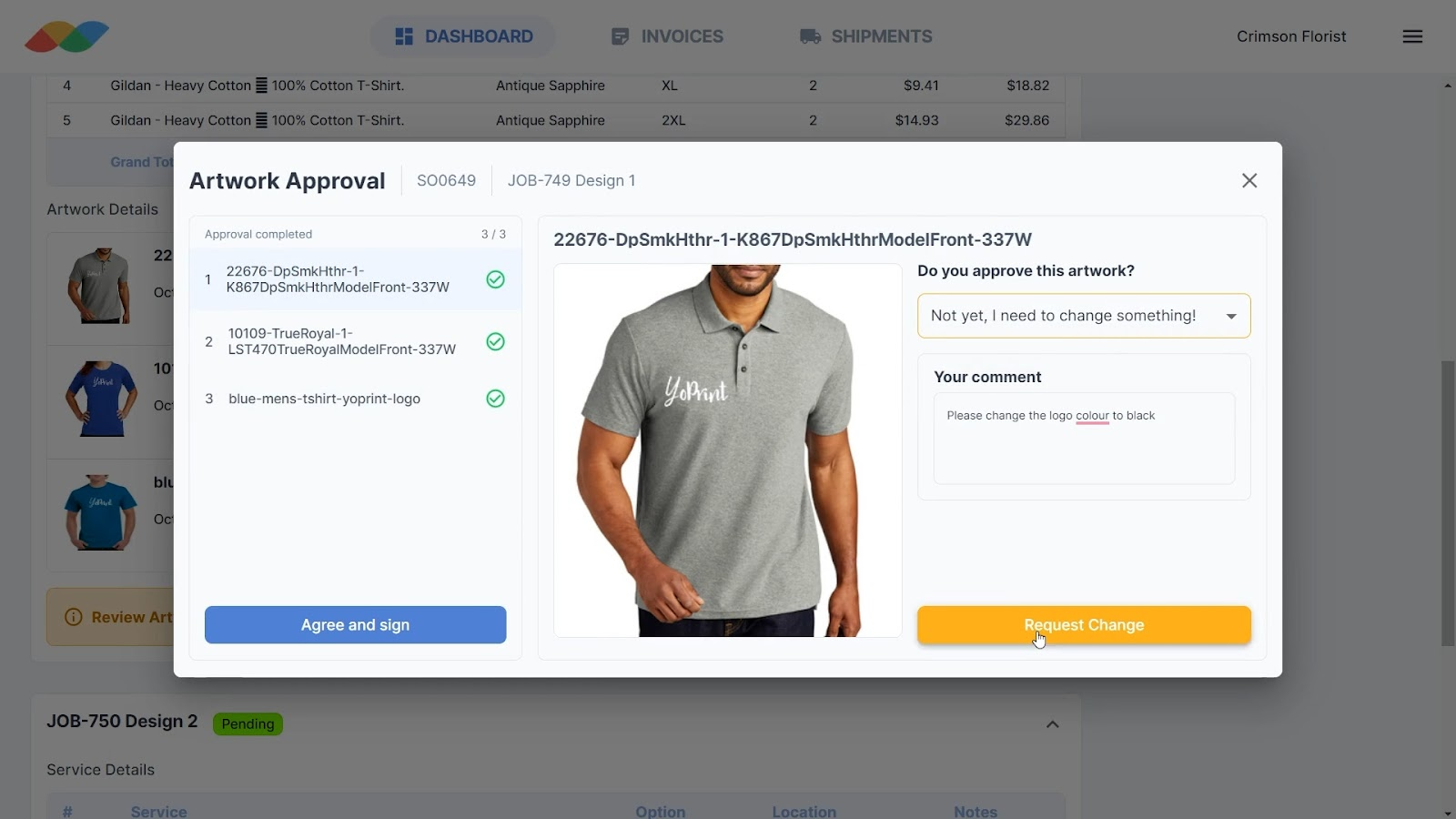
Once they’re ready to submit their review, they can click on Agree and Sign. When customers sign off on the review, they will see your terms and conditions.
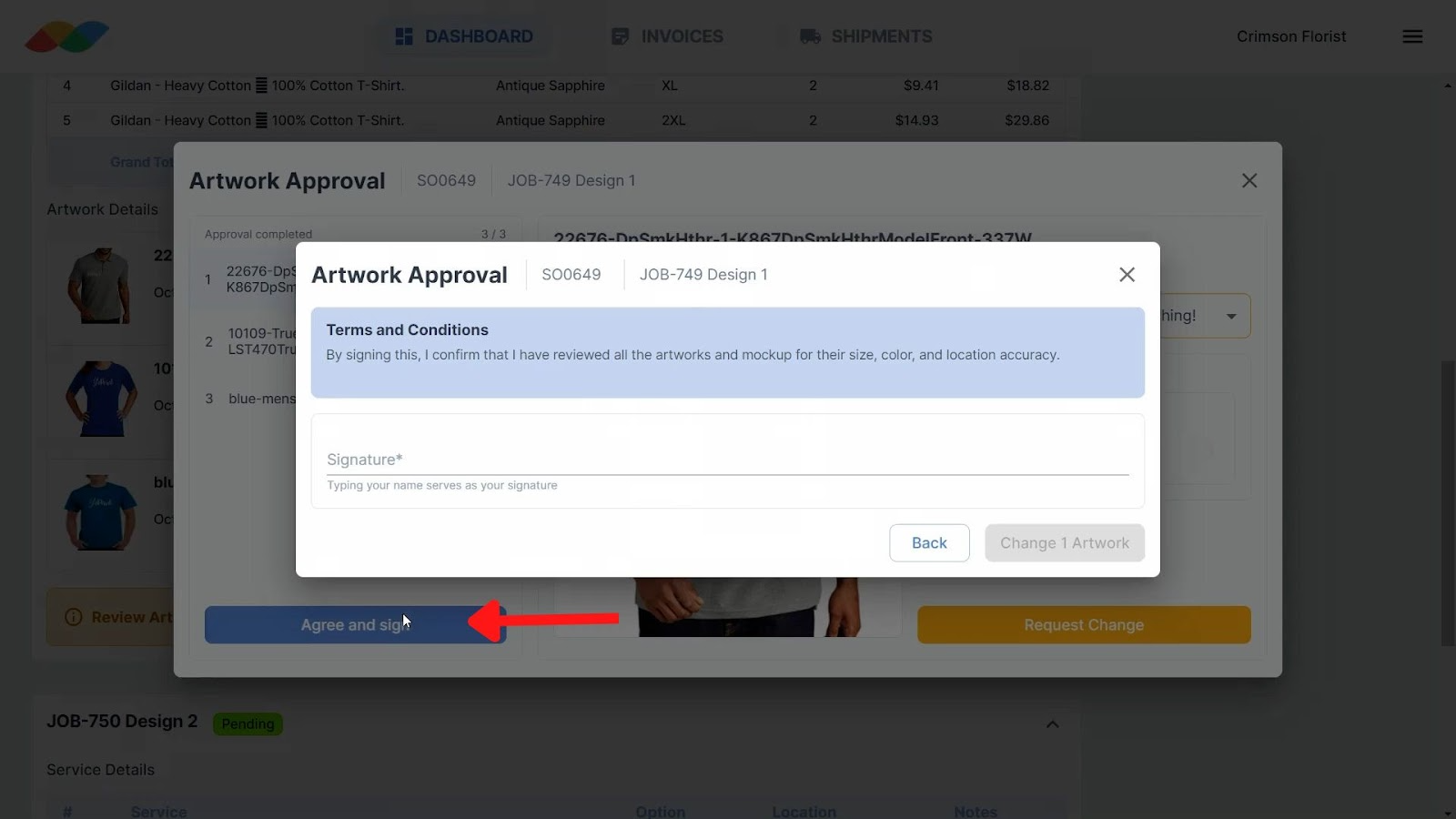
YoPrint also prevents them from accidentally closing the art approval dialog as a confirmation message pops up.
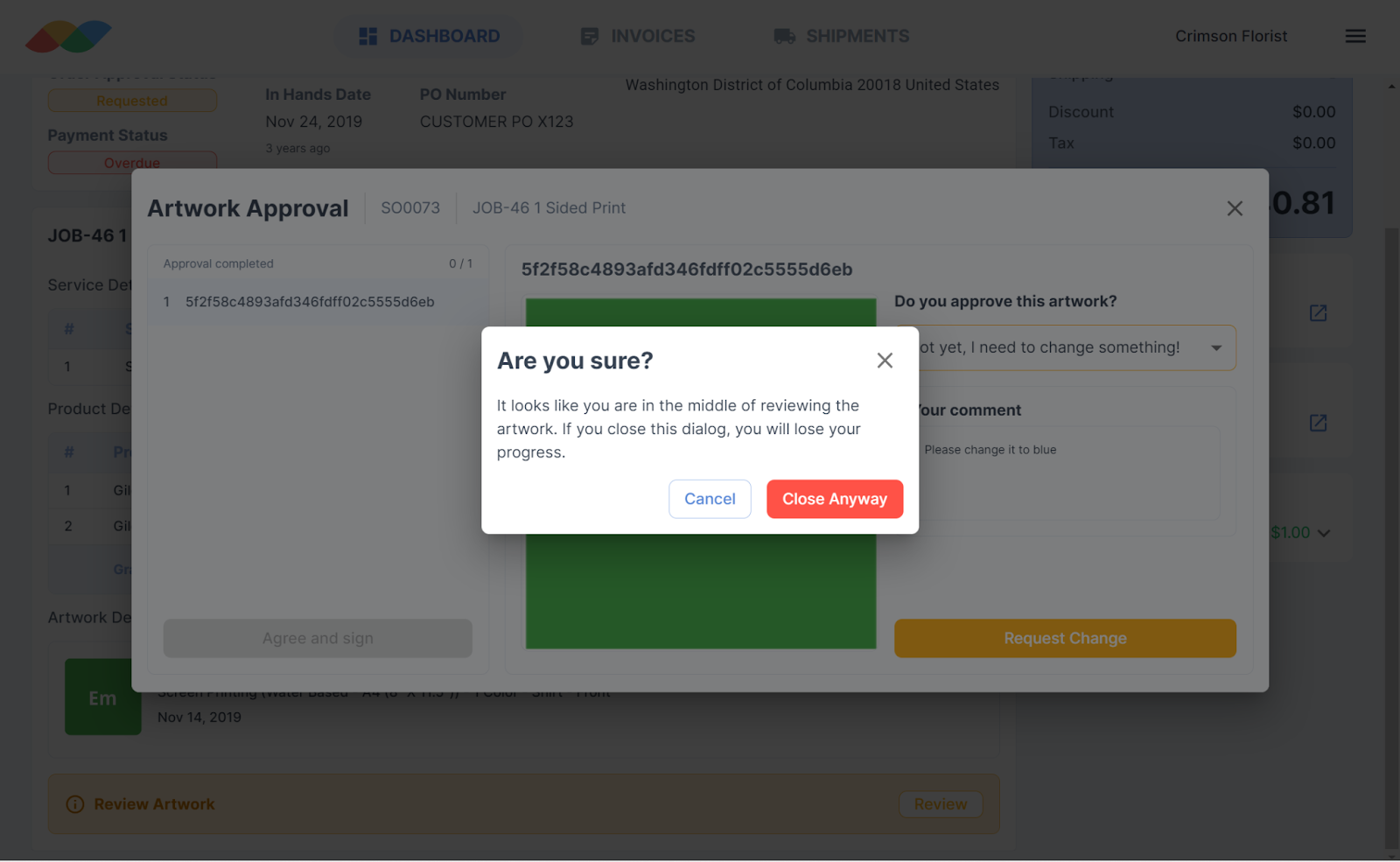
Quote Approval
Pending quote approvals also show up in the dashboard. Clicking on it takes you to the order details page.
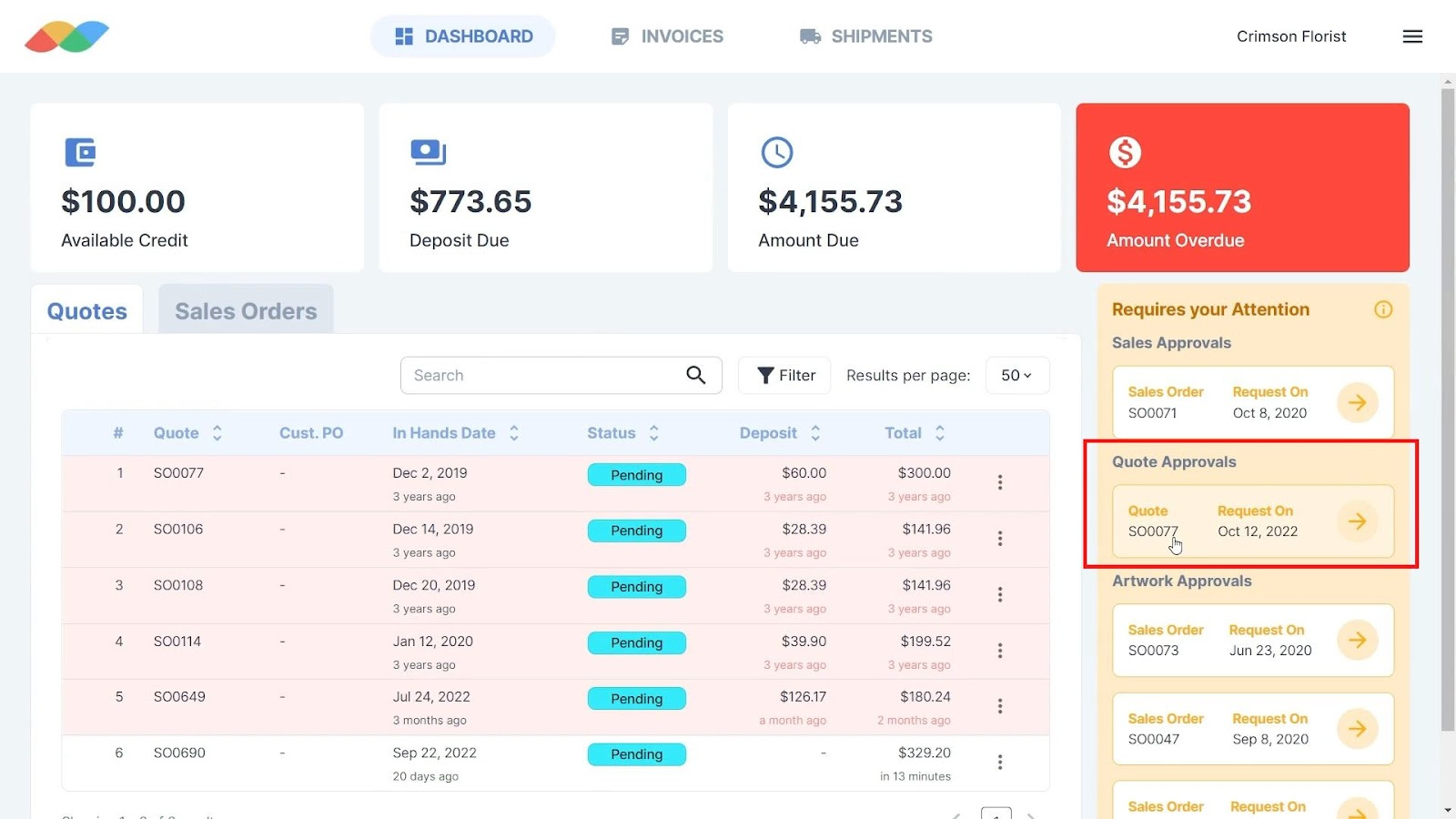
Once customers have gone through the order, they can click on Review in the bottom right.
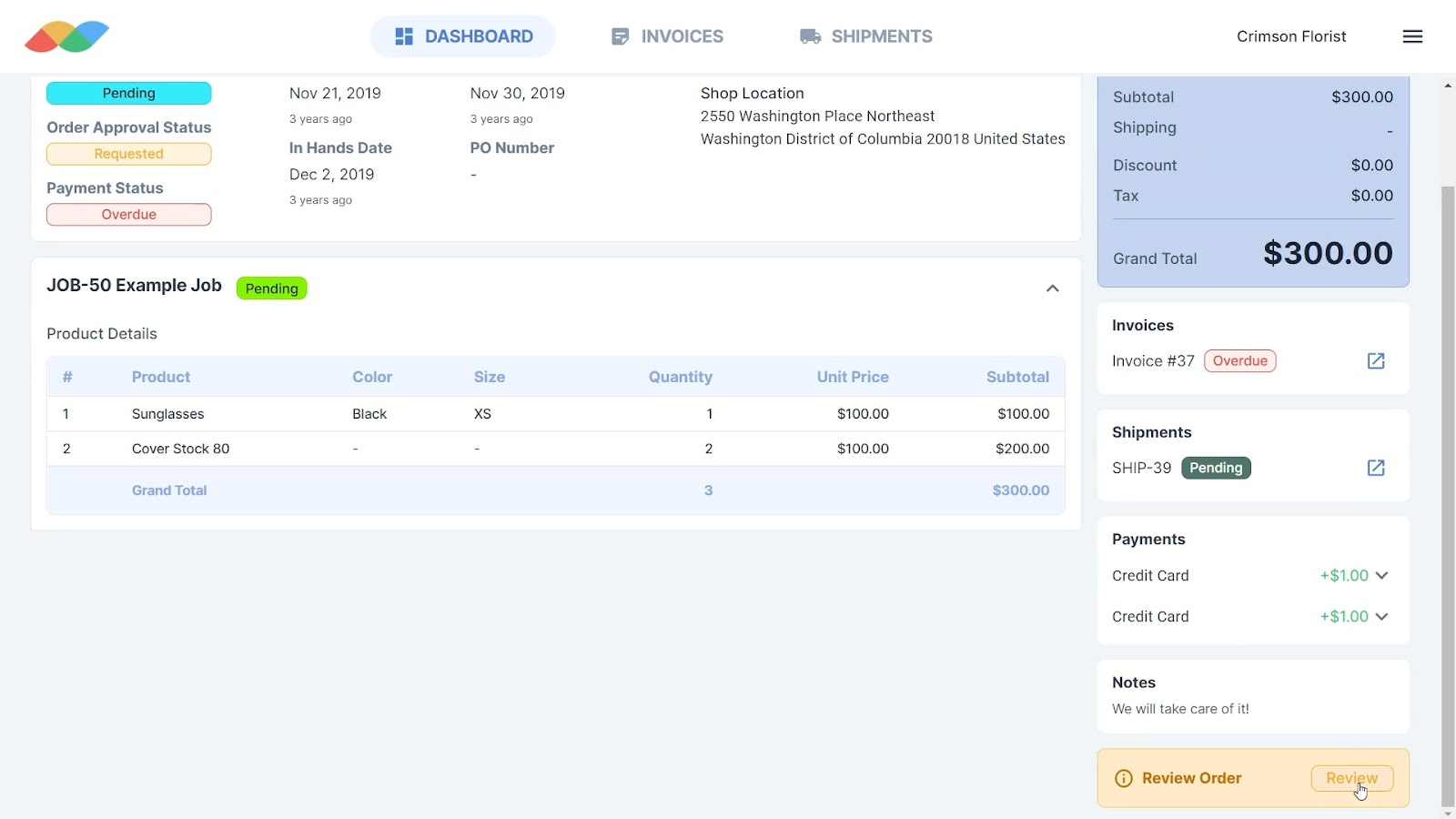
They can choose to approve the order or provide comments before signing off on it.
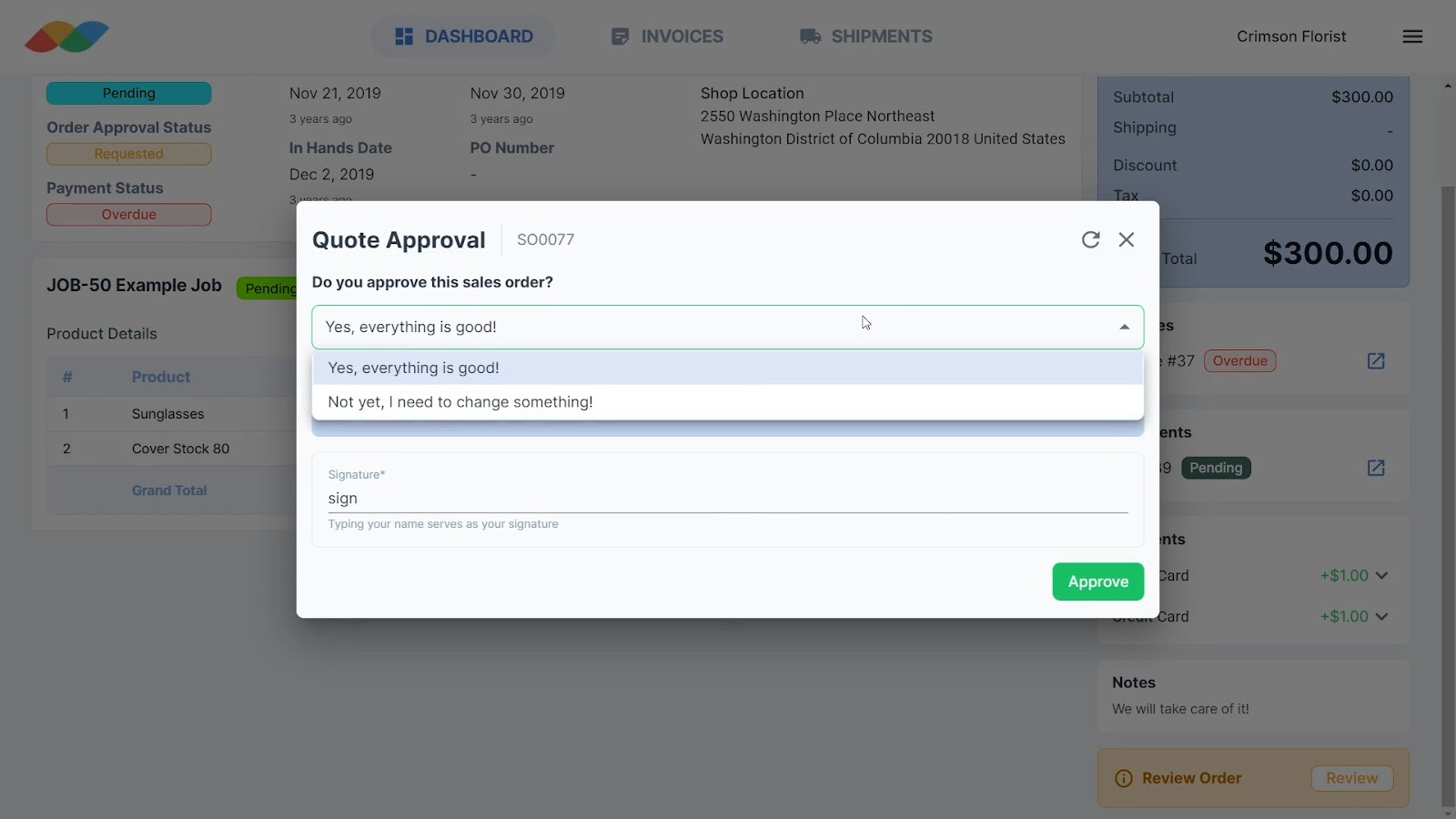
This too, is available on mobile.
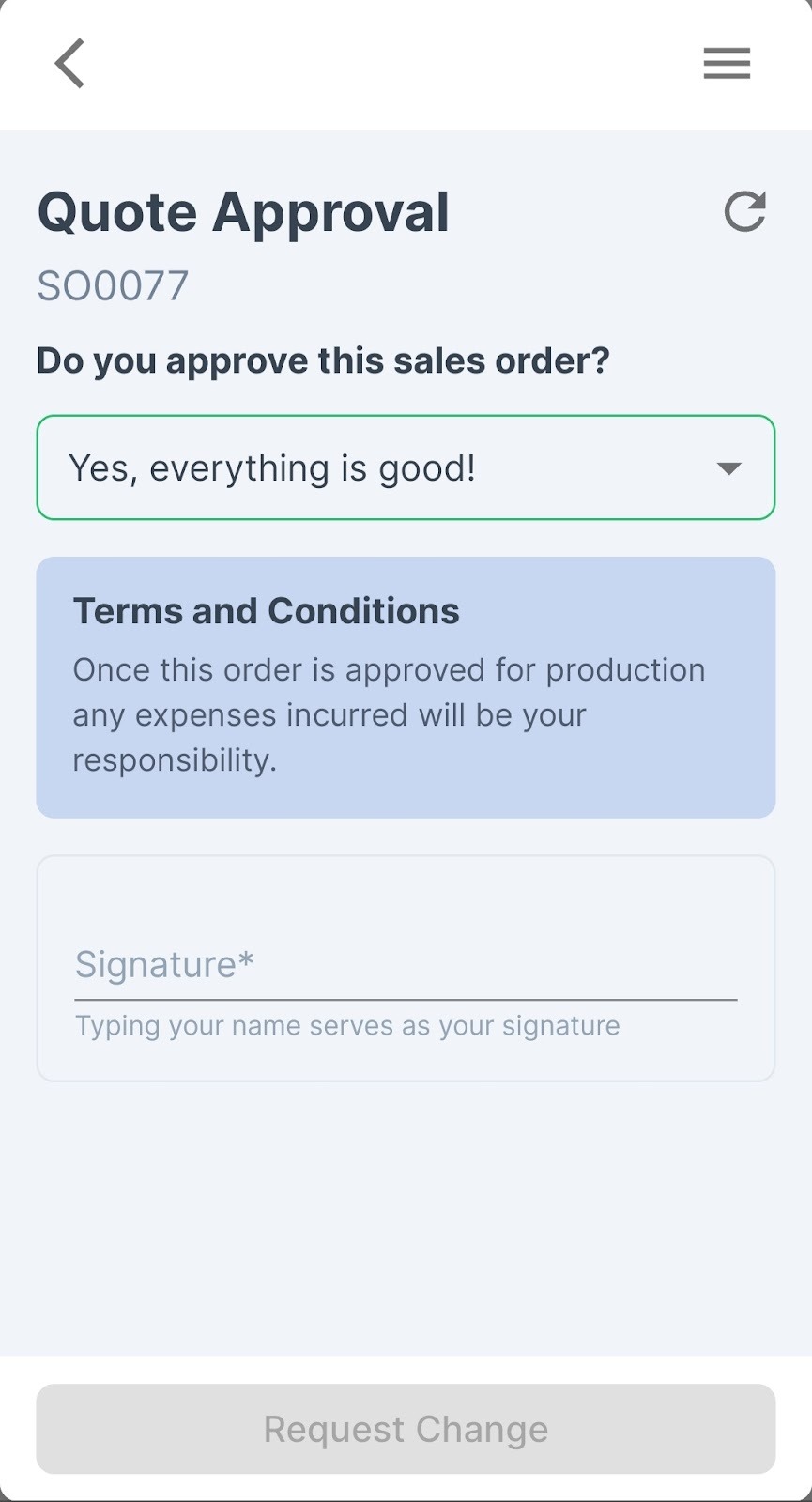
Invoices
The invoices page contains a list of all invoices. Clicking on an invoice brings up information including the connected sales order, billing and shipping address, payments, and jobs.
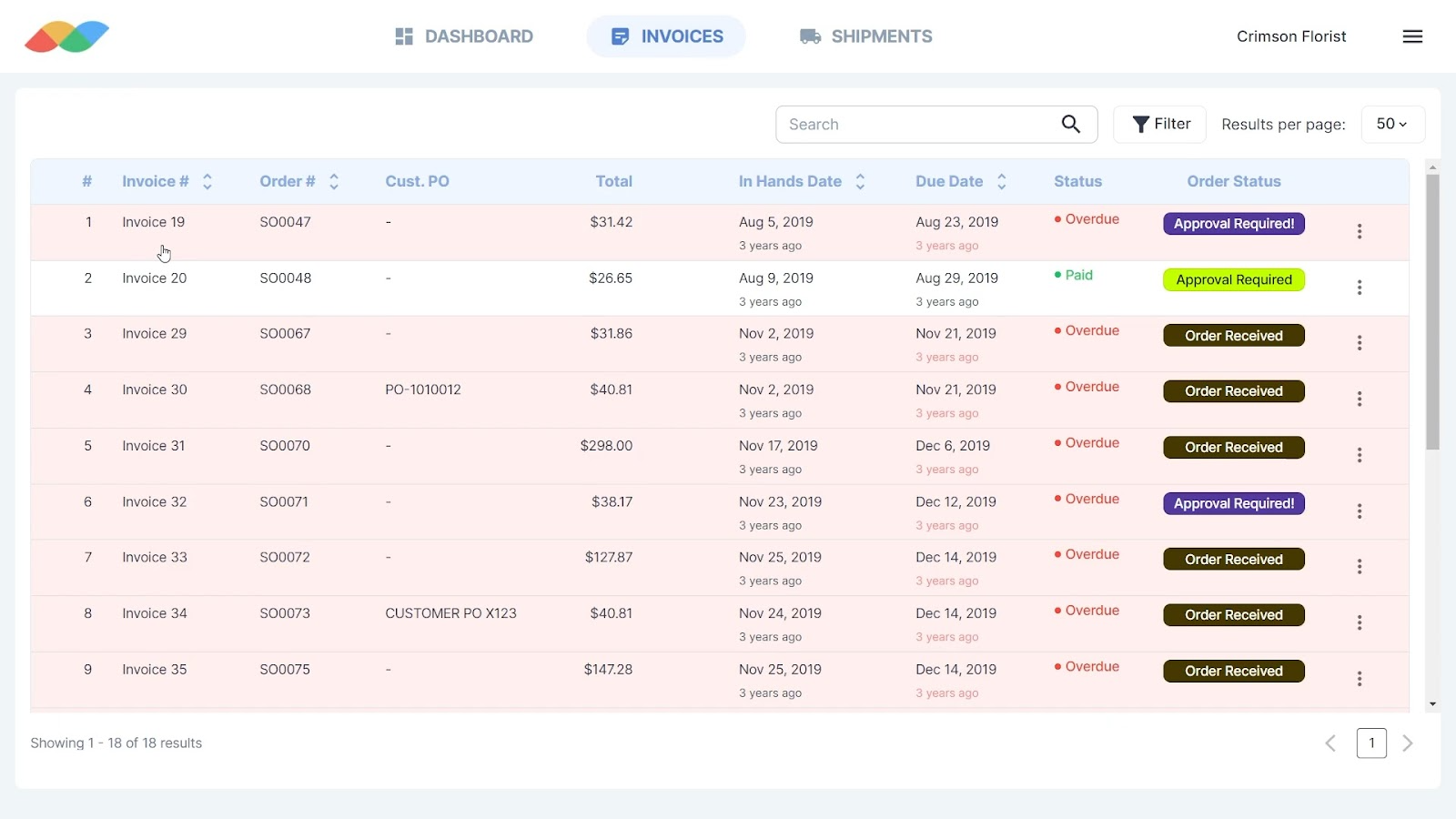
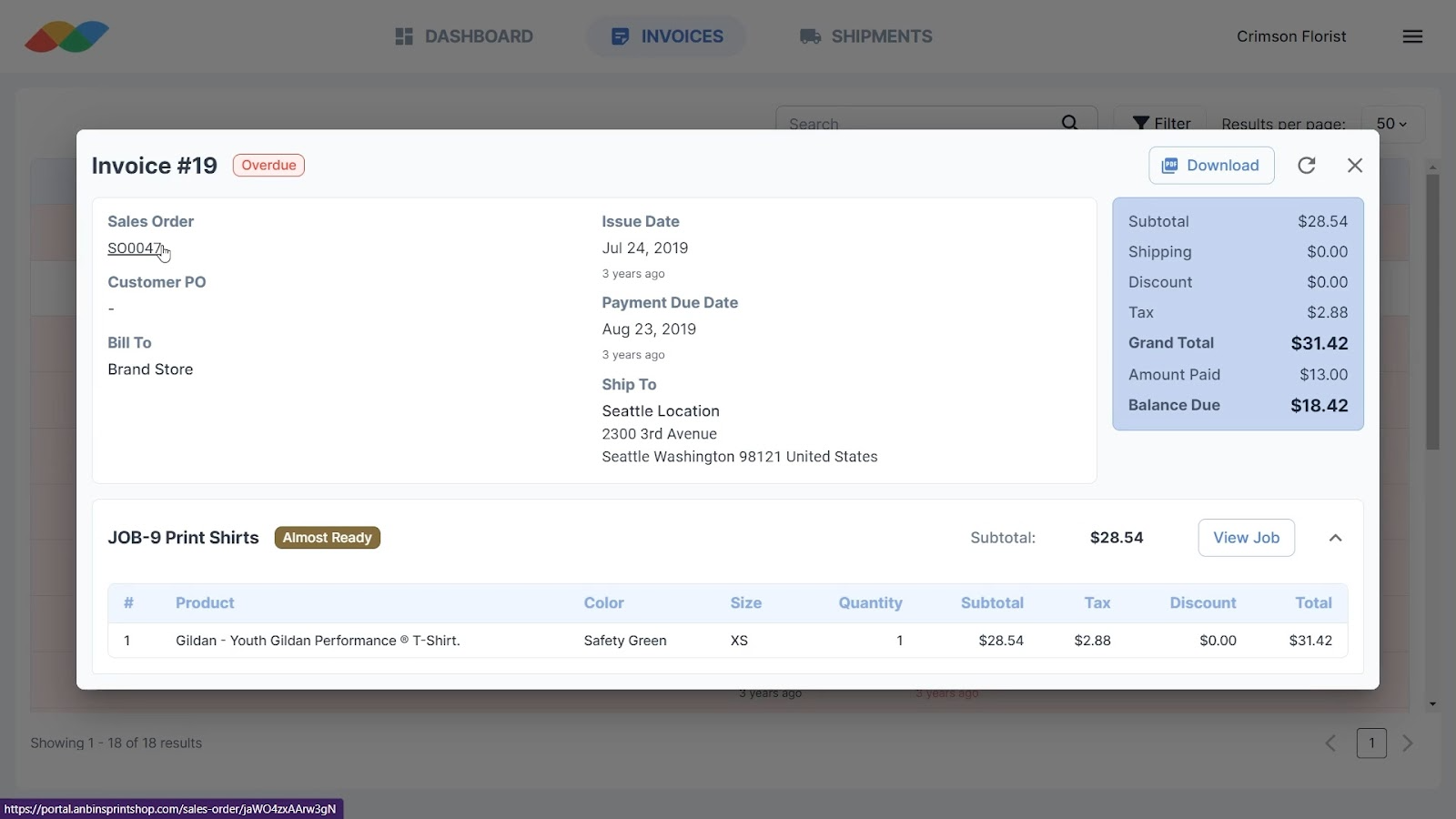
Customers can also download invoices from within the pop up dialog, or from the list, by clicking on ⁝ and Download.
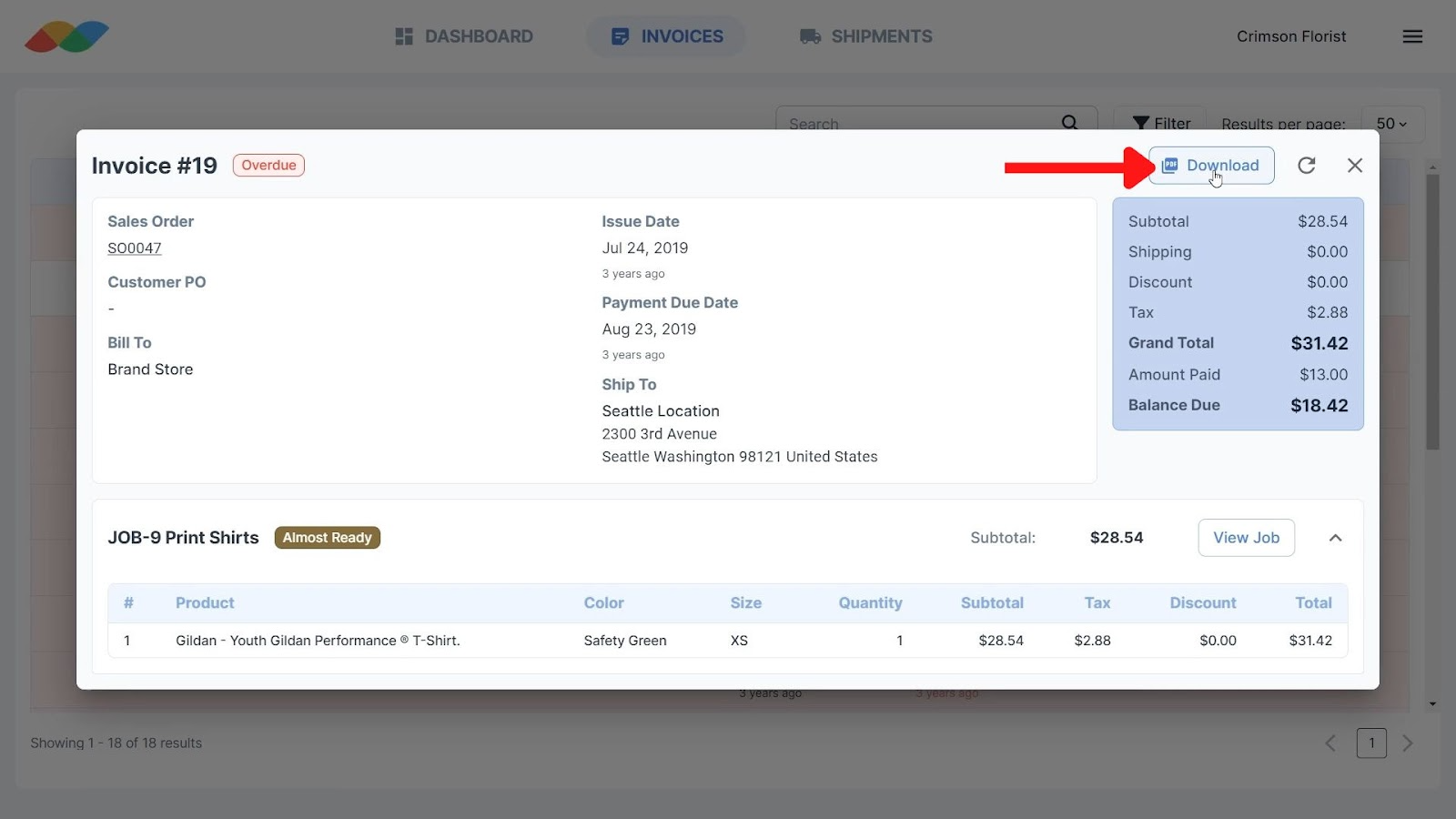
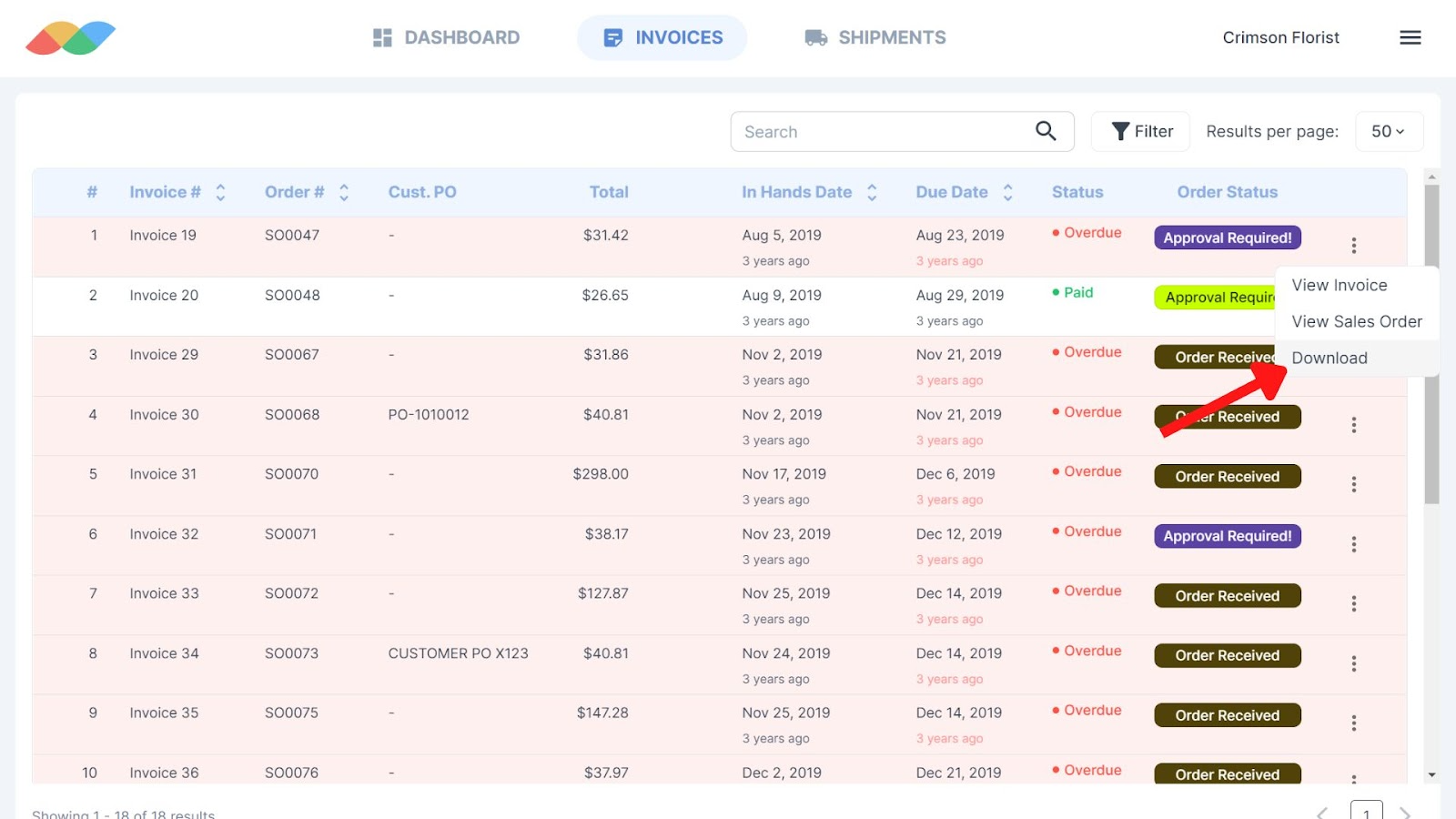
On mobile, the button to access the Invoices page is at the bottom of the screen.
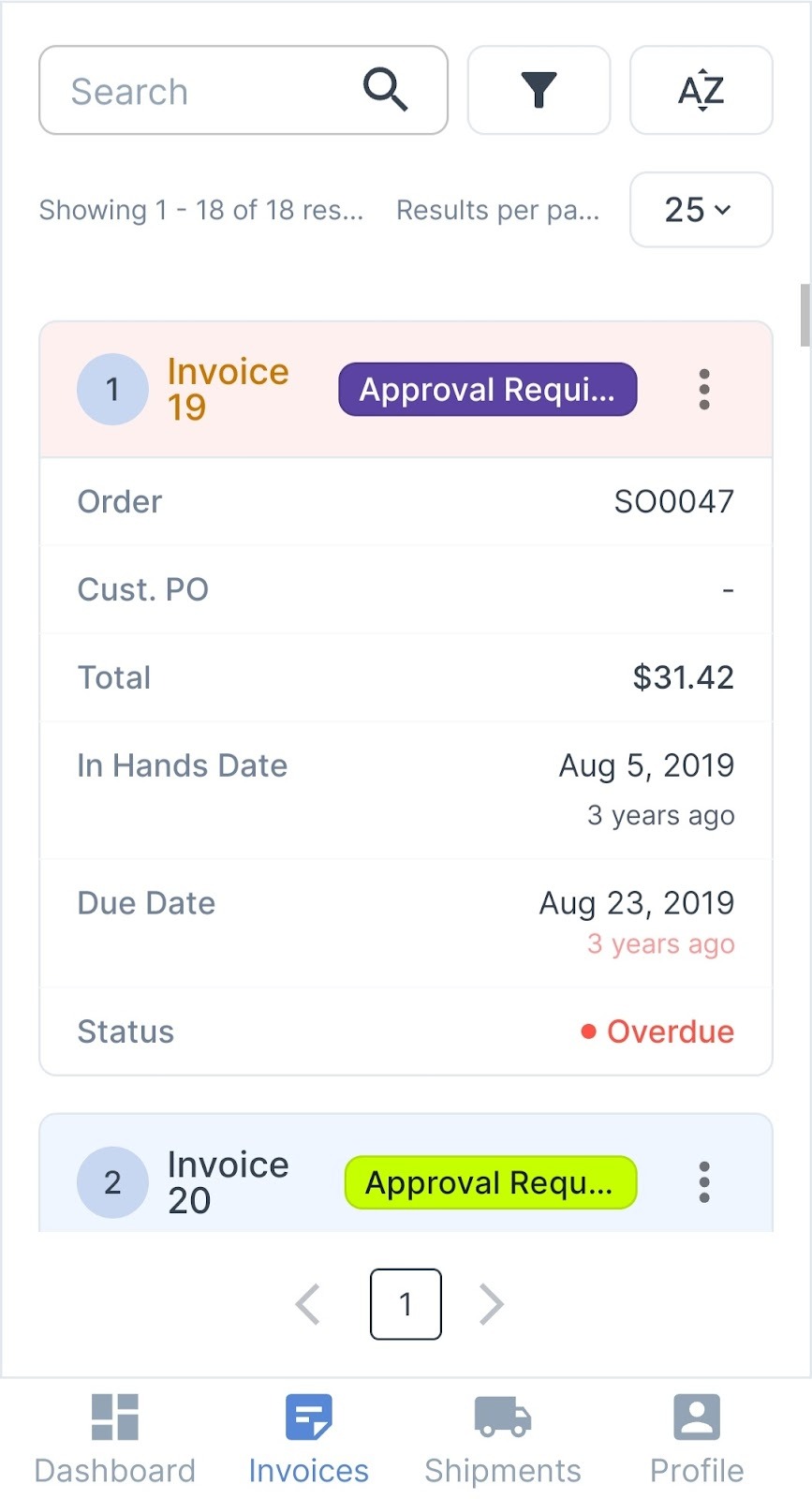
Everything is fully functional on mobile.
Shipments
In the Shipments page, you have a list of shipments along with their tracking numbers.
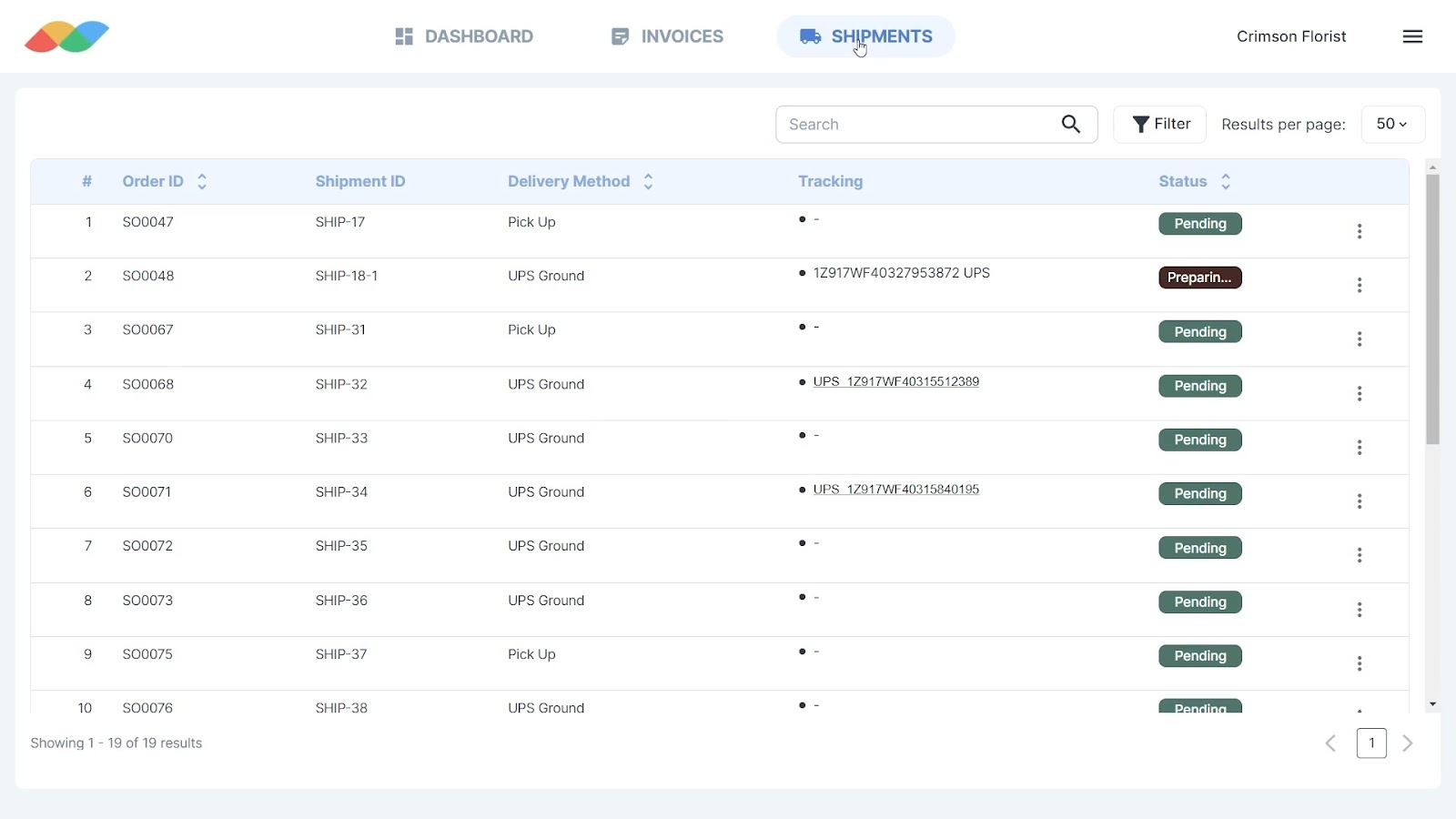
Clicking on the shipment shows your customers the items in the shipment, and other relevant details.
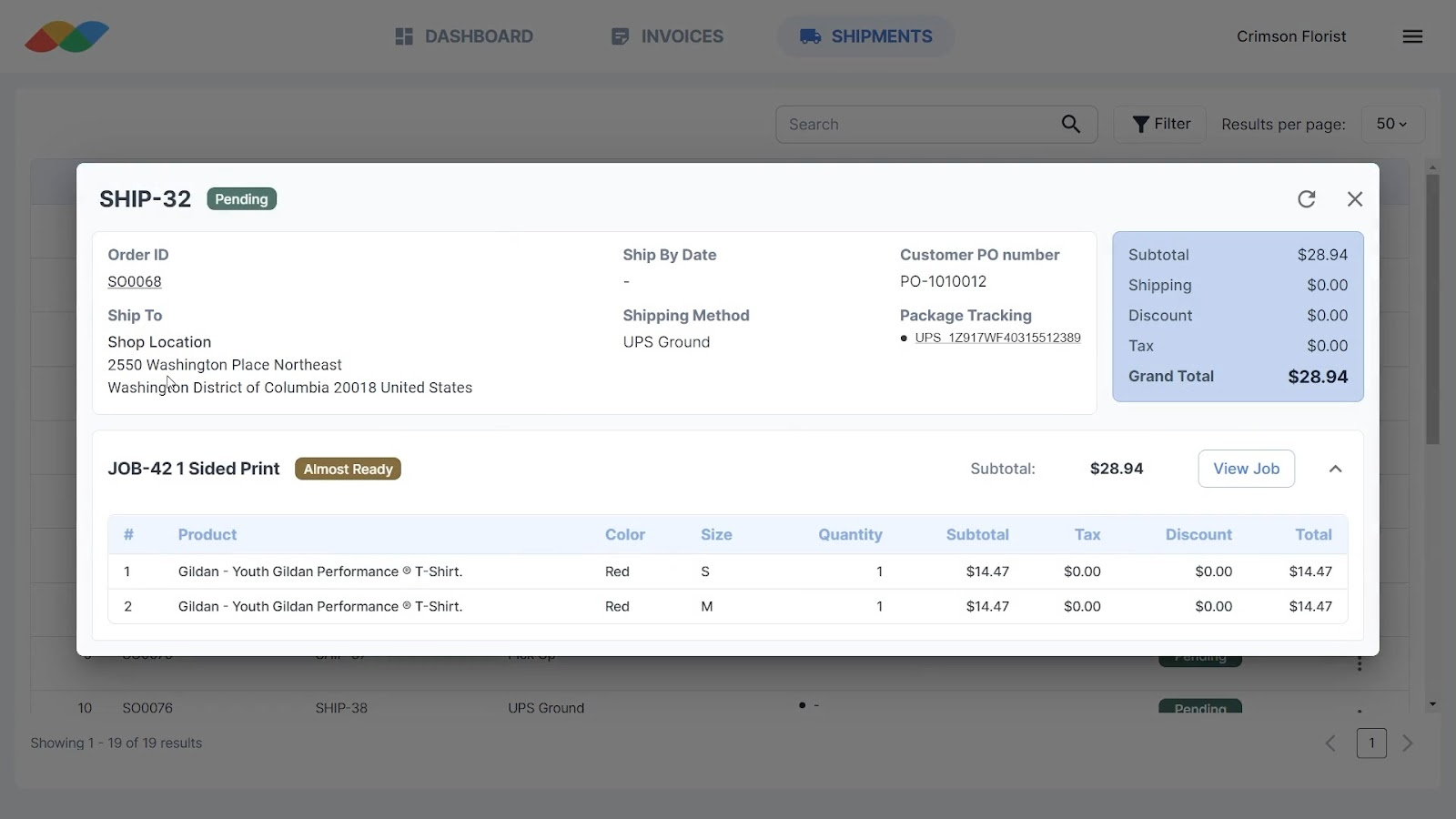
If you use our UPS or FedEx integrations, clicking on the tracking numbers shows live package tracking information.
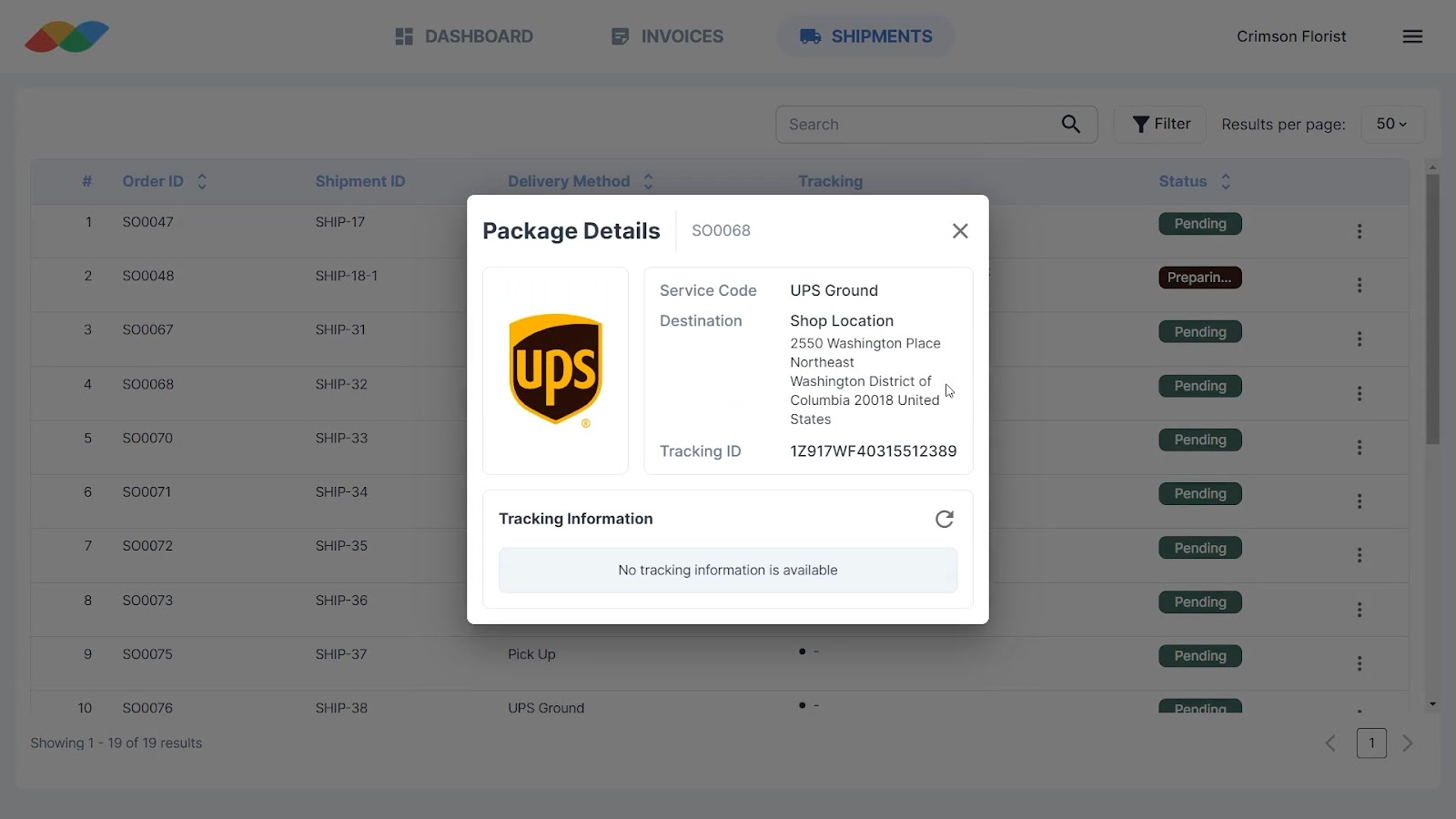
On mobile, the button to access the Shipments page is available at the bottom of the screen. And as usual, everything is fully functional on mobile.