Permission
In this article
YoPrint allows you to invite and set permission for each team member and what they are allowed to do. In this article, we'll show you how to do so.
Create and Update Permission Group
- Navigate to https://app.yoprint.com/setting/user-group and click + Permission Group to create a new group.
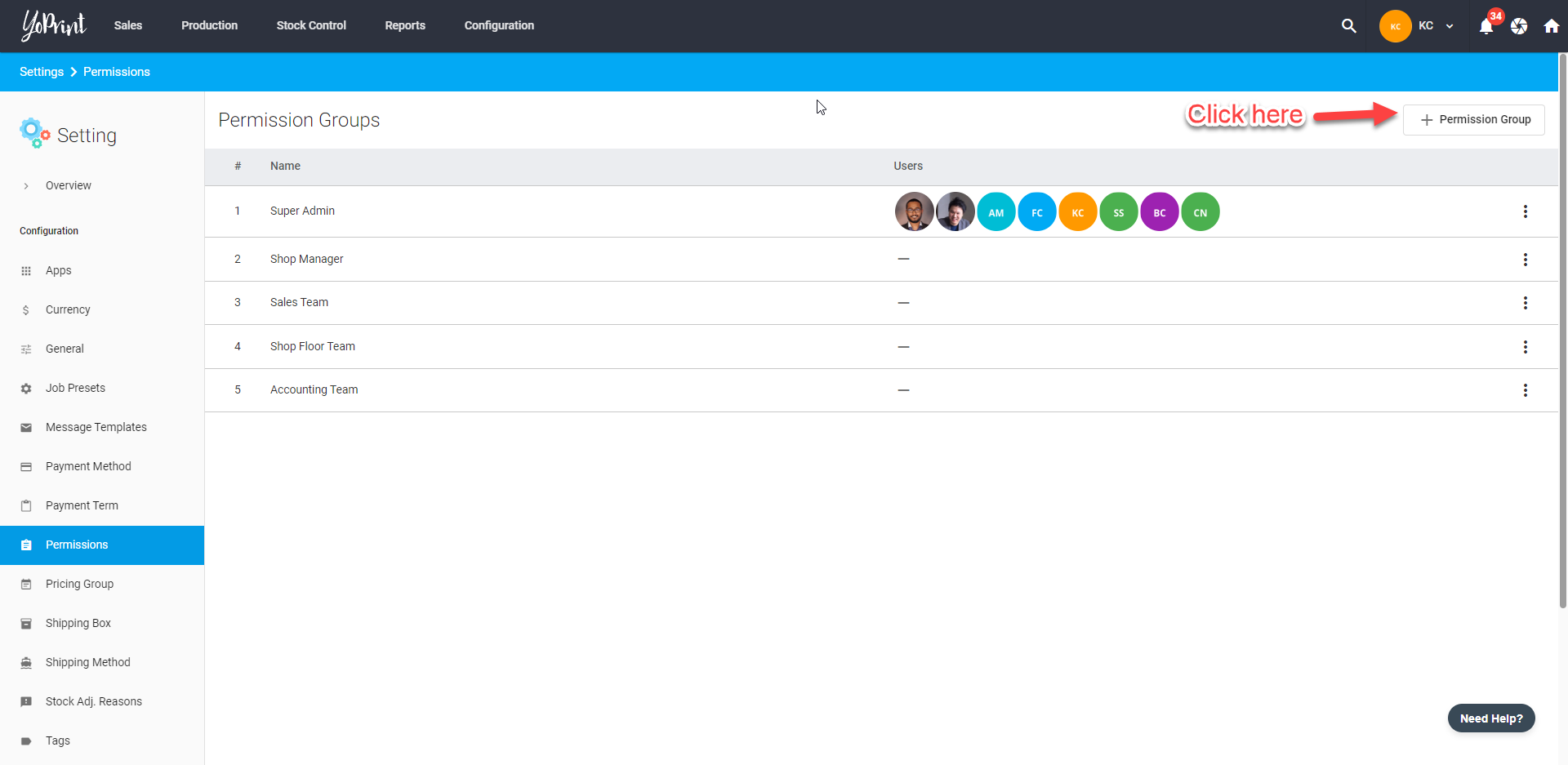
- Give your group a name and choose what permissions you want to give. Click Create once you're done.
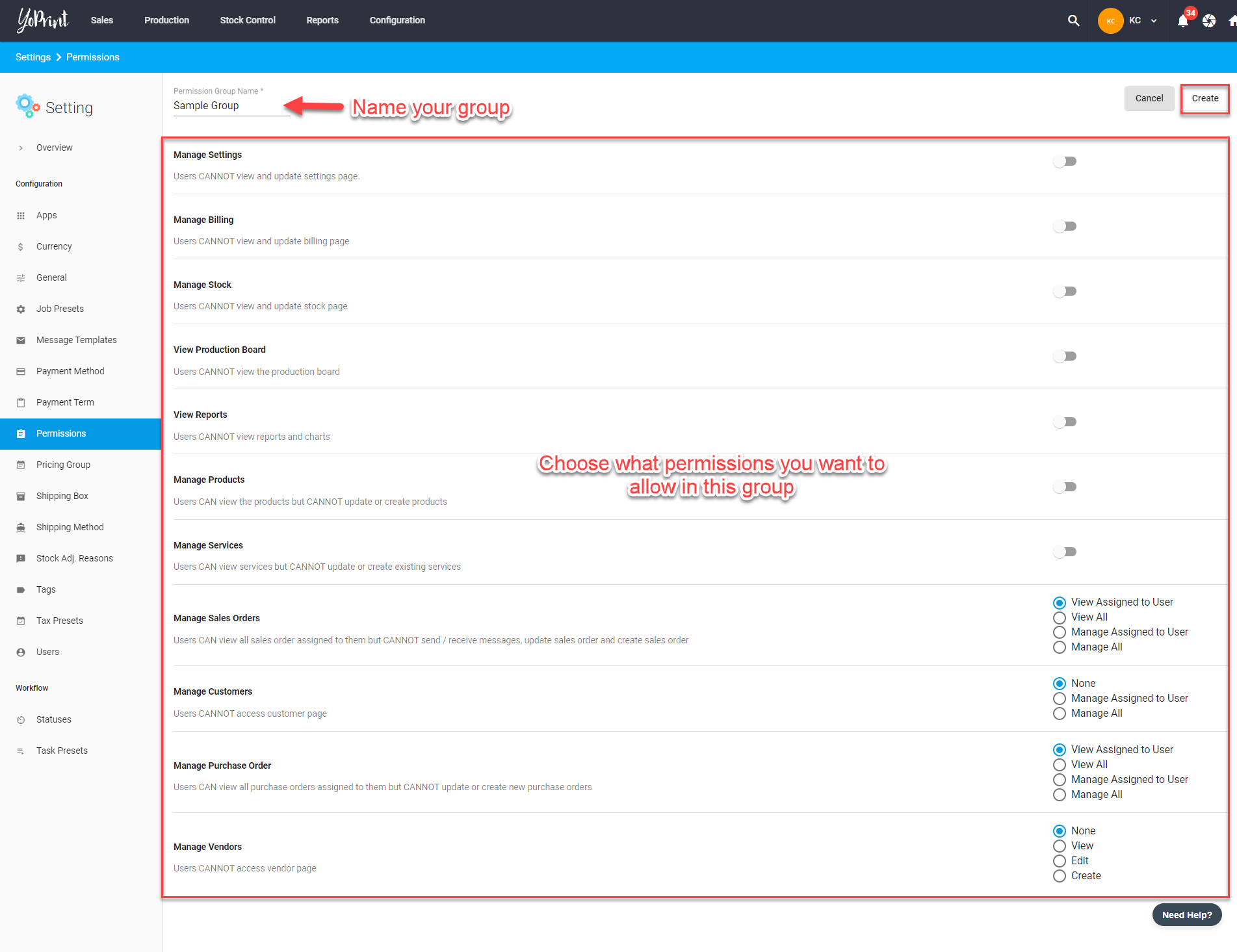
- You can Edit or Remove a permissions group that you've created.
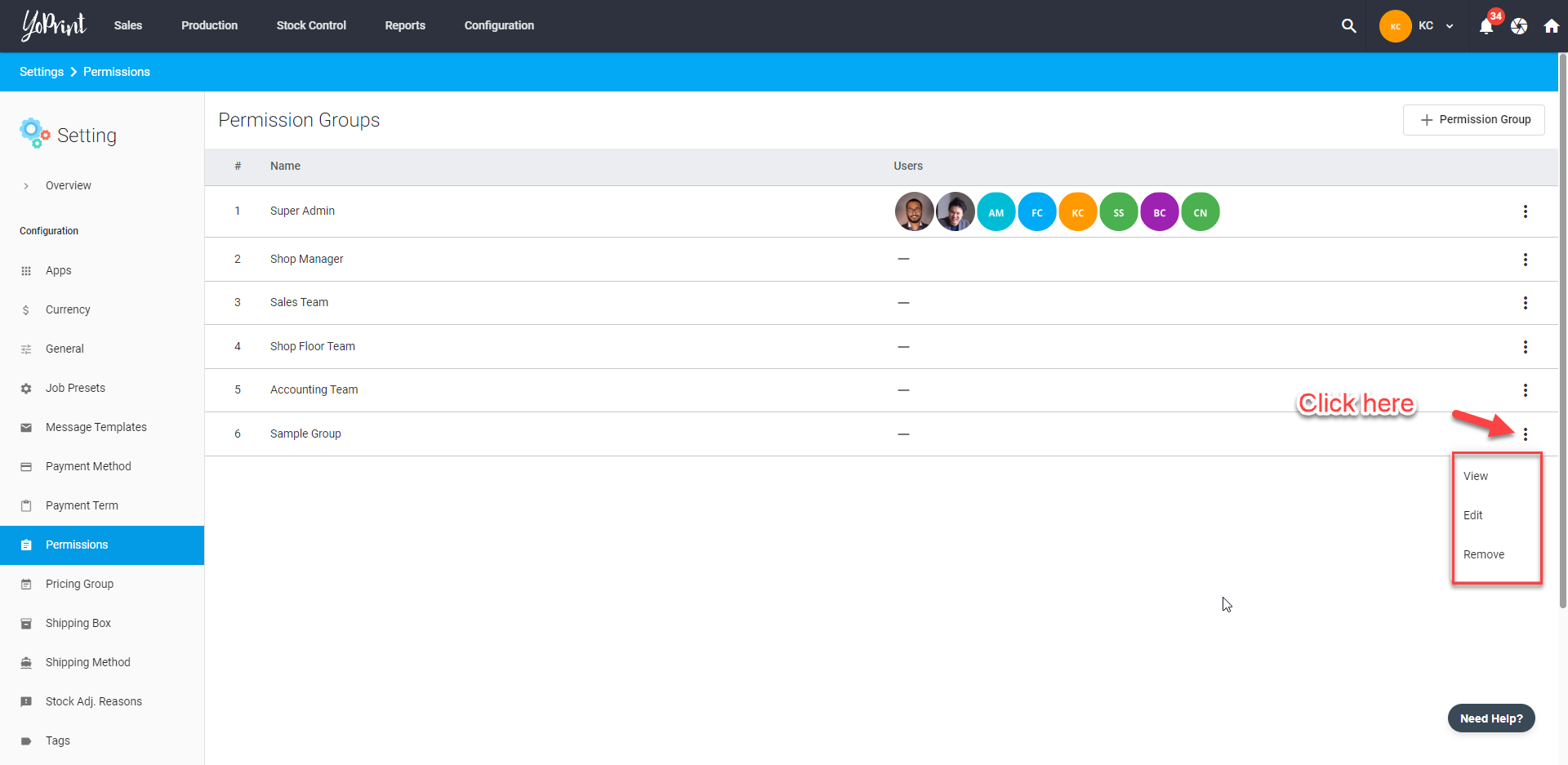
Inviting, Adding, and Removing Users from a Group
- To invite users to a group, go to https://app.yoprint.com/setting/user and click Invite.
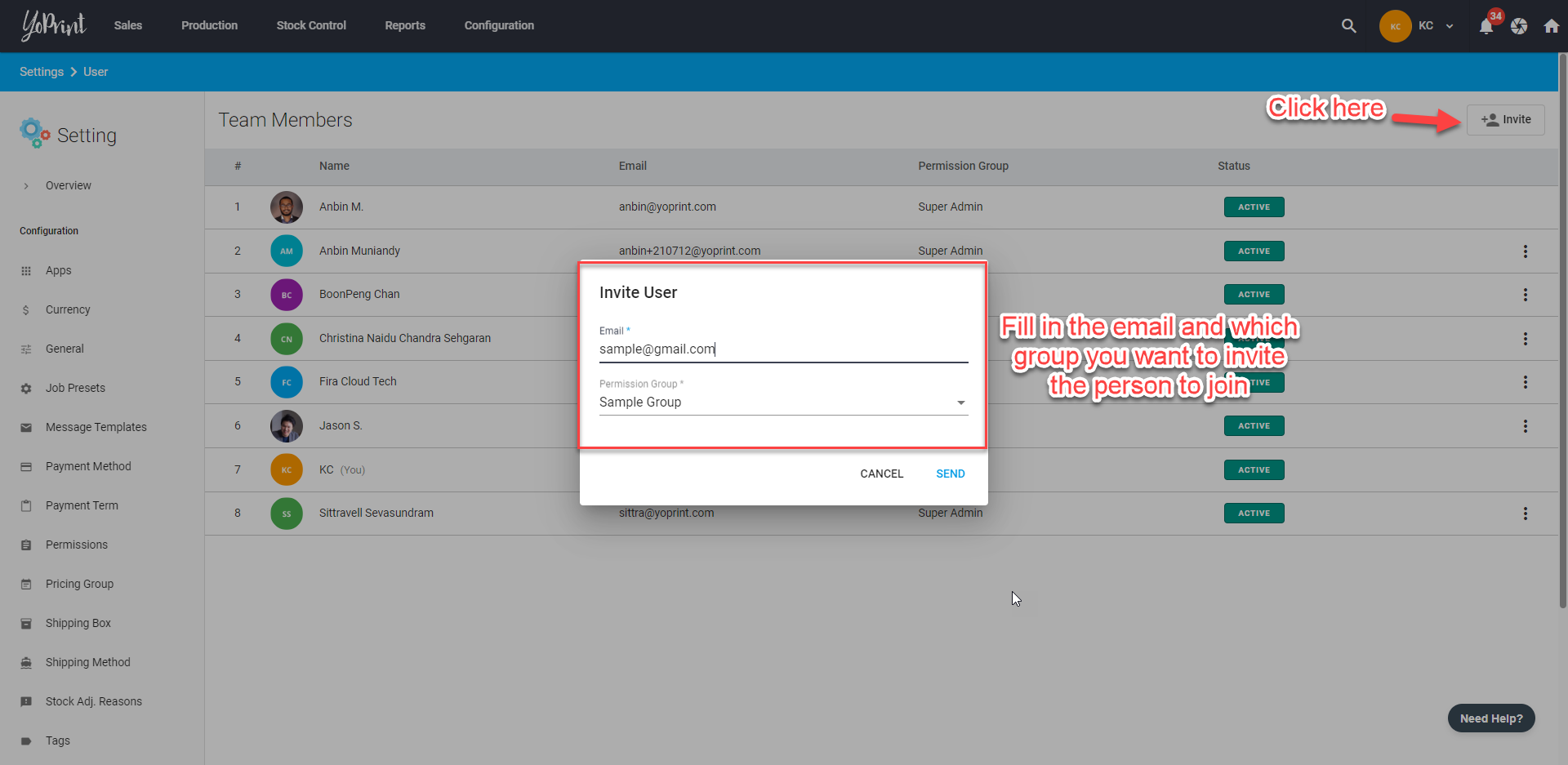
- To change a user's group, click ⋮ on the right side of a person's name and choose Change Permission Group.
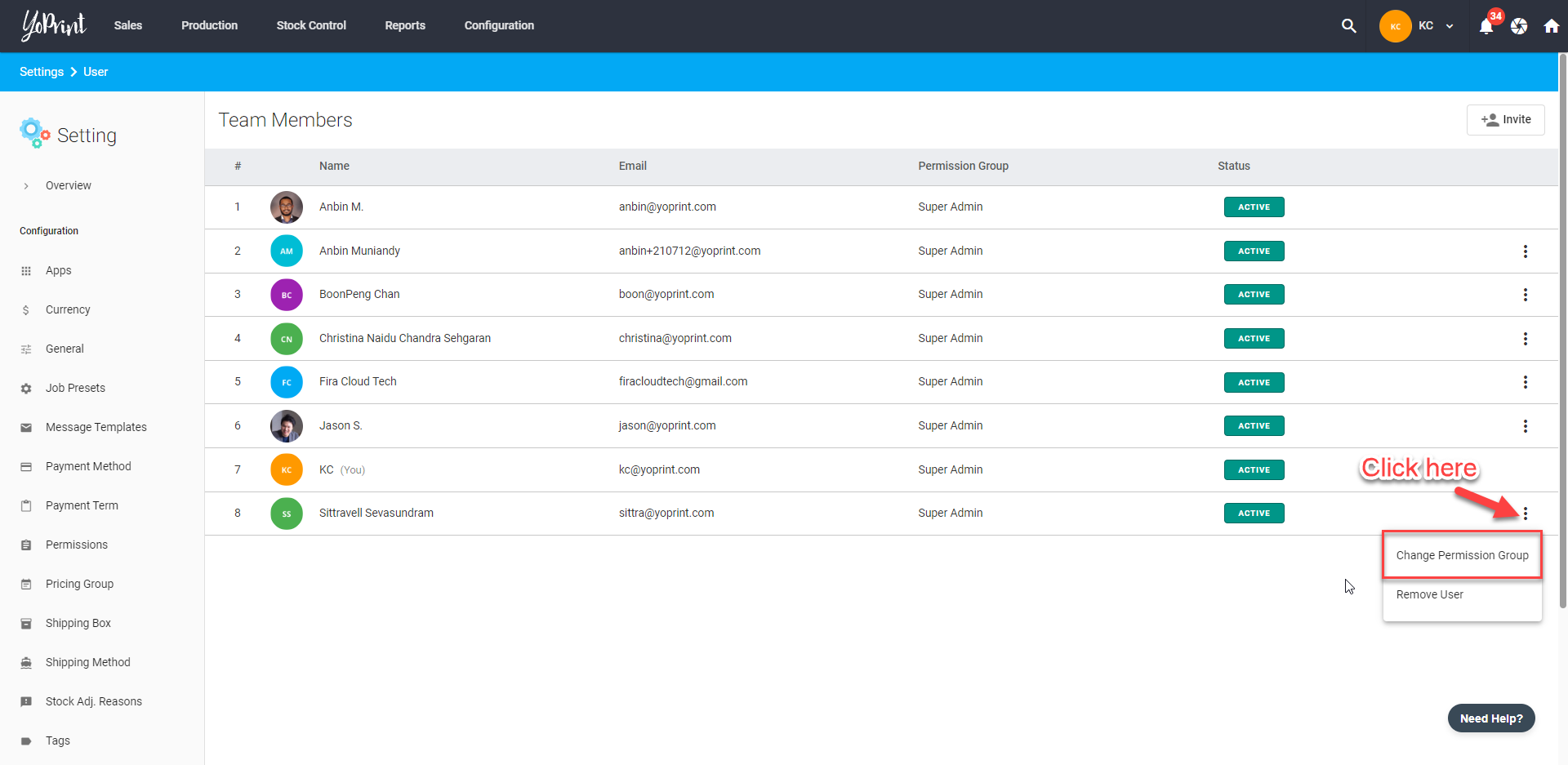
- Choose which group you want the user to be in.
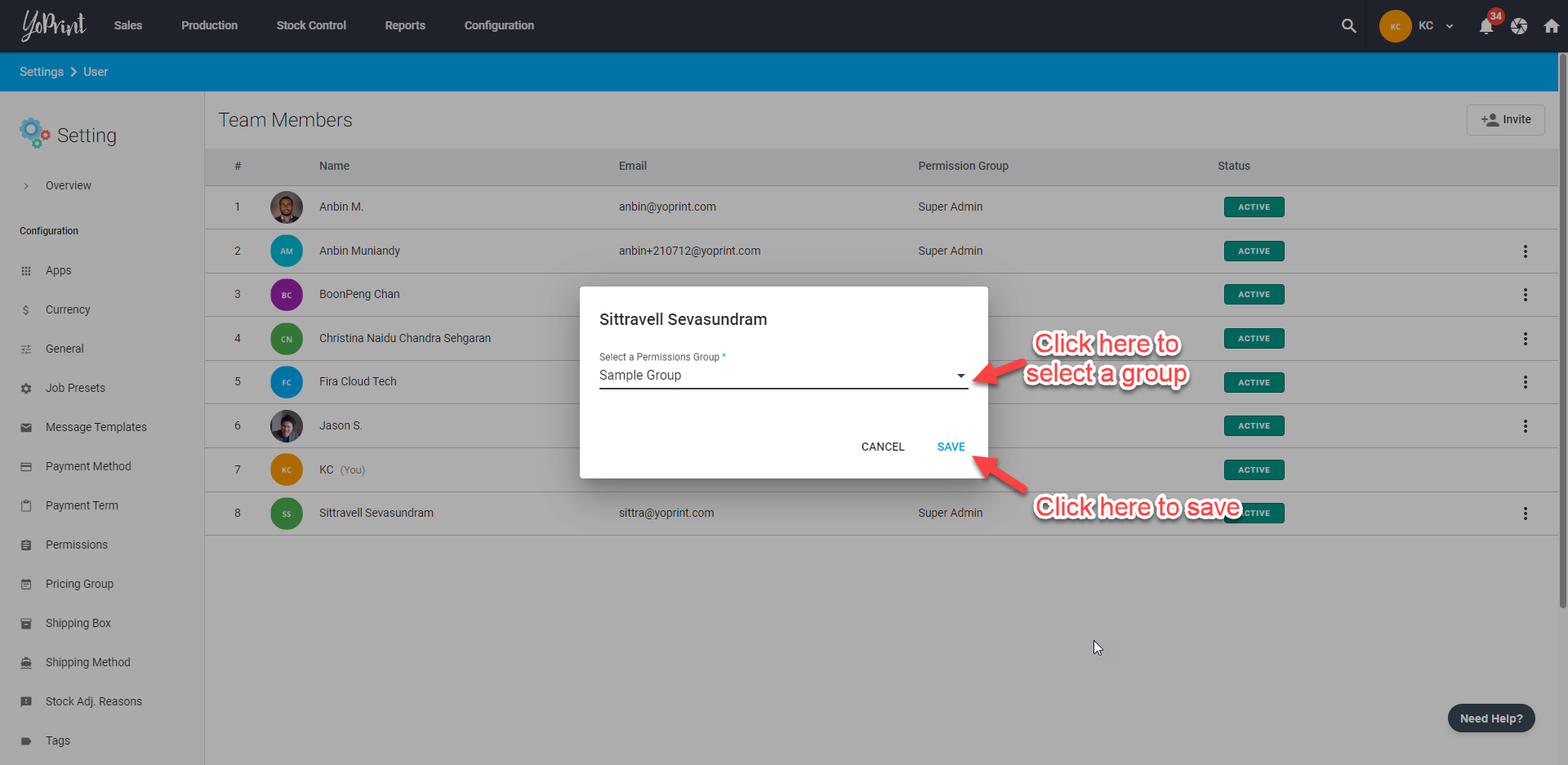
- To remove a user from your team and a group, click Remove User.
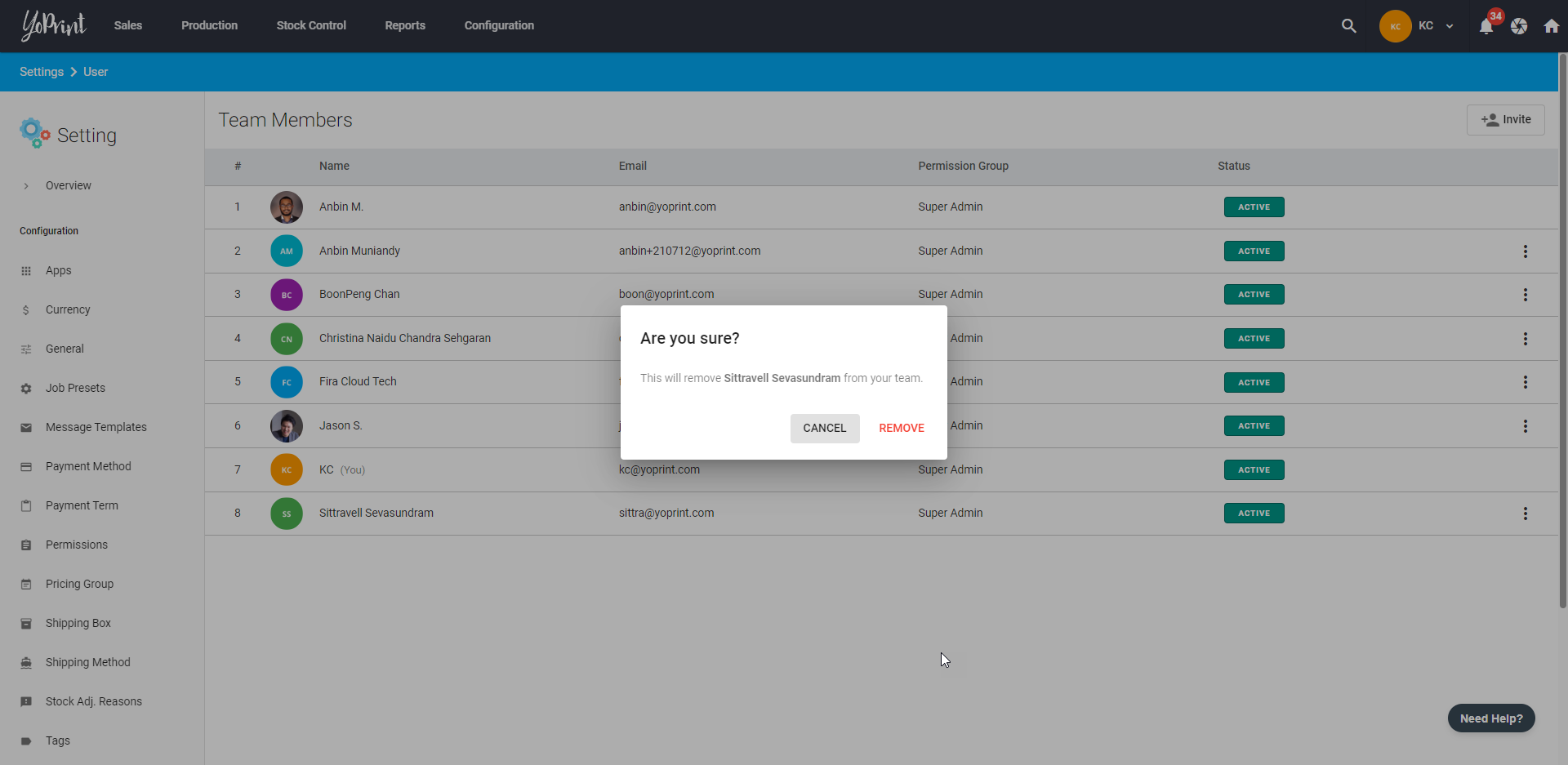
The owner of the team is exempt from permissions. Regardless of what permission groups they are part of, they will always have full permission.