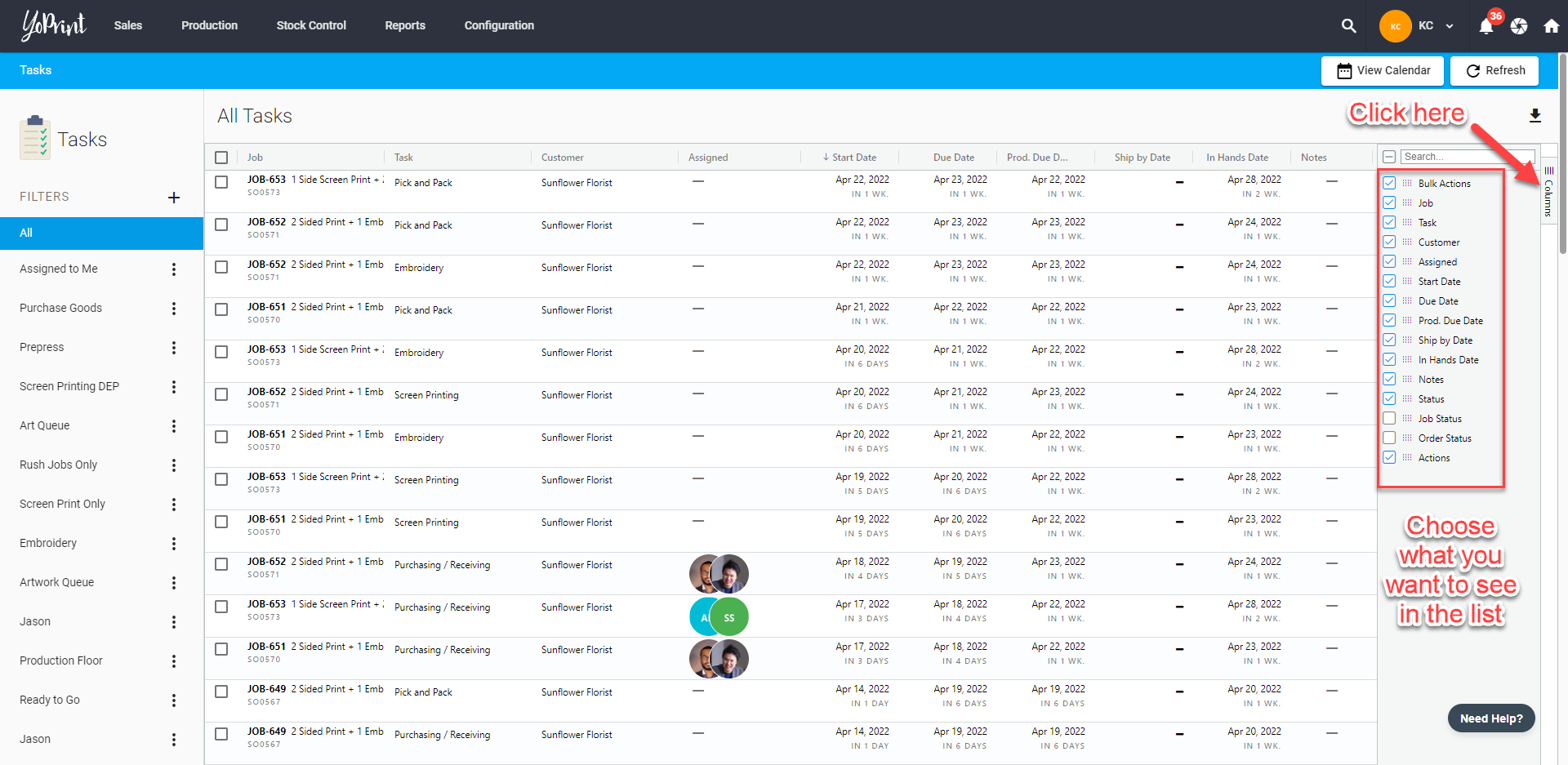Tasks List
You can quickly check all the tasks at a glance, change the status for each one and assign someone to a task. In this article, we'll show you how to do so.
Tasks Overview
- Navigate to https://app.yoprint.com/job-pipeline and double-click on any jobs to view them.
- Click ﹀ on the Status column to quickly change the status of a job.

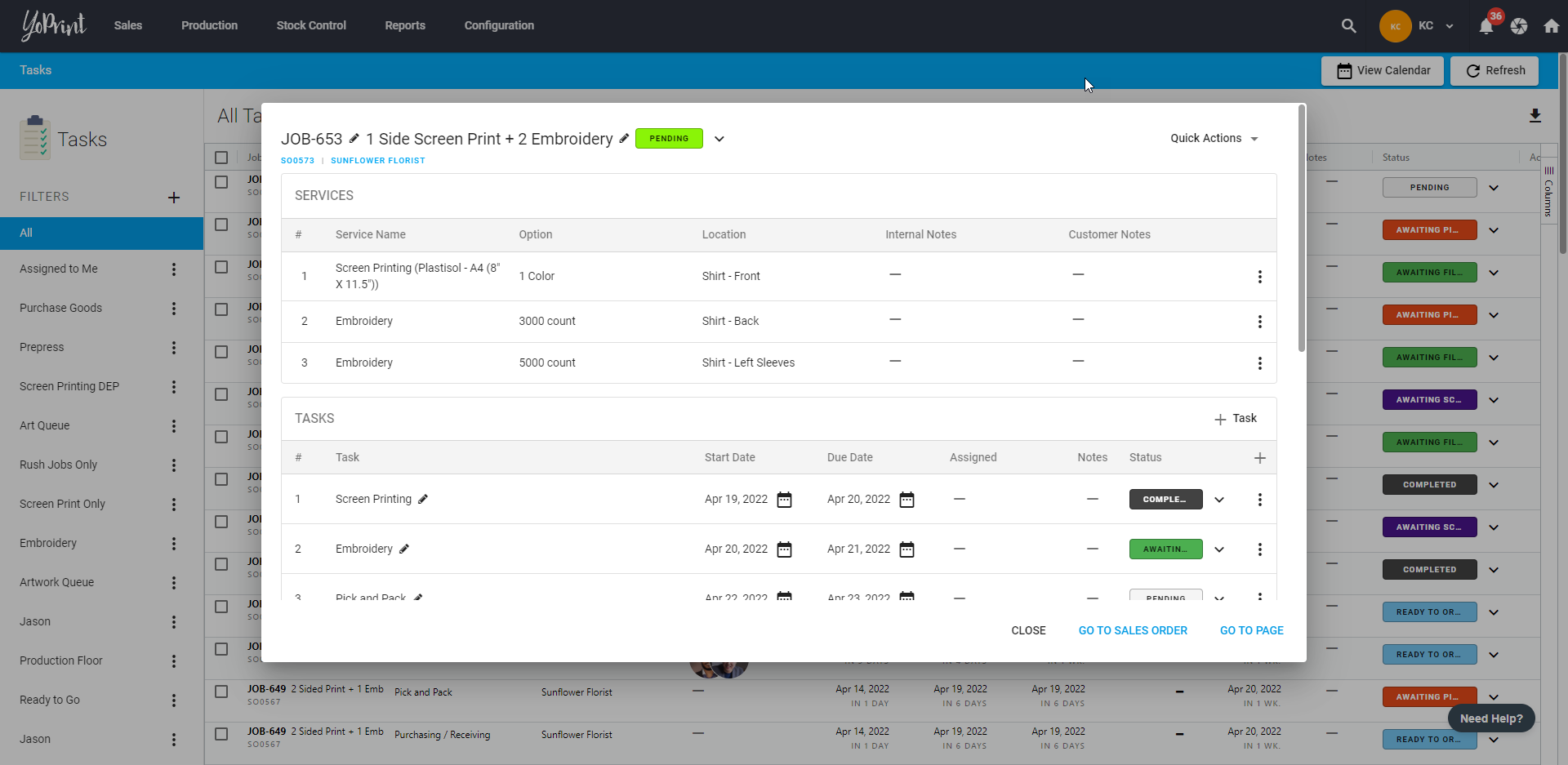
- You can tick the checkbox of a job or multiple of them and this will show bulk options you can choose.
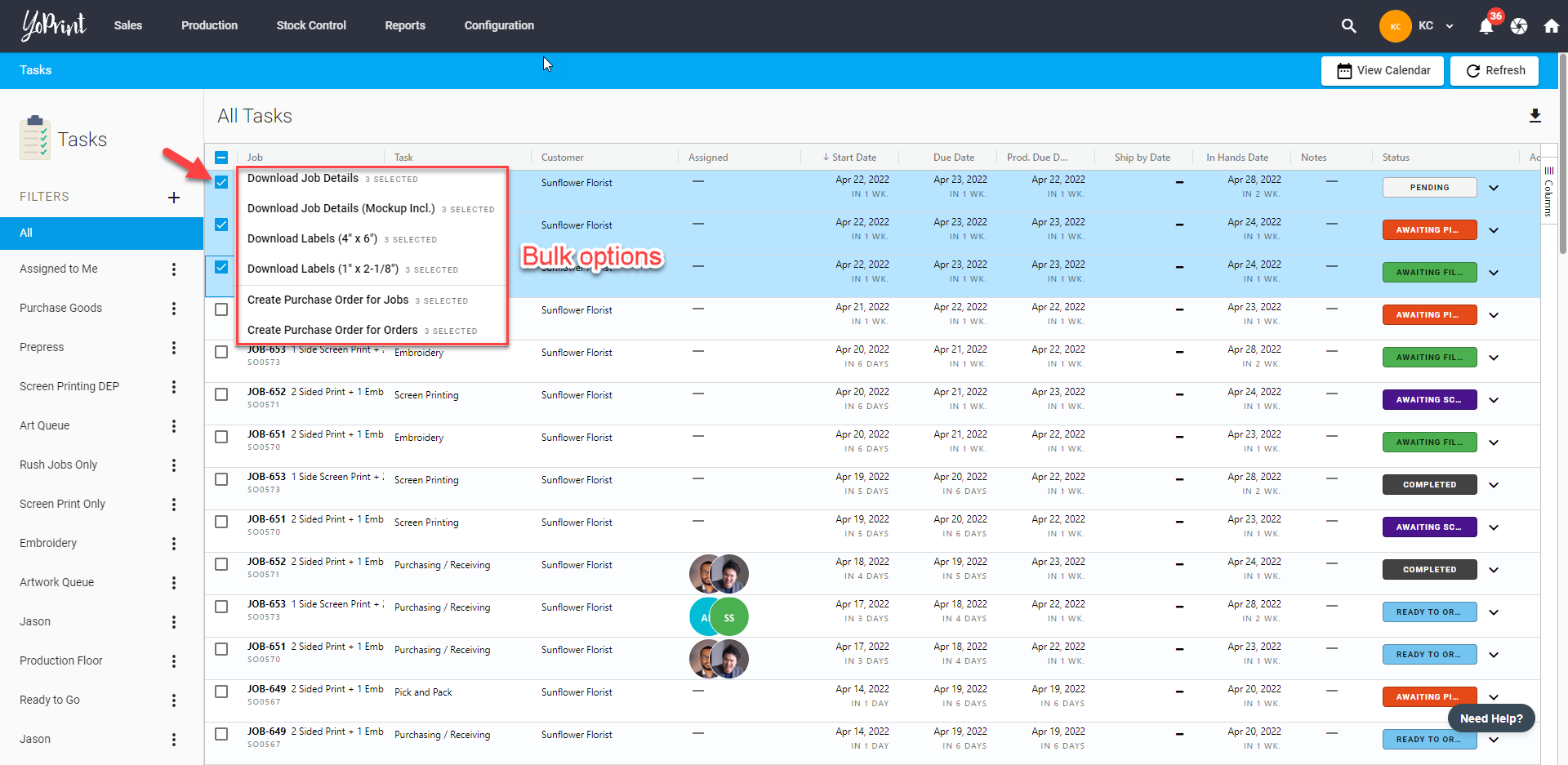
- You can create a filter to allow logged-in users to see what need to do.
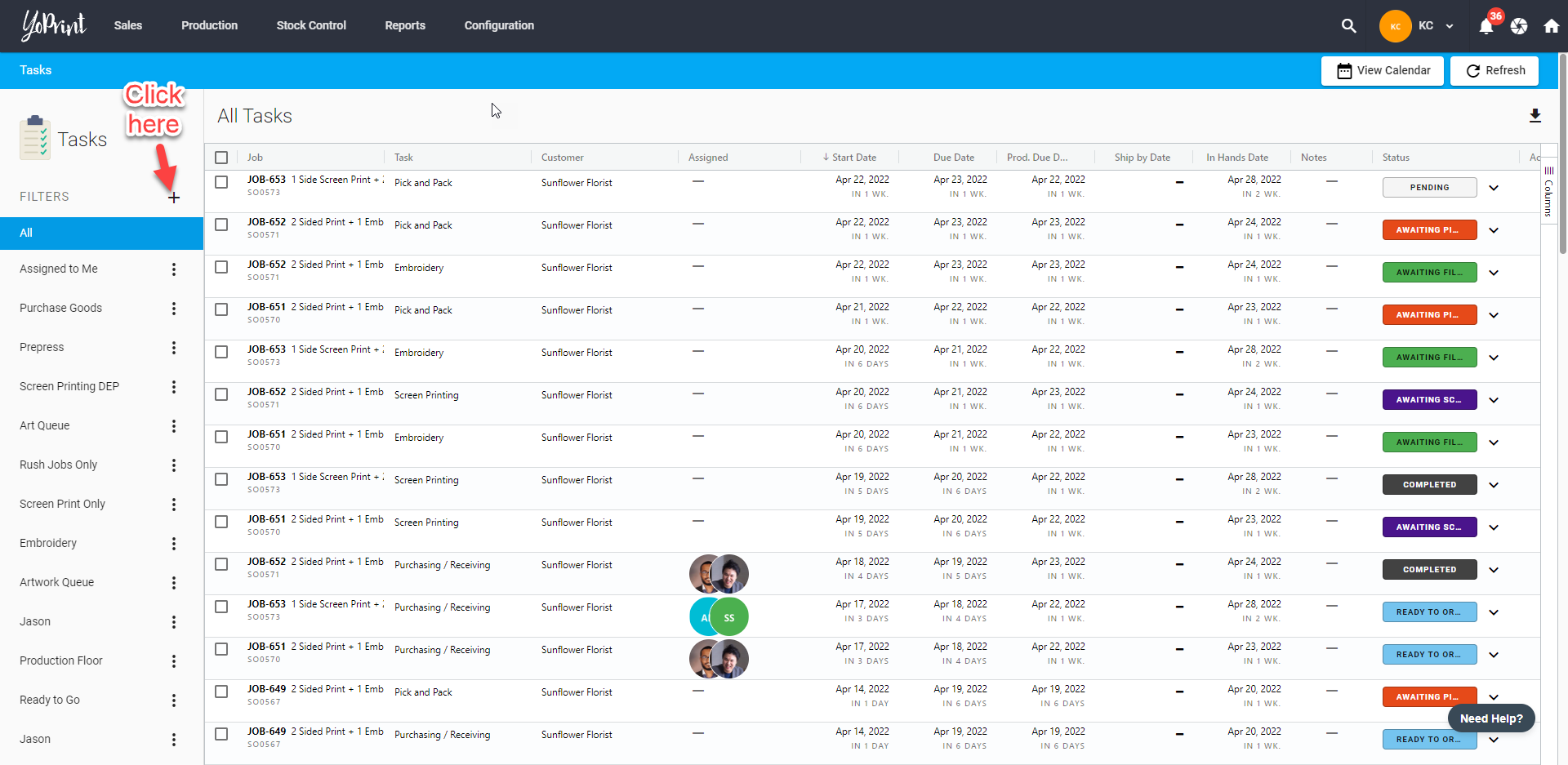
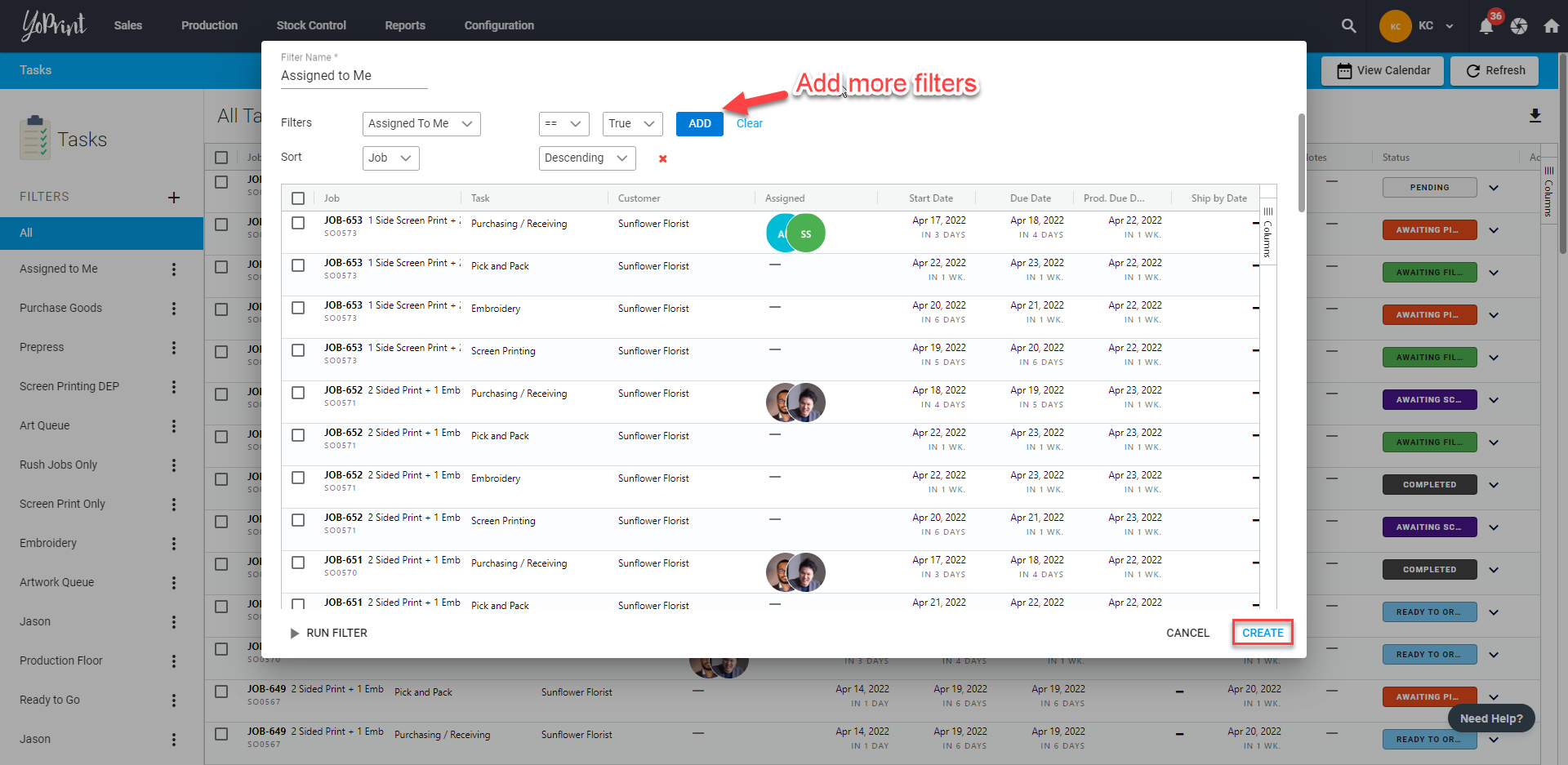
- You can click View Calendar to switch to timeline view.
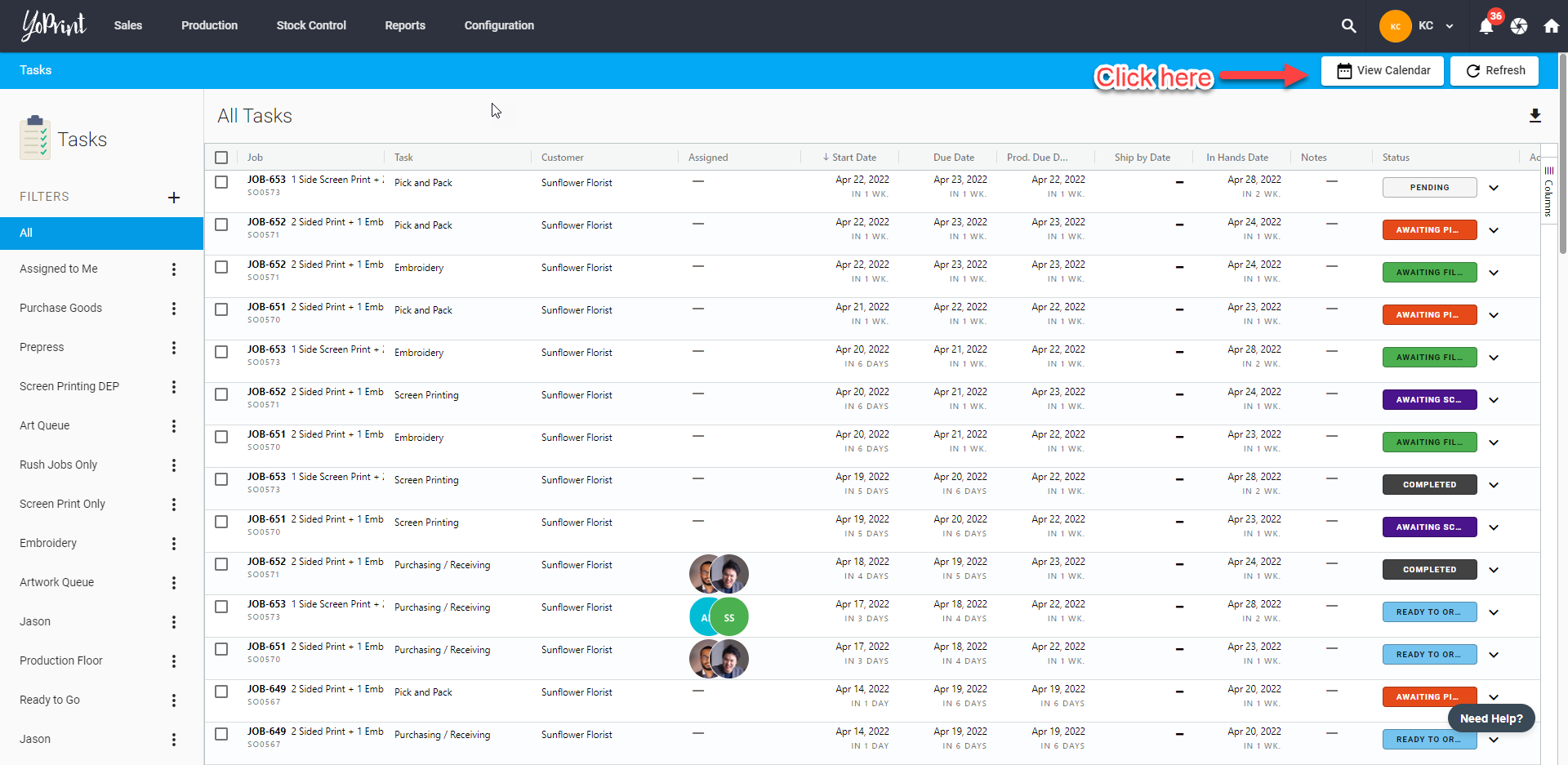
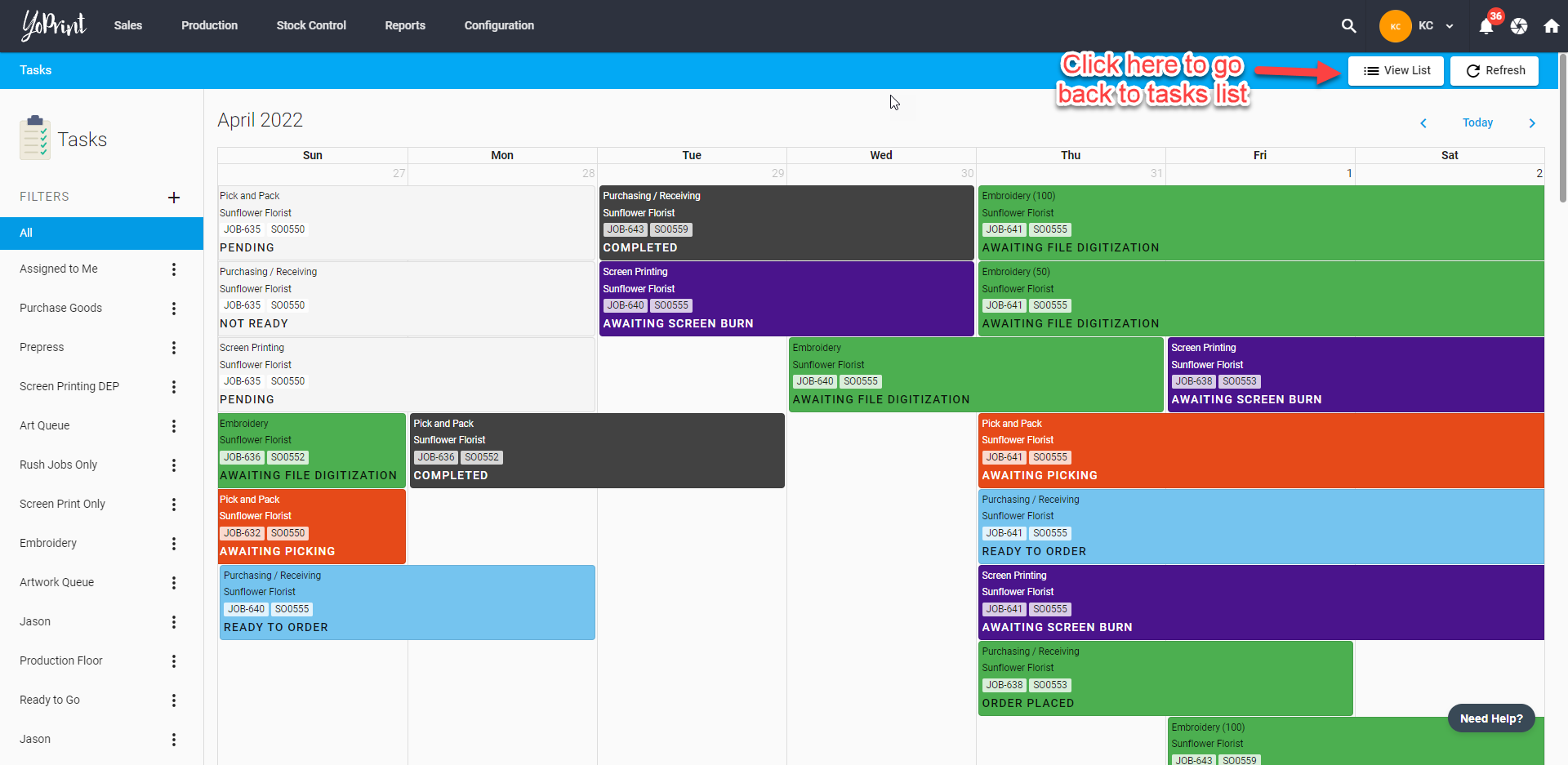
- Click Columns on the right side of the list to reveal a selection of options of what you want to include in the tasks list.
- Any changes made here will be saved to the user account and will be synced across all the devices.