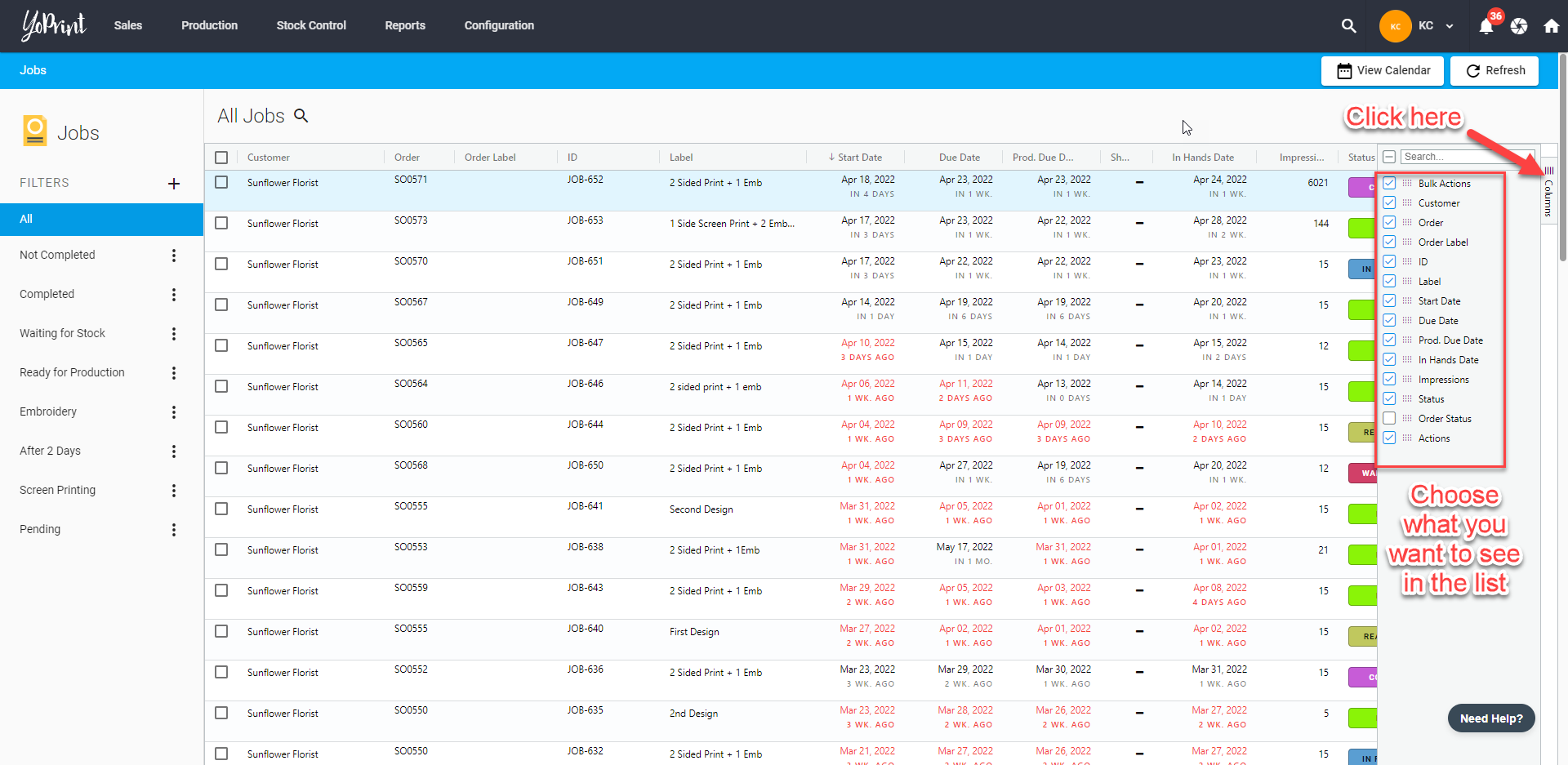Jobs List
Under the All Jobs section, you can quickly check all the jobs, change the status for each one and assign team members to a job. In this article, we'll walk you through what you can do.
Jobs List Overview
- Navigate to https://app.yoprint.com/job and double-click on any jobs to view and start working on them.
- Click ﹀ on the Status column to quickly change the status of a job.
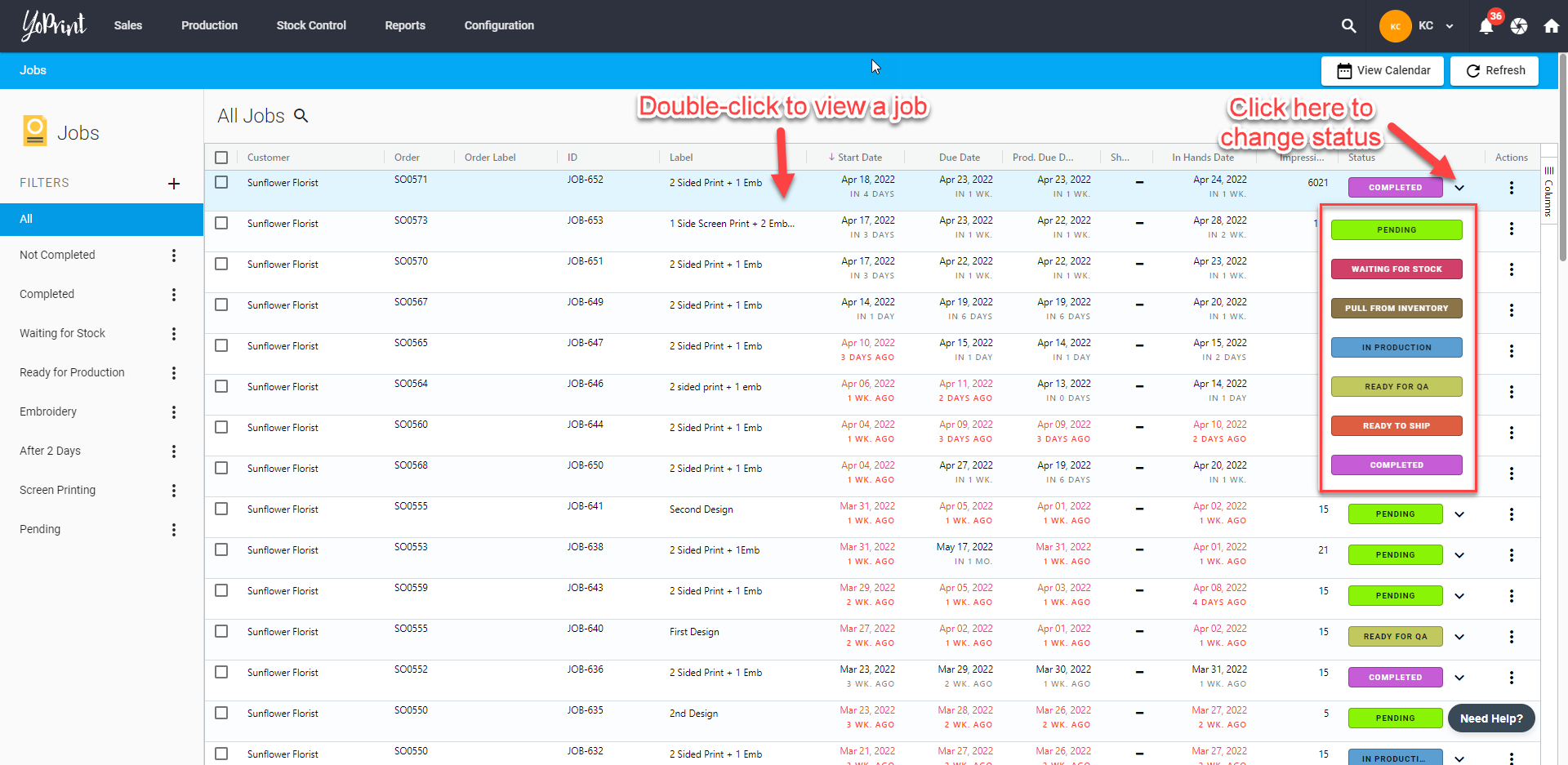
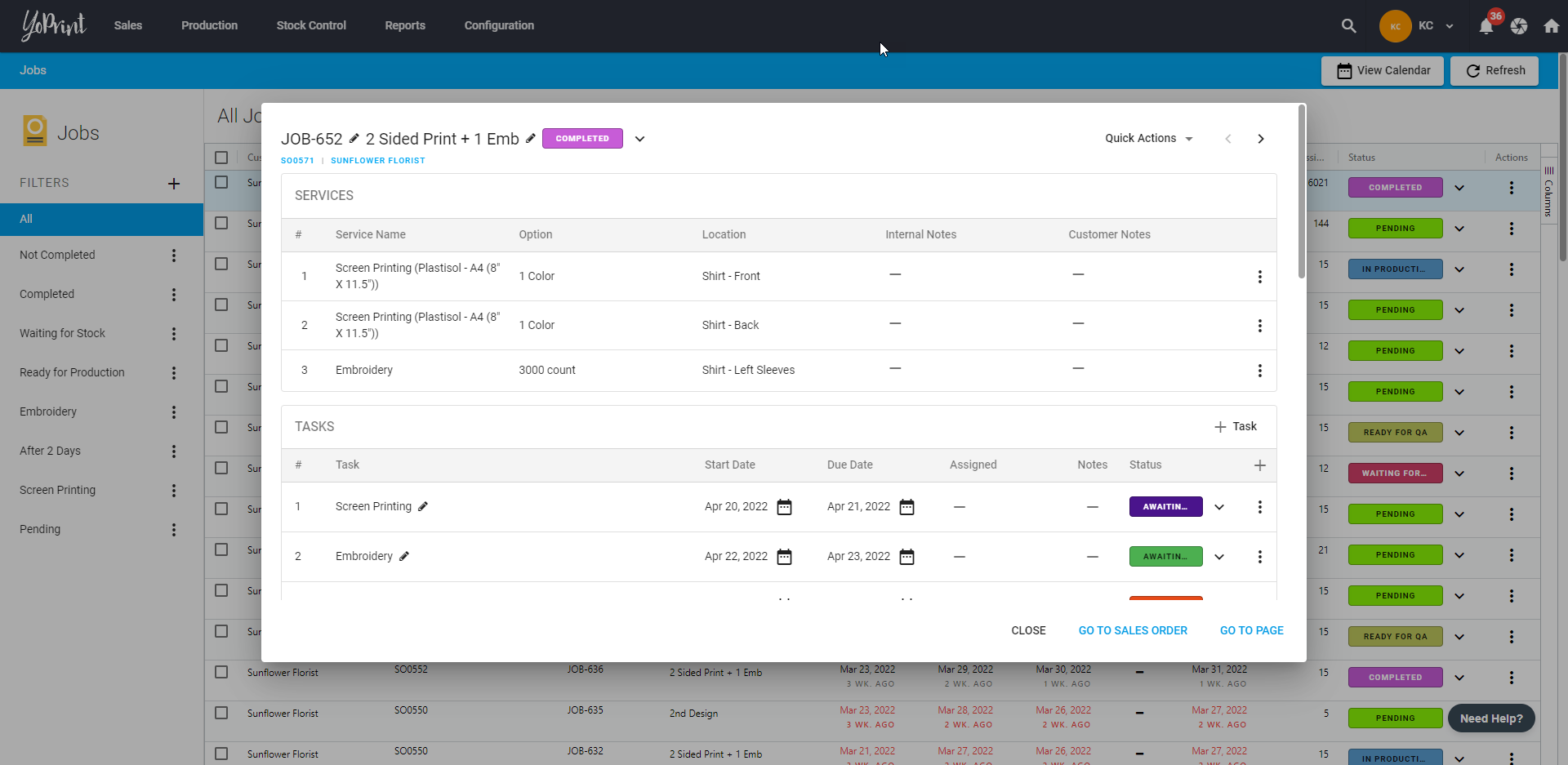
- You can tick the checkbox of a job or multiple of them and this will show bulk options you can choose.
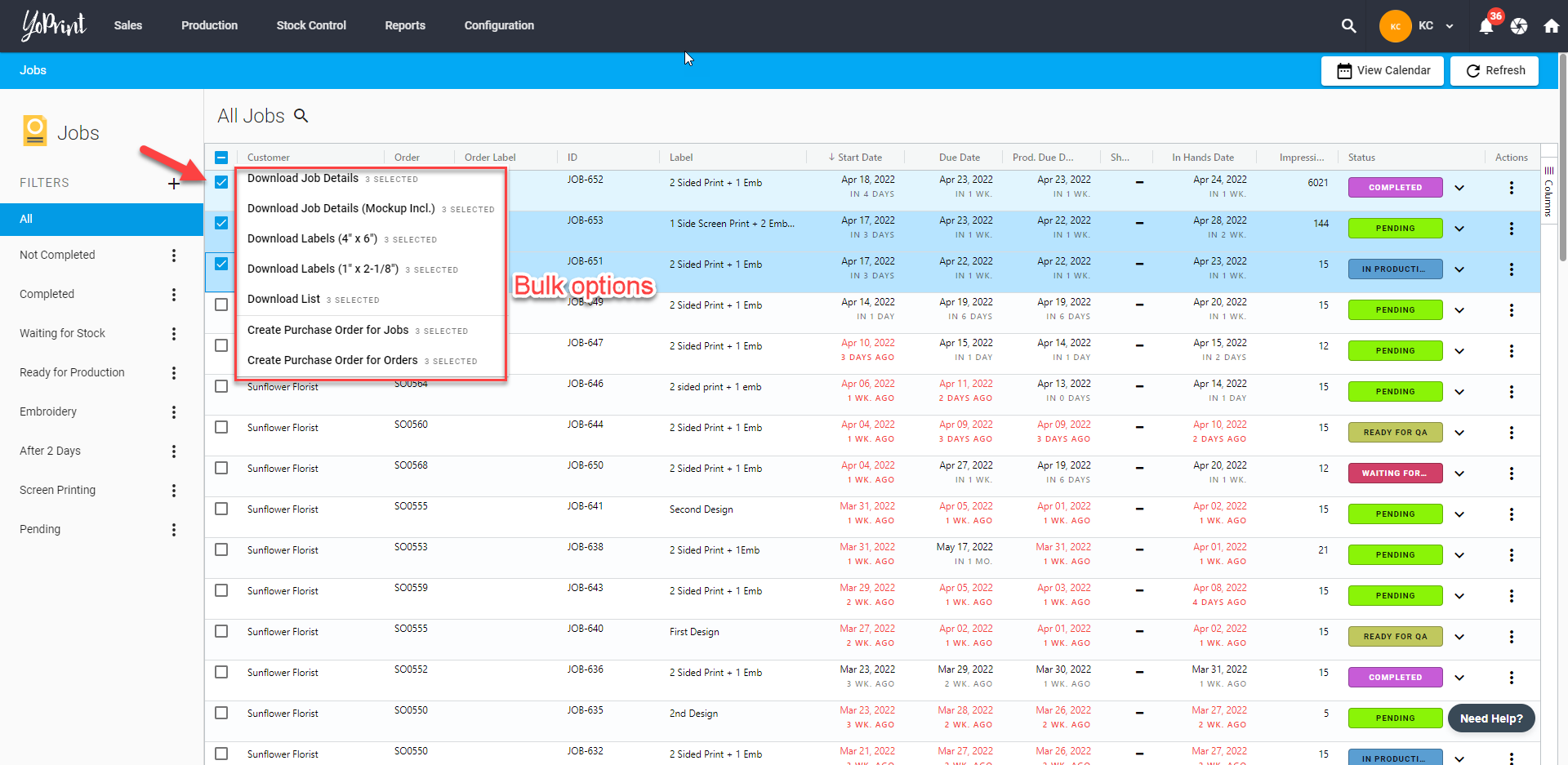
- You can click View Calendar to switch to timeline view.
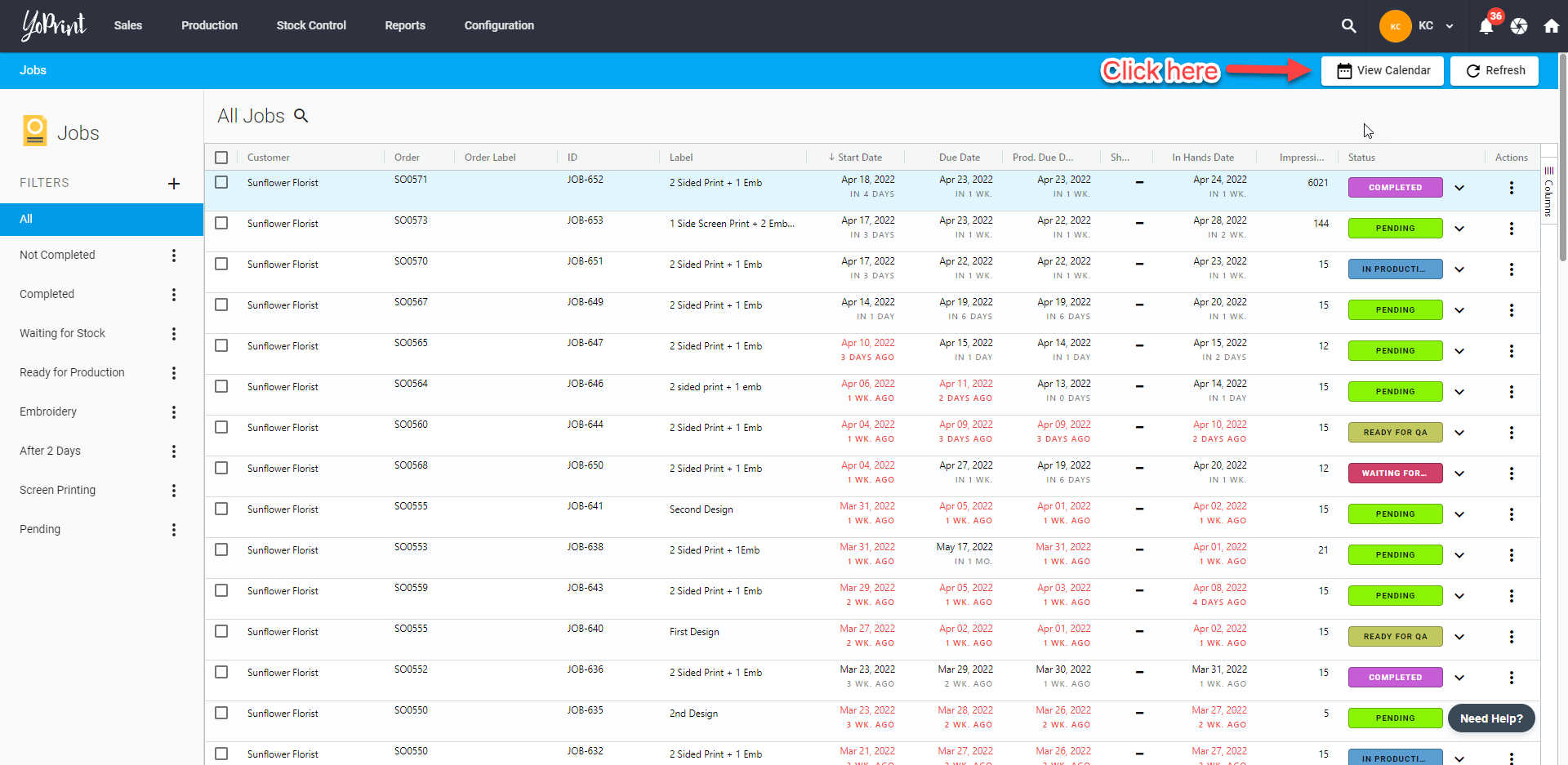
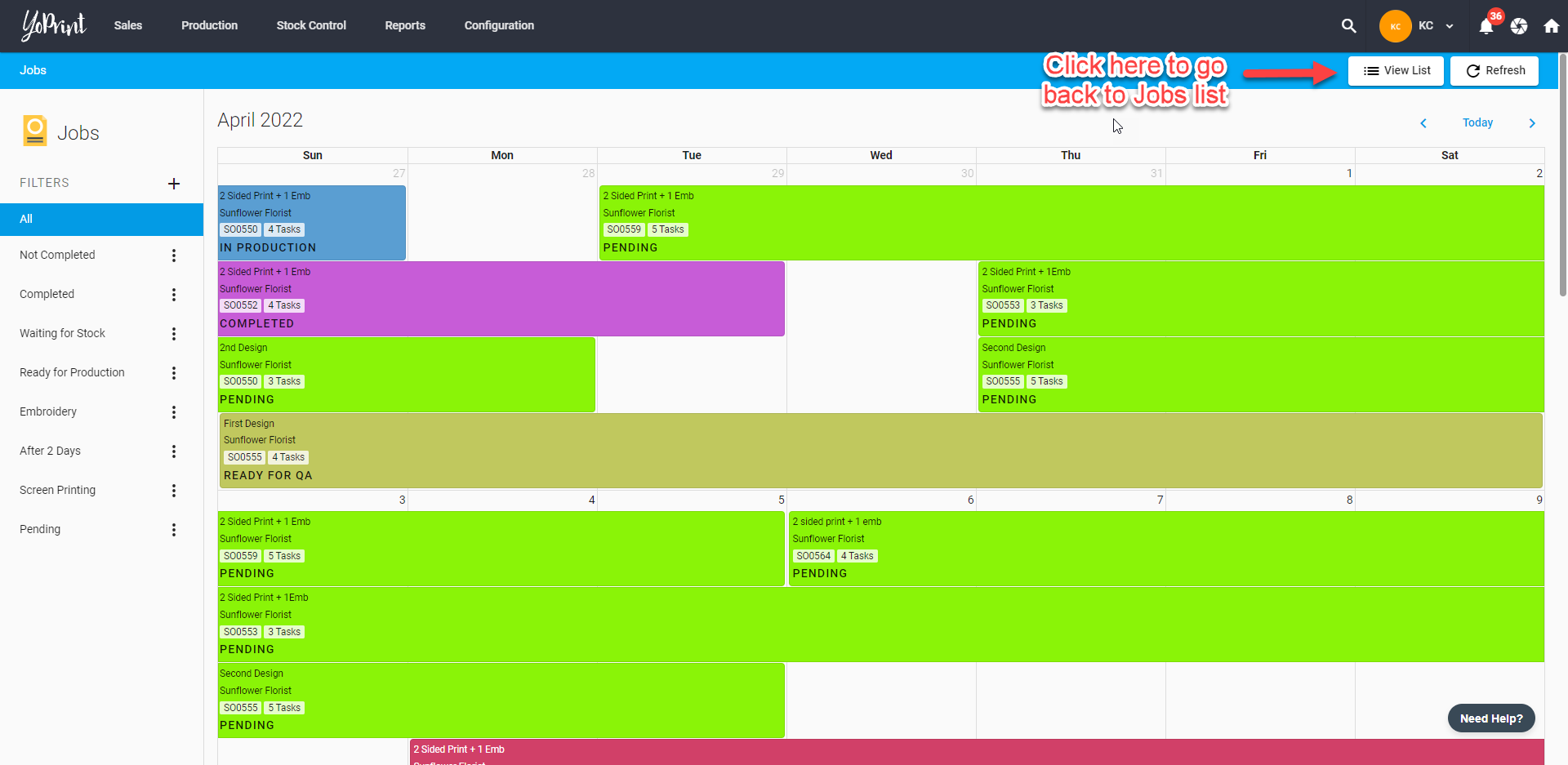
- Click Columns on the right side of the list to reveal a selection of options of what you want to include in the jobs list.
- Any changes made here will be saved to the user account and will be synced across all the devices.