Change Invoice IDs
In YoPrint, the Invoice ID appears at the top-right corner of the Invoice PDF.
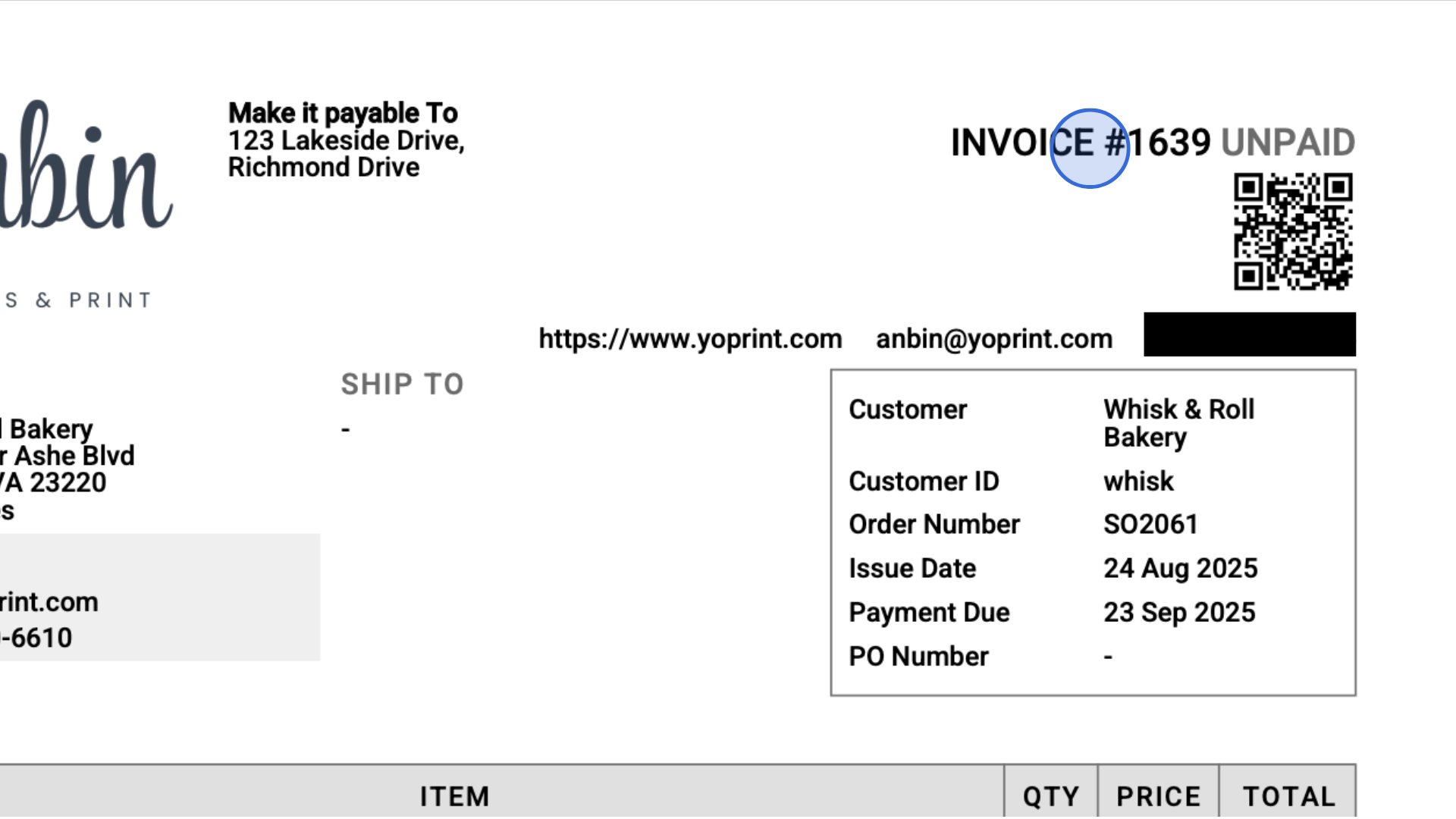
You may need to update an Invoice ID for internal tracking, consistency, or customer requirements. There are two ways to do this: (1) from a Quote or Sales Order, or (2) directly from the Invoice List page.
Change Invoice ID from a Quote or Sales Order
1. Open the Quote or Sales Order details page.
2. Double-click the invoice > click Edit.
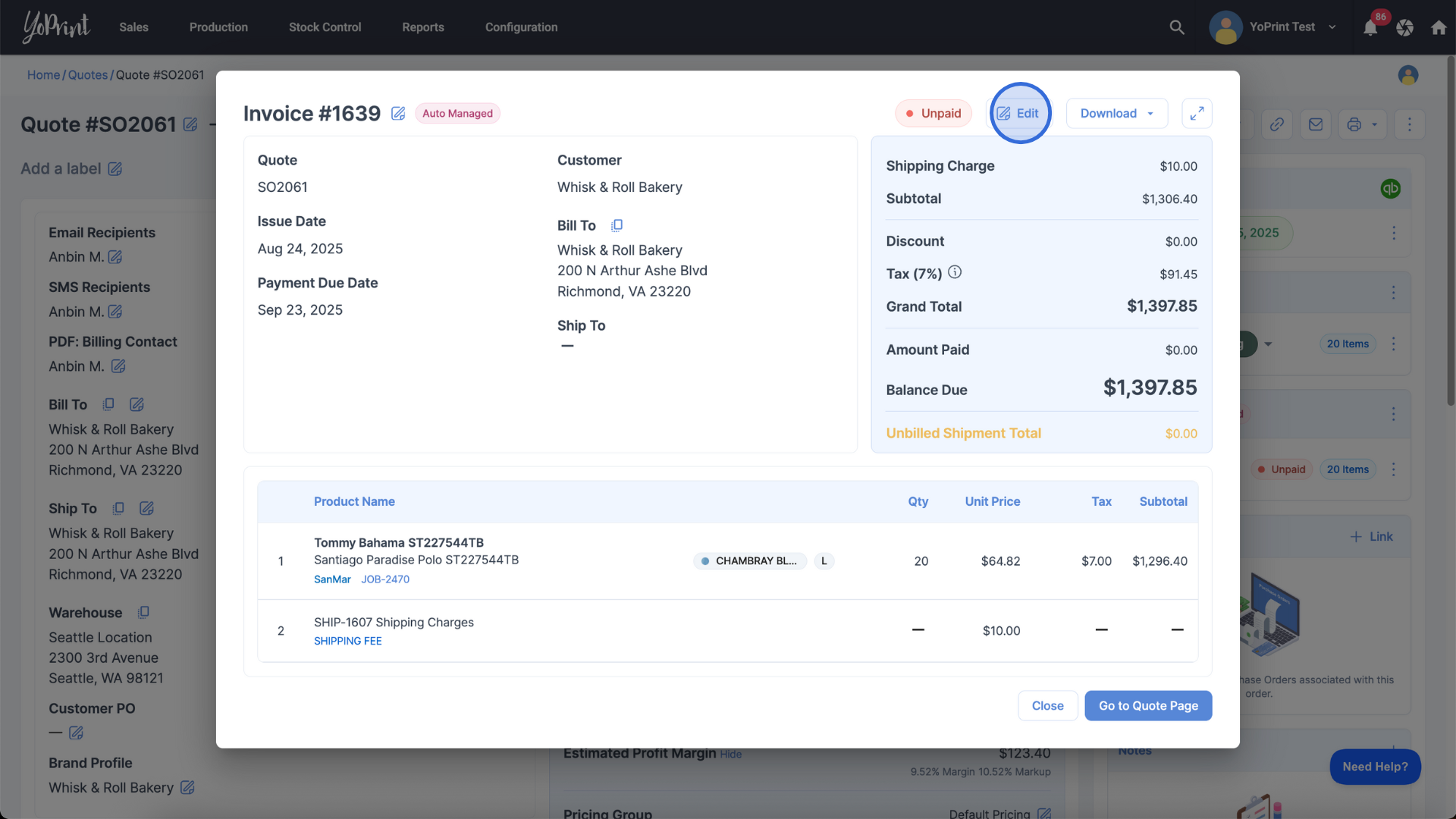
3. Update the Invoice ID and click Save and Close to apply the changes.
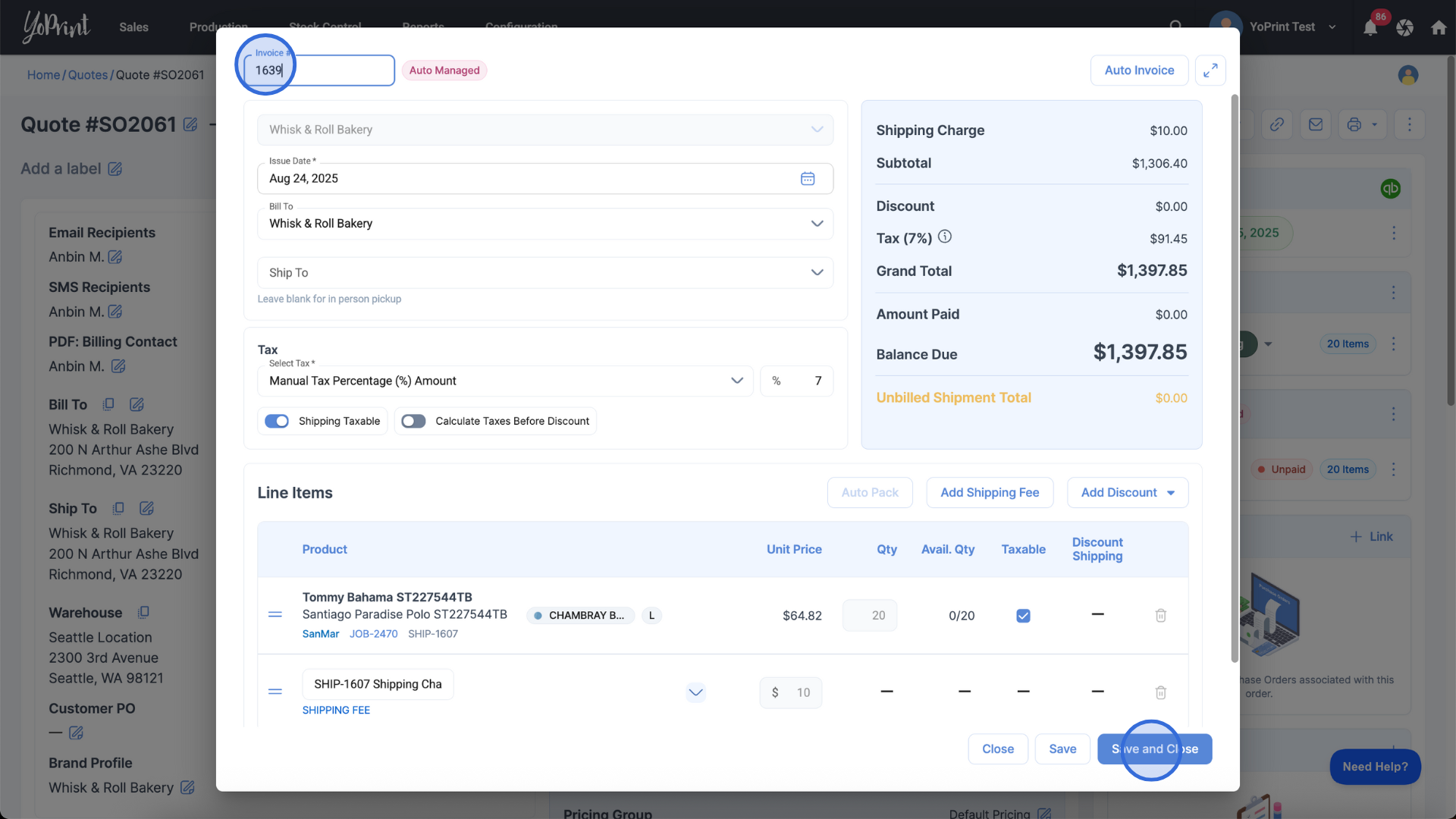
Change Invoice ID from the Invoice List page
1. Open the Invoices page.
2. Double-click the invoice you want to edit.
3. Click the pencil icon next to the Invoice ID.
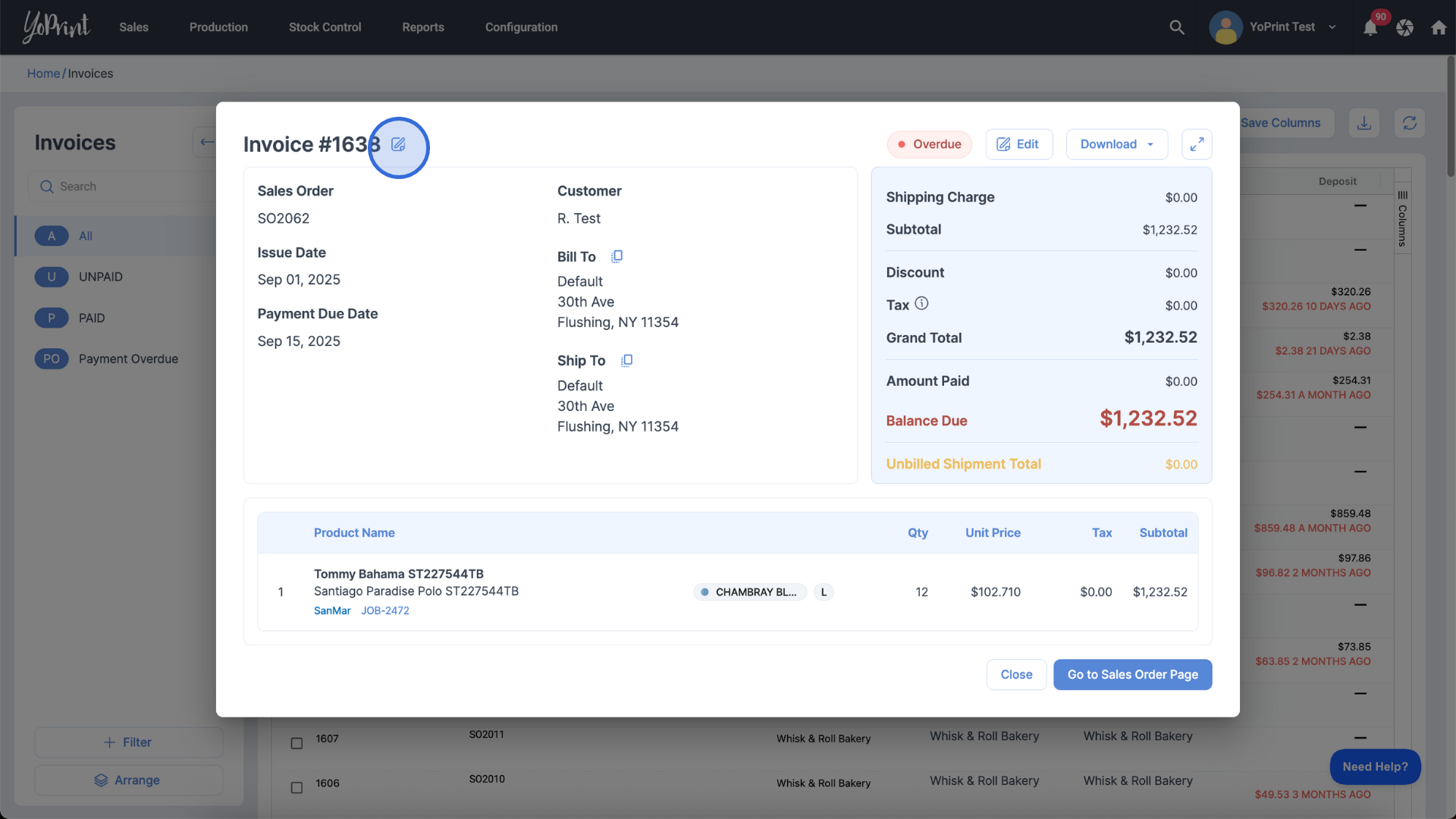
4. Enter the new ID and click the check mark to save your changes.
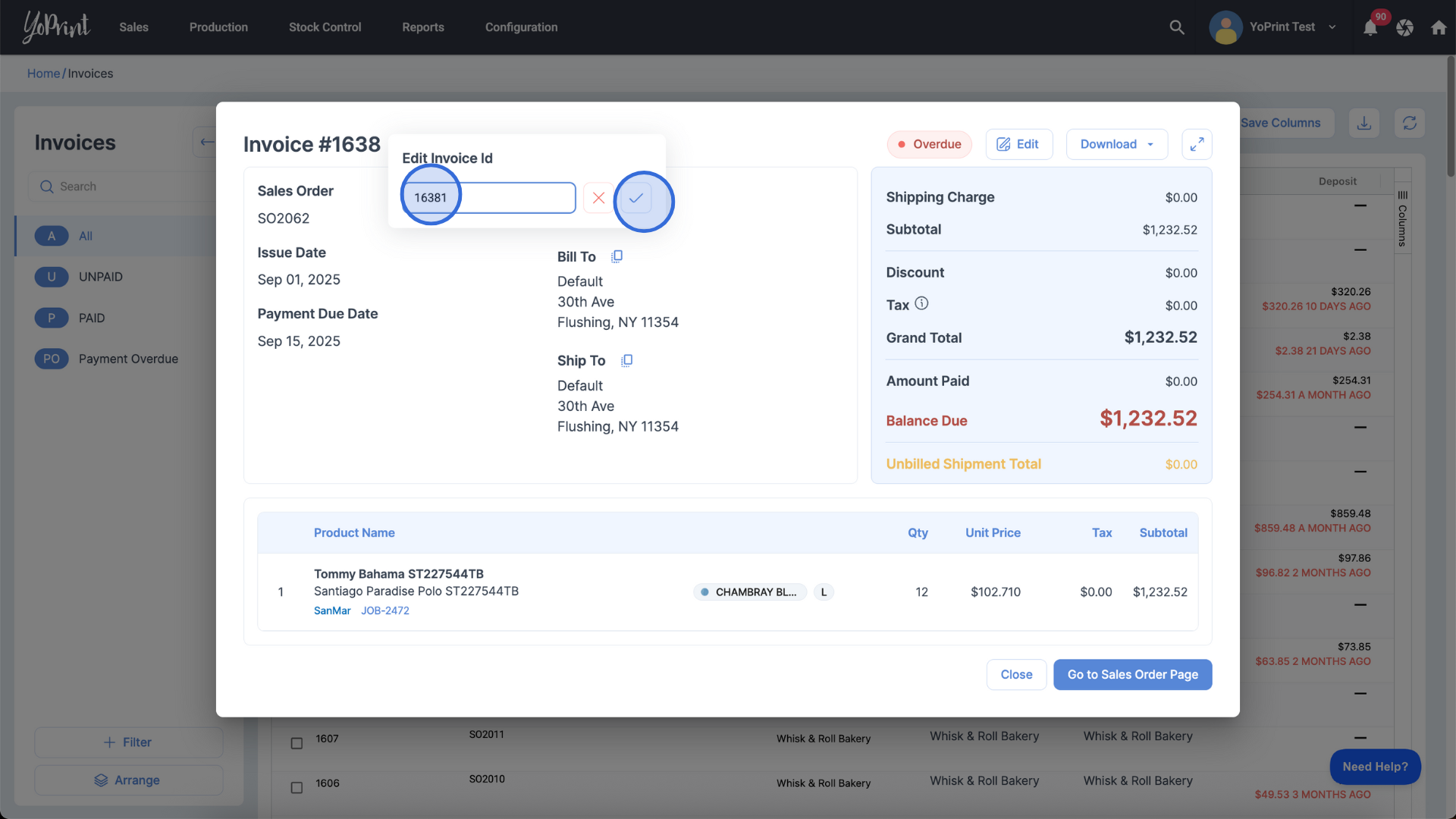
Note: YoPrint checks for duplicate Invoice IDs. If the entered ID is in use, you’ll be notified. You can still proceed with the duplicate ID if it makes sense for your use case.
