Delete Orders and “Reset” Order Numbers
If you need to clean up your YoPrint account, you can manually remove test or unwanted orders and reset the order numbering sequence. While there isn’t a “reset button” to wipe all data at once, these options let you start fresh in a controlled way.
Removing Orders
YoPrint does not support bulk deletion of orders to prevent accidental data loss. If you need to remove test or unwanted records, you’ll need to delete them one by one.
To delete a Sales Order:
1. Go to the Sales Orders list page.
2. Right-click on the order > Remove.
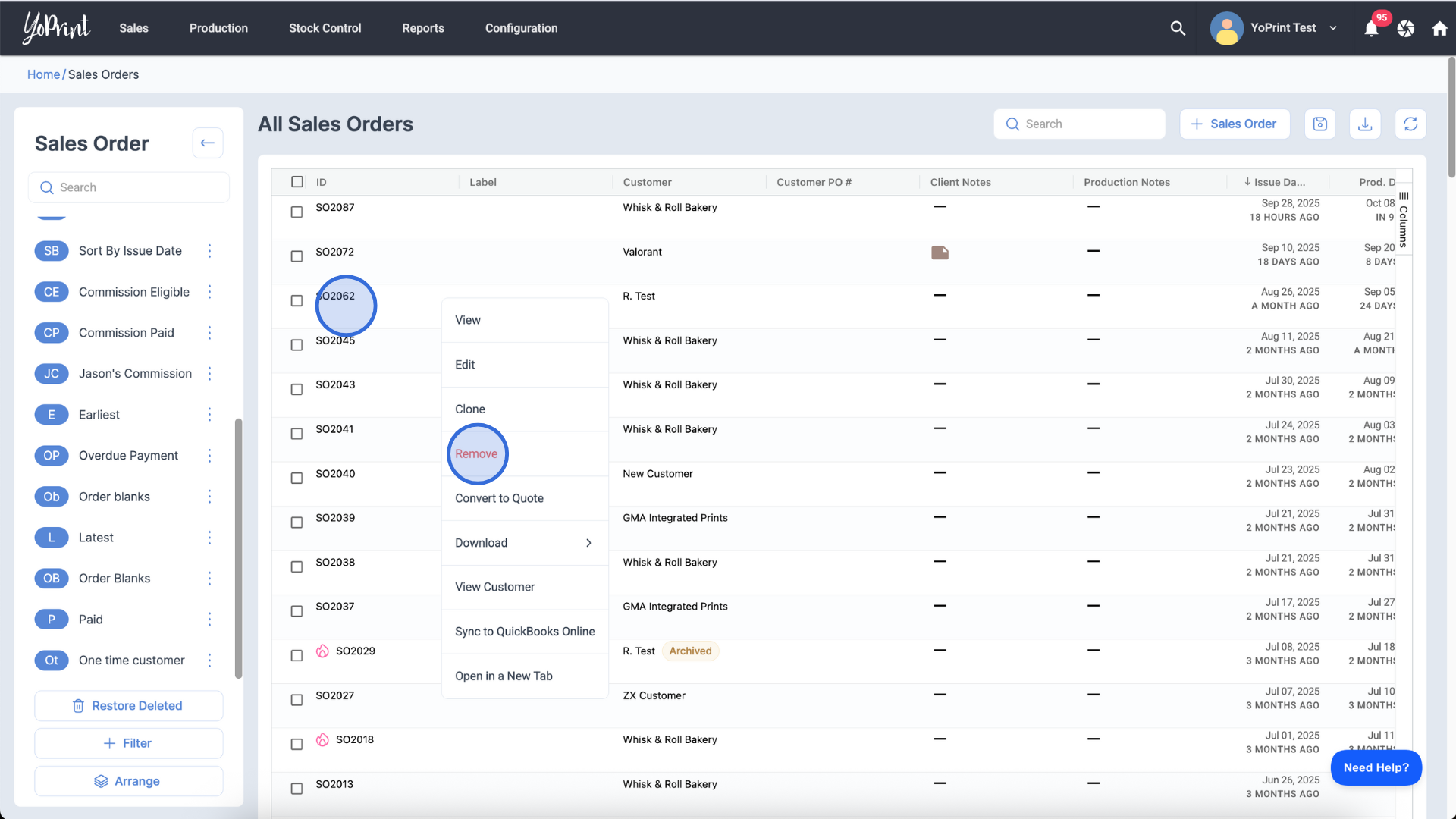
3. Click Remove once again to confirm the deletion.
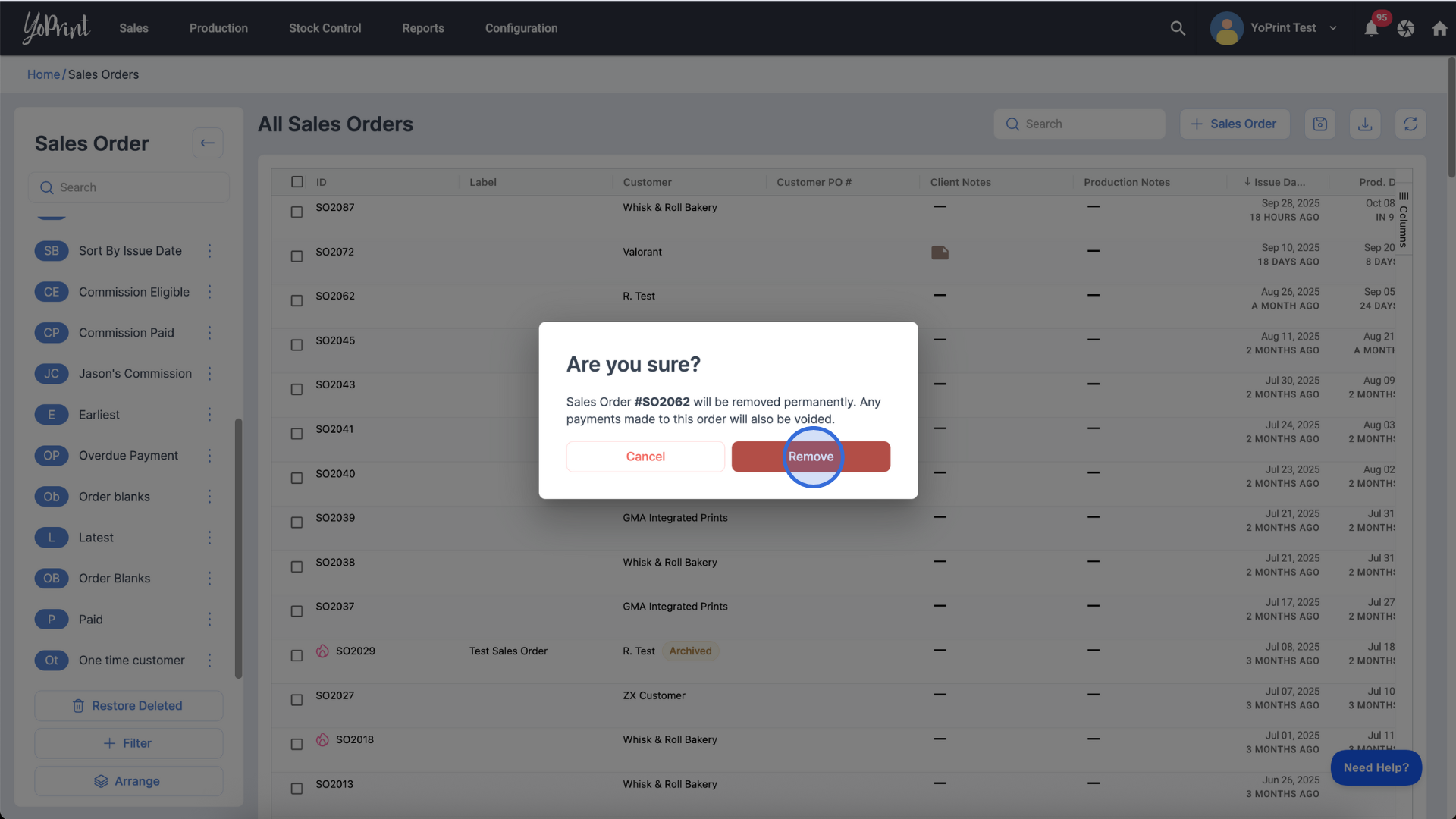
Note: You might want to check the pre-defined groupings on the left pane to help in selecting multiple orders depending on your need, e.g., Drafts.
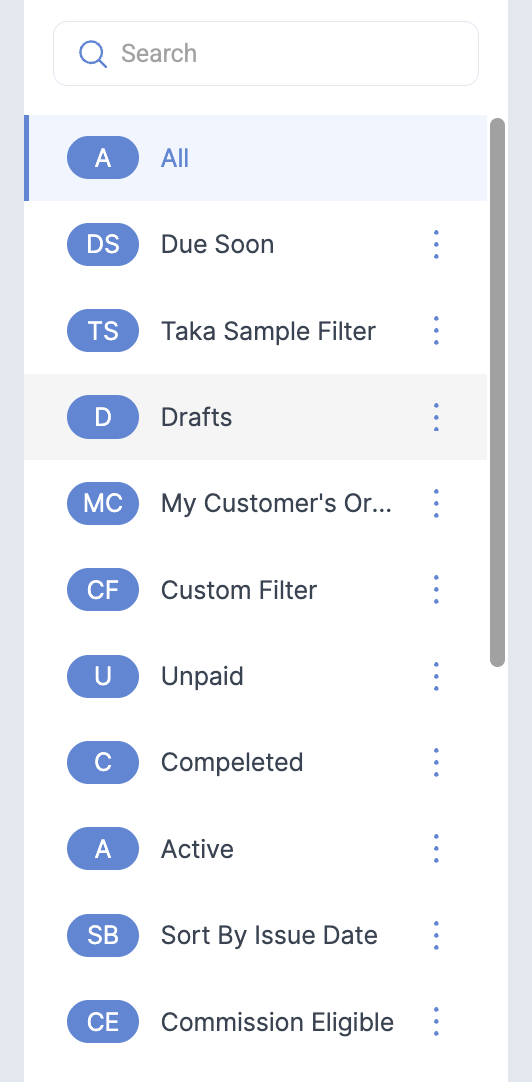
You can use the same steps to remove Quotes, Purchase Orders, and Customers.
Reset Order Number
After clearing out all orders, you can reset your order numbering sequence.
1. Go to Configuration > Settings > General.
2. Click Generated Number Sequence.
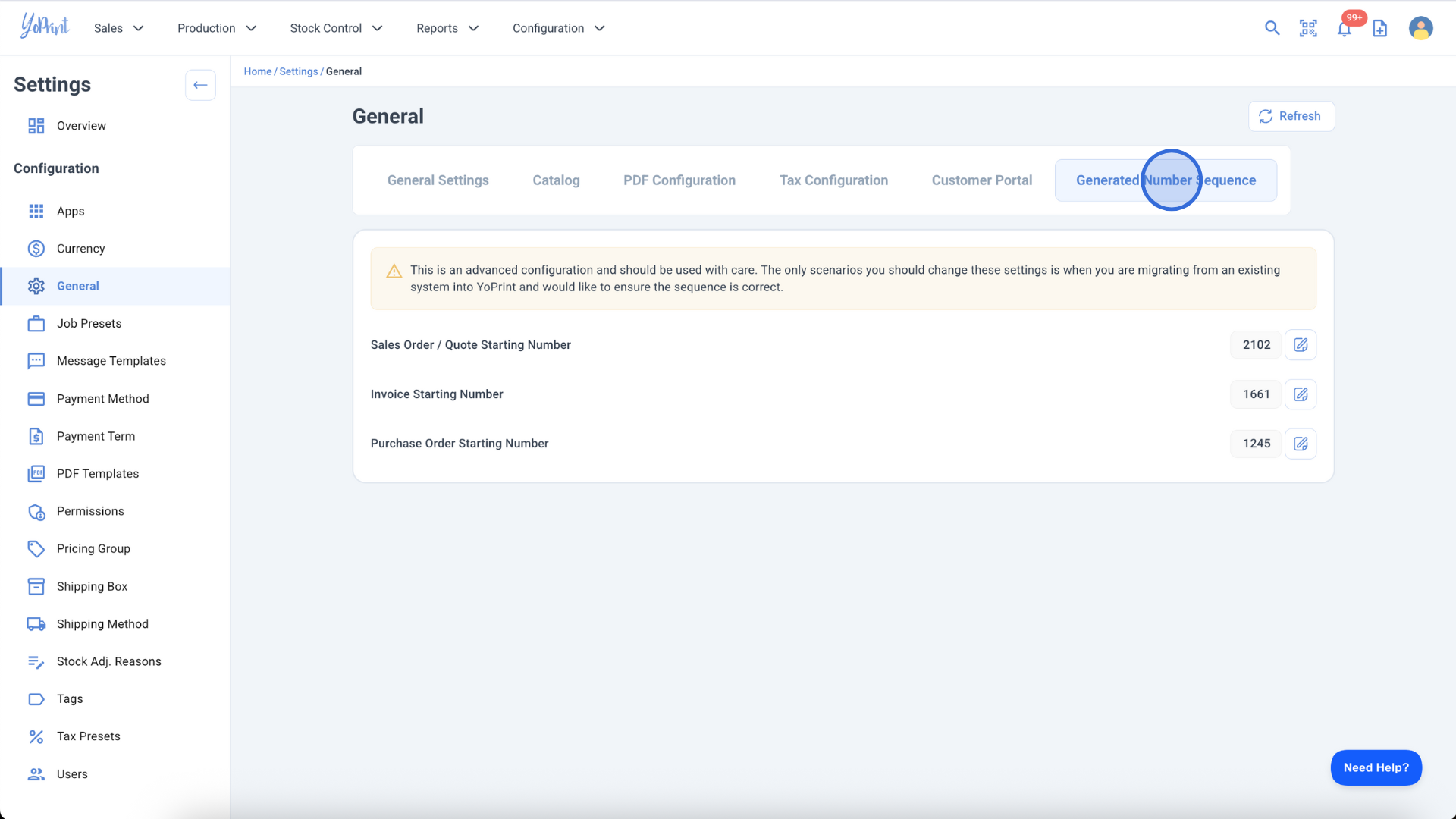
3. Click the pencil icon and enter your desired starting number (e.g., 1) to restart order numbering.
Important: This is an advanced configuration and should be used with care. The only scenario you should change these settings is when migrating from an existing system to YoPrint, and you would like to ensure the sequence is correct.