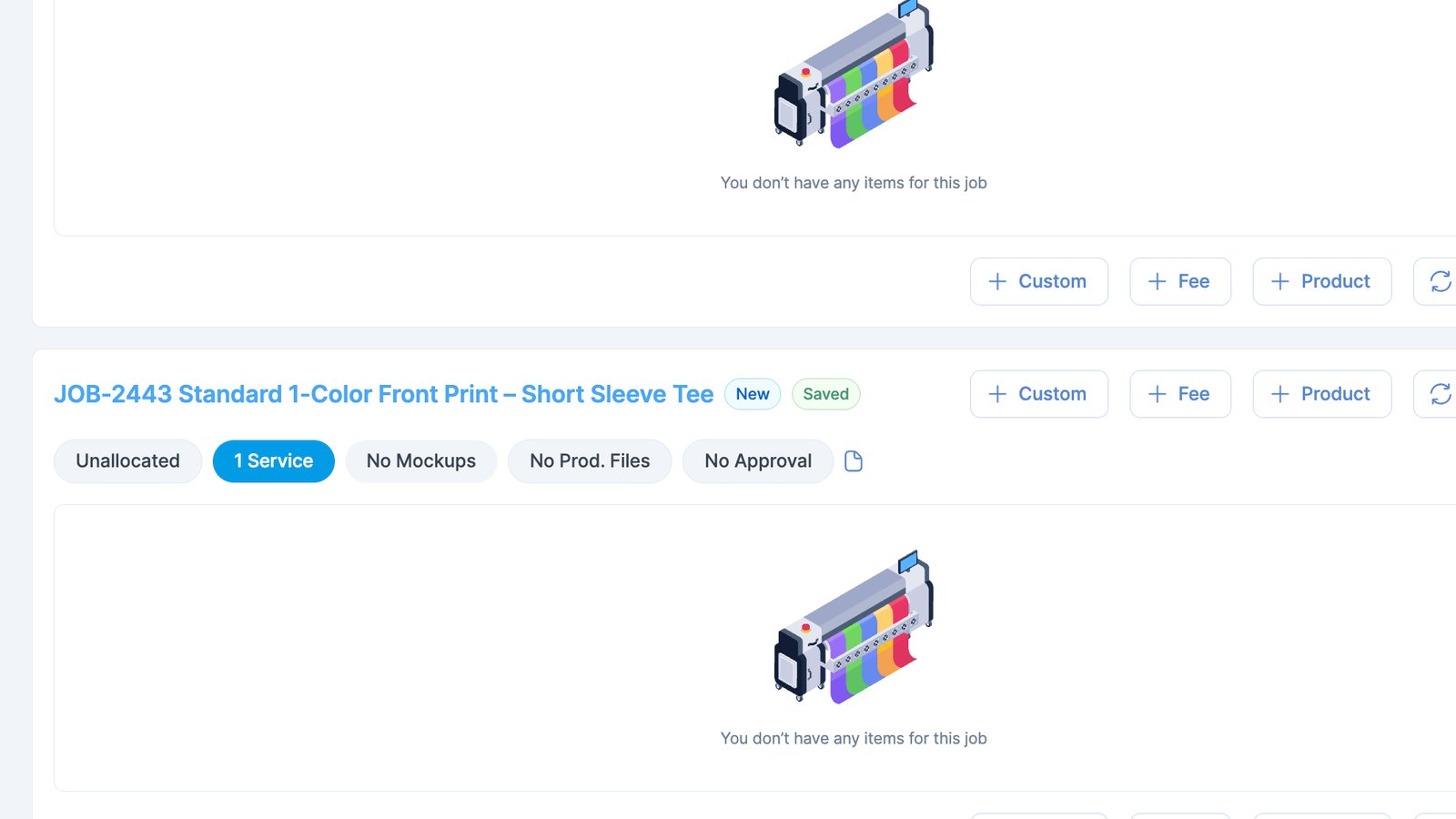Configure and Use a Job Preset
Learn how to define a job preset and use it to quickly set up jobs in orders.
Job Presets make it easy to set up complex, repeatable jobs in just one click. You can preconfigure commonly used services along with their related tasks, so every time you create a job from a preset, it’s ready to go. Don’t worry—you can still edit the job as needed without changing the original preset.
Create a job preset
- Begin by navigating to Settings under the Configuration menu.
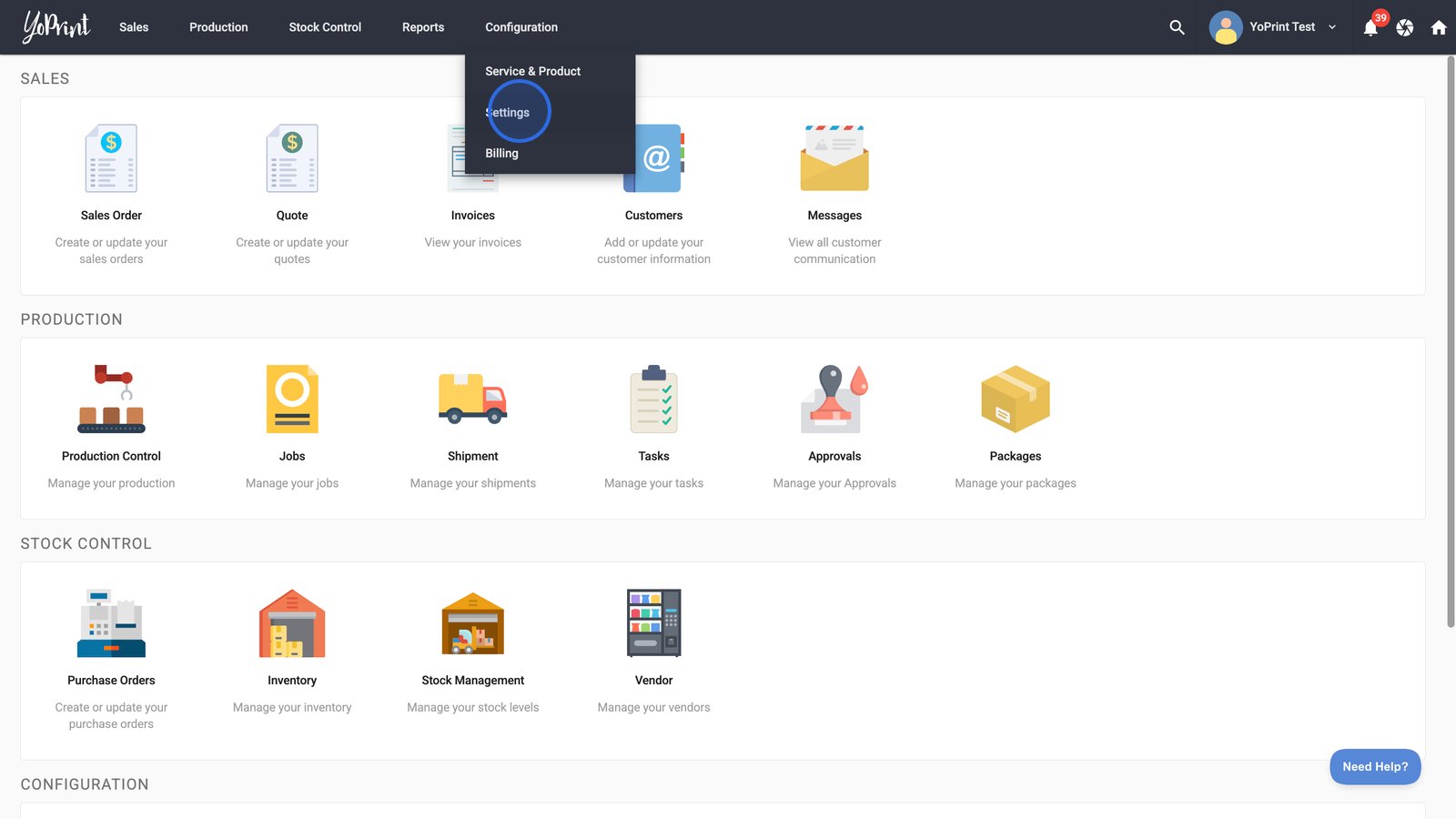
- Select Job Presets from the sidebar to manage or create reusable job templates for your workflow.
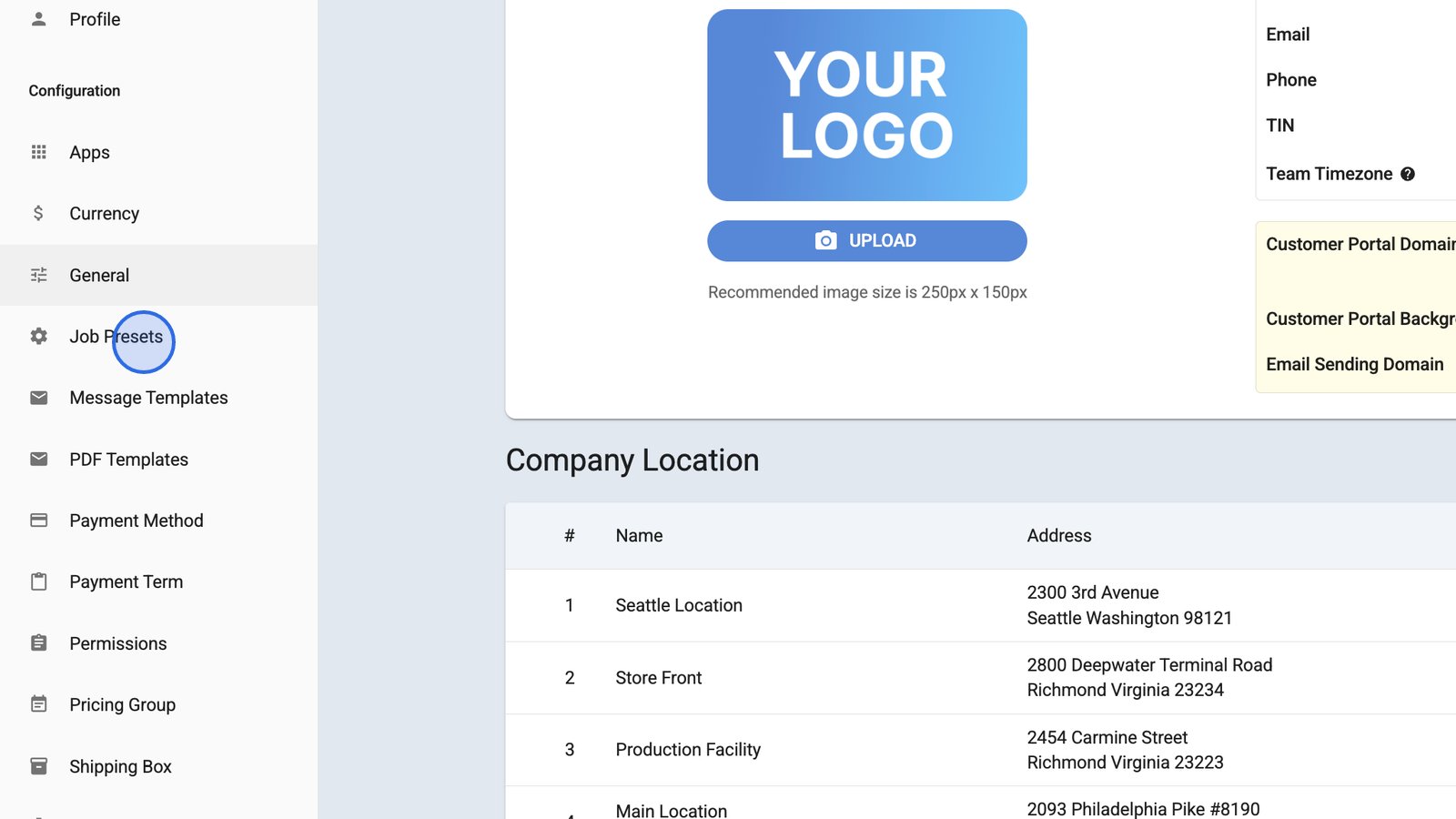
- Click Add Job Preset to start creating a new preset.
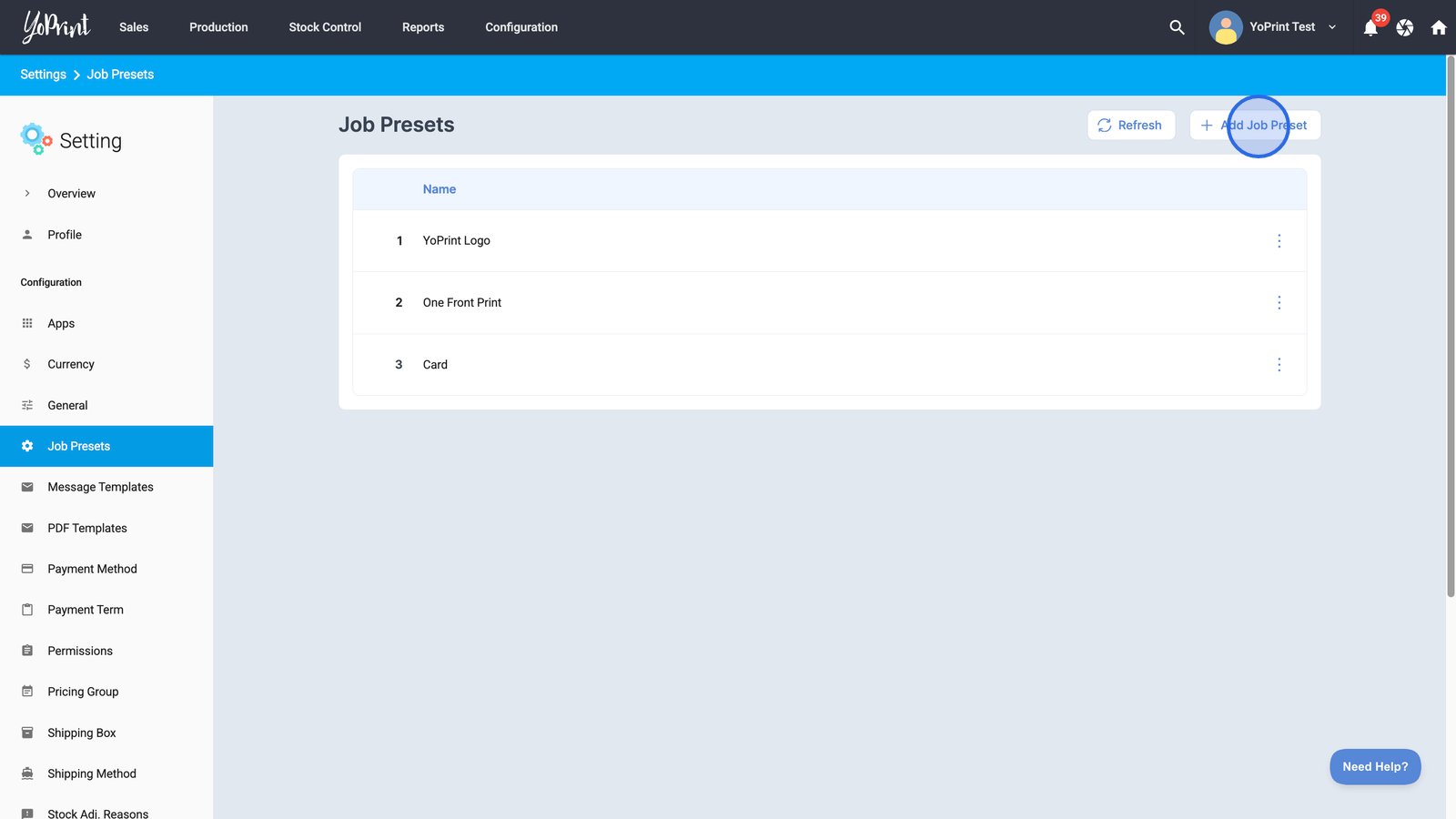
- Enter a name for your job preset.
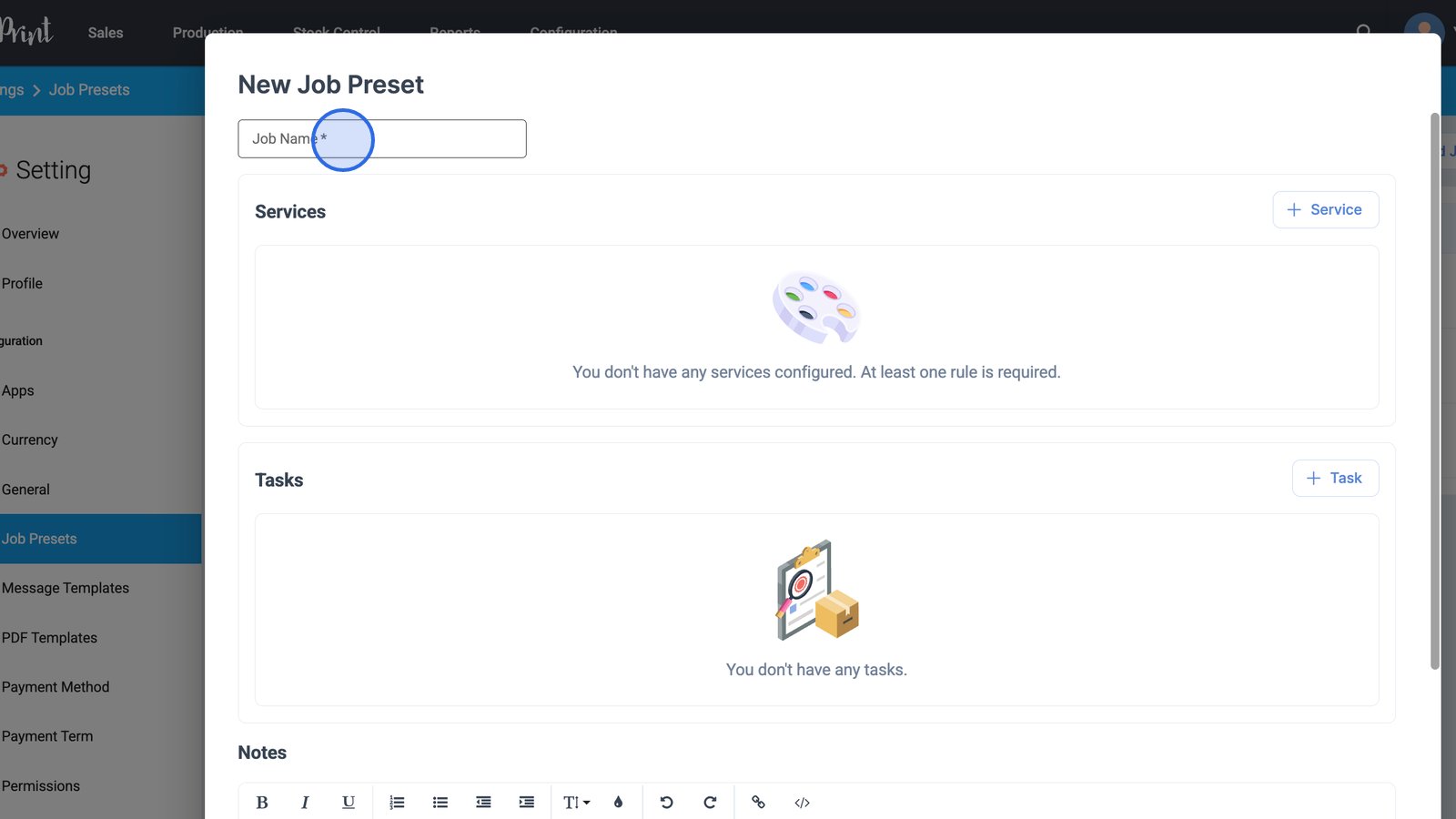
Add a service to your job preset
- Click the + Service button.
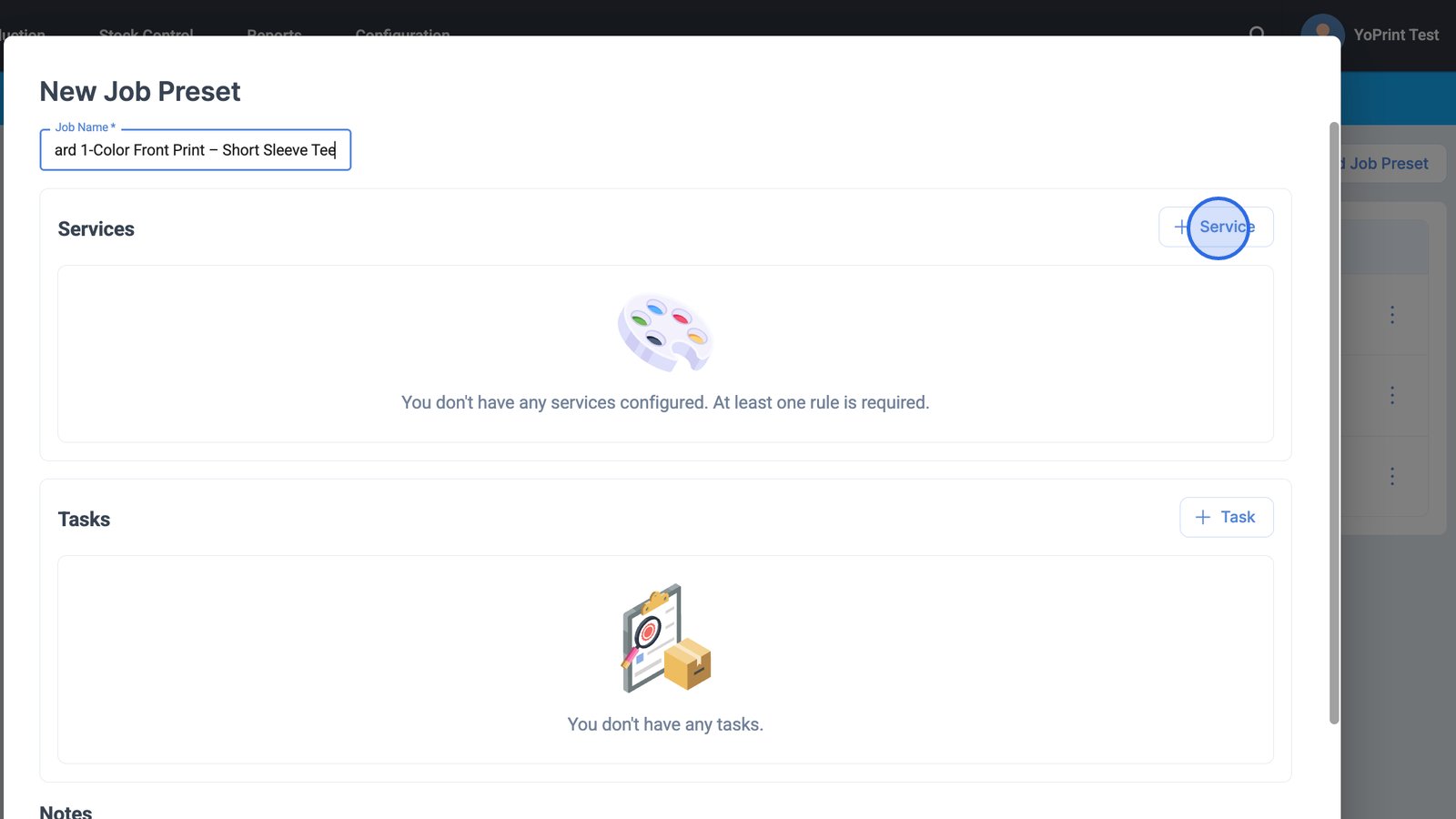
Note:
- A Service is required to create a job preset, while adding a Task is optional.
- Also, you can add more services within a job preset.
- Open the Service dropdown to choose which service you want to add to this job preset. Do this for Service Options and Location as well.
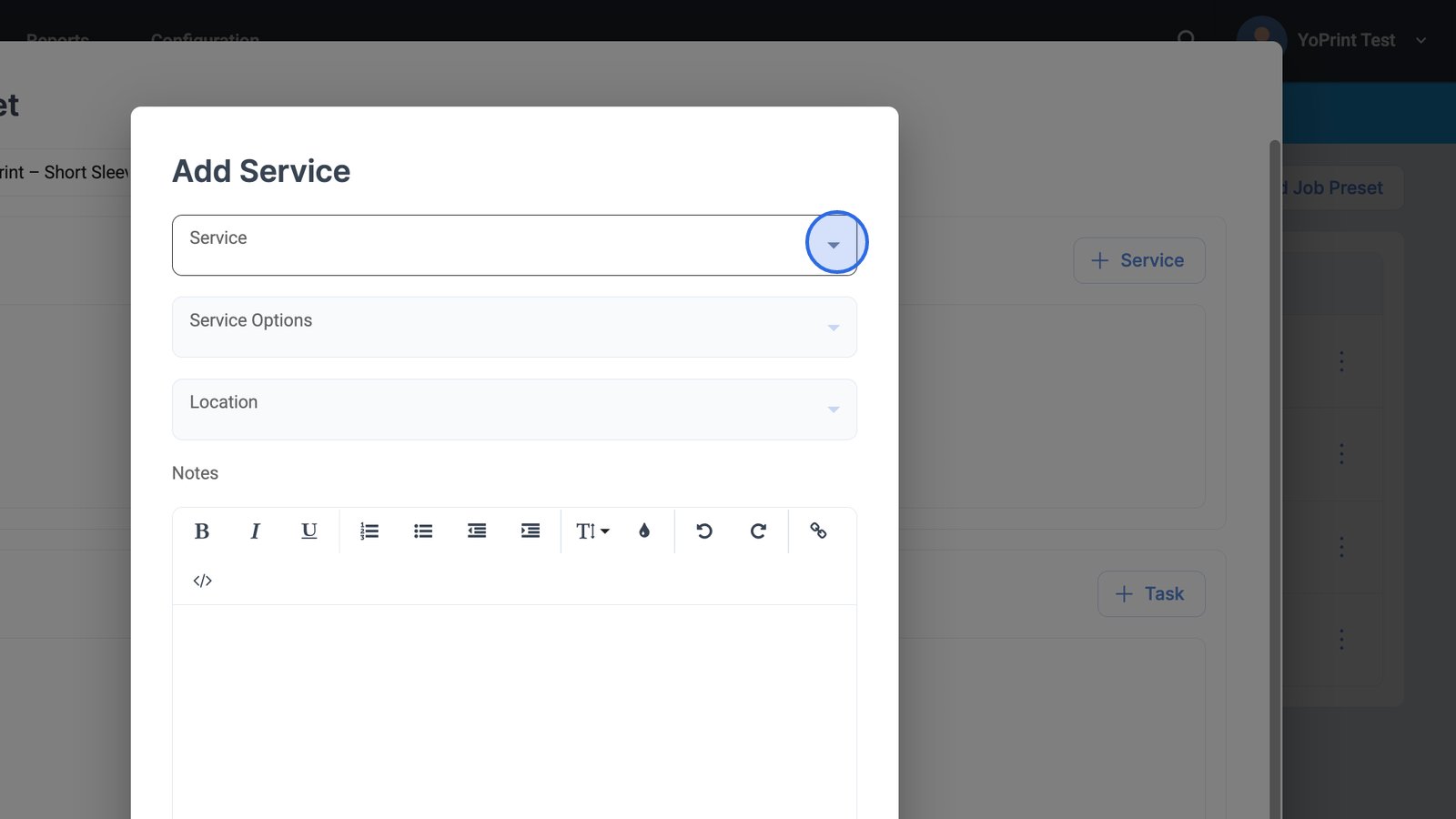
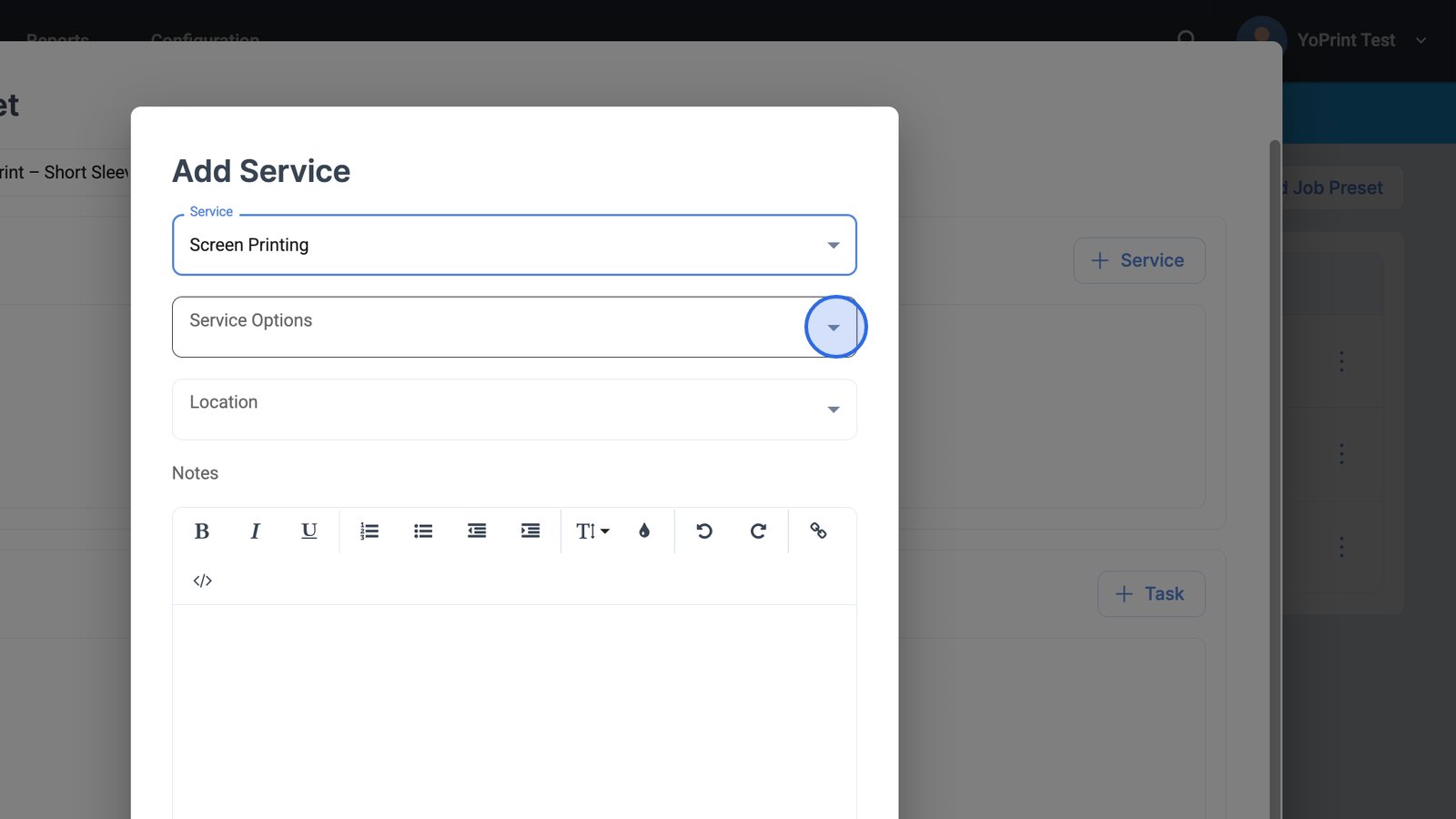
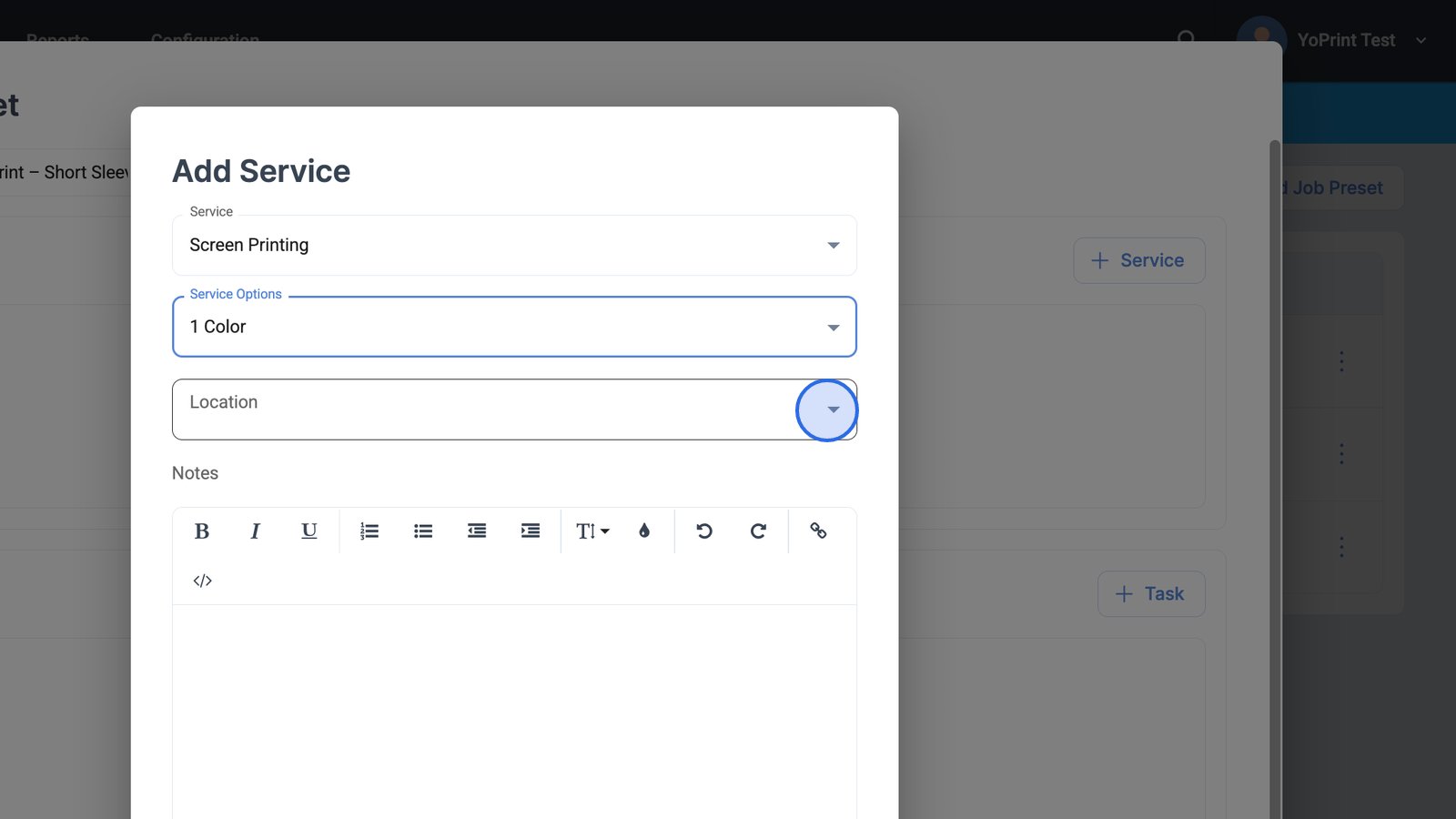
- You can include notes related to each service for the job preset in this box.
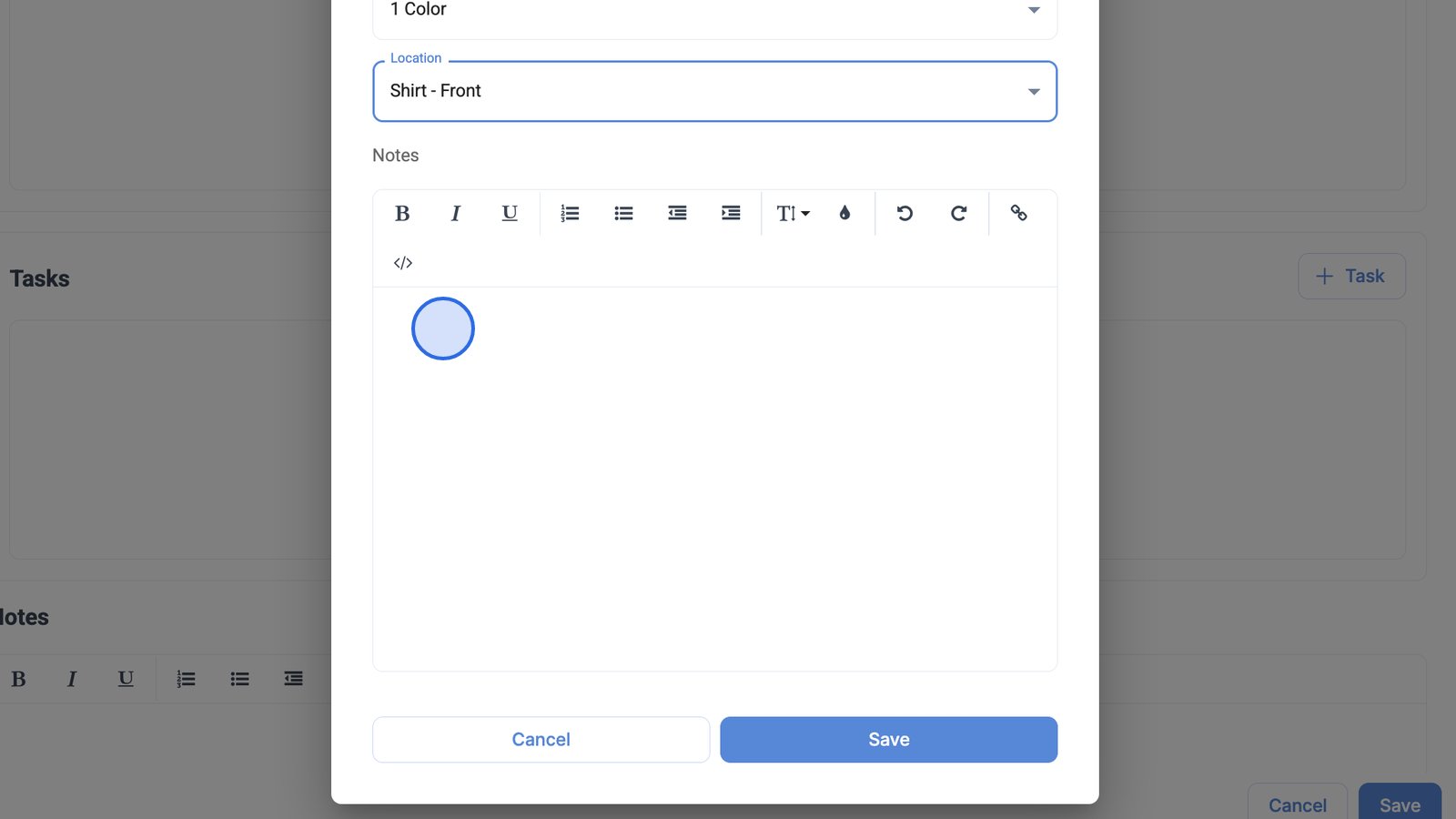
- Click the Save button to confirm and add the selected service to your new job preset.
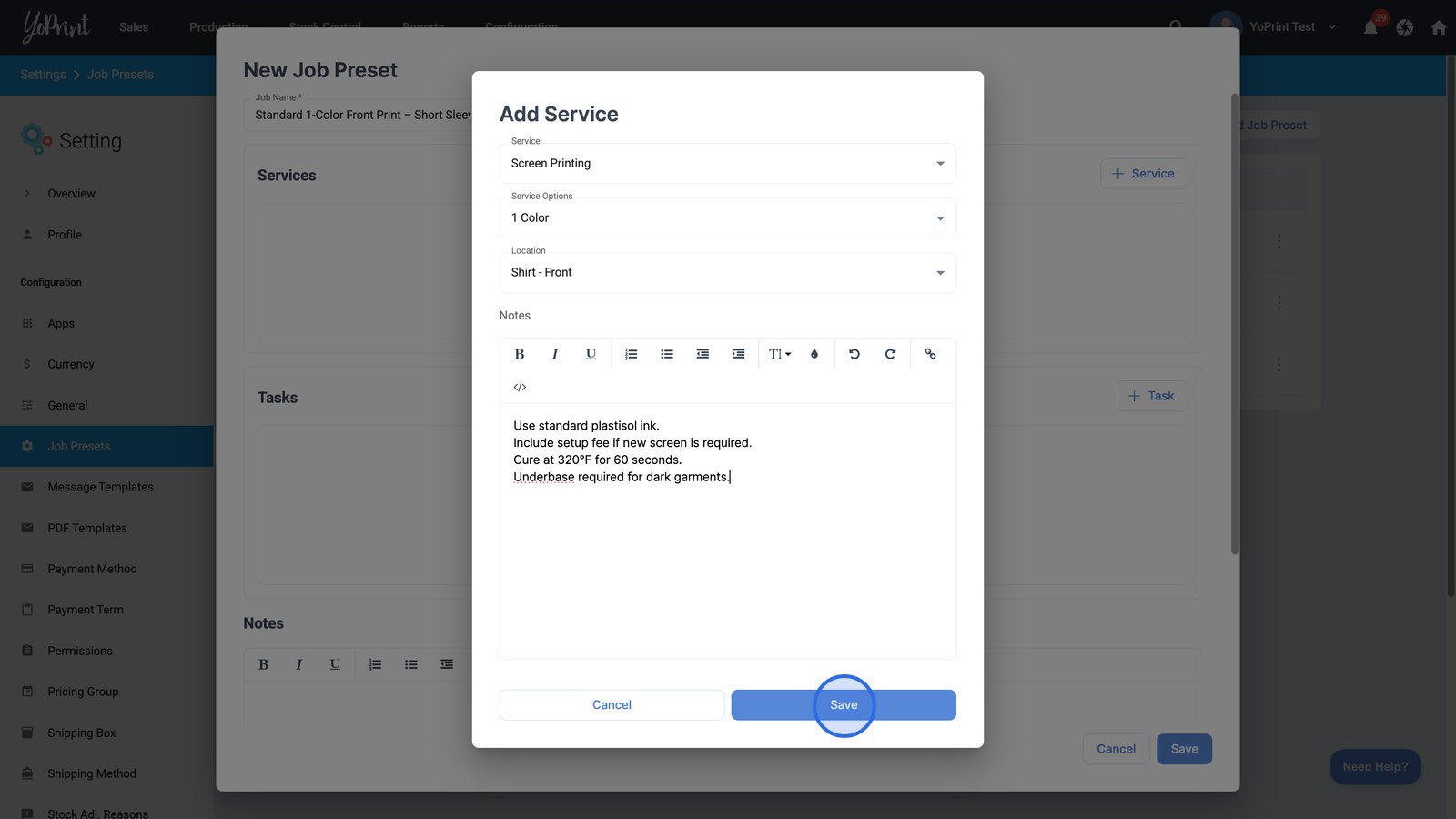
Add a task to your job preset
- Use the + Task button to add a specific task to this job preset, helping define the workflow steps.
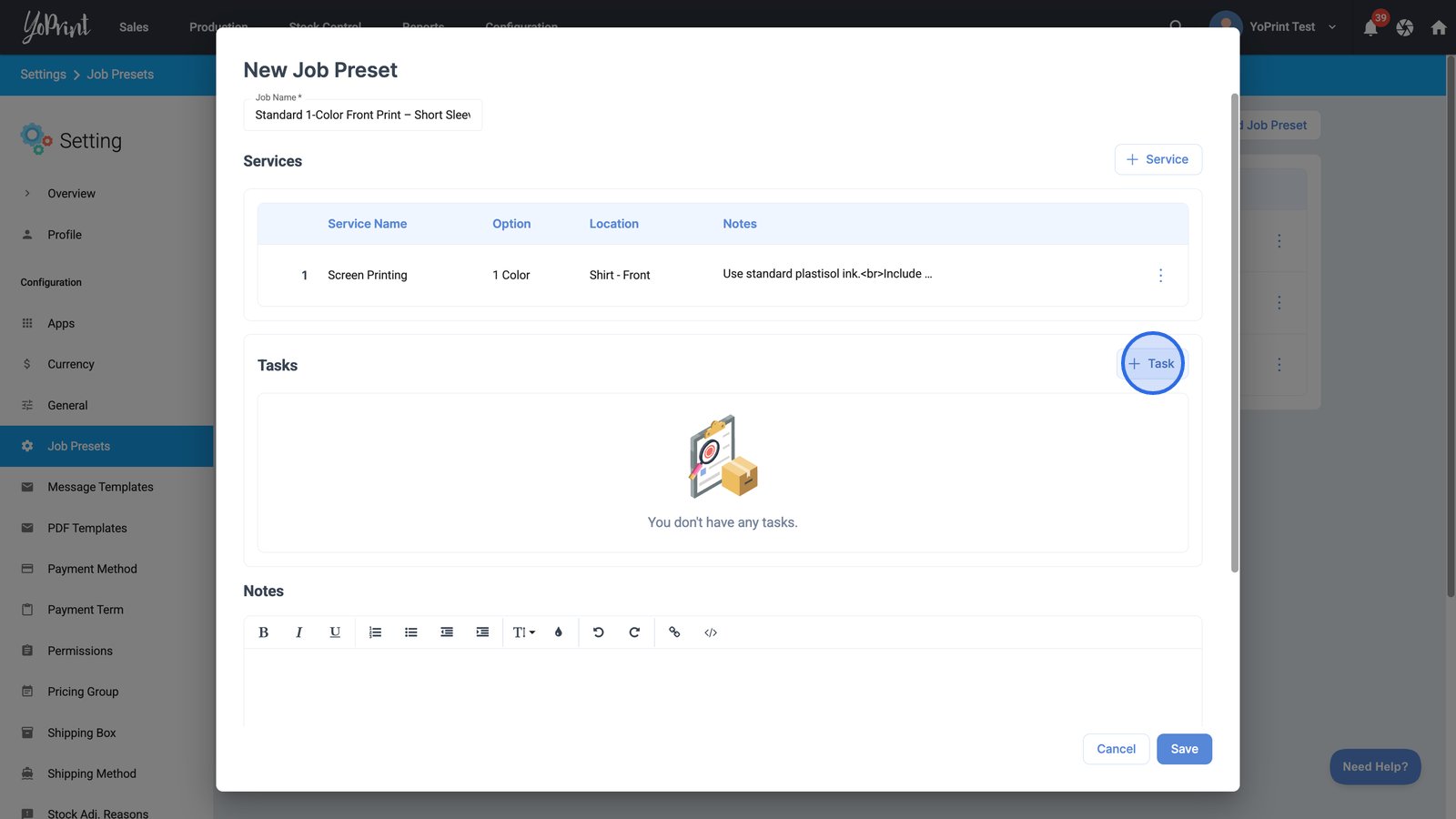
- Pick a task preset from the dropdown list.
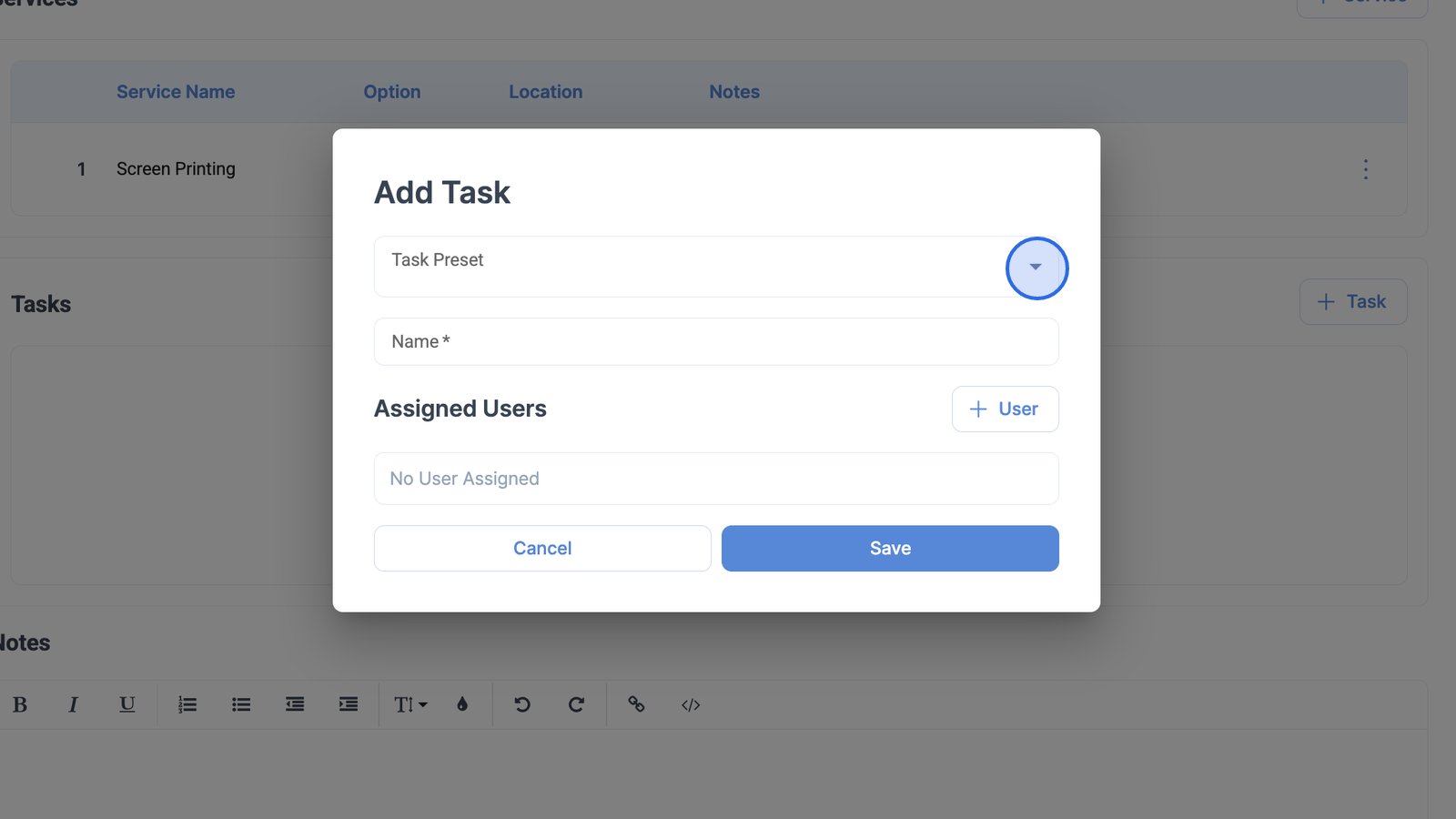
- Set a name for the task.
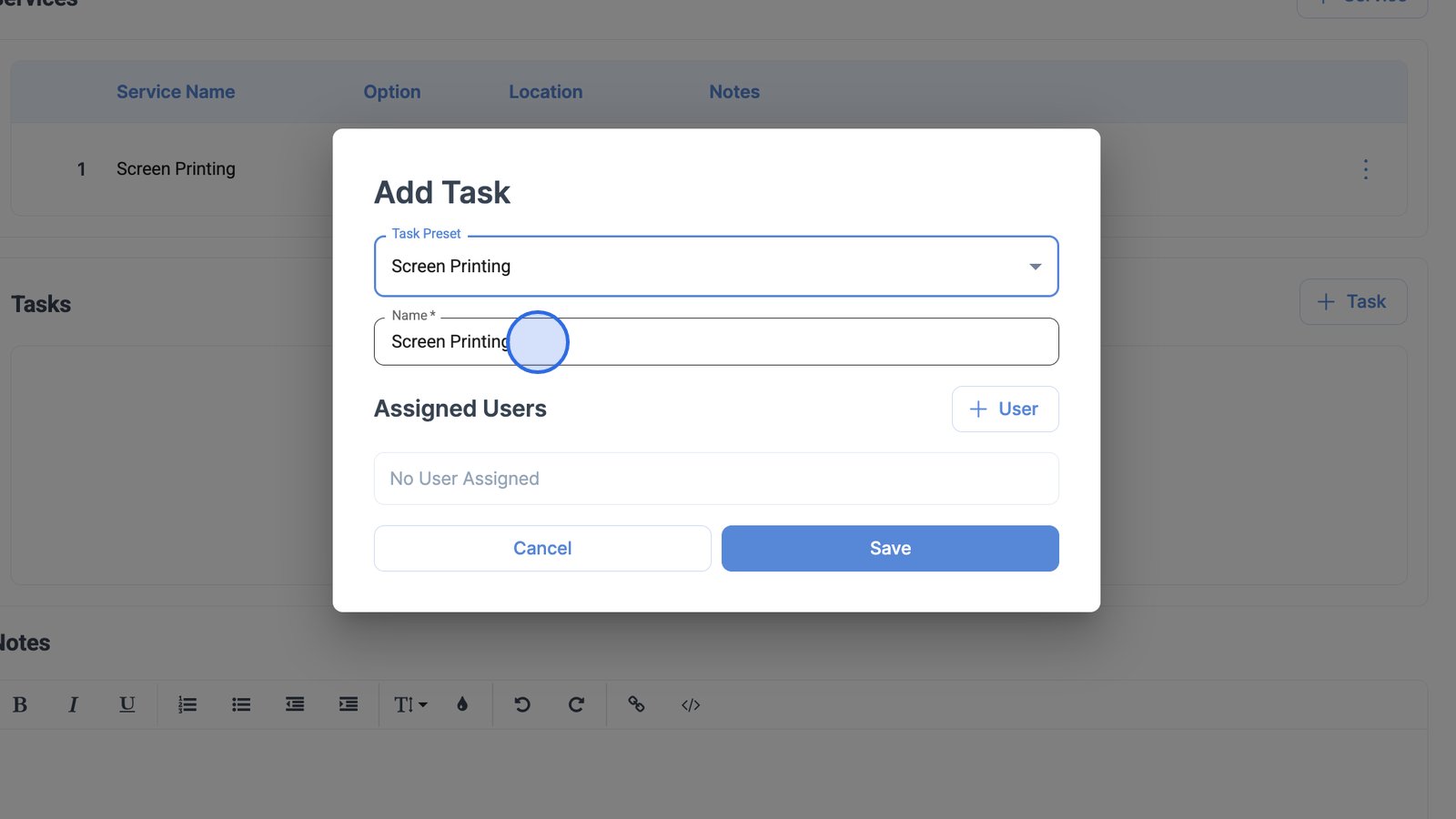
- You also have the option to assign this to one or more users within your team.
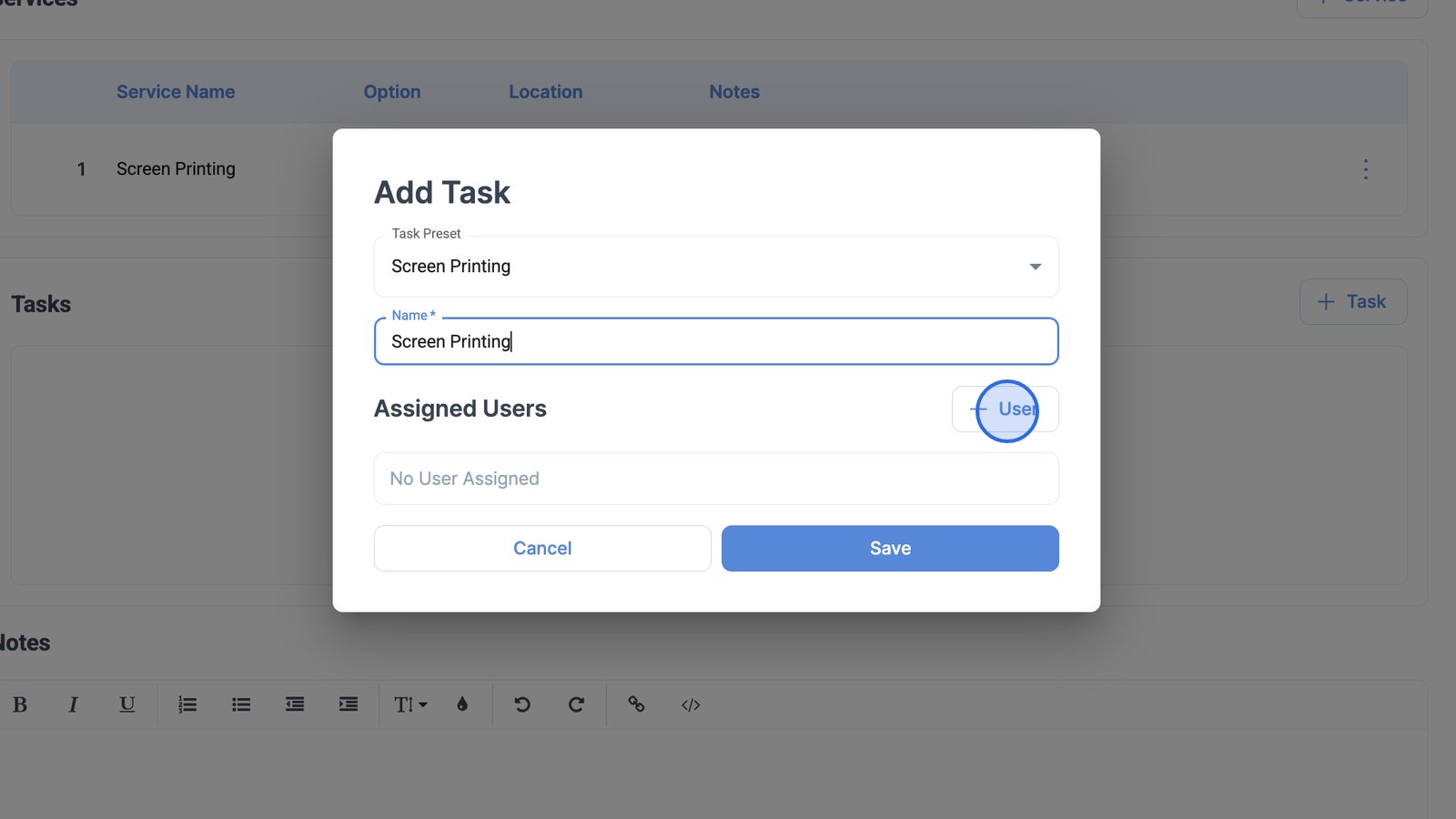
- Click the Assign button to confirm.

- Click Save in the Add Task dialog to finalize and add your new task to the job preset.
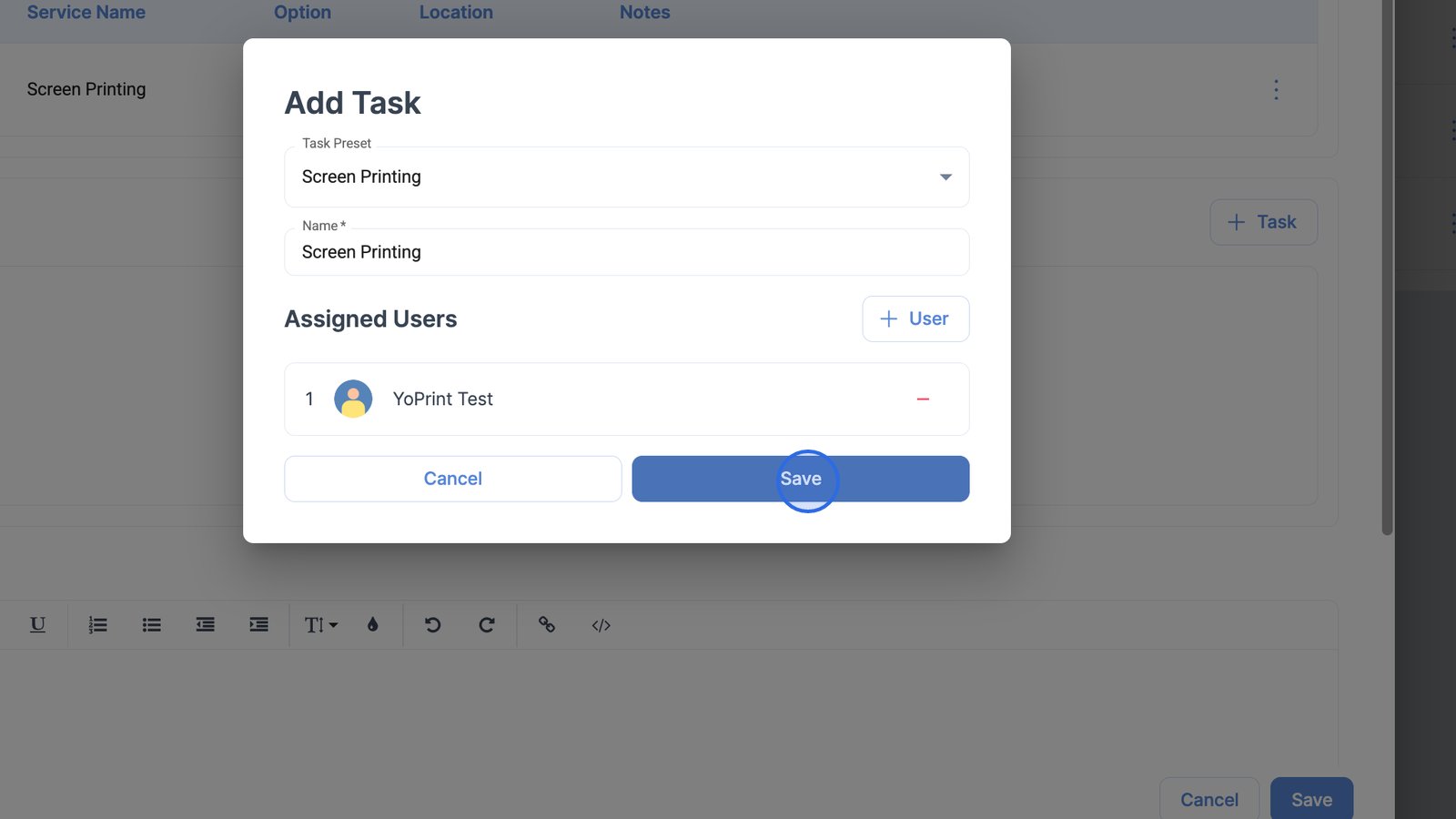
- Use the Notes box to add notes related to your job preset.

- Click the Save button at the bottom right to save the job preset you have configured.
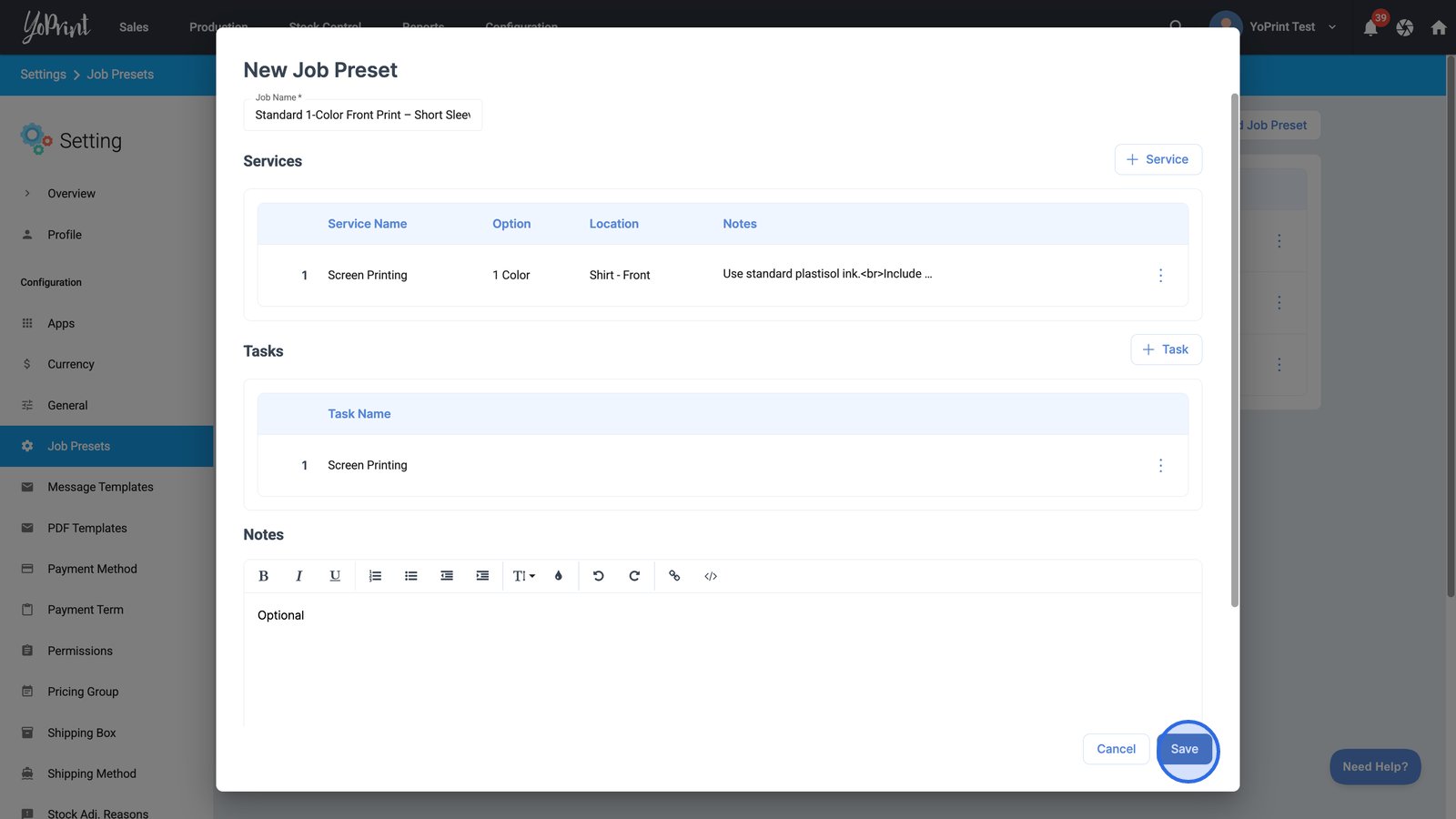
Your job preset has been added! You can now apply it when creating a sales order.
Add a job preset to an order or quote
- Navigate to Sales Orders.
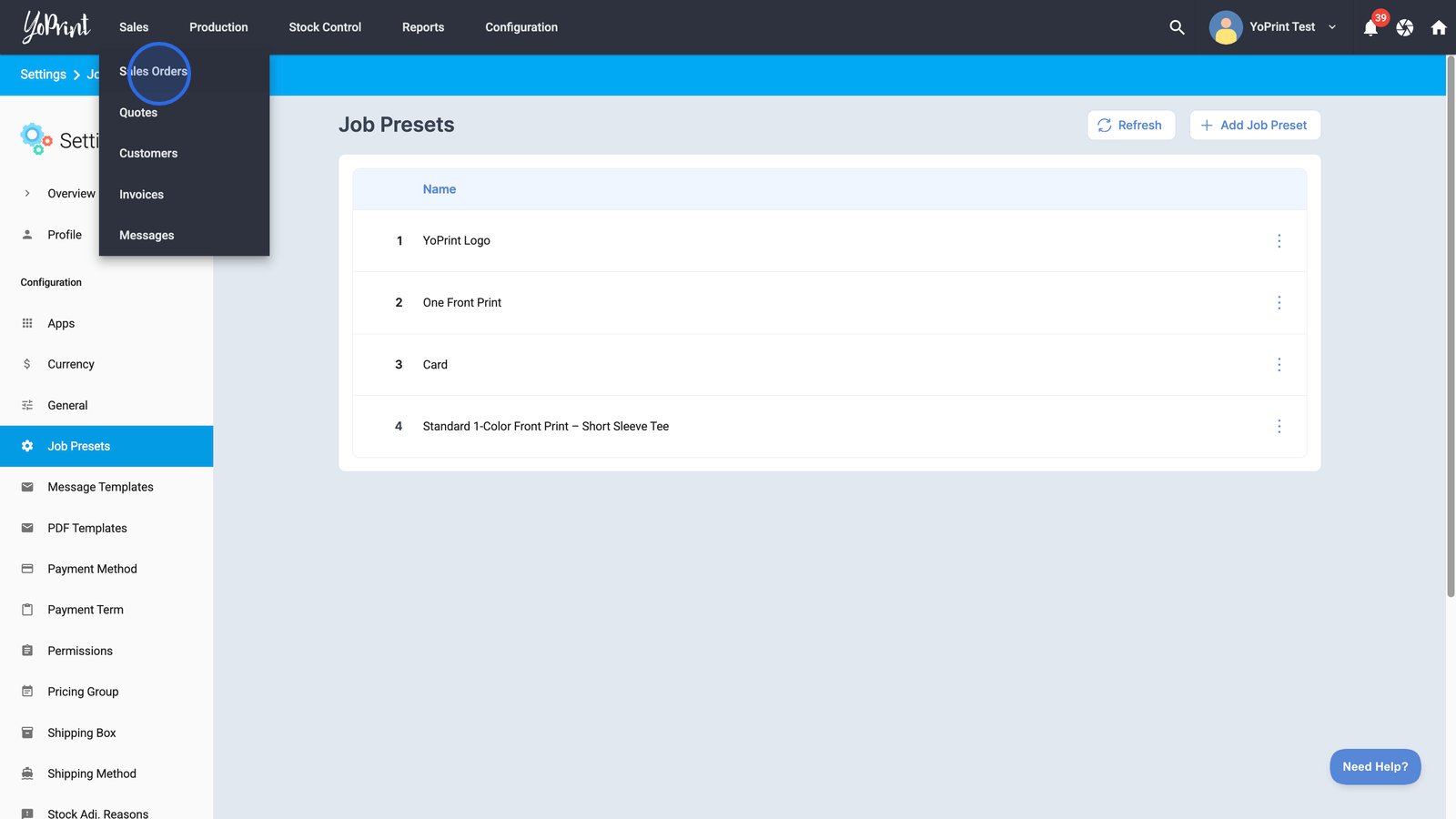
- Create a new sales order or select an existing one.
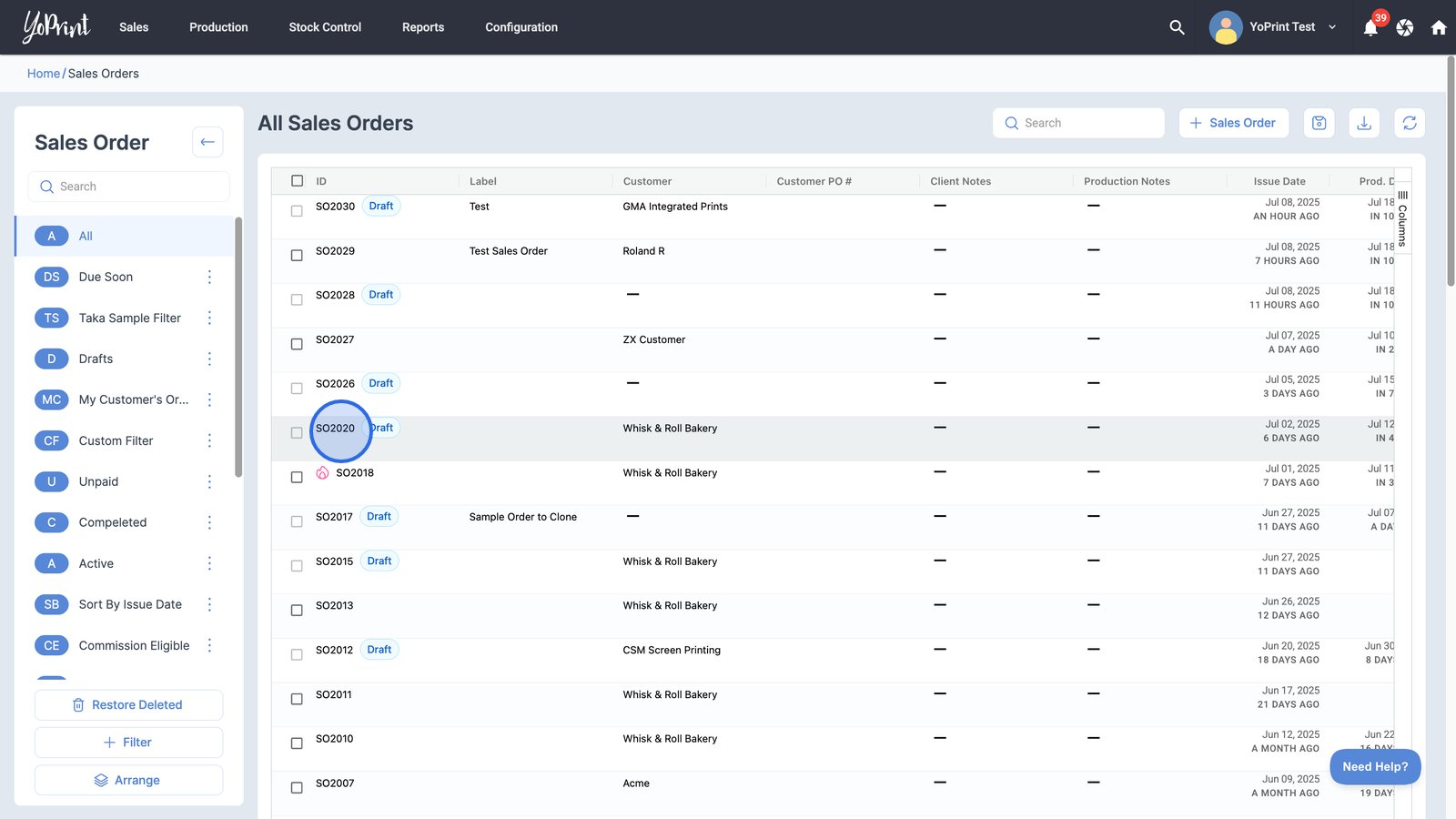
- Click the + Job Preset button within the sales order to add a predefined job setup quickly.
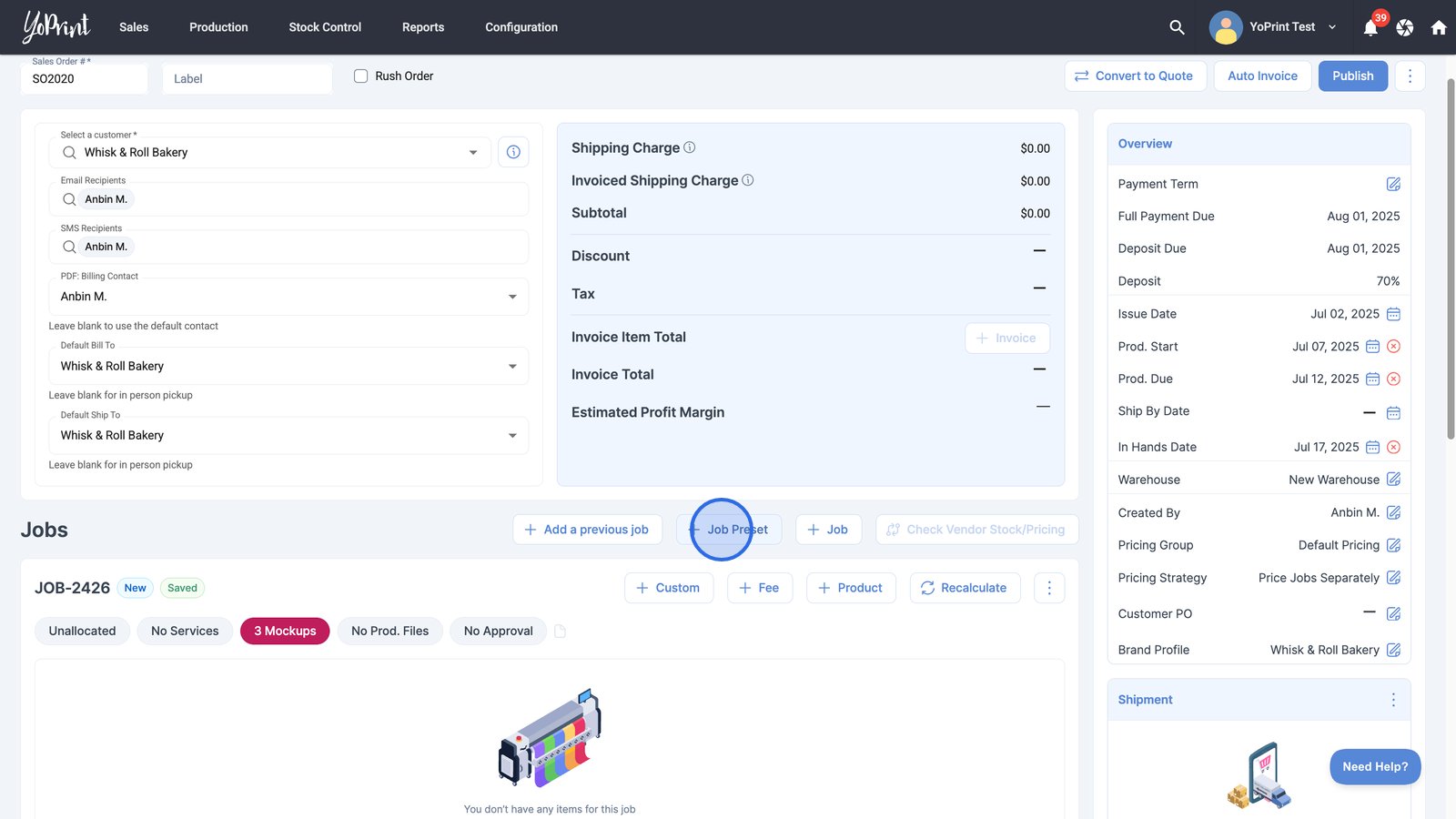
- In the dialog box, click Select next to your desired job preset to apply it to the order.
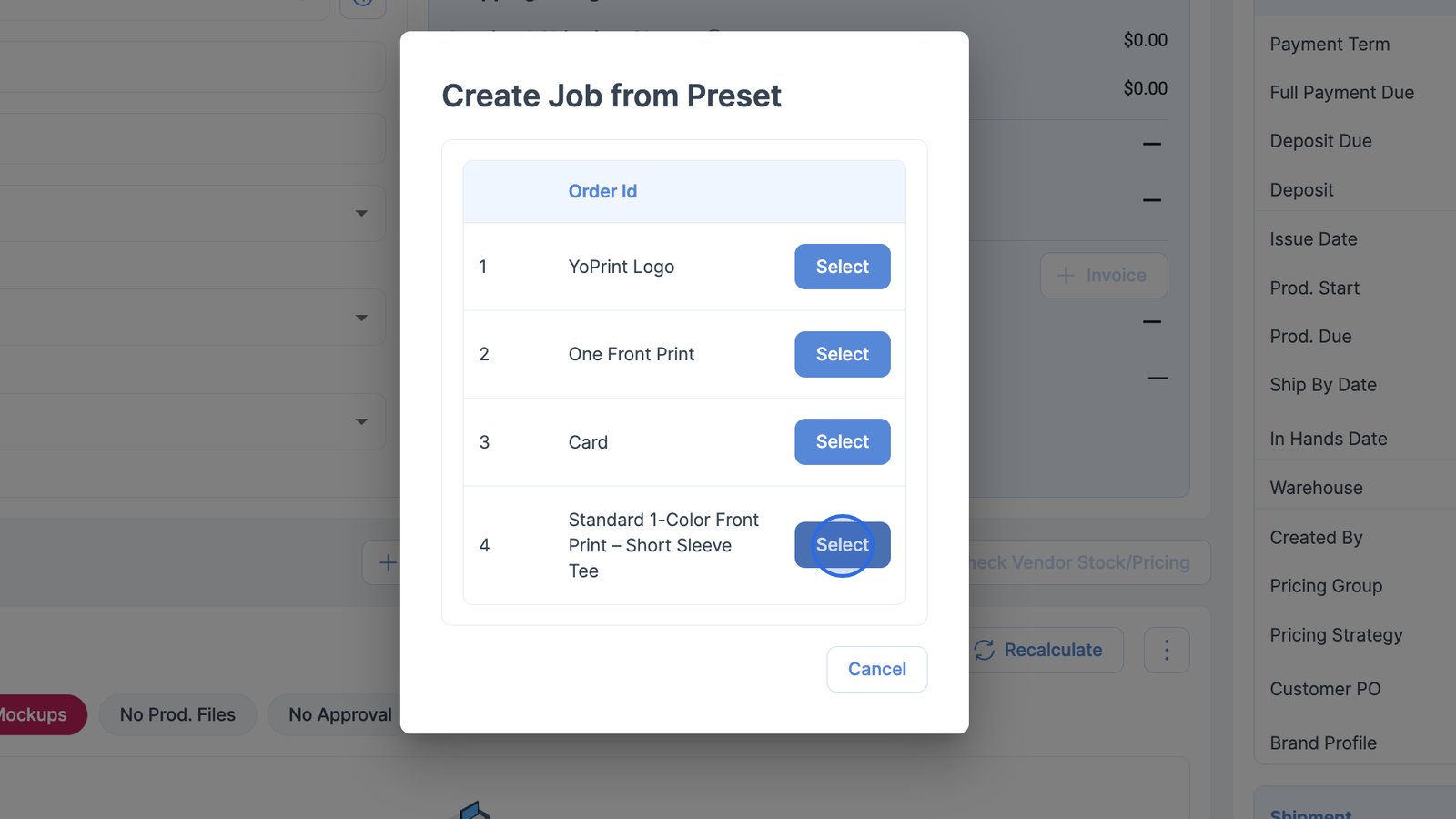
Great! The job preset has been added.