Update Your Profile Information and Security Settings
Learn how to update your profile details and manage security settings in YoPrint.
Update your profile information
- Open the profile menu to access or update account preferences.
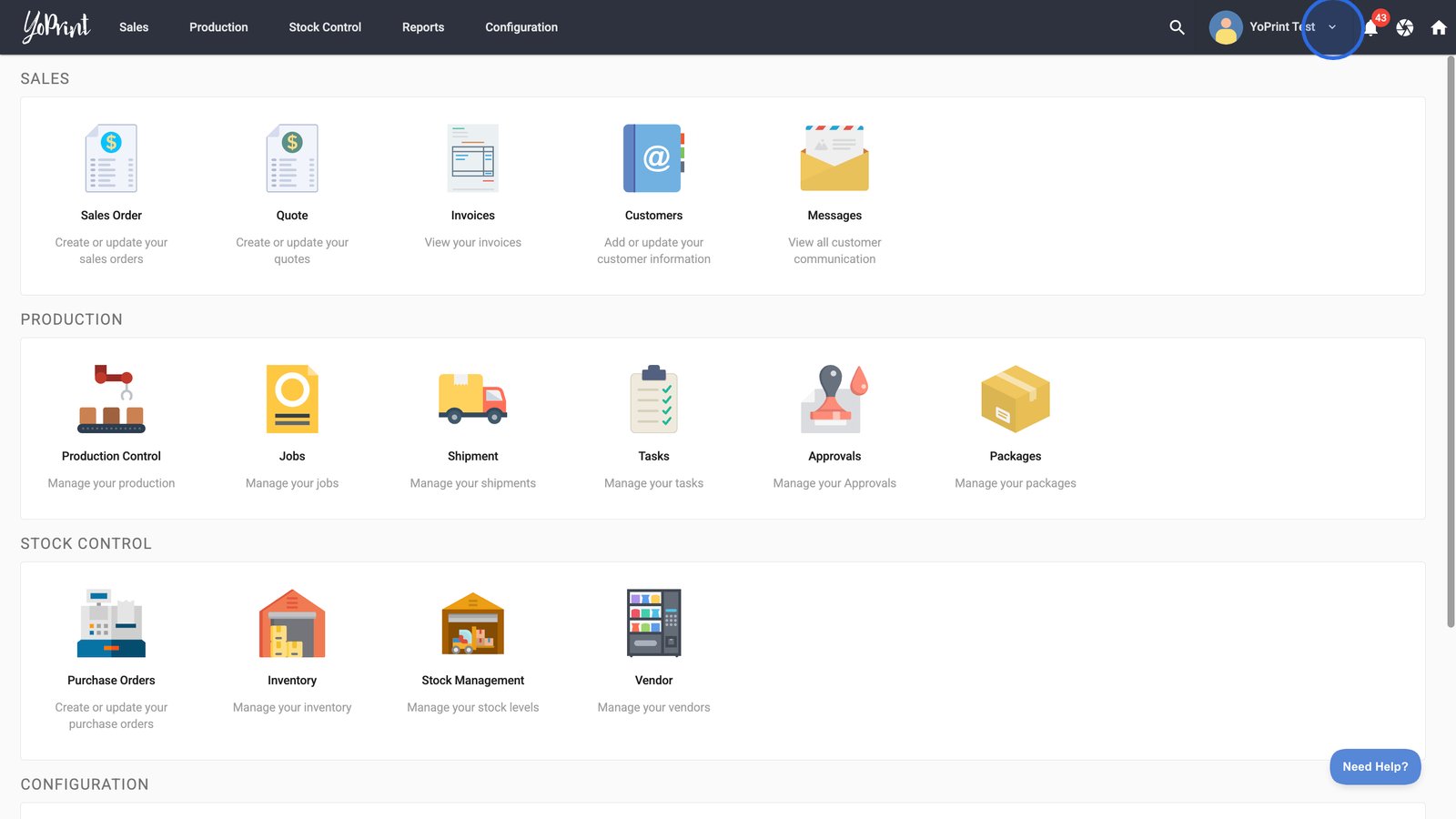
- Select My Profile to review and edit your profile details.
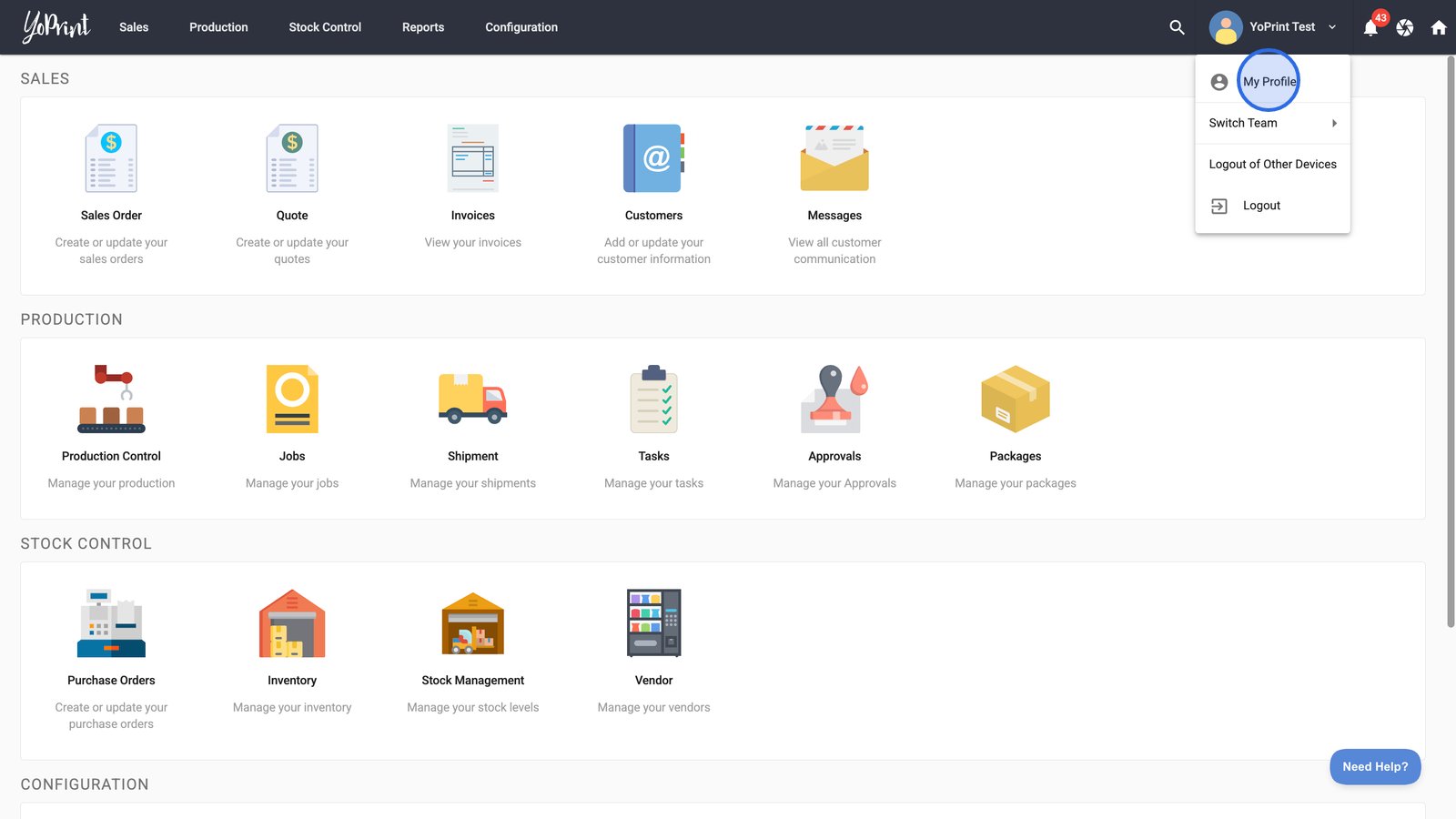
- Change your avatar by clicking Upload under your current profile image.

- Update your full name as displayed across the application.

- Click the Email Address field to change the email linked to your account.

- Click the Timezone field and choose the relevant time zone for your location or work preference.

- Click Update Profile to save all your changes.

Manage your password settings
- You can change your password under Security Settings.

- You may choose to sign out of all other active sessions when you update your password.

Note: Password management is not available when using single sign-on.
Manage API key
Your API key allows third-party tools like Zapier to securely connect with your YoPrint account. Use it to automate tasks, sync data across platforms, or build custom integrations for your shop.
Note: API access is only available for qualifying plans.
Under API Access, click the copy button to get your API key for use in your integration setup.

As a security measure, you should only regenerate your API key if it has been compromised or exposed. Regenerating the key will immediately revoke the old one, which may interrupt any connected services using it, such as Zapier. If that happens, you'll need to re-authenticate those services using the new key.

Remember: Keep your API key secure and never share it publicly.