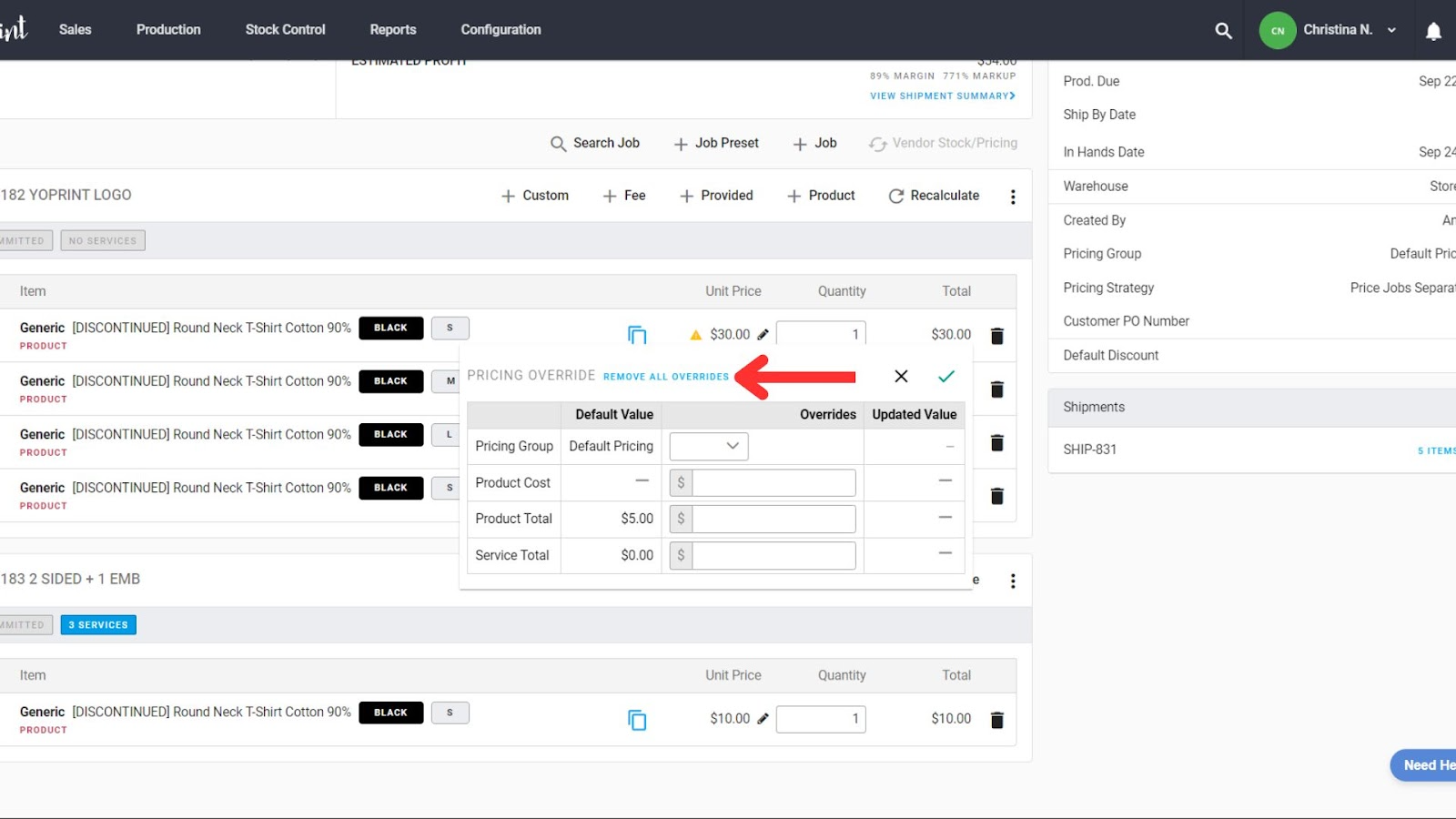Override Line Item Pricing
If you’d like to manually change the pricing of a line item in an order, you can use a Manual Price Override.
- To change a line item’s price, click on the pencil icon next to its unit price.
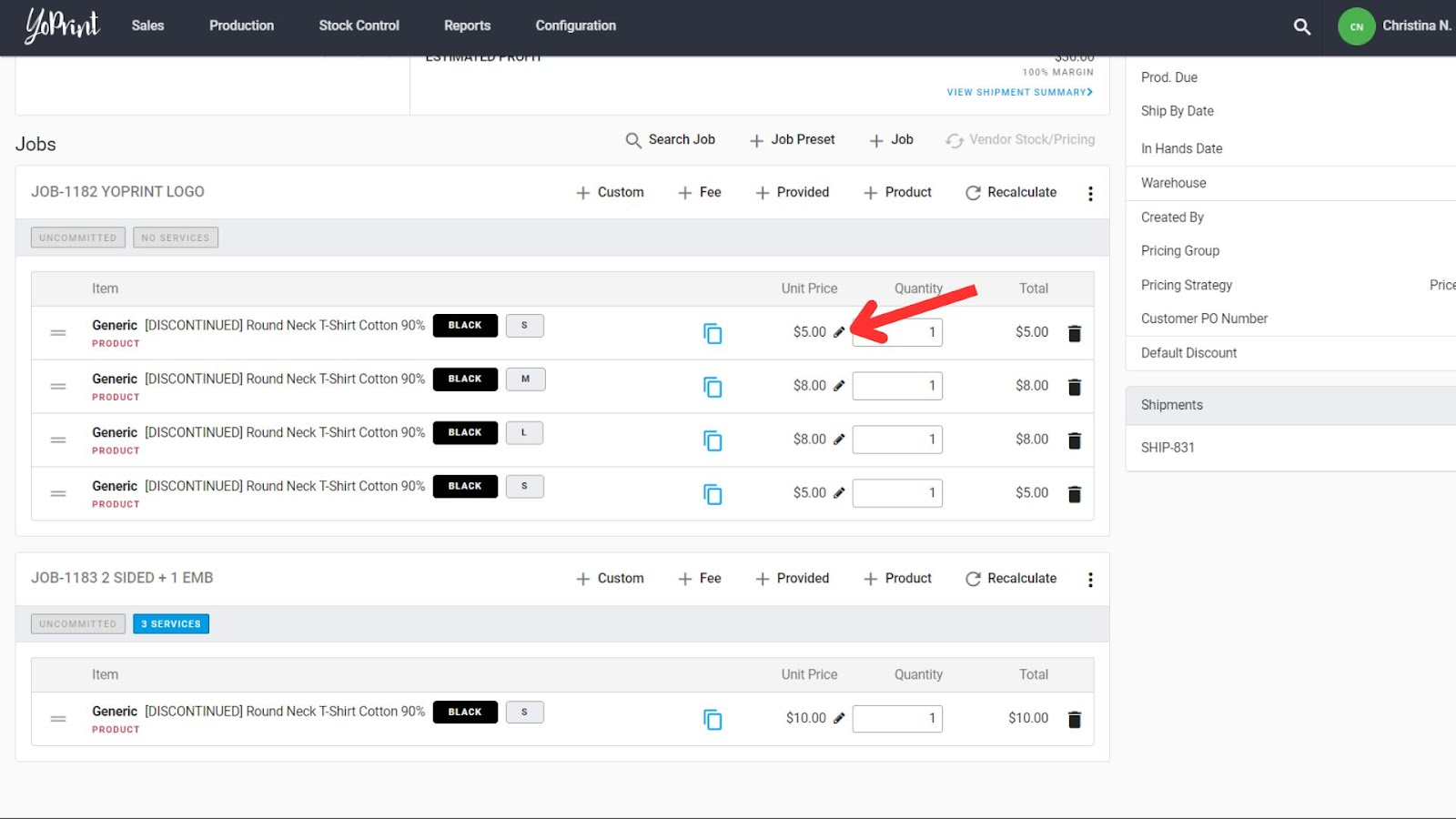
- If you’d like to apply a different Pricing Group to just one line item, you can do so from the Pricing Group dropdown. Learn more about pricing groups here: https://support.yoprint.com/article/146-pricing-groups-and-pricing-rules-explained
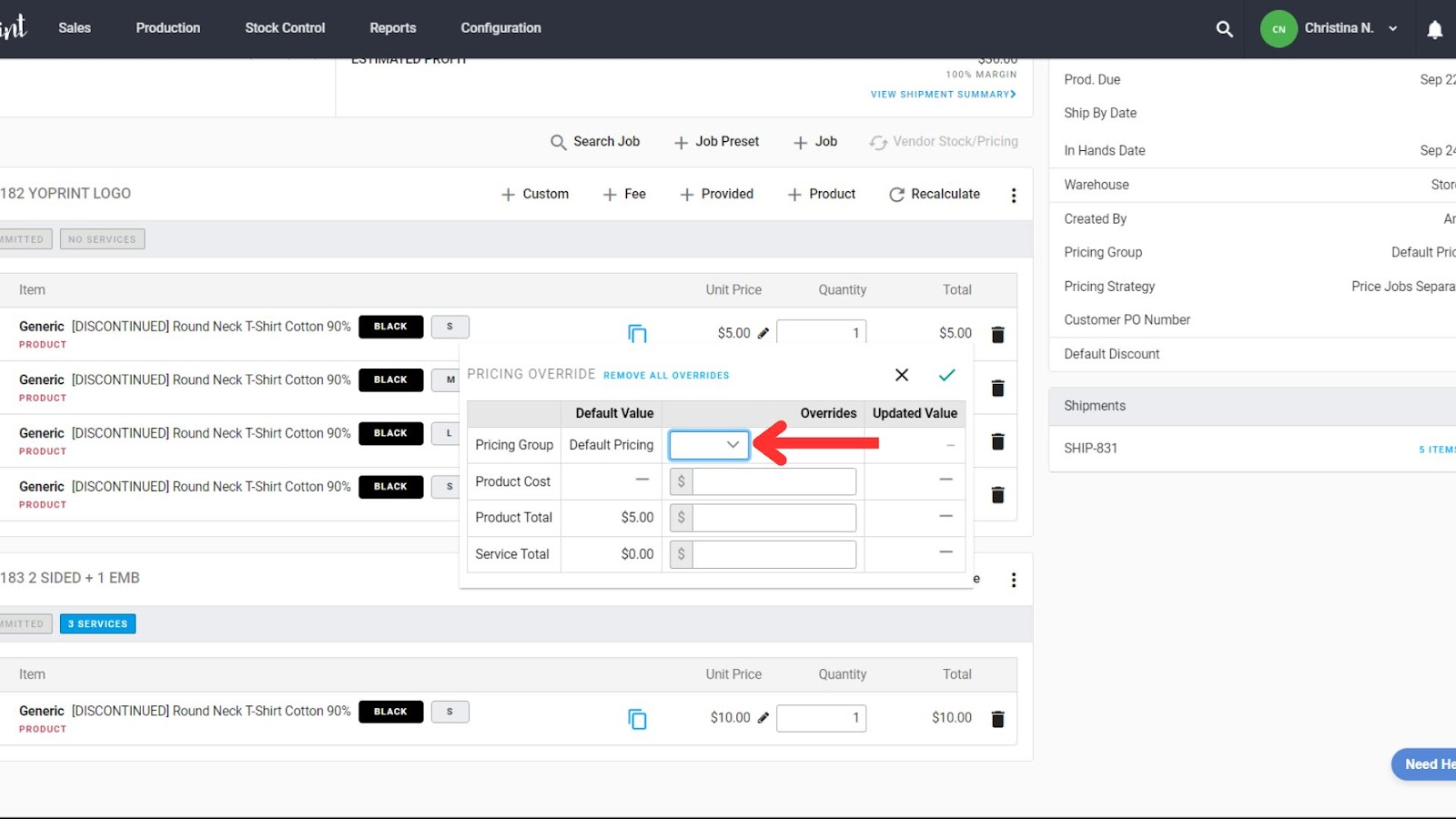
- You can input the product cost here.
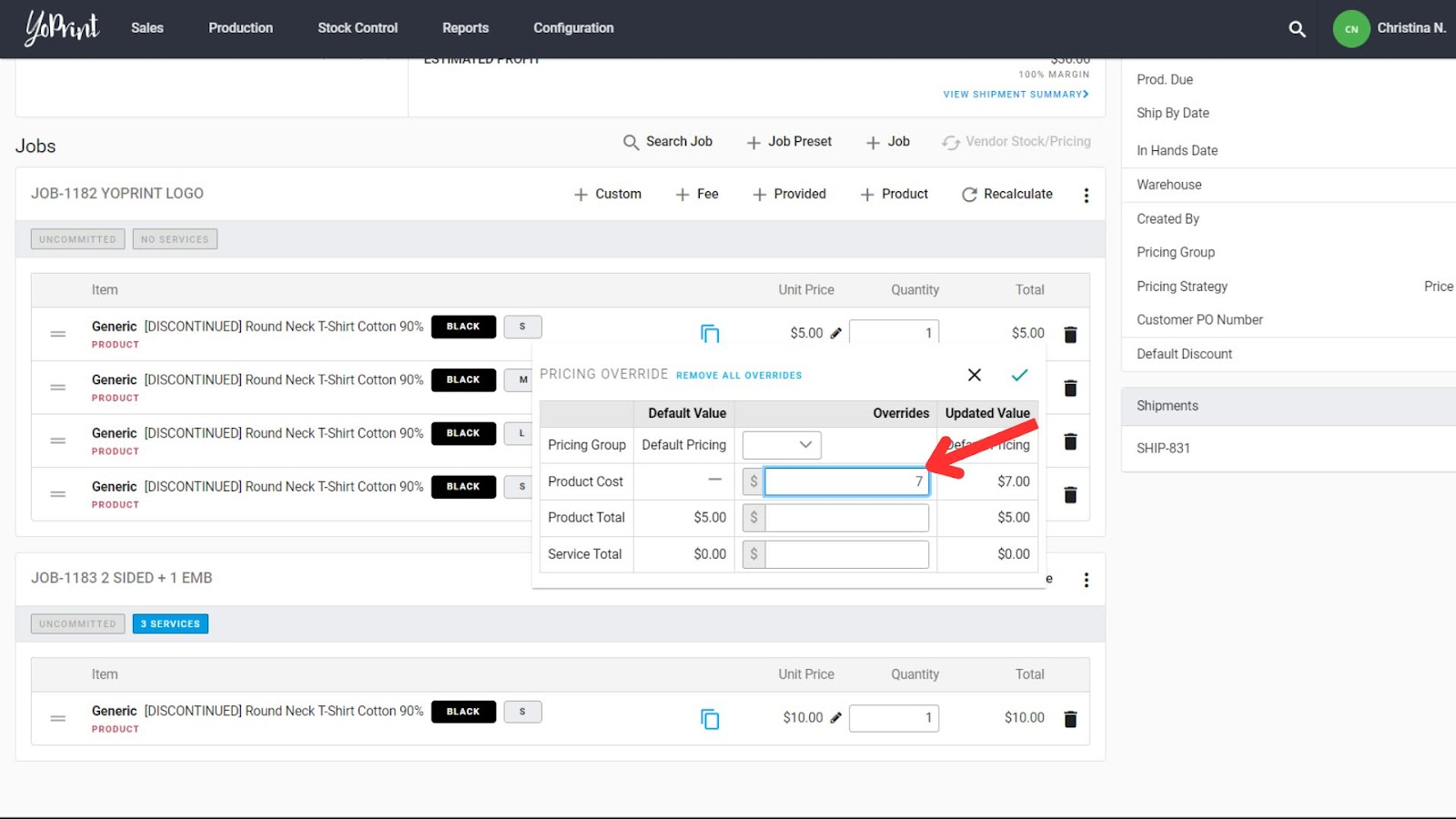
- Input a new Product Total and/or Service Total to change the price. The final price will depend on the Product Total, Service Total, and the Pricing Group chosen. Click on the tick mark to apply the price override.
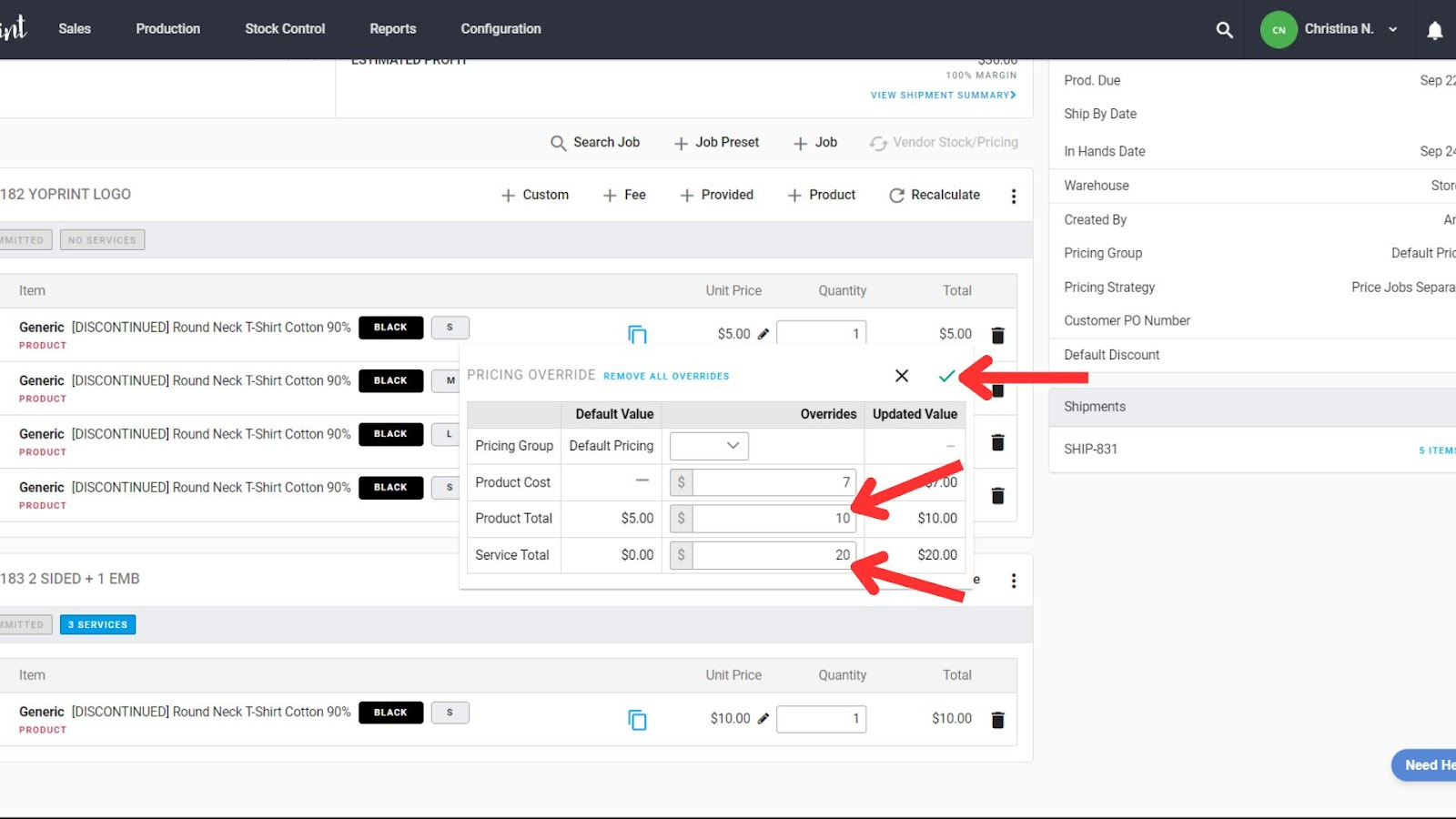
- If you have manually overridden a line item’s pricing, we display a yellow sign here that indicates an override.
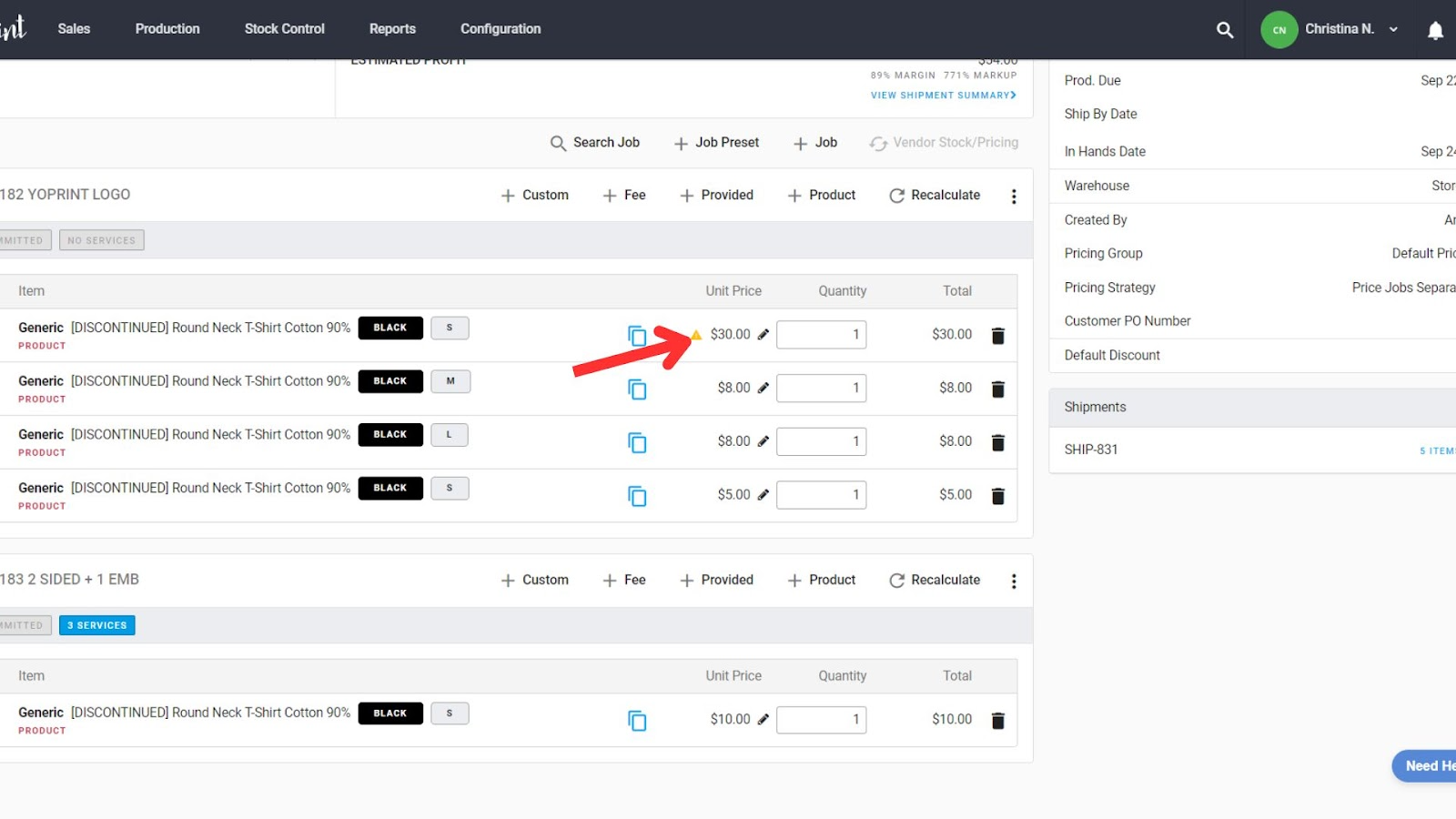
- If you hover over the price, you can see the cost, price, margin, and markup breakdown.
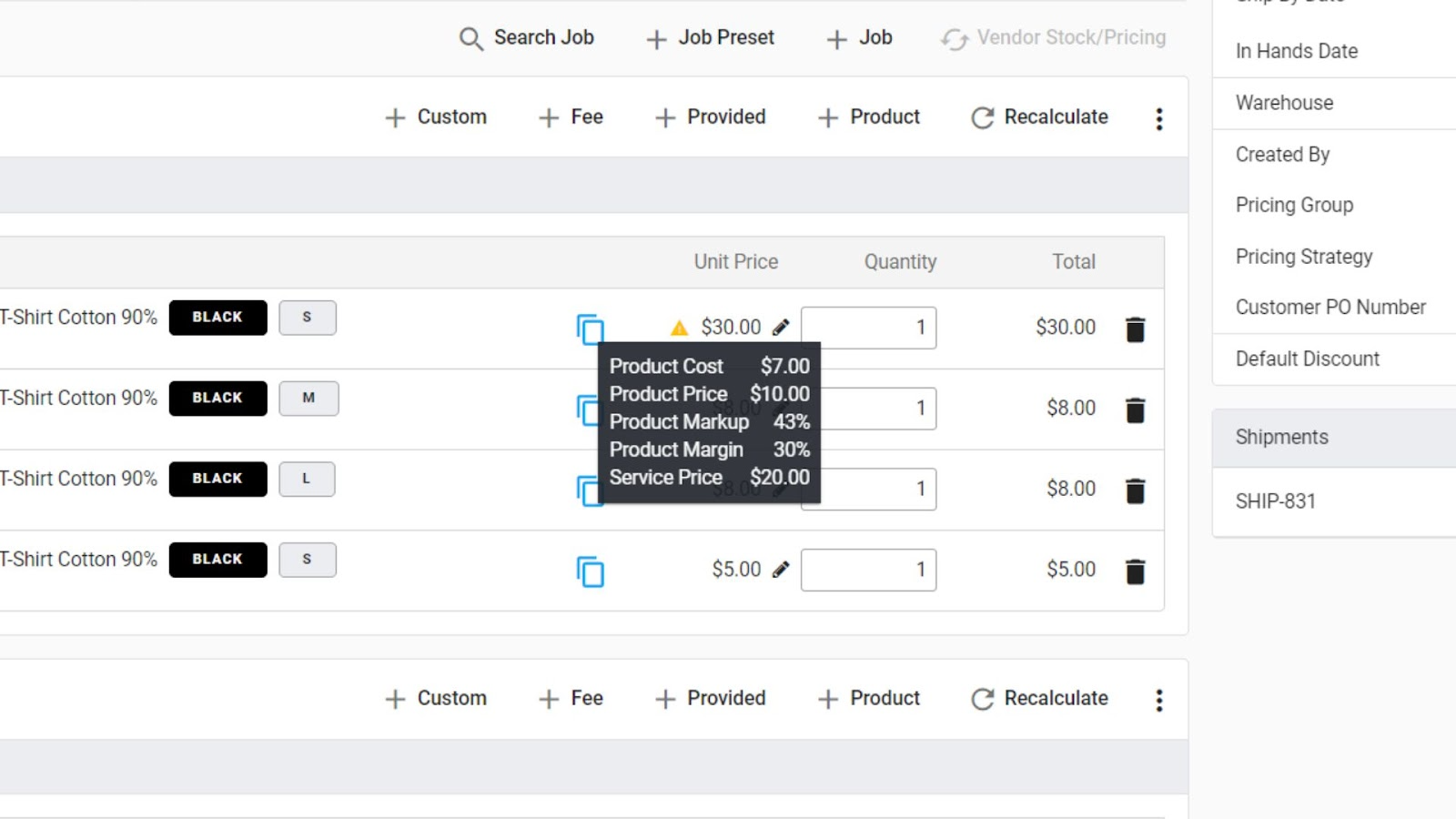
- If you change your mind, you can remove overrides by clicking on Remove All Overrides.