Different Ways to Add Your Products
Once you have set up your account information, you can start adding your inventory to YoPrint.
Product Catalog
To help you get started more quickly, YoPrint comes in with a full catalog from SanMar, S&S Activewear, and other leading brands, updated regularly.
You can disable this feature anytime under Configuration > Settings > General (scroll down to Catalog)
Custom Products: CSV Import
If our built-in catalogs don’t meet all your needs, you can upload your own products using a CSV file.
- Go to Configuration > Service & Product > Product
- Click Download Product CSV Template
- Choose Simple Product CSV Template if your item has no sizes or colors
- Choose Variant Product CSV Template* if your item has size and/or color options
- Fill out the CSV with your products
- Upload the completed CSV file back into YoPrint via Upload Product CSV Template
You’ll receive an email once the import is finished. Once uploaded, your products will be available in the system.
*Tip: Each size or color variant must be a separate row in your CSV.
For help understanding each field, check out our article on CSV format and rules.
To add them to a quote or sales order, click + Product, search for the item name, and select it from the list.
Example
To better illustrate how a product will translate to our CSV file, let's add the following product from Gildan.
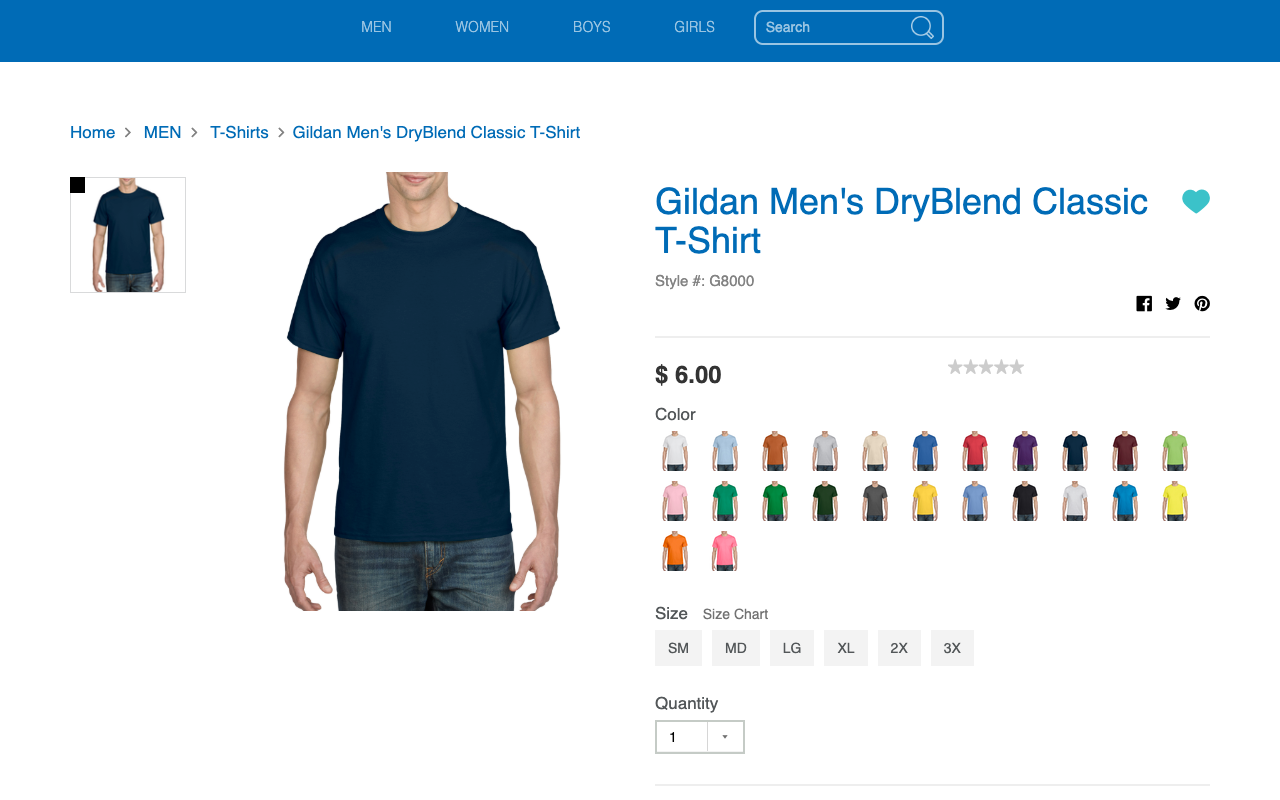
| Headers | Value Options |
|---|---|
| type | simple - A simple product doesn't have any sizes or colors variant - A variant product may have either different sizes or different colors or both. Since the Gildan t-shirt has multiple colors and sizes, this would be a variant product. |
| title | The title ideally shouldn't contain the brand name. This allows us to present the product better. Therefore, the title will be Men's DryBlend Classic T-Shirt. |
| brand | Gildan |
| description | This is an optional field. Since there is no description for this product, let's leave it blank. |
| taxable | TRUE - if you want to collect taxes for this product FALSE - if you do NOT want to collect taxes for this product This value should mostly be TRUE unless there is a specific reason for the product not to be taxable. |
| barcode | If you want to provide your own barcode values, you may provide them here. Otherwise, leave it blank, and our system will generate one for you. We recommend leaving this blank. |
| supplier_code | This is an optional field. G8000 |
| default_price | You should add the price without markups. You can configure markups separately. Since the t-shirt is $6.00, the value should be 6.00 without the dollar sign. |
| weight | While this field is optional, we strongly recommend providing the weight here. This weight will be used to estimate shipping rates and speed up the creation of a shipping label. Since this shirt is 5.6oz, the value should be 5.6 without oz. |
| size_id | For simple products, leave this blank sm |
| size_label | For simple products, leave this blank SM |
| color_id | For simple products, leave this blank navy |
| color_label | For simple products, leave this blank Navy |
| color_hex | For simple products, leave this blank. The value should be a valid hexadecimal color format. #0E293F |
Custom Products: UI
If you're only adding a few products or want to manually update an existing one, using the UI is your best bet.
1. Go to Product and click ADD PRODUCT.

2. Fill in the details manually and click NEXT.

Tips:
- If your product doesn’t have size or color variants, just leave those options unchecked.
- For size inputs, you can type values separated by commas to speed things up.
3. Adjust the price and weight per variation (useful for cases where larger sizes may cost or weigh more).

Click CREATE to finish.